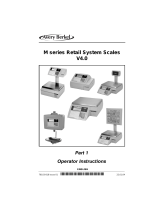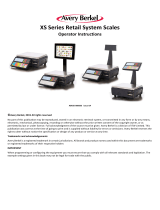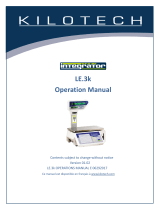Page is loading ...

*awt35-000062*
AWT35-000062 Issue B 29 Jan 2007
M Series
Retail System Scales
User Instructions
Part 2
ENGLISH

©Avery Berkel Ltd., 2006. All rights reserved
The information contained herin is the property of Avery Berkel Ltd. and is supplied without
liability for errors or omissions. No part may be reproduced or used except as authorised by
contract or other written permission. The copyright and foregoing restriction on reproduction
extend to all media in which the information may be embodied.
Avery Weigh-Tronix is a trading name of Avery Berkel Ltd.
Trademarks and acknowledgements
Avery Weigh-Tronix, Avery Berkel, Dillon, NCI and Salter Brecknell are registered
trademarks in certain jurisdictions. All third party brands and product names used within this
document are trademarks or registered trademarks of their respective holders.
IMPORTANT
When programming or configuring the equipment you must ensure that you comply with all
relevant standards and legislation. The example settings given in this book may not be legal
for trade with the public.

Mseries User Instructions Part Two 3
1 Safety 9
1.1 Warnings 9
2 Barcodes 13
2.1 Introducing barcodes 13
2.2 Serial Shipping Container Code (SSCC) 16
2.3 Branded goods 18
2.4 In-store goods 21
2.5 Barcode scanning 26
2.6 Defining the barcode format 31
2.7 Creating a barcode reference 33
2.8 Barcode formats 35
2.9 Variable barcode formats 42
3 Product Traceability 47
3.1 Mandatory information 47
3.2 Using traceability 49
3.3 Traceability schemes 52
3.4 Printing the information 56
3.5 Traceability code data 57
3.6 Programming traceability tables 61
3.7 Defining the barcodes 64
3.8 Setting up the machine 68
3.9 Capturing the source data 72
3.10 Pre-pack operation 74
3.11 Traceability passport 77
3.12 Pre-weigh function 80
3.13 Counter service operation 82
3.14 Preset mode 84
3.15 Traceability Records 89
3.16 Lot number in PLUs 92

4 Mseries User Instructions Part Two
3.17 Deleting old panel texts 96
4 Reporting Functions 99
4.1 Batch reports 100
4.2 Configuring reports 102
4.3 Totals reports 105
4.4 Traceability totals report 120
4.5 Pack run totals 121
4.6 Transaction reports 123
4.7 Defining filters 124
5 Audit Mode 127
5.1 Setting up the audit function 127
5.2 Printing the audit report 129
5.3 Erase audit list 131
6 Store Networks 135
6.1 Operating mode 135
6.2 Counter operation 138
6.3 Point of Sale operation 141
7 Communications 145
7.1 ‘Auto configure 147
7.2 Setting machine ID 148
7.3 Network map 149
7.4 Backup server 151
7.5 Dealing with network faults 153
7.6 Local mode 154
7.7 Network dump 157
7.8 Machine setup dump 158
7.9 Advanced set-up 159

Mseries User Instructions Part Two 5
7.9.1 Test Report 163
7.10 Wireless LAN communications 164
7.11 RF encryption 169
7.12 Email alerts 171
8 Data Backup 179
8.1 Dumping/loading data 179
9 Help 185
9.1 Set-up mode 185
9.2 Error messages 186
9.3 If things go wrong 189
10 Appendix 193
10.1 Extended character sets 193
10.2 Supported AI codes 197
10.3 Substitution codes 198
10.4 Nutrient facts 206

6 Mseries User Instructions Part Two

8 Mseries User Instructions Part Two

1.1 Warnings 1 Safety
Mseries User Instructions Part Two 9
1 Safety
1.1 Warnings
Safe Installation
The mains plug must be inserted into a socket outlet with a
protective earth contact. The electrical supply at the socket
outlet must provide over current protection of an appropriate
rating.
CAUTION: The mains lead must be connected to a supply
outlet with a protective earth contact. The electrical supply
at the socket outlet must provide over current protection of
an appropriate rating.
Pluggable equipment must be installed near an easily
accessible socket outlet. Permanently connected equipment
must have a readily accessible disconnect device
incorporated in the fixed wiring.
USA
If the scale is connected to a 240V supply, the receptacle
must be protected by a 15 amp circuit breaker.
Safe use
To avoid the possibility of electric shock or damage to the
machine, always switch off the machine and isolate from
the power supply before carrying out any routine
maintenance.
To avoid the risk of the machine falling, where applicable,
ensure that it is placed securely on a flat and level surface.
Cleaning the machine
CAUTION: Harsh abrasives, solvents, scouring cleaners
and alkaline cleaning solutions, such as washing soda,
should not be used especially on the display windows.
Under no circumstances should you attempt to wipe the
inside of the machine.

10 Mseries User Instructions Part Two
1 Safety 1.1 Warnings
The outside of standard products may be wiped down with a
clean cloth moistened with water containing a small amount of
washing up liquid. The outside of products waterproofed to
IP65, IP66 and IP67 may be washed down with water
containing a small amount of a proprietary detergent.
Training
Do not attempt to operate or carry out any procedure on a
machine or network unless you have received the appropriate
training or read the Instruction Books.
Ergonomics
To avoid the risk of RSI (Repetitive Strain Injury) it is
important to ensure that the machine is placed on a surface
which is ergonomically satisfactory to the user. It is
recommended that frequent breaks are taken during
prolonged usage.
EMC compliance
The following warning may be applicable to your machine.
WARNING: This is a class A product. In a domestic
environment this product may cause radio interference in
which case the user may be required to take adequate
measures.
Cleaning the print head
CAUTION: Do not use metallic objects on the print head.
Only use the recommended print head cleaning kit.


2.1 Introducing barcodes 2 Barcodes
Mseries User Instructions Part Two 13
2Barcodes
2.1 Introducing barcodes
Barcodes are used to identify specific characteristics about
the product; for example, price, quantity, article number.
The machine displays fixed barcode formats as a series of
numbers and letters. Each number and letter represents a
digit in the barcode. By re-arranging these groups of digits you
can re-define how information is printed on the barcode. No
default values are pre-programmed for variable format
barcodes.
You can select one of the barcode types for labels, receipts
and talons or you can switch off the barcode (see Part 1,
section 5.5 page 110).
You can create and store up to 15 barcode formats.
Barcode types
The barcode types available are:
• EAN 13 Fixed format
• EAN13 Scandinavian Fixed format
• EAN8 Fixed format
• UPC12 Fixed format
• UPC13 Fixed format
• EAN128 Variable format
• Code 128 Variable format
• Code 39 Variable format
• Code 39 extended Variable format
• ITF 14 Fixed format
• PDF417 Variable format
• RSS Expanded Variable format
• RSS14 Fixed format
• RSS Limited Fixed format

14 Mseries User Instructions Part Two
2 Barcodes 2.1 Introducing barcodes
• SSCC Fixed format
Fixed format barcodes
There are several types of fixed format barcode which are
accepted internationally for use in the retail trade. The type of
barcode used depends on the standard adopted by a
particular country.
Example:The USA uses UPC barcodes
Example:Europe uses EAN barcodes.
Default format
Each type of barcode has been programmed into the machine
as a standard format for the barcode digits (see section 2.8,
page 35). This is known as the default format.
The barcode formats can be re-defined to enable a source
marked barcode or dry article barcode to be printed.
Variable format barcodes
You can enter data freely to specify the information you
require to be embedded in the barcode provided it satisfies
the requirements for the barcode type you are using. For
example, it may need to be capable of encoding using AIs.
Printing barcodes
Please remember .....
Label machines
Barcodes will only be printed if you assign a default barcode
format to the machine or enable the barcode in a PLU (see
Part 1 section 5.5, page 110 and Part 1 section 6.4, page
140).

2.1 Introducing barcodes 2 Barcodes
Mseries User Instructions Part Two 15
Please remember .....
Receipt machines
Barcodes will only be printed on receipts or talons if you
enable them in the machine.
If the barcode format includes the department number or
group number, you may not mix goods or items from different
departments or groups on the same receipt.
Printing multiple barcodes
• You can print multiple barcodes on the same label if
necessary.
• The barcodes can be defined in the PLU or referenced to
a label format.
• Programming the barcode in the PLU is the preferred
method for PoS barcodes.
Please remember .....
Create the barcodes before you create PLUs.

16 Mseries User Instructions Part Two
2 Barcodes 2.2 Serial Shipping Container Code (SSCC)
2.2 Serial Shipping Container Code (SSCC)
The SSCC is used to identify and track packages or logistics
units. It constitutes a barcode sticker on the side of a package
that contains the company name, plus a unique identifying
number known as the ‘serial reference’.
Note: SSCC barcodes are printed on pack run total labels only.
There are two types of SSCC that can be programmed:
• Sequence number SSCC which gets the serial reference
from the existing transation sequence number with the 2
digit machine ID at the front - this ensures that the serial
reference is unique.
• Consecutive number SSCC which gets the serial
reference from a new machine based, consecutive
number. The Machine ID may be appended to the front of
the consecutive number.
Note: AI and Dewey Codes can be found in sections 10.2 and
10.3 respectively.
Barcode Programming
The barcode programming is the same as for GTIN. The ‘S’
code in the barcode format is already used to refer to a
transaction sequence number.
The example below shows how a barcode format for an SSCC
is programmed where a 7 digit prefix is required and the
transaction sequence number is being used as the serial
reference number.
This is an example with EAN 128 and demonstrates a
sequential barcode.
Digit 123456789101112131415161718
Character
112345670SSSSSSSSC
Packaging Type Check Digit
Company Prefix Serial Reference

2.2 Serial Shipping Container Code (SSCC) 2 Barcodes
Mseries User Instructions Part Two 17
Note: The 9th digit is fixed at zero. However this could be any
fixed value or the Network ID.
The example below shows how a barcode format for an SSCC
is programmed where a 7 digit company prefix is required and
the SSCC consecutive value is being used as the serial
reference.
This is an example with EAN 128 and demonstrates a
consecutive barcode.
Note: All 9 digits of the SSCC consecutive number are used,
but this is not mandatory. Any numbers of digits 1-9 can be
used.
Digit 123456789101112131415161718
Character
112345670RRRRRRRRC
Company Prefix Serial Reference
Packaging Type Check Digit

18 Mseries User Instructions Part Two
2 Barcodes 2.3 Branded goods
2.3 Branded goods
Dry article barcodes
This type of barcode contains only the product
number.
Dry article barcodes are the most common barcode
used on branded goods. For example, a jar of coffee
might have a manufacturers product number
5021991245497.
Creating the product (PLU) file:
Create a dry article barcode in EAN8 and EAN13 formats
AAAAAAAC
AAAAAAAAAAAAC.
Please remember .....
Do this before you create the PLU. See section 2.7, page 33.
Then:
1. Create a nonweighed PLU. See Part 1 section 6.4,
page 141.
2. Program the item price.
3. Enter any other product information you want to include
in the product file.
4. Select barcode enabled.
5. Enter the barcode format reference.
6. Enter or scan the manufacturer's barcode number when
you see the barcode format displayed.
Note: You can only enter the product number in the designated
article number positions (A) in the barcode format.

2.3 Branded goods 2 Barcodes
Mseries User Instructions Part Two 19
Please remember .....
You can only assign a dry article barcode to a nonweighed PLU.
It is illegal to use this type of barcode for a weighed PLU.
When the goods are scanned in sales mode the receipt shows
the description and the price programmed in the PLU.
Price embedded barcode
Some goods may come from the manufacturer
already weighed and priced, for example frozen
chickens and pre-packed fruit and vegetables. In
this case the manufacturers barcode will include the
product number and the selling price.
Creating the product (PLU) file:
Create the barcode format registered with your national
coding authority for use with branded, pre-priced goods.
For example, the UK currently uses the format
20AAAAAVPPPPC.
Please remember .....
Do this before you create the PLU. See section 2.7, page 33.
Then:
1. Scan the product barcode when you see Enter PLU
2. Enter any other product information you want to include
in the product file.
OR
1. Create a nonweighed PLU. See Part 1 section 6.4, page
131.
2. Program the item price as 0.00.

20 Mseries User Instructions Part Two
2 Barcodes 2.3 Branded goods
3. Enter any other product information you want to include
in the product file.
4. Select barcode enabled.
5. Enter the barcode format reference for branded, pre-
priced goods.
6. Enter or scan the manufacturer's barcode number when
you see the barcode format displayed.
When the goods are scanned in sales mode the receipt shows
the description programmed in the PLU and the price
embedded in the manufacturer's barcode.
Manufacturer’s label example
Barcode format matches the
specified Ean format.
20AAAAAVPPPPC
20 Prefix - UK national code
00076 Article number
0 Price verifier
0040 Price
8 Overall check verifier
Sales receipt example
/