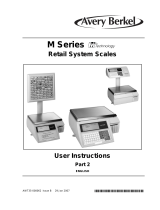Page is loading ...

F35526 (Sept. 2008)
SL100 Service-Counter Scale
USER INSTRUCTIONS
701 S. RIDGE AVENUE
TROY, OH 45374
www.hobartcorp.com

2
VERIFY CORRECTNESS OF WEIGHT AND PRICE
Verication of information on labels should be made routinely. Check the
multiplication of price-per-pound times weight and check the indicated weight
against printed weight. Weigh the same package several times to verify
consistency. Bear in mind that some packages which weigh near the middle of the
.01 lb. increment will normally vary up or down by .01 lb. Greater variations than
.01 lb. indicate a need for adjustment of the system. In such cases, or whenever
necessary, call your authorized Hobart service representative.
© Hobart, 2008

3
TABLE OF CONTENTS
GENERAL . . . . . . . . . . . . . . . . . . . . . . . . . . . . . . . . . . . . 6
SL100 Service-Counter Scale . . . . . . . . . . . . . . . . . . . . . . . . 6
Radio Interference . . . . . . . . . . . . . . . . . . . . . . . . . . . . . . 6
Label Source . . . . . . . . . . . . . . . . . . . . . . . . . . . . . . . . 6
Graphical Symbols . . . . . . . . . . . . . . . . . . . . . . . . . . . . . 6
INSTALLATION . . . . . . . . . . . . . . . . . . . . . . . . . . . . . . . . . . 7
Handling . . . . . . . . . . . . . . . . . . . . . . . . . . . . . . . . . . . 7
Leveling . . . . . . . . . . . . . . . . . . . . . . . . . . . . . . . . . . . 7
Weights & Measures Requirement . . . . . . . . . . . . . . . . . . . . . 7
Connections . . . . . . . . . . . . . . . . . . . . . . . . . . . . . . . . . 8
Power Supply . . . . . . . . . . . . . . . . . . . . . . . . . . . . . . . . 8
Cleaning . . . . . . . . . . . . . . . . . . . . . . . . . . . . . . . . . . . 8
Programming / Solving Problems . . . . . . . . . . . . . . . . . . . . . . 9
Operator-Speedkey Keypad / Keyboard Overlay / Programming Keypad . 10
Operator Keys / Speedkeys . . . . . . . . . . . . . . . . . . . . . . . . . 11
Entering Manager Mode / Operator PIN . . . . . . . . . . . . . . . . . . 12
Creating and Editing Text / Selecting the Font Size . . . . . . . . . . . . . 13
Inserting, Displaying, Correcting, Deleting & Clearing Text . . . . . . . . . 14
Special Program Keys / Setting the Date & Time . . . . . . . . . . . . . . 14
Product Groups / Sign On & Sign Off Text / Store Name / Date Code . . . 15
Sales Messages / Tares / Maps of Manager Mode . . . . . . . . . . . . . 16
Programming Operators / Op. Names / Op. PIN / Security Level . . . . . 18
Trading or Training Mode / Operator Log On & Log Off / Security Levels . 19
Manager Functions . . . . . . . . . . . . . . . . . . . . . . . . . . . . . 20
Programming Products / Customizing Menus / Price Change . . . . . . . 21
PLU Create & Edit . . . . . . . . . . . . . . . . . . . . . . . . . . . . . . 22
PLU Text on Labels / Display Text / Text 1 / Text 2 / Price Multiple . . . . . 23
Packed On & Sell By Dates / Net Weight . . . . . . . . . . . . . . . . . . 23
Proportional Tare / Bar Code Printing / Deleting PLUs / Copying PLUs . . 24
MACHINE SETUP . . . . . . . . . . . . . . . . . . . . . . . . . . . . . . . . 25
Direct Access Function Keys . . . . . . . . . . . . . . . . . . . . . . . . 25
Speedkeys (Dedicated Keys) . . . . . . . . . . . . . . . . . . . . . . . . 25
Printer Setup / Label Type / Paper Select / Selecting Label Format . . . . 26
Tare Interlock / Suppressing Symbols / Selecting Print Modes . . . . . . . 26
Default Operator . . . . . . . . . . . . . . . . . . . . . . . . . . . . . . 27
Machine Message / Assigning a Bar Code Forrmat . . . . . . . . . . . . 27
Adjusting the Display Brightness . . . . . . . . . . . . . . . . . . . . . . 27

4
OPERATING MODES . . . . . . . . . . . . . . . . . . . . . . . . . . . . . . 28
Floating Vendor Mode . . . . . . . . . . . . . . . . . . . . . . . . . . . . 28
Zeroing the Scale / Keyboard Overlay / Assigning Keys / Large Keys . . . 28
Network Error Alarm / Operation . . . . . . . . . . . . . . . . . . . . . . 28
Operator Functions . . . . . . . . . . . . . . . . . . . . . . . . . . . . . 29
CHECKING PROGRAMMED DATA . . . . . . . . . . . . . . . . . . . . . . . 30
Printing Data Reports . . . . . . . . . . . . . . . . . . . . . . . . . . . . 30
Listing the PLU File . . . . . . . . . . . . . . . . . . . . . . . . . . . . . 30
Verify Labels / Text Report . . . . . . . . . . . . . . . . . . . . . . . . . 30
SERVING CUSTOMERS . . . . . . . . . . . . . . . . . . . . . . . . . . . . . 31
Operators / Advancing the Printer Roll / Price Override . . . . . . . . . . 31
Using PLUs . . . . . . . . . . . . . . . . . . . . . . . . . . . . . . . . . 32
Using Tare / Free Tare / Preloaded Tares / Proportional Tare . . . . . . . . 33
Price Override / Weighed Items / By Count Items / Fixed Price Key . . . . 34
Using the Hold Prepack Key . . . . . . . . . . . . . . . . . . . . . . . . 35
Label Mode / Retaining a Unit Price / Using the ‘ADD’ Key . . . . . . . . 35
Multiple Labels . . . . . . . . . . . . . . . . . . . . . . . . . . . . . . . 36
BAR CODES . . . . . . . . . . . . . . . . . . . . . . . . . . . . . . . . . . . 37
Label Machines . . . . . . . . . . . . . . . . . . . . . . . . . . . . . . . 37
Price Embedded Bar Code (By Count) . . . . . . . . . . . . . . . . . . . 38
In-Store Items / Bar Code Prex . . . . . . . . . . . . . . . . . . . . . . 38
Dry Article Bar Codes . . . . . . . . . . . . . . . . . . . . . . . . . . . . 39
Price Embedded Bar Code (Weighed or By Count) . . . . . . . . . . . . . 40
Preloaded Bar Code Formats / Dening the Bar Code Format . . . . . . 41
Creating a Bar Code Reference / Bar Code Overow . . . . . . . . . . 42
Bar Code Formats / Prexes / EAN 8 . . . . . . . . . . . . . . . . . . . . 43
UPC 12 / UPC 13 . . . . . . . . . . . . . . . . . . . . . . . . . . . . . . 44
EAN 13 / Dry Article Bar Codes . . . . . . . . . . . . . . . . . . . . . . . 45
MANAGEMENT TOTALS REPORTS . . . . . . . . . . . . . . . . . . . . . . . 46
Conguring Reports . . . . . . . . . . . . . . . . . . . . . . . . . . . . . 46
Totals Reports . . . . . . . . . . . . . . . . . . . . . . . . . . . . . . . . 46
Report Numbering / Report Fields / Grand Totals . . . . . . . . . . . . . 47
Machine Totals / Operator Totals / PLU Totals / Discount Totals . . . . . . 48
Group Totals / Security Report . . . . . . . . . . . . . . . . . . . . . . . 48
Clear All Totals . . . . . . . . . . . . . . . . . . . . . . . . . . . . . . . 48

5
COMMUNICATIONS . . . . . . . . . . . . . . . . . . . . . . . . . . . . . . . 49
Conguring Networks . . . . . . . . . . . . . . . . . . . . . . . . . . . . 50
Setting up a New Network / Adding Scales / Removing Scales . . . . . . 51
Setting Machine ID / Changing a Machine ID / Network Map . . . . . . . 52
Dealing with Network Faults . . . . . . . . . . . . . . . . . . . . . . . . 53
Local Mode / Switching a Client to Local Mode . . . . . . . . . . . . . . 53
Label Machines Only . . . . . . . . . . . . . . . . . . . . . . . . . . . . 54
Operating in Local Mode / Reinstating a Local Client . . . . . . . . . . . 54
Network Dump . . . . . . . . . . . . . . . . . . . . . . . . . . . . . . . 54
THE PRINTER . . . . . . . . . . . . . . . . . . . . . . . . . . . . . . . . . . 55
Advancing the Printer Roll . . . . . . . . . . . . . . . . . . . . . . . . . 55
Printer Roll Dimensions . . . . . . . . . . . . . . . . . . . . . . . . . . . 55
Changing the Printer Roll . . . . . . . . . . . . . . . . . . . . . . . . . . 56
Rewinding the Backing Paper . . . . . . . . . . . . . . . . . . . . . . . . 57
Cleaning the Print Head . . . . . . . . . . . . . . . . . . . . . . . . . . . 58
SOLVING PROBLEMS . . . . . . . . . . . . . . . . . . . . . . . . . . . . . . 59
Setup Mode . . . . . . . . . . . . . . . . . . . . . . . . . . . . . . . . . 59
Error Messages . . . . . . . . . . . . . . . . . . . . . . . . . . . . . . . 59
If things Go Wrong . . . . . . . . . . . . . . . . . . . . . . . . . . . . . 61
PRELOADED DATA FILES & LABEL FORMATS . . . . . . . . . . . . . . . . . 62
Preloaded Data Files . . . . . . . . . . . . . . . . . . . . . . . . . . . . 62
Preloaded Label Formats / Format 0 / Format 1 . . . . . . . . . . . . . . 63
Format 2 / Format 3 . . . . . . . . . . . . . . . . . . . . . . . . . . . . . 64

6
GENERAL
SL100 SERVICE-COUNTER SCALE
RADIO INTERFERENCE
This scale is a class A device. In a domestic environment, this device may cause
radio interference in which case the user may be required to take adequate
preventive measures.
LABEL SOURCE
To order labels, please call 1-800-695-0036 and speak with an ITW label
representative.
GRAPHICAL SYMBOLS
Become familiar with the graphical symbols used in the documentation.
Scale Level the scale. A programming key
Press Container Scale is beeping.
Weighed items Non-weighed items
Font
Size

7
More Graphical Symbols
Put in container Number keys Alpha or character keys
Operator keys Speed keys Flashing character
Bubble level indicator Call service technician.
INSTALLATION
HANDLING
Do not lift the scale from the platter. Use both hands, and lift the scale around the
base.
LEVELING
Securely place the scale on a at, level surface.
Adjust the leveling feet by turning them in or out until the scale is level; the bubble
on the side will be centered.
WEIGHTS & MEASURES REQUIREMENT
The bubble on the side of the scale must be centered for the scale to weigh
properly and to be legal for trade.
Zero
Hold
Prepack
Tare Clear
E
n

8
CONNECTIONS
View in Direction of Arrow
Network
Connections
Serial Port
Power Cable
Voltage Selector
Fuse Holder
110V
22
0
V
Make sure that the cables are held in place using the wire clamp underneath the
scale and that the cables are not pinched or kinked.
POWER SUPPLY
The electrical cord on this machine is equipped with a
three-pronged grounding plug which must be connected to a properly
grounded receptacle. If the receptacle is not the proper grounding type,
contact an electrician. Do not remove the grounding prong from the plug.
Electrical and grounding connections must comply with
the applicable portions of the National Electrical Code and/or other local
electrical codes.
Check that the voltage selector in the base of the scale is set to 110
before plugging the cord into the receptacle.
CLEANING
Unplug before cleaning or servicing.
Harsh abrasives, solvents, scouring cleaners and alkaline cleaning
solvents, such as baking soda, should not be used especially on the display
windows. Under no circumstances should you attempt to wipe the inside of
the scale. The outside may be wiped down with a clean cloth moistened with a
dilute solution of water and mild liquid dishwashing detergent.

9
PROGRAMMING
Before operating your scale, make sure that it has been programmed with the
required functions.
SOLVING PROBLEMS
If you do not see the correct display, carry out the following checks:
Act on any error message displayed.
Refer to Setup Mode, page 59, and
Error Messages, pages 59 - 60.
n
n
Clear scale.
Clean platter.
Check for level.
No vibrations.
Don’t overload scale.
n
n
Beeps — Clear. Try On -
Off (unplug & reconnect).
Call Service.

10
PROGRAMMING KEYPAD
The Programming Keypad, below, is used during programming, setup or editing
of the PLU le. All these tasks require you to be in Manager Mode.
OPERATOR-SPEEDKEY KEYPAD
Operator Keypad With Speedkeys, shown below, has the Operator Keys on
the right and the Speedkeys on the left. You will use this keypad during normal
operation or to access Manager Mode.
KEYBOARD OVERLAY
The keyboard overlay can be ipped over from the Operator side to display the
Programming Keypad. To reverse the overlay, hold the tab in the middle of the
bottom and slide it down. Slide it back under the cover.

11
OPERATOR KEYS
SPEEDKEYS
Void
Zero
Add
Enter
Over
Ride
Hold
Prepack
Tare
Clear
Test
PRINT
Misc.
PLU
Resets the scale weight to zero.
Subtracts the weight of the container when weighing items.
Prepack mode retains the tare and the PLU until cancelled.
Cancels a PLU or price override. Also clears messages or characters
from the display.
Prints a label.
Conrms data entry. Allows you to change the number of items for a
‘by count’ PLU.
Allows you to enter a price that is different from the programmed price
of a PLU. or change the programmed price of a PLU.
When printing totals labels for ‘ADD key’ transactions, it allows you to
cancel an unwanted transaction from the subtotal.
Allows totals labels or totals and individual labels to be printed.
Press once to access miscellaneous PLU and enter the needed
information for the item manually. Press a second time to return to
PLU operation for use of speed keys.
Test allows you to do the following three functions:
1. Initiates a test sequence for the display.
2. Press again during the test sequence to print a test report.
3. Press an operator key and enter their PIN number during the
test sequence to gain access to Manager Mode.
Speedkeys, located to the left of the Operator keypad, can be programmed for
quick access to a PLU, Department, Group or Operator.

12
Home Home
ENTERING MANAGER MODE
Use the Operator Keypad to enter Manager Mode. Once ‘Manager Mode’ is
displayed, ip the keypad overlay over to display the Programming Keypad.
OPERATOR PIN
The default operator number is 1 and the default operator PIN is 4296.
All other operators initially have PIN = 0 and security level = 0 unless you change
them.
For information on how to change an operator PIN and security level, refer to
Programming Operators, page 18.
For additional security, give each operator an individual PIN number different from
the default value.
Exiting Manager Mode
To exit Manager Mode from within a menu, press Home twice.
PIN (4296)
Manager Mode
1
Operator Num
Test
888888 88888888
888888 88888888
Enter
Enter
Enter
Use Programming Keypad
in Manager Mode

13
Programming Keypad
Alphabet keys provided from the keyboard are all capitals. Use Shift
with the alpha keys to obtain the symbol displayed above the letter.
Move down or select menu item.
Move up.
Move left or right.
Save the displayed data during PLU Create Edit.
CREATING AND EDITING TEXT
To enter text, press the selected letter on the Programming Keypad. To type the
graphic symbol shown above the letter, press the Shift key followed by the key.
To enter lower case text, select font Z at the start of the text. Select font Z again
to revert to upper case (refer to Selecting the Font Size, page 15, below).
The scale software makes sure PLU label text is not split over two lines; it also
maintains the integrity of words after punctuation marks, such as , - : ; (but not ’
apostrophe), so spaces are not needed between a list of ingredients.
• The editor centers all printed label text unless you use a
Carriage
Return
to start a new
line of text which will ‘left justify’ the text on that line and subsequent lines.
• Press
^
followed by
Carriage
Return
to cease ‘left justify’ and revert to ‘center’ the
text.
• Use
Clear
to remove the last letter entered.
SELECTING THE FONT SIZE
Eight different font sizes are available when entering text to be printed on labels.
The font ID’s: 3, 6, C, D, F, I, K, R identify the corresponding font size. If the font
ID is not included, the text is printed in the default font, D.
• Press
Font
Size
followed by the font ID prior to the start of text.
Shift
Space
Font
Size
Carriage
Return
Accept
^
^
^
ENTER
^^

14
INSERTING TEXT
• To insert text, press
^
or
^
until the character preceding the new text
is at the far right-hand edge of the display. Enter the new text.
DISPLAYING TEXT
When you recall already entered text, the display shows either the entire text, if it
is 16 characters or less, or the rst 16 characters of a long description.
• Press
^
then
^
to move to start of displayed text.
• Press
^
then
^
to move to end of displayed text.
CORRECTING THE LAST CHARACTER DISPLAYED
• Press
Clear
to delete the last character. Enter the character required.
DELETING A CHARACTER
• Press
^
or
^
until the character is at the right hand end of the display.
• Press
Clear
to delete the last character.
CLEARING THE ENTIRE TEXT ENTERED
• Press
^
then
Clear
. Do not press any other key. Enter new text if
required.
SPECIAL PROGRAM KEYS
• The keys, below, provide immediate access to programming functions or
data.
Tables
Message
Edit
Assign
Operator
Assign
Key to
PLU
PLU
Create
Edit
Price
Change
PRICING
Item Price is used to dene price for a By Count item; Unit Price is used to calculate
the price for a weighed item.
SETTING THE DATE & TIME
The machine has an internal clock which stores the date and time. It uses the
clock to calculate the sell-by dates printed on labels and to print the date and time
on printouts and reports.
The default format for the date is day/month/year. The time is displayed to the
right of the date in hours/minutes (24 hour). You can only change the ‘ashing’
digit.
• Press
^
or
^
to move along the display.
• Press
ENTER
^^
when you have set all the digits you need to change.

15
PRODUCT GROUPS
The ’Groups’ data le (left) was preloaded into the scale for your convenience.
A product group is a category such as sh, meat or produce
to which an individual PLU may be assigned.
You can create up to 9 groups (by number); each group
name can contain up to 20 characters.
The group name is printed on PLU reports and group
reports. A product group can be used as a bar code lock.
Refer to Bar Codes, page 37.
SIGN ON & SIGN OFF TEXT
These are messages that appear at the top (sign on) or at the bottom (sign off) of
a customer receipt. You can use these messages for whatever information you
choose to enter. For example, it could be an advertising slogan or the company
name and address. If you incude the substitution code for a sales message
(%%Rxx) you can have different sign on or off messages at each machine.
STORE NAME
The store name can be printed at the bottom of the label provided that a suitable
label format is selected.
Machine based messages can be included in the store name by including
substitution code %%M in the store name text.
DATE CODE
Use the date code %%DC to print the date as the number of days from the start
of the current year (01 January). You can set an offset (999,999 max.) to add a
chosen number of days to the calculation.
%%DC would print the date 01/02/08 as 32
%%DC+10 would print the date 01/02/08 as 42
%%DC would print the date 31/12/08 as 366
Groups
1. GRAND TOTALS
2. MEAT
3. DELI
4. BAKERY
5. PRODUCE
MANAGER MODE
ENTER
^^
System Data
ENTER
^^
Products
_
Operators
_
Messages
_
Tables
_
Add Label
_
Date & Time
_
Funct. Security
ENTER
^^
Sign On
_
Sign Off
_
Sales
_
Store Name
_
Group Names
ENTER
^^
Group Names
^
Group Name No.
(1 - 9)
^
Enter Text
(Group Name)
(20 characters max.)

16
SALES MESSAGES
The ’Sales Messages’ data le was preloaded into the scale for your
convenience.
A sales message is a message that you can assign to a PLU and will be printed
on labels. The position of the message depends on the label format selected for
the scale. Refer to Preloaded Label Formats, pages 63 - 64.
You can create up to 20 sales messages; each message can contain up to 20
characters. You can include substitution codes in the text message for printing
sales information as follows:
%%D prints the current date
%%Z1 prints the time in the format 12:59
%%Z2 prints the time in the format 1259
%%Z3 prints the time in the format 125
%%RXX prints sales message number XX.
You can use this to insert a specic sales message in a PLU.
%%V1 prints the current operator number.
%%V2 prints the current operator name.
%%M prints the sales message.
TARES
The ’Tares’ data le was preloaded into the scale for your convenience. These
tares are stored against a reference number from 1 to 9.
You can enter a tare reference number when programming a PLU.
• During operation, you can reset the tare by pressing
Tare
followed by the
number key that represents the reference number.
MAPS OF MANAGER MODE
This series of maps can be a guide to programming areas of the SL100.
Sales Messages
1. Packed On
2. Best Before
3. Sell By
4. Net Wt/Ct
5. Unit Price
6. Total Price
7. Net Weight
8. KEEP REFRIGERATED
9. $
10. %%+3.2%%
Tares
Ref. 1 0.01 lb
Ref. 2 0.02 lb
Ref. 3 0.03 lb
Ref. 4 0.04 lb
Ref. 5 0.05 lb
Ref. 6 0.06 lb
Ref. 7 0.07 lb
Ref. 8 0.08 lb
Ref. 9 0.09 lb
MANAGER MODE
ENTER
^^
System Data
_
Reports
_
System Setup
_
Machine Setup
_
Communication
ENTER
^^
Products
_
Operators
_
Messages
_
Tables
_
Add Label
_
Date & Time
_
Funct. Security
ENTER
^^
Change Price
_
Create & Edit
_
Delete PLU
_
Copy PLU
_
Customize Menu
ENTER
^^
Enter PLU
_
Enter PLU #

17
MANAGER MODE
ENTER
^^
System Data
_
Reports
_
System Setup
_
Machine Setup
_
Communication
ENTER
^^
Totals Report
_
Data Report
_
Trans. Reports
_
Dene Filters
ENTER
^^
ENTER
^^
X Report
PLU File List
_
Verify Labels
_
Operators Report
_
Text Report
_
Discount List
_
Z Report
_
Security Level
_
Payment Key List
_
Barcode List
ENTER
^^
ENTER
^^
_
Logo List
_
Tare Weight List
Grand Totals Grand Totals
MANAGER MODE
ENTER
^^
System Data
_
Reports
_
System Setup
_
Machine Setup
_
Communication
ENTER
^^
Prepack Plu Lock
MANAGER MODE
ENTER
^^
System Data
_
Reports
_
System Setup
_
Machine Setup
_
Communication
ENTER
^^
Machine ID
_
Network Map
_
Network Dump
MANAGER MODE
ENTER
^^
System Data
_
Reports
_
System Setup
_
Machine Setup
_
Communication
ENTER
^^
Dedicated Keys
_
Printer Setup
_
Machine Barcode
_
Display Adjust
_
Machine Mode
_
Alarms

18
PROGRAMMING OPERATORS
You can select the status of an operator to be either trading or training. If you select
trading, all transactions carried out by the operator are added to the trading totals
stored by the scale. If you select training mode then the operator’s transactions
are added to the operator totals and the training value is listed in the operator
totals report. You can only change the Operator Mode if there are no outstanding
transactions against the operator.
Operator Names
You can enter up to 8 operator names and you can assign dedicated keys to any
number of them. Each name may have up to 16 characters.
Operator names are printed the operator totals report.
You can print the operator name or number on a label if you select a suitable label
format and include the appropriate %% code in the sales message text.
Operator PIN
The factory default settings for the operator 1 are PIN = 4296 and security level =
2. All other operators have factory default PIN = 0 and security level = 0 unless
you change them.
Each operator may be assigned a PIN between 0 and 99999999 and this must be
entered when logging on or off. If the PIN is left at 0, a PIN is not required when
logging on or off.
• If you make a mistake when entering a number, you can press
Clear
and start
again.
Changing PIN
If you have set up and assigned a dedicated PIN key, the operator can change his
or her PIN in Sales Mode. Refer to Operator PIN, page 18, above.
Always make sure that at least one operator has a security level set high enough to
be able to change PINs and operator security in Manager Mode. If you accidentally
set all the security levels too low, refer to Setup Mode, page 59.
Security Level
There are 3 security levels: 0, 1 and 2. The security level determines the operator’s
access to scale functions. The operator has access to functions whose security
level is equal to or less than their own security level.
Sales functions have default security levels set at zero except for the following:
Void 1
Override 1

19
TRADING OR TRAINING MODE
The default operator mode is trading. You can change the operator mode from
trading to training (or back again from training to trading) provided that there are
no outstanding transactions against that operator.
If there are any current transactions you will see the message Print Trans. displayed
briey and the machine will revert to the previous mode.
• If there are totals outstanding you will see the message ‘Clear Trans. No.’
Press
Clear
or
ENTER
^^
to return to the previous mode without clearing
transactions for the operator.
OPERATOR LOG ON & LOG OFF
In manager mode you can log on or log off operators without entering a password.
In sales mode, when serving customers, if an operator is logged off, the scale will
prompt the operator to log on.
Operators
ENTER
^^
Operator No.
0 - 8
ENTER
^^
PIN
ENTER
^^
Security Level
ENTER
^^
Trading
ENTER
^^
Logged Off/On
_
Training
ENTER
^^
Enter Text
ENTER
^^
Logged On/Off
SECURITY LEVELS
There are 3 security levels: 0, 1 and 2. The security level determines the operator’s
access to scale functions. The operator has access to functions whose security
level is equal to or less than their own security level. A function with a security
level of 0 allows access to any or all operators.
If you see the message ‘Call Supervisor’ your security level is not high enough.
The following functions have factory default security levels, as follows:
Sales Functions Default Security Level
UP/PLU
Positive nonweighed
Dual capacity
Override
Non add
0
0
0
1
0
MANAGER MODE
ENTER
^^
System Data
ENTER
^^
Products
_
Operators

20
MANAGER FUNCTIONS
You can assign or change the security level to certain manager functions provided
that your security level is equal to or higher than the function’s security level.
Functions that have a security level associated with them are listed, as follows:
• System Data
Products
Operators
Messages
Tables
Add Label
Date & Time
Funct. Security
• Reports
X Reports
Z Reports
• System Setup
• Machine Setup
• Communications
Always make sure there is at least one operator with a security level high enough
to change Operator PIN and security level settings.
It is possible to inadvertently set all users security levels so that security levels can
no longer be modied and no user has access to any sales or manager functions.
If this happens, refer to Setup Mode, page 59.
To set the security level for Creation of Tables:
j Manager Mode
k
l
m
n
Enter
^
Enter
^
Security Level
0 - 2
TABLES
Tables
Accept
^
^
/