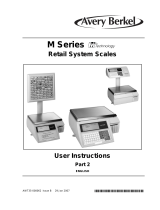Page is loading ...

F35524 (Sept. 2008)
This booklet describes the functions you need to start using your scale.
For additional details and advanced functions, consult the User Instructions
provided on the CD shipped with the scale. The User Instructions may
include functions that are not applicable to your model scale. Ignore any
sections that do not apply.
Label Source
To order labels or to speak with an ITW label representative, please call
1 - 800 - 695 - 0036.
SL100 Service-Counter Scale
QUICKSTART GUIDE

2
© Hobart, 2008
INSTALLATION
Make sure that the scale is placed securely on a at and level surface.
Training
Do not attempt to operate or carry out any procedure on a machine or
network unless you have received the appropriate training or have read
the instructions provided.
Radio Interference
This scale is a class A device. In a domestic environment, this device may
cause radio interference in which case the user may be required to take
adequate preventive measures.
Handling
Leveling
Weights & Measures Requirement
n
Adjustable Feet
n

3
Connections
Make sure that the cables are held in place using the wire clamp underneath the
scale. Do not pinch or kink the cables.
Power Supply
The electrical cord on this machine is equipped
with a three-pronged grounding plug which must be connected to
a properly grounded receptacle. If the receptacle is not the proper
grounding type, contact an electrician. Do not remove the grounding
prong from the plug.
Electrical and grounding connections must comply
with the applicable portions of the National Electrical Code and/or
other local electrical codes.
Check that the voltage selector in the base of the scale is set
to 110 before plugging the cord into the receptacle.
Cleaning
Unplug before cleaning or servicing.
Harsh abrasives, solvents, scouring cleaners and alkaline
cleaning solvents, such as baking soda, should not be used especially
on the display windows. Under no circumstances should you attempt
to wipe the inside of the scale. The outside may be wiped down with
a clean cloth moistened with a dilute solution of water and mild liquid
dishwashing detergent.
View in Direction of Arrow
Network
Connections
Serial Port
Power Cable
Voltage Selector
Fuse Holder
110V
22
0
V

4
Feeding the Paper Roll Through the Printer
Label Roll with Backing Rewound
Continuous Paper for Receipts and Reports
Rewinding the Backing Paper
j
Clean Regularly
Insert Cleaning Card
Pull Cleaning Card Through
Close Print Head
k l
m
n
o
OPERATION

5
Operator Keypad
Speedkeys (PLUs)
Operator Keys
Void
Zero
Add
Enter
Over
Ride
Hold
Prepack
Tare
Clear
Test
PRINT
Misc.
PLU
Resets the scale weight to zero.
Tare on/off to subtract the container weight.
Prepack on/off to retain the tare, price and PLU until cancelled.
Cancels a PLU or price override. Clears messages or characters
from the display.
Prints a label.
Conrms data entry. Allows you to change the number of items
for a ‘by count’ PLU.
Allows you to enter a price that is different from the programmed
price of a PLU. or change the programmed price of a PLU.?
When printing totals labels for ‘ADD key’ transactions, it allows
you to cancel an unwanted transaction from the subtotal.
Allows totals labels or totals and individual labels to be printed.
Press once to access miscellaneous PLU and enter the needed
information for the item manually. Press a second time to return
to PLU operation for use of speed keys.
Test allows you to do the following three functions:
1. Initiates a test sequence for the display.
2. Press again during the test sequence to print a test report.
3. Press an operator key and enter their PIN number during
the test sequence to gain access to Manager Mode.
Speedkeys can be assigned to a
PLU, Operator or Department.

6
To enter Manager Mode
Keyboard Overlay
The keyboard overlay reverses to display the manager side of the
overlay for programming. To reverse the overlay, hold the tab in the
middle of the bottom and slide it down. Slide it back under the cover.
Programming Keypad
Operator PIN
The default operator number is 1 and the PIN is 4296. For additional
security, give each operator an individual PIN number different from
the default value.
To exit Manager Mode
or
Home Home Home
PIN (4296)
Manager Mode
1
Operator Num
Test
888888 88888888
888888 88888888
Enter
Enter
Enter
To enter Manager Mode,
use the Operator Keypad.
Use the Programming
Keypad in Manager Mode.
Operator Keypad

7
_
^
^
Manager Menus
The complete programming menus for the SL series scales can
be found in the user guide. This guide shows you the keys you
should use to move around the menu system and how to select
menu items. The programming keyboard overlay has keys that
allow you to go directly to some of the menu items.
Selects the menu item displayed or moves to menu item
below.
Moves to the menu item above.
Moves to the top level of the menu; when at the top level of
the menu, returns to operator mode.
Moves across menu items.
Move up one level.
PLU Creat/Edit Quick Save
Saves data entered up to this point.
To Exit Manager Mode From Within a MENU
Press
Programming Products
The minimum product information required for you to be able to
use your scale is PLU number and unit or item price. However, it
is useful to program a brief description for the display text, and a
label format if you are using label mode.
When creating the PLU, you can either ignore prompts for options
you do not wish to use (just press enter), or you can customize
the Create/Edit PLU menu so that only the options that you want
to use will appear on the display.
Enter
^
Enter
^
Home
Enter
^
Enter
^
^
Home Home
Accept

8
Format 0 • 2.25” x 1.75” (W x L)
Barcode Formats
Packed On
Net Wt / Ct Unit Price Total Price
Sell By
Bar Code (UPC 12)
Store Logo (Preprinted
or Bit Map Image)
PLU Text 1 (40 chars)
Font Size C
Date 1
Date 2
Total Price
Weight or Count
Unit Price / Item Price
Store Name
Character Denitions —
(Barcode Format)
A - PLU or article number
V - Price verier
(2
nd
check digit)
P - Price
C - Overall check verier,
cannot be changed
(1
st
check digit)

9
Format 1 • 2.25” x 2.375” (W x L)
Net Wt / Ct Unit Price Total Price
Sell By
Bar Code (UPC 12)
Store Logo (Preprinted
or Bit Map Image)
PLU Text 1 (40 chars)
Font Size C
PLU Text 2 (250 chars)
Font Size 6 (3 Lines -
approx. 67 chars/line)
Sales Text
Date 2
Total Price
Weight or Count
Unit Price / Item Price
Store Name

10
Format 2 • 2.25” x 3.00” (W x L)
Net Wt / Ct Unit Price Total Price
Sell By
Bar Code (UPC 12)
Store Logo (Preprinted
or Bit Map Image)
PLU Text 1 (40 chars)
Font Size F
Safe Handling Logo (custom)
Sales Text
Date 2
Total Price
Weight or Count
Unit Price / Item Price
Store Name

11
Format 3 • 2.25” x 3.00” (W x L)
Net Wt / Ct Unit Price Total Price
Sell By
Bar Code (UPC 12)
Store Logo (Preprinted
or Bit Map Image)
PLU Text 1 (40 chars)
Font Size F
PLU Text 2
(250 chars max.)
Font Size 6
5 Lines
Sales Text
Font Size 6
Date 2
Total Price
Weight or Count
Unit Price / Item Price
Store Name
Packed On
Date 1

12
Display Text /
(16 Chars Max.)
Enter
^
Enter
^
Display text defaults to
‘PLU Description’ and
can be edited.
PLU number
Set Tare Wt.
1 - 9
Enter
^
Enter
^
Label Format
(0-3, default=0)
PLU Description /
(40 Chars Max.)
Enter
^
Enter
^
PLU Text 2 /
(250 Chars Max.)
Enter
^
Enter
^
Group Number
(defaults to 0)
Or select 1 - 5.
Enter
^
Enter
^
Enter the Unit Price:
For ‘By Weight’ Items
enter $ / lb.
For ‘By Count’ Items,
press
_
and enter
the Item Price.
Enter
^
Enter
^
Tare
1 = 0.01 lb
2 = 0.02 lb
3 = 0.03 lb
4 = 0.04 lb
5 = 0.05 lb
6 = 0.06 lb
7 = 0.07 lb
8 = 0.08 lb
9 = 0.09 lb
Groups
0. Default
1. GRAND TOTALS
2. MEAT
3. DELI
4. BAKERY
5. PRODUCE
Prop Tare
Default % is
set to 0.
Enter
^
Enter
^
Create/Edit PLU Read left to right across, then down.
Manager Mode
Enter PLU Label Format
Date 1 = Packed on
(Label Fmt. 0 or 3)
Date 2 = Sell By
(Label Fmt. 0, 1, 2 or 3)
To enable, press
^
or
_
.
Enter the amount of time
to add to the current
Date / Month / Time.
Enter
^
Enter
^
Sales Text 1 (1-10)
Sales Messages
0. Default - no message.
1. Packed On
2. Best Before
3. Sell By
4. Net Wt/Ct
5. Unit Price
6. Total Price
7. Net Weight
8.
KEEP REFRIGERATED
9. $
10. %%+3.2%%
Enter
^
Enter
^
PLU Logo
Default is ‘disabled’.
To enable, press
^
or
_
.
Safe Handle Logo or PLU Logo +
enter + logo ref. number.
Enter
^
Enter
^
Bar Code
Default is ‘disabled’.
To enable, press
^
or
_
.
If Bar Code Enabled, press enter.
Select the Bar Code Format 1 - 6
(refer to page 8).
Enter the ‘AAAA’ value for the UPC number
or leave as 0’s (zeros) for auto apply of PLU
number.
Assign Key
Press the Operator
Speedkey to assign the
PLU to the keyboard.
Or, press
Enter
^
Enter
^
to save.
Enter PLU
Create / Edit
another PLU
or exit Manager Mode.
PLU
Create
Edit
Enter
^
Enter
^
Enter
^
Enter
^

13
Assigning PLU Keys
Manager Mode
Changing Prices
Use this function to change the PLU price only.
Manager Mode
Programming Operators
Manager Mode
Operator number
0 - 8
Operator name
PLU number
PLU number Assign PLU key
New price
PIN Reenter PIN
Security Level
0 - 2
Logged On/Off
_
_
Price
Change
Assign
Key to
PLU
PLU
?
Enter
^
Enter
^
Enter
^
Enter
^
Enter
^
Enter
^
Enter
^
Enter
^
Enter
^
Enter
^
Enter
^
Enter
^
Enter
^
Enter
^
Enter
^
Enter
^
Enter
^
Enter
^
Enter
^
Enter
^
Enter
^
Enter
^
Enter
^
Enter
^
Enter
^
Enter
^

14
Assigning Operator Keys
Manager Mode
Printing Labels
Sales Mode
Operator Functions
Using the Override Key
Sales Mode
Operator number
0 - 8
Assign
Operator
Assign Operator Key
Enter
^
Enter
^
PLU number New price
or
0.89 LB $ 1.23
PRINT
PLU Speedkey
Over
Ride
0.89 LB $ 1.23
PRINT
or
PLU Speedkey
PLU number

15
Using the Hold Prepack Key
Using a Tare
Sales Mode
Tare if
applicable
PRINT
Hold
Prepack
Tare
0.00 LB $ 0.00
or
PLU numberPLU Speedkey
0.89 LB $ 1.23
0.07 LB $ 0.00
or
PLU numberPLU Speedkey
PRINT
Tare
0.00 LB $ 0.00
0.89 LB $ 1.23

16
F35524 (Sept. 2008)
Cleaning the Print Head
Unplug before cleaning or servicing.
Clean the print head weekly to maintain print quality. Use the print head
cleaning kit, part number 00-445170-28, available from your Hobart sales
and service ofce. Always follow the instructions on the cleaning kit.
j
k
l
Release the printhead catch.
m
n
Insert the cleaning card.
o Close the printhead.
p Pull the cleaning card through.
q
r
Close the printhead.
s Replace covers.
/