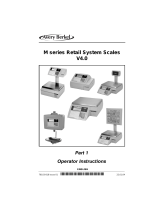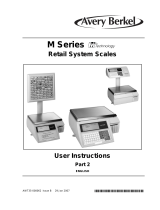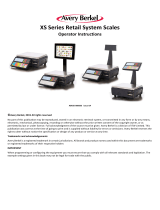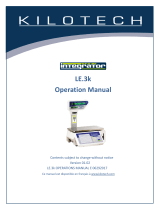Page is loading ...

76103-891 Issue 01 C 22.01.04
ENGLISH
M series Retail System Scales
V4.0
3DUW
0DQDJHU)XQFWLRQV

M series Operator Instructions
©Avery Berkel Limited 2003. All rights reserved.
The information contained herein is the property of Avery Berkel
Limited and is supplied without liability for errors or omissions.
No part may be reproduced or used except as authorised by
contract or other written permission. The copyright and the
foregoing restriction on reproduction and use extend to all
media in which the information may be embodied.

M series Manager Functions 3
Contents
page no.
1 Before You Begin
1.1 Keyboard overlay 13
1.2 Manager mode 14
Programming menus 14
To enter Manager Mode 15
1.3 Glossary of symbols used 16
2 Programming The Machine
2.1 System data 19
Setting the date and time 19
2.2 Creating departments 20
Allocating departments 20
Department keys 21
2.3 Creating product groups 23
2.4 Setting up the ADD label 24
Pre-pack operation 24
2.5 Information labels 27
2.6 Creating messages 28
Substitution codes 28
Scroll message 28
Store name 28
Sales message 29
Date code 29
Cooking times and loyalty points 30
Sign on/off text 30
2.7 Creating and editing text 32
Selecting the size of printed text 32
Inserting text 33
Displaying text 33
Correcting the last character displayed 33
Deleting a character 34
Clearing the entire text entered 34
Extended character set 34
Remote (IBM type) keyboard 34

4 M series Manager Functions
Contents
2.8 Setting up data tables 35
Tax rate 35
Tare weight (stored tare) 36
Discount rates 36
Discount keys 37
Payment tables 38
Setting up accounts 44
2.9 Printing data reports 47
Listing the PLU file 49
Verify labels 50
Text report 50
2.10 Pack run 52
Pack run set up 52
Data names 56
Displaying and printing subtotals 56
Deleting pack runs 57
Pack run lists 57
Limit change 58
2.11 Setting function security 59
Security levels 59
Manager functions 60
2.12 Nutrition facts 61
Nutrient definitions 61
Nutrient data texts 62
3 Barcodes
Fixed format barcodes 68
Variable format barcodes 68
Printing multiple barcodes 69
3.1 Branded goods 70
Dry article barcodes 70
Price embedded barcode 71
3.2 In-store goods 73
Dry article barcodes 73
Price embedded barcode 75
3.3 Barcode scanning 77
Checkout mode 79
Subtotal and total receipts 79
3.4 Defining the barcode format 80

M series Manager Functions 5
Contents
3.5 Creating a barcode reference 81
Barcode overflow 82
3.6 Barcode formats 83
3.7 Variable barcode formats 89
4 Product Traceability
4.1 Overview 93
Operation 94
Preset mode 95
Traceability mode switching 96
Printing the information 96
4.2 Capturing the source data 97
Hash key 98
4.3 Programming carcass tables 99
Creating messages 99
4.4 Setting up the machine 102
Creating the carcass panel format 102
4.5 Defining the barcodes 105
Custom barcodes 105
Carcass barcodes 106
Scheme emulation 108
Carcass mode 108
Receipt carcass 108
Counter carcass 108
4.6 Carcass code data 109
Data name 109
AI codes 110
4.7 Carcass passport 112
4.8 Tray labelling 115
Setting up the key 115
Preset mode 116
4.9 Pre-weigh function 117
4.10 Preset carcass mode 118
Carcass records 118
Panel text 120
Carcass panel (batch) keys 121
Assigning carcass panel keys. 122
4.11 Lot number in PLUs 123
Enabling PLU lot number 123

6 M series Manager Functions
Contents
Change lot number 125
PLU file list 126
4.12 Deleting old carcass panels 127
5 Programming Products
Selecting PLUs by barcode 131
5.1 Customising the menus 131
5.2 Changing prices 133
5.3 Creating and Editing PLUs 134
Departments 134
PLUs for dry or branded goods 135
System prompts 136
PLU text 138
PLU display text (16 characters) 138
PLU text 1 (2000 characters) 138
PLU text 2 and 3 (2000 characters each) 138
PLU text 4 (2000 characters) 139
Tax reference 1 and 2 139
Product groups 139
Price multiple 139
Promotions 140
Sell by dates 140
Net weights 141
Proportional tares 141
Barcode printing 141
5.4 Deleting PLUs 143
5.5 Copying PLUs 144
5.6 Promotions 145
Price promotion 147
Frequent shopper promotion 147
Weight/item free promotion 147
Discount promotion 150
Promo batches 151
Deleting promo batches 152
Promo messages 152
5.7 Creating a nutritional panel 154
Fixed Format 154
Flexible nutritional panels 155
Defining the nutritional information 156
PLU setup 157

M series Manager Functions 7
Contents
6 Programming Operators
6.1 Operator names 164
6.2 Operator PIN 164
Changing PIN 164
6.3 Security level 165
6.4 Trading or training mode 166
Operator training text 166
6.5 Operator logging 167
7 Machine Set-up
7.1 Direct access (Hot) keys 171
7.2 Dedicated keys 172
Standard keys 173
Pre-pack keys 174
ECR (payment) keys 174
Generic keys 175
7.3 Function keys 176
7.4 Printer set-up 177
Label setup 177
Receipt setup 180
7.5 Dual printer operation 185
Printer configuration 185
Default configuration 186
Label formats 186
7.6 Assigning a barcode format 189
Trace code 189
7.7 Adjusting the display brightness 190
7.8 Machine operating modes 191
Floating vendor mode 191
Checkout mode 191
Point of Sale (PoS) mode 192
Self-service machines 192
Setting up the self-service keyboard 194
Grouping keys 195
7.9 Setting alarms 197
Cash drawer detect 197
Network error alarm 197
7.10 Trade transactions (stock mode) 198
Setting up stock mode 198

8 M series Manager Functions
Contents
7.11 Re-pricing goods 201
Weigh pack 201
Totals print 202
8 System setup
8.1 System functions 205
Receipt weight printing 205
Last subtotal 205
Prepack PLU lock 205
Security log level 205
Sub-total receipts 206
Customer number 206
9Networks
9.1 Introducing networking 209
Network compatibility 209
9.2 Operating modes 211
Counter operation 212
Customer and system mode 214
9.3 ‘Auto configure 217
Adding a machine to the network 217
9.4 Setting machine ID 218
9.5 Network map 219
9.6 Backup server 221
9.7 Dealing with network faults 223
9.8 Local mode 224
Switching a client to Local Mode 224
Operating in local mode 225
9.9 Network dump 227
9.10 Machine setup dump 228
9.11 Advanced set-up 229
Machine IP address 229
Host name 230
Gateway IP address 230
Network ID 230
Advantage IP address 231
Host port number 231
Ping IP test 231

M series Manager Functions 9
Contents
Modem setup 231
Data clone 232
9.12 Wireless LAN communications 233
Ad Hoc (peer to peer) mode 233
Access Point mode 233
Wireless set up 233
Supported network configurations 235
9.13 RF encryption 237
Encryption mode 237
Encryption keys 238
Active key 238
Ethernet disable 238
10 Management Totals
10.1 Configuring reports 242
Reporting period 242
Report setup 242
PLU totals 243
Amount entry 243
Cash report 243
10.2 Totals reports 244
Report numbering 244
Report fields 245
Grand totals report 247
Machine totals report 248
Operator totals report 250
Hourly totals report 251
PLU, department and group reports 252
Discount totals report 254
Promotion totals report 254
Security report 256
Clear All Totals 257
System cash report 257
10.3 Carcass totals report 259
10.4 Pack run totals 260
Outstanding Pack runs 260
Completed pack runs 260
10.5 Transaction reports 262
Printing transactions 262
Clearing transactions 262

10 M series Manager Functions
Contents
10.6 Defining filters 263
11 Data backup
11.1 Dumping/loading data 267
System data 267
Machine data 268
PLU file 268
Label formats 268
Totals dump 269
12 Audit mode
12.1 Setting up the audit function 273
Filtering the information 273
Server/client buffer mode 273
Machines in local mode 274
12.2 Printing the audit report 275
12.3 Erase audit list 276
13 Help
13.1 Set-up mode 279
13.2 Error messages 280
13.3 If things go wrong 284
14 Appendix
14.1 Extended character sets 289
Roman character set 289
Greek character set 290
Lithuanian character set 290
Latvian character set 291
Romanian character set 291
14.2 Supported AI codes 292
14.3 Extended substitution codes 293
Dewey substitution codes 294
Using Dewey substitution codes 297


1.1 Keyboard overlay 1 Before You Begin
M series Manager Functions 13
1 Before You Begin
Part 1, Operator Instructions, and Part 2, Manager Functions
include all the functions available across the complete range
of M series machines. This means that some of the functions
included may not be available at your machine. You should
ignore those sections which do not apply.
You must be in manager mode in order to perform a
programming operation.
1.1 Keyboard overlay
Your machine is supplied with a reversible keyboard operator/
programming overlay.
To reverse the operator overlay to reveal the programming
overlay on the back:
1. Hold the overlay by the tab and slide it down to remove it
from behind the clear protective cover.
2. Reverse the overlay to reveal the programming side.
3. Slide the top edge of the overlay up under the protective
cover until the bottom edge rests on the supports.

14 M series Manager Functions
1 Before You Begin 1.2 Manager mode
1.2 Manager mode
Programming menus
The complete programming menus can be found on the
separate sheet supplied in the document pack.
The following diagram shows the keys you should use to
move around the menu system and select menu items.
Your programming keyboard overlay may have keys that
allow you to go directly to some of the menu items.
Figure 1.1 Navigating the menus
SHIFT
ENTER
Move to menu
item below
Move to top level of
menu.
When at top level of
menu, return to
Select menu
item displayed.
Move to menu
item above.
Move across
menu items.
Save data entered
up to this point.
PLU Create/Edit quick save
To exit Manager Mode from within a menu
HOME
x 2
Move up one level
ENTER
HOME

1.2 Manager mode 1 Before You Begin
M series Manager Functions 15
To enter Manager Mode
You can enter Manager Mode by pressing test, and following
the sequence described below.
Note:
The factory default setting for operator 1 PIN is 4296 and for
operator 1 security level is 2. All other operators will have
factory default settings of PIN 0 and security level 0 unless you
change them.
For information on changing an operator PIN and security level
see section 6.2, page 164.
TEST
1
ENTER
2
while all segments
are displayed
3
operator number
0 - 99
4
ENTER
5
enter PIN
6
ENTER

16 M series Manager Functions
1 Before You Begin 1.3 Glossary of symbols used
1.3 Glossary of symbols used
weighing machine switch machine
ON or OFF
note press
caution or warning container
numeric keys alpha character keys
weighed goods function keys
non weighed items programmable keys
bleeping machine scan the barcode
temperature flashing character
call service engineer spirit level
C
B
A
ENTER
TARE
FIX
Oper. 1
Dept 3
Fresh meat
E

M series Manager Functions 17
2 Programming The Machine
2.1 System data
2.2 Creating departments
2.3 Creating product groups
2.4 Setting up the ADD label
2.5 Information labels
2.6 Creating messages
2.7 Creating and editing text
2.8 Setting up data tables
2.9 Printing data reports
2.10 Pack run
2.11 Setting function security
2.12 Nutrition facts


2.1 System data 2 Programming The Machine
M series Manager Functions 19
2 Programming The Machine
You must be in manager mode in order to perform a
programming operation, see section 1.2, page 14.
2.1 System data
Setting the date and time
The machine has an internal clock which stores the date and
time. It uses the clock to calculate the sell-by dates printed on
labels and to print the date and time on printouts and reports.
Please remember .....
● The default format for the date is day/month/year
● The time is displayed to the right of the date in hours/
minutes (24 hour).
● You can only change the digit which flashes.
● Press or to move along the display.
● Press when you have set all the digits you
need to change.
ENTER

20 M series Manager Functions
2 Programming The Machine 2.2 Creating departments
2.2 Creating departments
A department is a group of machines within the store which
reflects the way the store operates, for example produce,
bakery, fresh meat, fish. Each department has its own set of
PLUs; the departmental PLU file is a subset of the main
product file.
Figure 2.1 Using departments
You can create up to 100 departments by assigning a
reference number from 0 to 99 and entering a name for the
department. You program the department reference number
into the PLU (see
section 5.3 , page 134).
Note:
A department can be used as a barcode lock see section 3,
page 67.
Allocating departments
When you allocate a department to a machine, it becomes the
default department for that machine.
When you enter the PLU number to select a product, the
selected product will be the one assigned to the default
department for the machine.
Department 1
Produce
PLU 1 PLU 2 PLU3 PLU 4
PLU 1 PLU 2
Department 2
Bakery
PLU 1 PLU 2
Department 3
Fresh meat
/