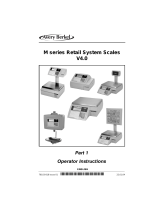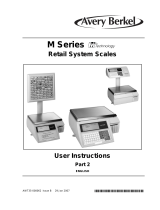Page is loading ...

XS Series Retail System Scales
Operator Instructions
ABR35-000606 issue AA
©Avery Berkel, 2015 All rights reserved
No part of this publication may be reproduced, stored in an elect
ronic retrieval system, or transmitted in any form or by any means,
electronic, mechanical, photocopying, recording or otherwise without the prior written consent of the copyright owner, or as
permitted by law or under licence. Full acknowledgment of the source must be given. Avery Berkel is a division of ITW Limited. This
publication was correct at the time of going to print and is supplied without liability for errors or omissions. Avery Berkel reserves the
right to alter without notice the specification or design of any product or service at any time.
Trademarks and acknowledgements
Avery Berkel is a registered trademark in c
ertain jurisdictions. All brands and product names used within this document are trademarks
or registered trademarks of their respective holders
IMPORTANT
When programming or configuring the equipment you must ensure tha
t you comply with all relevant standards and legislation. The
example settings given in this book may not be legal for trade with the public.

Safety .................................................1
Warnings .................................................1
Safe Installation ................................. 1
USA ....................................................1
Safe use ..............................................1
Cleaning the machine ........................1
Training ..............................................1
Ergonomics ........................................1
EMC compliance ................................1
Cleaning the print head ..................... 1
About Your Machine ...........................3
Description .............................................3
XS 100 Monobloc scale ...................... 3
XS 200 Head up Display (HUD) ...........4
XS 300 Self-service scale ....................5
XS 400 Two-piece scale ......................6
Programming .......................................... 6
Vendor Display ....................................... 6
Installation ..............................................7
Handling .............................................7
Levelling .............................................7
Legal requirements ............................7
Getting started .......................................8
Connections .......................................8
Mains power ......................................8
Keyboards ............................................... 8
Function keys .....................................9
Entering and leaving Standby mode .......10
Machine security ....................................10
Security level ...................................... 10
Logging on/off ....................................11
Servicing your machine ..........................11
Printing ...............................................13
About the printer .................................... 13
Printer roll dimensions .......................13
Changing the printer roll ........................13
Choosing the correct spindle .............13
Changing the label/paper roll ............ 14
Advancing the printer roll ..................15
Printing labels and receipts .................... 15
Label Streaming .................................15
Routine maintenance ............................. 16
Cleaning the print head ..................... 16
Serving Customers ..............................17
Using PLUs ..............................................17
Searching by Description ...................17
Using department keys ...........................17
Label Mode Operation ............................ 18
Receipt Mode ......................................... 18
PoS-Disabled ...................................... 19
PoS - Enabled .....................................19
Promotional PLUs ...................................21
Price Override .........................................22
Weighed Goods ..................................22
Non-Weighed Goods ..........................22

More on barcode scanning .....................22
Scanning a Product ............................23
Barcode scanning in checkout mode .23
Price enquiry ...................................... 24
Overriding weight ...................................24
Fixed price key ...................................25
Cancelling (Voiding) transactions ...........25
Using tares .............................................. 26
Keyboard entered tare .......................26
Using preprogrammed tare keys .......27
Tare interlock (label mode only) ........27
Enabled ..............................................27
Enab. & Fix Tare ............................... 27
Using the FIX key ....................................27
Using the ADD key ..................................28
Receipt operations .................................29
Displaying the operator subtotal ....... 29
Displaying the customers change ......29
Printing receipts .................................29
Sales receipt ....................................... 30
Counter receipt .................................. 30
Subtotal receipt ................................. 30
Adding subtotal receipts .................... 32
Re-opening a subtotal receipt ...........32
Previous sub-total and receipt ...........33
Reopening receipts ............................33
Bag labels ...........................................33
About Tax ................................................34
Net Value Tax .....................................35
Tax printing on receipts .....................35
Paying for goods ..................................... 36
Printing a sales receipt ....................... 36
Using payment (ECR) keys .................36
Multiple or split payment ..................36
Paying with foreign currency ............. 37
Customer accounts ............................ 37
Charging to account ........................... 38
Payments received on account ..........39
Sales discount .................................... 40
Discounting a receipt ......................... 41
Discounting an individual transaction 41
Printing Euro prices ............................41
Printing a euro receipt ....................... 41
Cash drawer operations ......................... 41
Using the FLOAT, PICK UP or PAID OUT key 42
Refunds ..............................................42
Returning products .................................43
Printer disable .................................... 44
Electronic Funds transfer ........................ 45
Performing a EFT transaction ............45
Pre-pack Operations ...........................47
Pre- pack operation keys ........................47
Setting the machine to pre-pack ............47
Using PLUs ..............................................48
Labels for weighed goods ....................... 48
Zero priced, weighed labels ...............48

Labels for nonweighed items ................. 48
Zero priced, nonweighed labels .........49
Using tares .............................................. 49
Tare display ........................................49
Free tare .............................................49
Stored tares ....................................... 50
Keyboard entered tare .......................50
Proportional tare ...............................51
Preprogrammed tare keys ...................... 51
Returning labels ...................................... 51
Using the NON ADD key .........................52
Using the Re-Wrap key ...........................52
Using the Re-Price key ............................53
Using the Re-Pack key ............................53
Pack runs ................................................ 54
Pack run set up ..................................54
Pack run description ..........................55
Pack run type .....................................56
Customer reference ...........................56
Origin country ....................................56
Level 1, level 2 and level 3 ................56
Label format ....................................... 56
Print mode ......................................... 56
Duplicates ..........................................56
Date 1 ................................................. 57
Date 2 ................................................. 57
Barcode format .................................. 57
Tare weight ........................................57
Target 1 .............................................. 57
Target 2 .............................................. 57
Target 3 .............................................. 58
Data names ........................................58
Displaying and printing subtotals ...... 58
Deleting pack runs .............................58
Pack run lists ...................................... 58
Limit change .......................................59
Using pack runs ..................................59
Voiding Transactions ..........................60
Using Stock Mode ...................................60
Assigning transactions ....................... 61
Paying for transactions ...................... 61
Back calculation ......................................62
European ............................................62
Danish ................................................63
Rewrap ...............................................63


Chapter 1 Safety
1.1 Warnings
Safe Installation
The mains plug must be inserted into a socket outlet with a protective earth contact. The electrical supply at the socket
outlet must provide over current protection of an appropriate rating.
CAUTION: The mains lead must
be connected to a supply outlet with a protective earth contact. The electrical supply at the
socket outlet must provide over current protection of an appropriate rating.
Pluggable equipment must be installed near an easily accessi
ble socket outlet. Permanently connected equipment must
have a readily accessible disconnect device incorporated in the fixed wiring.
USA
If the scale is connected to a 240V supply, the receptacle must be protected by a 15 amp circuit breaker.
Safe use
To avoid the possibility of electric shock or damage to the machine, always switch off the machine and isolate from the
power supply before carrying out any routine maintenance.
To avoid the risk of the machine falling, where applicable, ensur
e that it is placed securely on a flat and level surface.
Take care when placing large, heavy produce such as water melons on the weigh plate so that they do not roll off the
ma
chine.
Cleaning the machine
CAUTION: Harsh abrasives, solvents, scouring cleaners and alkaline cleaning solutions, such as washing soda, should not
be used especially on the display windows. Under no circumstances should you attempt to wipe the inside of the
ma
chine.
The outside of standard products may be wiped down with a clean cloth moistened with water containing a small
amoun
t of washing up liquid. The outside of products waterproofed to IP65, IP66 and IP67 may be washed down with
water containing a small amount of a proprietary detergent.
Training
Do not attempt to operate or carry out any procedure on a machine or network unless you have received the appropriate
training or read the Instruction Books.
Ergonomics
To avoid the risk of RSI (Repetitive Strain Injury) it is important to ensure that the machine is placed on a surface which is
ergonomically satisfactory to the user. It is recommended that frequent breaks are taken during prolonged usage.
EMC compliance
The following warning may be applicable to your machine.
WARNING: This is a class A product. In a domestic environmen
t this product may cause radio interference in which case
the user may be required to take adequate measures.
Cleaning the print head
CAUTION: Do not use metallic objects on the print head. Only use the recommended print head cleaning kit.


Chapter 2 About Your Machine
2.1 Description
The XS series provides a complete set of system scales and printers to suit the different requirements of fresh food
counters, self-service, pre-pack areas and point of sale areas for supermarkets and speciality stores. They may be used in
stand-alone mode or linked together to form scale networks. Each network can be connected to a back office or head
office computer, to provide store or even business wide central management.
The scales can operate in a number of different modes, printing ind
ividual labels for each item or combining the
shoppers’ items together and printing a single receipt.
The XS series build types cover a range of counter service terminals, including:
XS 100 Monobloc scale
This model provides a compact weighing terminal with integrated vendor and customer display. The scale has a 58 pre-
set key keyboard for PLU selection and an additional 23 full-travel tactile keys for regularly used functions.

XS 200 Head up Display (HUD)
Scale with column mounted customer display and a vendor display located on the base unit. The display, keyboard and
weighing characteristics are identical to the mono bloc unit. The scale has a 58 pre-set key keyboard for PLU selection
and an additional 23 full-travel tactile keys for regularly used functions.

XS 300 Self-service scale
This provides 40 user programmable ‘Full travel’ keys placed on a large keyboard mounted on a separate column
assembly. The keyboard unit connects to the scale via USB and the mounting arrangement allows for easy location and
removal of the XS scale unit. The keyboard unit provides facility to insert a product-legended A4 sized sheet over which
there is a transparent protective cover.

XS 400 Two-piece scale
This has the keyboard and both displays mounted on the tower column, this maximises eye-level interaction between
o
perator and customer. The scale has a 58 pre-set key keyboard for PLU selection and an additional 23 full-travel tactile
keys for regularly used functions.
2.2 Programming
Depending on how it is configured your XS scale can operate as three different machines: a counter scale; pre-pack
machine, or a full cash control Electronic Cash Register (ECR). Before it can be used it must be programmed with Product
Look Up codes which can be assigned to single keys on the Pre Set keyboard.
This programming is done from Manager Mode using a ded
icated keyboard template. Programming is covered in a
separate Programmers manual. This document is for operators and covers day to day operation of the XS series scale.

2.3 Vendor Display
All XS series customer and vendor displays are 320 x 128 dot resolution LCD dot-matrix displays with white LED back-
light.
The layout of the display is designed to provide all relevan
t information according to its mode of operation, whilst
providing an easy-to-use interface for the customer and vendor.
Date and time are permanently displayed, along with a status
area showing network status, printer status, label/receipt
mode and activity indicator.
The top left-hand corner of the display is reserved to allow a log
o to be permanently displayed. This logo is stored in the
machine using a scale management application (contact Avery Berkel for details).
Different character sets can be supported for the various c
ountries, including Latin, Greek Hebrew and Arabic.
3
6
Figure 2.1 Vendor display
2.4 Installation
Handling
When moving the unit take care to handle it carefully and only lift it from the base.
Levelling
Adjust the feet to level the machine so that the bubble in the level indicator is central.

Legal requirements
To use the machine only in a manner which complies with any mandatory markings.
In certain countries it is illegal to use pre-p
ack mode for direct trade with the public.
2.5 Getting started
Connections
Note: Take care not to trap any cables under the feet, or the ribs in the base of the machine, as this could cause weighing
inaccuracies and damage to the cables.

Power
Cash drawer
Ethernet network
USB port
Display
USB port
Figure 2.2 Connections
Mains power
The mains plug must be inserted into a socket outlet with a protective earth contact. The electrical supply at the socket
outlet must provide over current protection of an appropriate rating.
2.6 Keyboards
The Xs series features a 58 key user-programmable keyboard having a hard-wearing, touch sensitive, wipe clean surface.
The user programmable area has a hard-wearing, tear-resistant, transparent pocket under which a user-defined insert
ma
y be slotted into place. Tough, flexible plastic inserts are supplied with the scale; it is possible to write on these with a

non-permanent felt marker which can be erased if a change to the user-programmed key is made in the future. The
reverse side of the insert contains all the keys necessary to programme the scale.
Figure 2.3 Operators keyboard template
Figure 2.4 Manager’s programming keyboard
In addition there is a 23 key full-travel section for commonly use
d numeric / function keys (eg: 0-9, Clear, Test, Enter,
Total / Print, Add, Tare, etc); this keyboard has a raised embossed overlay to give you touch feedback that your finger is
located correctly on the key.
Figure 2.5 Numeric and Function Keypad
Function keys
Zero. Resets an out of balance scale.

Tare. Subtracts the weight of the container when weighing goods.
Fix. (1) In receipt mode, retains the PLU until the transaction is entered. Retains a tare, if in operation, until it
is cancelled. (2) In label mode, the PLU is retained until it is c
ancelled. (3) Sets the machine to pre-pack if the
machine configuration allows it.
Cancel. Cancels a PLU or hand entered price. Depending on the function in use, clears messages or characters
from the display.
Print. In receipt mode (Non PoS), when the subtotal is displayed, prints a receipt. In label mode, prints a label.
Enter. Confirms data entry.
Enables you to change the number of items when serving non-weighed items.
Price Override. Enables you to override the price of a PLU for that transaction.
Void Transaction. Cancels an unwanted transaction from an operator subtotal.
Price Base. Selects the other price base when entering the price of an open, weighed PLU or a hand entered
price.
Display Test/Standby. (1) Press once to initiate a display test sequence. (2) Press again during the test
sequence to print a test report. (3) Press and hold for 3 sec
onds to enter Standby mode. (4) Press and hold for
1 second to leave Standby and restart. (5)Press the Enter key and type in a valid PIN during the test sequence
to gain access to Manager Mode (for programming.
Up. Move to the item above in the displayed list
Down. Move to the item below in the displayed list
2.7 Entering and leaving Standby mode
To shut down and enter Standby:
1. Press and hold
for 3 seconds.
To exit Standby and return to normal operation:
2. Press
for 1 second.
2.8 Machine security
Your machine may be programmed with security features which restrict access to unauthorised users.

Security level
Security levels are assigned to the scale functions on your machine. Each operator is assigned a security level. There are
10 security levels from 0 to 9. The security level determines operator access to scale functions.
• You will only have access to functions that have the same lev
el or a lower level of security than your own security
level.
• Only those operators with a security level equal to or gre
ater than the function security are listed for selection.
Logging on/off
If your machine has a dedicated
LOG
key you must:
• log on at the start of your shift
• log off at the end of your shift
• log off or on at the start or end of your break.
You can only enter transactions at a machine if you are logged on.
To log on:
1. Press the
LOG
key.
2. Use the
keys to select either log on or log off. Press .
3. Press the operator key (or select your operator number).
4. Enter your PIN.
2.9 Servicing your machine
Your machine may be set with a service interval. If a service interval has been set, a notice will display as you near the
service date.
Once the scales have been serviced, the engineer will reset the service interval.

Chapter 3 Printing
3.1 About the printer
The XS series printer is a heavy duty label and receipt printer, with a single motor driving both the paper feed and paper
rewind systems. Receipt tally roll, die cut labels or continuous sticky paper can be used.
Approved labels and paper rolls are available from a number of supplier
s, whose addresses can be obtained from your
Avery Berkel centre.
The paper roll is loaded onto the spindle and the paper passe
d through the aperture at the rear of the open print
mechanism.
To ensure the print head can be cleaned easily, the print head
is raised well clear of the lower body when in the open
position ensuring good access.
Printer roll dimensions
These dimensions are approximate and for guidance only. Refer to the appropriate Thermal Label/Receipt Material
Specifications for further information.
Paper roll Thermal, 60mm wide
Labels Standard width 56mm standard
Roll diameter 100mm maximum
Cleaning Daily, using specified kit.
Note: Ensure that the appropriate type of printer roll is loa
ded before you start to use the machine.
3.2 Changing the printer roll
Choosing the correct spindle
The printer which will accept label or continuous paper rolls with two core diameters.
The printer is fitted with a small spindle to t
ake paper or label rolls with the small core.
A larger sleeve is provided to clip over the small spindle f
or use with large core paper and label rolls (To remove the
sleeve, pull it off as shown below).
Note: Mak
e sure that the correct size of spindle is fitted before loading the paper or label roll.
Check that the arrow on the spindle points towards the machine.

Changing the label/paper roll
The paper path through the print head is the same for labels and continuous paper, but the label backing paper passes
back under the print head to the take up spool.
CAUTION:
Should labels become stuck in the printer, under no circumstances use a metal object to clear the jam.
CAUTION: U
nder no circumstances use sharp or metal objects to remove any accumulated debris
CAUTION: The use of
non-approved printer rolls may reduce the life of the print head and invalidate your warranty.
• The message
Paper Out or Label Feed Error appears on the display to inform you that the printer roll is finished.
Advancing the printer roll
To advance the paper roll, or print a blank label, press when the display shows either:
• En
ter PLU
•Hand Price
• Pre-P
ack
3.3 Printing labels and receipts
You can select whether you want to print labels or receipts.
Before selecting label or receipt mode check that:
• The correct label or paper roll is loaded.
Selecting label or receipt mode
1. Press
.
2. Press
to toggle between Label or Receipt on the display.
3. When the desired mode is shown, press
.
4. The screen will show En
try Accepted to confirm the change.
To print a label:
1. Press
while a total price is displayed (see Serving Customers for more details of this)

Label Streaming
In label mode:
1. Select a non-weighed product
2. Press
twice.
3. Select the number of labels required
3.4 Routine maintenance
Cleaning the print head
We recommend that the print head is cleaned daily in order to ensure maximum life and to maintain the quality of print.
Note: Always follow the instructions on the cleaning kit
/