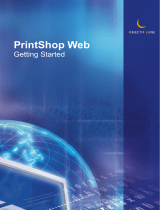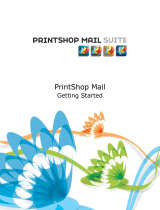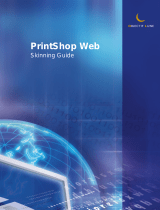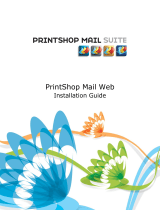Page is loading ...

PrintShop Web
Administrator Guide

PrintShop Web Administrator Guide
Document version: PSW 2.2 R4300
Date: May, 2008
Objectif Lune - Contact Information
Objectif Lune Inc.
2030 Pie IX, Suite 500
Montréal, QC
Canada H1V 2C8
Tel.: 514-875-5863
Fax: 514-342-5294
www.objectiflune.com
To find an Objectif Lune office near you and for more information on our products and services, visit:
www.objectiflune.com

PrintShop Web Administrator Guide | 3
Table of Contents
Introduction.................................................................................................................................................5
Benefits for you and your customers..........................................................................................................5
Features.......................................................................................................................................................6
PrintShop Web basics............................................................................................................................7
Workflow...................................................................................................................................................... 7
User roles.................................................................................................................................................... 8
Companies and Departments....................................................................................................................10
Publication types........................................................................................................................................10
Web forms................................................................................................................................................. 11
Skins.......................................................................................................................................................... 11
Order statuses...........................................................................................................................................12
Quick start guide....................................................................................................................................... 13
How to.........................................................................................................................................................14
Common Tasks........................................................................................................................................15
Modify user info.........................................................................................................................................15
Change the language of the web site.......................................................................................................16
Company Tasks.......................................................................................................................................17
Add companies..........................................................................................................................................18
Add departments....................................................................................................................................... 20
Add users...................................................................................................................................................21
Assign users to a department...................................................................................................................23
Assign a publication type to a department................................................................................................24
Change web design settings.....................................................................................................................26
Modify Pricing and Ordering parameters.................................................................................................. 28
Publication Type and Document Tasks.......................................................................................29
Add publication types................................................................................................................................30
Add static PDF documents to a publication type......................................................................................31
Delete documents from a publication type................................................................................................32
Edit document properties.......................................................................................................................... 33
Manage linked files....................................................................................................................................36
Setting up Web Forms.............................................................................................................................. 37
Setting up Pricing......................................................................................................................................49
Image Collection Tasks.......................................................................................................................53
Create an image collection........................................................................................................................54
Add images to a collection........................................................................................................................55
Order Manager Tasks...........................................................................................................................56
Select an Order status overview...............................................................................................................57
Change the status of an order..................................................................................................................58
Add a price to a quote request.................................................................................................................60
Export Order data......................................................................................................................................61
Preflight a PrintShop Mail document.........................................................................................................62
Print a document.......................................................................................................................................64
Create PDF output.................................................................................................................................... 66
Ordering workflow..................................................................................................................................68
The shopping cart......................................................................................................................................69
Shipping Options....................................................................................................................................... 73
Payments Options..................................................................................................................................... 76
Order Summary......................................................................................................................................... 77

PrintShop Web Administrator Guide | 4
Settings....................................................................................................................................................... 78
General........................................................................................................................................................ 79
About..........................................................................................................................................................79
License.......................................................................................................................................................80
Roles..........................................................................................................................................................81
Languages................................................................................................................................................. 94
Web Design...............................................................................................................................................97
Maintenance...............................................................................................................................................98
Pricing and Ordering............................................................................................................................99
Settings......................................................................................................................................................99
Currencies................................................................................................................................................101
Tax Rates................................................................................................................................................ 103
Shipping Charges.................................................................................................................................... 106
Calendar...................................................................................................................................................111
Production................................................................................................................................................115
Production Settings..................................................................................................................................115
Output Folders.........................................................................................................................................116
Job options.............................................................................................................................................. 118
Printers.....................................................................................................................................................120
E-mail..........................................................................................................................................................121
E-mail Settings.........................................................................................................................................121
E-mail Addressees...................................................................................................................................123
Messages.................................................................................................................................................125
Modules.....................................................................................................................................................129
Configure a module.................................................................................................................................129
Introduction to Regular Expressions..........................................................................................131
Syntax......................................................................................................................................................131
Examples................................................................................................................................................. 133

PrintShop Web Administrator Guide | 5
Introduction
PrintShop Web is a modern and versatile software package which integrates workflow processes and
introduces a whole new way of thinking about your customers and their print jobs!
Benefits for you and your customers
PrintShop Web organizes the print flow processes of your customers and integrates these processes
seamlessly within your own production environment.
Serve your customers
PrintShop Web gives your customers far more control and flexibility over print production. With
PrintShop Web you can better serve your customers by:
•
simplifying your customers print order procedure
•
making it possible to create variable data print orders
•
providing a pre-flight and preview capability so your customer can verify what you will print
•
giving your customers the possibility to Print on Demand: create and order print work, 7 days a
week, 24 hours a day
•
safeguarding your customers corporate identity
•
providing your customers with web-entrance to the PrintShop Web System that matches the look
and feel of their corporate website
•
managing your customers documents, so they always use the latest version
•
costs lowering for your customers due the compact and efficient ordering and production methods
•
addressing each contact in their preferred language
Benefits
The benefits for your organization:
•
no training needed
•
no need to build your own web application
•
automatic e-mail notification whenever an order is placed on changes status
•
semi-automated quote process
•
customers produce and approve their own soft proofs
•
clear overview of all print orders in your organization and the status they have
•
export data possibilities
•
easy integration into MIS systems using XML
•
cost savings due the compact and efficient ordering and production methods

PrintShop Web Administrator Guide | 6
Features
PrintShop Web provides you with a state of the art package, enabling you to promote your own
company with unique selling points, with increased added value to your customer!
The key features of PrintShop Web are:
•
multi lingual:
•
Chinese (Simplified and Traditional)
•
Dutch
•
English
•
French
•
German
•
Italian
•
Portuguese
•
Russian
•
Spanish
•
Turkish
•
with an option to add additional languages
•
intuitive, easy-to-use web interface
•
free PrintShop Mail design software included
•
automatically generates a web site for each customer
•
order and print PDF documents using the web
•
order and print variable documents using the web
•
simple print order procedure
•
real time preview, preflight and soft-proof
•
support for industry-standard optimized output formats:
•
Optimized Postscript
•
Creo VPS
•
Fiery Freeform
•
PPML/VDX
•
Xerox VIPP
•
extensive user management with custom rights management

PrintShop Web Administrator Guide | 7
PrintShop Web basics
To use PrintShop Web effectively, you need to understand a few basic concepts. Read this section
if you are new to PrintShop Web or if you need a quick refresher. If you are new to PrintShop Web,
we recommend that you read the How to... chapter in this document, to familiarize yourself with the
individual features of PrintShop Web.
Workflow
The following diagram shows the overall workflow with the following roles:
•
Designer: The Designer produces documents and publishes the documents to the web, taking into
account any corporate branding. Designers add companies and subsequently place the documents
in a folder specific to each individual company.
•
Production Manager: The Production Manager is able to make modifications to a web form,
assigning documents to departments and making documents available to users. The production
manager automatically receives an e-mail notification every time an adjustment to the job status is
made.
•
Customer: Customers select documents, enter data, connect database-files to documents and
order or release print jobs. The Customers are able to monitor their print job at any stage during the
production process.
•
Operator: The Production Manager or Operator places any ordered print jobs in the In-plant folder.
The Operator prints and on completion dispatches the print jobs. Either the customer or the printer
marks the print job as Completed.
The PrintShop Web workflow

PrintShop Web Administrator Guide | 8
User roles
PrintShop Web has two main groups of users:
•
customers
•
people within your own organization
Each role has certain privileges assigned to it; therefore assigning a role to users determines not only
their level of authority but also the start-up screen they will be able to view when they log in.
PrintShop Web system comes with nine pre defined roles. Five roles are intended for customers, the
remaining for people within your own organization. Administrators can create new roles in the Settings
section. The section provides more information regarding user roles.
Customer roles
Below a list of the predefined customer roles:
•
Customer: These users have the lowest functionality and can:
•
create and order print jobs
•
request a quote
•
adjust the job status (on hold and shipping)
•
request an overview of print jobs
•
re-order print jobs
•
search for specific print jobs
•
Customer Plus: Has the same privileges as the Customer and can also:
•
approve their own print jobs
•
Power User: Users with this role have the same privileges as the Customer Plus role with the
following addition:
•
approve print jobs for users in the same department (or company if there are no departments)
•
Department manager: Department Managers have control over one or several departments, have
the same privileges as power users and can also:
•
add, assign and delete users within their department(s)
•
modify details within their department(s)
•
Company Manager: Have control over one company and its departments, have the same
privileges as department managers and can also:
•
add, assign and delete customers, customers plus, power users, department managers and
company managers within the company and within departments
•
add departments
•
assign publication types to a department
•
modify the company, departments and users settings

PrintShop Web Administrator Guide | 9
Roles within your organization
Within your own organization it is possible to assign four different user roles (functions), ordered from
lowest (less rights) to highest (most rights):
•
Designer: The Designer is responsible for manufacturing and managing the documents and is able
to do the following:
•
add new companies
•
add new publication types
•
modify and remove existing publication types
•
publish documents to PrintShop Web
•
modify settings of a web form
•
add operator instructions
•
Operator: The Operator is responsible for taking print jobs in production and is able to:
•
send print jobs to the printer
•
adjust the job status (to approved, in plant, shipping or completed)
•
request an overview of print jobs
•
preflight print jobs
•
re-print a part of a print job
•
Production Manager: This role is similar to that of an Order Planner. A Production Manager is able
to perform the following tasks:
•
adjust the job status (approved, in production, shipping, completed and on hold)
•
request an overview of print jobs
•
search for specific print jobs
•
add companies
•
add, assign and delete customer level users in a company or department
•
add, assign and delete operators and designers to a company and a department
•
define publication types within a company
•
add departments to a company
•
modify users, department and companies settings
•
set a price for quote request
•
add pricing information to publication types and documents
•
Administrator: The administrator manages all privileges previously mentioned and is able to:
•
delete users, departments, companies and documents
•
change system settings
•
define output folders
•
add the companies web design
•
change the pre defined user roles
•
add new user roles
•
connectivity management
•
job options management
•
enable/disable printers
•
add/delete tax rates
•
add/delete shipping rates

PrintShop Web Administrator Guide | 10
Companies and Departments
A company is an organization that purchases printed material produced by the print shop. Companies
may contain one or multiple departments. A department is an organizational unit and are used to define
territorial and/or administrative divisions of a company.
Publication types
A publication type is a folder in which template documents of your customers are grouped. These
publication type folders can contain multiple documents. For example: a publication type folder to store
different language variants of a brochure (e.g. Dutch and English-versions), a publication type folder
for house style related document (e.g. Business cards, letterheads, envelopes). Each customer has his
own publication types.
Pricing details and/or volume discount tables are linked to the publication type's folders. Pricing details
and/or volume discount tables can apply to all documents which are in the publication types folder if the
inherit option is selected.
PrintShop Mail 6.0 or later (windows only) can publish PrintShop Mail documents to a publication
type folder in PrintShop Web. The free designer version of PrintShop Mail can be used for that. From
PrintShop Mail you can also create new publication type folders.
The publication types overview shows all enabled and disabled publication types

PrintShop Web Administrator Guide | 11
Web forms
Documents that require user input use a web form to collect information entered by the customer. Such
a form consists of one or more modifiable elements called input fields (e.g. text fields, checkboxes,
radio buttons, etc.).
A sample web form
Therefore web forms specify what your customer sees and which fields require data entry when
selecting certain documents. The provides more information regarding modifying the web form
settings.
Skins
The PrintShop Web (PSW) web site is fully skinnable. A skin is a series of files that control the
presentation of the web site. Everything except the actual textual content of the page can - and will -
vary from skin to skin. To allow PSW to be skinnable, style is completely separated from contents. The
web page use standard HTML elements, user defined classes and unique IDs. The style information
is stored in Cascading Style Sheets (CSS) documents, allowing the styles to be changed and manage
the styles without the need to change the source code.

PrintShop Web Administrator Guide | 12
Order statuses
A customer orders documents to be printed by the print shop. An order can contain mutliple
documents. Every order goes through the following stages:
•
Ordered
•
Approved
•
In-plant
•
Shipping
•
Completed
In addition to this there is the On hold status. This folder contains orders that require a quote from the
print shop, these orders remain in this status until pricing is agreed.
The Order Manager overview

PrintShop Web Administrator Guide | 13
Quick start guide
Perform the following steps to set up PrintShop Web:
1 After login as administrator click Settings in the menu bar and register your version of PrintShop
Web. For more information see the Settings.
2 Add a company to the system. For more information see the Add companies.
3 Add departments to a company if necessary. For more information see the Add departments.
4 Add users to a company and assign them to a department. For more information see the Add users
and Assign users to a department.
5 Add publication types and assign them to a company and/or department. For more information see
Add publication types and Assign a publication type to a department.
6 Define user roles within your own company (Designer, Production Manager and Operator) and
assign these roles to the companies you have defined. For more information see the Add users.
7 The Designer can now publish documents to PrintShop Web and assign them to the companies
and the publication types folder that are in the system already. For more information see the
PrintShop Mail guide.
8 Edit the documents-web form: define pricing details, add a volume discount table and enable the
document for the users. For more information see the Setting up Web Forms section.
9 Setup e-mail messaging to communicate with your customers. For more information see .
10 Enable the company.
Your system is now ready for your customers to use. There are many other settings that can be
modified. Please see the other chapters in this manual for the possibilities.

PrintShop Web Administrator Guide | 14
How to...
Company related tasks are typically performed by Product Managers and some of them by Company
and Department manager. This chapter desrcibes common tasks in the Company section of PrintShop
Web. These tasks include:
•
Common Tasks
•
Company Tasks
•
Publication Type and Document Tasks
•
Image Collection Tasks
•
Order Manager Tasks

PrintShop Web Administrator Guide | 15
Common Tasks
This section describes how to perform some common tasks in PrintShop Web. These include:
•
Modify user info
•
Change the language of the web site
Modify user info
Each user can modify his personal account information. To change these parameters:
1 Click Edit User Iinfo in the Menu bar. The following screen appears:
Change user information in this screen
2 The following items can be changed:
•
Username and Password: These fields define the information required to logon to the system.
•
Person Code: This value is a unique code which can be used to link to an administraton or
ordering system. Users with the appropriate privilege (role) can edit this field.
•
Language: The selected language is used for the e-mail message the user receives when
creating an order or when the status of an order is changed. The language selected in the login
window defines the application language.
•
Additional Information: The fields in this section are used in the ordering processs and can be
used as default values for user input fiields in the New Document section.
3 Click Save to store the changes.

PrintShop Web Administrator Guide | 16
Change the language of the web site
When using PrintShop Web the user can specify which language is displayed in the menus, dialogs
and pages. This allows the customer to work in the language they are most familar with. The customer
can choose the language from any of the available languages.
To specify the interface language:
1 Launch a web browser and enter the URL of the system. The Login page appears.
2 Choose a language from the Language pop up-menu, the interface will be change accordingly. The
selected language will be stored with your web browser (cookie). The next time the customer visits
the system the language of the interface is automatically set based on the stored value.
The Login page

PrintShop Web Administrator Guide | 17
Company Tasks
Company related tasks are typically performed by Production Managers and Company Managers. This
chapter desrcibes common tasks in the Company section of PrintShop Web. These tasks include:
•
Add companies
•
Add departments
•
Add users
•
Assign users to a department
•
Assign a publication type to a department
•
Change web design settings
•
Modify Pricing and Ordering parameters

PrintShop Web Administrator Guide | 18
Add companies
To add a new company in PrintShop Web:
1 Click Companies in the Menu bar. The Companies overview page is shown.
2 Click Add. The following screen appears:
Enter basic information about the new company
3 Enter basic information for the company.
•
Company Code: This value is a unique code which can be used to link to an administration or
ordering system.
•
Contact Person: When users have been added to the company, a company contact person
should be selected in the Contact person pull-down-menu.
•
Shipping and BIlling address: This information is used during the ordering process and can be
used as default value for input fields in the New Document section.

PrintShop Web Administrator Guide | 19
4 Click Save to create the new company. The Company Properties page is shown and on the right
hand side a menu is displayed. The side menu allows management of the following items of the
currently selected company:
•
Users
•
Publication Types
•
Web Design
•
Departments
•
Pricing and Ordering
5 Click Back to return to the companies overview.
Note: Newly created companyes are initially disabled and must be enabled once user accounts
and publication types are added. If disabled users belonging to a disabled company will not be
able to access the items in the menu bar. A company can be enabled via the properties page
of that company. Typically Administrators, Production Managers and Designers can test the
templates of these disabled companies via the New Document section.

PrintShop Web Administrator Guide | 20
Add departments
To add a department to a company:
1 Click Companies in the Menu bar. The Companies overview page is shown.
2 Select a company from the overview by clicking on the company name.
3 Select Departments in the side menu.
4 Click Add. The following screen appears:
Enter basic information about the new department
5 Enter basic information about the department:
•
Company Code: This value is a unique code which can be used to link to an administration or
ordering system.
•
Contact Person: When users have been added to the department, a department contact
person should be selected in the Contact person pull-down-menu.
•
Shipping and BIlling address: This information is used during the ordering process and can be
used as default value for input fields in the New Document section.
The check boxes for Use company address are enabled by default; the system automatically
takes shipping and billing addresses from the company. If this option is not required, please click
in the check box to allow different shipping and billing addresses to be entered.
6 Click Save. The department properties page is shown.
/