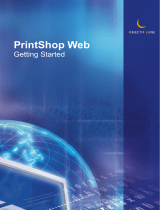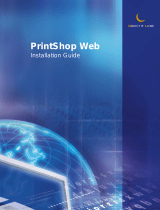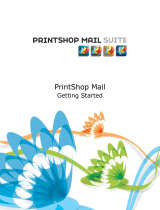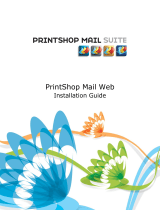Page is loading ...

PrintShop Mail Web
Administrator Guide

Copyright Information
Copyright © 1994-2010 Objectif Lune Inc. All Rights Reserved.
No part of this publication may be reproduced, transmitted, transcribed, stored in a retrieval system, or
translated into any other language or computer language in whole or in part, in any form or by any means,
whether it be electronic, mechanical, magnetic, optical, manual or otherwise, without prior written consent of
Objectif Lune Inc.
Objectif Lune Inc. disclaims all warranties as to this software, whether expressed or implied, including without
limitation any implied warranties of merchantability, fitness for a particular purpose, functionality, data
integrity or protection.
PlanetPress and PrintShop Mail are registered trademarks of Objectif Lune Inc.
PostScript and Acrobat are registered trademarks of Adobe Systems Inc.
Pentium is a registered trademark of Intel Corporation.
Windows is a registered trademark of Microsoft Corporation.
Adobe, Adobe PDF Library, Adobe Acrobat, Adobe Distiller, Adobe Reader, Adobe Illustrator, Adobe Photoshop,
Optimized Postcript Stream, the Adobe logo, the Adobe PDF logo are either registered trademarks or
trademarks of Adobe Systems Incorporated in the United States and/or other countries.
Trademarks of other companies mentioned in this documentation appear for identification purposes only and
are the property of their respective companies.
Title PrintShop Mail Web - Administrator Guide
Revision 2010/01/05

1 Introduction ..................................................................................................................................................................................................... 1
1.1 Benefits for you and your customers ................................................................................................................................................................... 2
1.1.1 Serve your customers ............................................................................................................................................................................... 2
1.1.2 Benefits ................................................................................................................................................................................................... 2
1.2 Features............................................................................................................................................................................................................ 3
1.3 Key Concepts..................................................................................................................................................................................................... 4
1.3.1 Workflow ................................................................................................................................................................................................. 4
1.3.2 User roles ................................................................................................................................................................................................ 5
1.3.3 Companies and Departments..................................................................................................................................................................... 7
1.3.4 Publication types ...................................................................................................................................................................................... 7
1.3.5 Web forms ............................................................................................................................................................................................... 8
1.3.6 Skins ....................................................................................................................................................................................................... 9
1.3.7 Order statuses.......................................................................................................................................................................................... 9
1.4 Quick start guide ............................................................................................................................................................................................. 10
2 How to ............................................................................................................................................................................................................ 11
2.1 Common Tasks ................................................................................................................................................................................................ 12
2.1.1 Remember me ....................................................................................................................................................................................... 12
2.1.2 Lost password ........................................................................................................................................................................................ 12
2.1.3 Modify user info ..................................................................................................................................................................................... 13
2.1.4 Set New Password .................................................................................................................................................................................. 14
2.1.5 Change the language of the web site ....................................................................................................................................................... 14
2.2 Company Tasks ............................................................................................................................................................................................... 16
2.2.1 Add companies....................................................................................................................................................................................... 16
2.2.2 Modify properties.................................................................................................................................................................................... 17
2.2.3 Add or modify address ............................................................................................................................................................................ 18
2.2.4 Add departments.................................................................................................................................................................................... 19
2.2.5 Add users .............................................................................................................................................................................................. 19
2.2.6 Modify user info ..................................................................................................................................................................................... 20
2.2.7 Assign users to a department .................................................................................................................................................................. 21
2.2.8 Assign a publication type to a department ................................................................................................................................................ 22
2.2.9 Change web design settings .................................................................................................................................................................... 24
2.2.10 Modify Pricing and Ordering parameters ................................................................................................................................................. 25
2.2.11 Delete company.................................................................................................................................................................................... 26
2.3 Publication Type and Document Tasks............................................................................................................................................................... 27
2.3.1 Add publication types.............................................................................................................................................................................. 27
2.3.2 Modify the publication type properties...................................................................................................................................................... 28
2.3.3 Delete a publication type folder ............................................................................................................................................................... 29
2.3.4 Adding documents to a publication type ................................................................................................................................................... 29
2.3.5 Delete documents from a publication type ................................................................................................................................................ 31
2.3.6 Edit document properties ........................................................................................................................................................................ 32
2.3.7 Manage production settings..................................................................................................................................................................... 33
2.3.8 Output options ....................................................................................................................................................................................... 34
2.3.9 Manage linked files ................................................................................................................................................................................. 37
2.3.10 Setting up web forms............................................................................................................................................................................ 38
2.3.11 Define file upload settings ..................................................................................................................................................................... 47
2.3.12 Setting up pricing ................................................................................................................................................................................. 48
2.4 Image Collection Tasks..................................................................................................................................................................................... 52
2.4.1 Create an image collection ...................................................................................................................................................................... 52
2.4.2 Add images to a collection....................................................................................................................................................................... 53
2.4.3 Delete image from a collaction ................................................................................................................................................................ 54
2.5 Order Manager Tasks ....................................................................................................................................................................................... 55
2.5.1 Select an order status overview ............................................................................................................................................................... 55
2.5.2 Change the status of an order ................................................................................................................................................................. 56
2.5.3 Add a price to a quote request ................................................................................................................................................................ 58
2.5.4 Export order data ................................................................................................................................................................................... 59
2.5.5 Print a document .................................................................................................................................................................................... 60
2.5.6 Print to file ............................................................................................................................................................................................. 63
2.5.7 Create PDF output .................................................................................................................................................................................. 65
2.5.8 Send to folder ........................................................................................................................................................................................ 67
2.5.9 Preflight a PrintShop Mail document......................................................................................................................................................... 69
2.5.10 Send a document to PlanetPres Watch ................................................................................................................................................... 70
2.5.11 Context menus ..................................................................................................................................................................................... 71
Table of contents
I

3 Ordering workflow ......................................................................................................................................................................................... 73
3.1 The shopping cart ............................................................................................................................................................................................ 74
3.1.1 Automatic price calculation...................................................................................................................................................................... 75
3.1.2 No price calculation ................................................................................................................................................................................ 75
3.1.3 Price Quotes .......................................................................................................................................................................................... 77
3.2 Shipping Options.............................................................................................................................................................................................. 78
3.2.1 Restore address ..................................................................................................................................................................................... 79
3.2.2 Shipping Date and Rush Rate handling..................................................................................................................................................... 79
3.2.3 Shipping Methods ................................................................................................................................................................................... 80
3.3 Order summary................................................................................................................................................................................................ 81
3.4 Manage the Terms and Conditions .................................................................................................................................................................... 82
4 Settings .......................................................................................................................................................................................................... 83
5 General Settings............................................................................................................................................................................................. 84
5.1 About.............................................................................................................................................................................................................. 85
5.2 License............................................................................................................................................................................................................ 86
5.2.1 Activate Upgrade .................................................................................................................................................................................... 86
5.2.2 License information ................................................................................................................................................................................ 86
5.2.3 Redeem Voucher .................................................................................................................................................................................... 87
5.2.4 Upgrade Request.................................................................................................................................................................................... 87
5.3 Roles .............................................................................................................................................................................................................. 88
5.3.1 Create a new role ................................................................................................................................................................................... 88
5.3.2 Delete a role .......................................................................................................................................................................................... 88
5.3.3 Modifying a role...................................................................................................................................................................................... 89
5.4 Languages..................................................................................................................................................................................................... 102
5.4.1 Create a new language ......................................................................................................................................................................... 102
5.4.2 Delete a language ................................................................................................................................................................................ 102
5.4.3 Edit a language .................................................................................................................................................................................... 103
5.5 Web Design................................................................................................................................................................................................... 105
5.5.1 Changing the Web Design parameters ................................................................................................................................................... 105
5.6 Maintenance.................................................................................................................................................................................................. 107
5.6.1 Remove unused items........................................................................................................................................................................... 107
6 Pricing and Ordering .................................................................................................................................................................................... 108
6.1 Settings......................................................................................................................................................................................................... 109
6.2 Currencies ..................................................................................................................................................................................................... 111
6.2.1 Add a new currency.............................................................................................................................................................................. 111
6.2.2 Delete a currency ................................................................................................................................................................................. 112
6.3 Tax Rates...................................................................................................................................................................................................... 113
6.3.1 Add a new tax rate ............................................................................................................................................................................... 114
6.3.2 Delete a tax rate .................................................................................................................................................................................. 115
6.3.3 Edit a tax rate ...................................................................................................................................................................................... 116
6.4 Shipping Rates............................................................................................................................................................................................... 117
6.4.1 Add a Rate to a Shipping Rate Profile..................................................................................................................................................... 118
6.4.2 Add a new Shipping Rate Profile ............................................................................................................................................................ 119
6.4.3 Delete a Rate ....................................................................................................................................................................................... 119
6.4.4 Delete a Shipping Rate Profile ............................................................................................................................................................... 119
6.4.5 Edit a Rate ........................................................................................................................................................................................... 120
6.4.6 Edit a Shipping Rate Profile ................................................................................................................................................................... 120
6.4.7 Import and Export a Rates table ............................................................................................................................................................ 120
6.5 Calendar ....................................................................................................................................................................................................... 122
6.5.1 Add a Restricted Order Date.................................................................................................................................................................. 123
6.5.2 Change the Working Days ..................................................................................................................................................................... 123
6.5.3 Delete Restricted Order Dates ............................................................................................................................................................... 124
6.5.4 Import and Export Restricted Order Dates .............................................................................................................................................. 124
7 Production .................................................................................................................................................................................................... 126
7.1 Production Settings ........................................................................................................................................................................................ 127
7.2 User Input Field Defaults ................................................................................................................................................................................ 128
7.2.1 Add a new User Input Field Default item ................................................................................................................................................ 128
7.2.2 Arrange User Input Field Defaults items ................................................................................................................................................. 129
7.2.3 Delete an User Input Field Default item.................................................................................................................................................. 129
7.2.4 Import and Export an User Input Field Default list................................................................................................................................... 129
7.3 Output Folders............................................................................................................................................................................................... 131
7.3.1 Add a new output folder ....................................................................................................................................................................... 131
Table of contents
II

7.3.2 Delete an output folder ......................................................................................................................................................................... 131
7.3.3 Enable the download link ...................................................................................................................................................................... 132
7.4 Job options.................................................................................................................................................................................................... 133
7.4.1 Add a new job options file ..................................................................................................................................................................... 133
7.4.2 Delete job options files.......................................................................................................................................................................... 133
7.5 Printers ......................................................................................................................................................................................................... 135
7.5.1 Change the status of a printer ............................................................................................................................................................... 135
8 E-mail ........................................................................................................................................................................................................... 136
8.1 E-mail Settings .............................................................................................................................................................................................. 137
8.1.1 Configure the E-mail settings................................................................................................................................................................. 137
8.1.2 Test the E-mail settings ........................................................................................................................................................................ 137
8.2 E-mail Addressees.......................................................................................................................................................................................... 139
8.3 Managing E-mail Templates ............................................................................................................................................................................ 141
8.3.1 Edit a default e-mail template................................................................................................................................................................ 141
8.3.2 Template names................................................................................................................................................................................... 142
8.3.3 Using functions in e-mail templates........................................................................................................................................................ 142
9 Modules ........................................................................................................................................................................................................ 145
9.1 Add a new Module ......................................................................................................................................................................................... 146
9.2 Configure a module........................................................................................................................................................................................ 147
9.3 Delete a Module............................................................................................................................................................................................. 148
10 Enabling B2C (Business to Customer)........................................................................................................................................................ 149
11 Introduction to Regular Expressions ......................................................................................................................................................... 152
11.1 Syntax......................................................................................................................................................................................................... 153
11.2 Examples..................................................................................................................................................................................................... 155
Table of contents
III

1 Introduction
PrintShop Mail Web is a modern and versatile software package which integrates workflow processes and
introduces a whole new way of thinking about your customers and their print jobs!
This section contains answers to the following questions:
• What are the benefits for you and your customers?
• How does a typical PSM Web workflow look like?
Objectif Lune Inc. © 2010 1

1.1 Benefits for you and your customers
PrintShop Mail Web organizes the print flow processes of your customers and integrates these processes
seamlessly within your own production environment.
1.1.1 Serve your customers
PrintShop Mail Web gives your customers far more control and flexibility over print production. With PrintShop
Mail Web you can better serve your customers by
• Simplifying your customers print order procedure
• Making it possible to create variable data print orders
• Providing a pre-flight and preview capability so your customer can verify what you will print
• Giving your customers the possibility to Print on Demand: create and order print work, 7 days a week,
24 hours a day
• Safeguarding your customers corporate identity
• Providing your customers with web-entrance to the PrintShop Mail Web System that matches the look
and feel of their corporate website
• Managing your customers documents, so they always use the latest version
• Costs lowering for your customers due the compact and efficient ordering and production methods
• Addressing each contact in their preferred language
1.1.2 Benefits
The benefits for your organization:
• No training needed
• No need to build your own web application
• Automatic e-mail notification whenever an order is placed on changes status
• Semi-automated quote process
• Customers produce and approve their own soft proofs
• Clear overview of all print orders in your organization and the status they have
• Export data possibilities
• Easy integration into MIS systems using XML
• Cost savings due the compact and efficient ordering and production methods
Objectif Lune Inc. © 2010 2

1.2 Features
PrintShop Mail Web provides you with a state of the art package, enabling you to promote your own company
with unique selling points, with increased added value to your customer!
The key features of PrintShop Mail Web are:
• Multi lingual:
▪ Chinese (Simplified and Traditional)
▪ Dutch
▪ English
▪ French
▪ German
▪ Italian
▪ Portuguese
▪ Russian
▪ Spanish
▪ Turkish
▪ Japanese
• With an option to add additional languages
• Intuitive, easy-to-use web interface
• Free PrintShop Mail design software included
• Automatically generates a web site for each customer
• B2B (Business to Business) as well as B2C (Business to Customer) capabilities
• Order and print PDF documents using the web
• Order and print variable documents using the web
• Simple print order procedure
• Real time preview, preflight and soft-proof
• Support for industry-standard optimized output formats:
▪ Optimized Postscript
▪ Creo VPS
▪ Fiery Freeform
▪ PPML/VDX
▪ Xerox VIPP
• Extensive user management with custom rights management.
Objectif Lune Inc. © 2010 3

1.3 Key Concepts
To use PrintShop Mail Web effectively, you need to understand a few basic concepts. Read this section if you
are new to PrintShop Mail Web or if you need a quick refresher. If you are new to PrintShop Mail Web, we
recommend that you read the How to... (Page 11) sections, to familiarize yourself with the individual features
of PrintShop Mail Web.
1.3.1 Workflow
The following diagram shows the overall workflow with the following roles:
• Designer: The Designer produces documents and publishes the documents to the web, taking into
account any corporate branding. Designers add companies and subsequently place the documents in a
folder specific to each individual company.
• Production Manager: The Production Manager is able to make modifications to a web form, assigning
documents to departments and making documents available to users. The production manager
automatically receives an e-mail notification every time an adjustment to the job status is made.
• Customer: Customers select documents, enter data, connect database-files to documents and order or
release print jobs. The Customers are able to monitor their print job at any stage during the production
process.
• Operator: The Production Manager or Operator places any ordered print jobs in the In-plant folder. The
Operator prints and on completion dispatches the print jobs. Either the customer or the printer marks
the print job as Completed.
The PrintShop Mail Web workflow
Objectif Lune Inc. © 2010 4

1.3.2 User roles
PrintShop Mail Web has two main groups of users:
• Customers
• People within your own organization
Each role has certain privileges assigned to it; therefore assigning a role to users determines not only their
level of authority but also the start-up screen they will be able to view when they log in.
PrintShop Mail Web system comes with nine pre defined roles. Five roles are intended for customers, the
remaining for people within your own organization. Administrators can create new roles in the Settings
section. The section provides more information regarding user roles.
Customer roles
Below a list of the predefined customer roles:
• Customer: These users can:
▪ Retrieve a new password
▪ Create and order print jobs
▪ Edit job content
▪ Request a quote
▪ Adjust the job status (on hold and shipping)
▪ Request an overview of print jobs
▪ Re-order print jobs
▪ Search for specific print jobs
• Customer Plus: Has the same privileges as the Customer and can also:
▪ Approve their own print jobs
• Power User: Users with this role have the same privileges as the Customer Plus role with the following
addition:
▪ Approve print jobs for users in the same department (or company if there are no departments)
• Department Manager: Department Managers have control over one or several departments, have the
same privileges as power users and can also:
▪ Add, assign and delete users within their department(s)
▪ Modify details within their department(s)
• Company Manager: Have control over one company and its departments, have the same privileges as
department managers and can also:
▪ Add, assign and delete customers, customers plus, power users, department managers and
company managers within the company and within departments
▪ Add departments
▪ Assign publication types to a department
▪ Modify the company, departments and users settings
• Public Customer: This role is given to new customers who created an account before proceeding
with an order they placed while shopping in a public company (which allows any visitor to use the
shopping cart, but requires a logged-in user to proceed with checkout). These users have the lowest
functionality. They can:
▪ Create and order print jobs
▪ Approve their own print jobs
Introduction - Key Concepts
Objectif Lune Inc. © 2010 5

Roles within your organization
Within your own organization it is possible to assign four different user roles (functions), ordered from lowest
(less rights) to highest (most rights):
• Designer: The Designer is responsible for manufacturing and managing the documents and is able to
do the following:
▪ Add new companies
▪ Add new publication types
▪ Modify and remove existing publication types
▪ Publish documents to PrintShop Mail Web
▪ Print "one-off" PrintShop Mail jobs
▪ Modify settings of a web form
▪ Add operator instructions
• Operator: The Operator is responsible for taking print jobs in production and is able to:
▪ Adjust the job status (to approved, in-plant, shipping or completed)
▪ Request an overview of print jobs
▪ Preflight print jobs
▪ Print PrintShop Mail documents to file
▪ Print "one-off" PrintShop Mail jobs
▪ Send File upload documents to an output folder
▪ Send PrintShop Mail documents to PlanetPress Watch
▪ Send print jobs to the printer
▪ Re-print a part of a print job
• Production Manager: This role is similar to that of an Order Planner. A Production Manager is able to
perform the following tasks:
▪ Adjust the job status (approved, in-plant, shipping, completed and on hold)
▪ Request an overview of print jobs
▪ Search for specific print jobs
▪ Add companies
▪ Add, assign and delete customer level users in a company or department
▪ Add, assign and delete operators and designers to a company and a department
▪ Define publication types within a company
▪ Add departments to a company
▪ Modify users, department and companies settings
▪ Set a price for quote request
▪ Add pricing information to publication types and documents
• Administrator: The administrator manages all privileges previously mentioned and is able to:
▪ Set the Terms and Conditions of the print shop
▪ Delete users, departments, companies and documents
▪ Change system settings
▪ Define output folders
▪ Add the companies web design
▪ Change the pre defined user roles
▪ Add new user roles
▪ Connectivity management
▪ Job options management
▪ Enable/disable printers
▪ Add/delete tax rates
▪ Add/delete shipping rates
▪ Customize the look-and-feel of the e-mail messages
Introduction - Key Concepts
Objectif Lune Inc. © 2010 6

1.3.3 Companies and Departments
A company is an organization that purchases printed material produced by the print shop. Companies may
contain one or multiple departments. A department is an organizational unit and are used to define territorial
and/or administrative divisions of a company.
1.3.4 Publication types
A publication type is a folder in which template documents of your customers are grouped. These publication
type folders can contain multiple documents. For example: a publication type folder to store different
language variants of a brochure (e.g. Dutch and English-versions), a publication type folder for house style
related document (e.g. Business cards, letterheads, envelopes). Each customer has his own publication types.
Pricing details and/or volume discount tables are linked to the publication type's folders. Pricing details and/or
volume discount tables can apply to all documents which are in the publication types folder if the inherit
option is selected.
PrintShop Mail for windows can publish PrintShop Mail documents to a publication type folder in PrintShop Mail
Web. The free designer version of PrintShop Mail can be used for that. From PrintShop Mail you can also
create new publication type folders.
The publication types overview shows all enabled and disabled publication types.
Introduction - Key Concepts
Objectif Lune Inc. © 2010 7

1.3.5 Web forms
Documents that require user input use a web form to collect information entered by the customer. Such a
form consists of one or more modifiable elements called input fields (e.g. text fields, checkboxes, radio
buttons, etc.).
A sample web form
Therefore web forms specify what your customer sees and which fields require data entry when selecting
certain documents. The provides more information regarding modifying the web form settings.
Introduction - Key Concepts
Objectif Lune Inc. © 2010 8

1.3.6 Skins
The PrintShop Mail Web web site is fully skinnable. A skin is a series of files that control the presentation of
the web site. Everything except the actual textual content of the page can - and will - vary from skin to skin.
To allow PrintShop Mail Web to be skinnable, style is completely separated from contents. The web page use
standard HTML elements, user defined classes and unique IDs. The style information is stored in Cascading
Style Sheets (CSS) documents, allowing the styles to be changed and manage the styles without the need to
change the source code.
1.3.7 Order statuses
A customer orders documents to be printed by the print shop. An order can contain multiple documents. Every
order goes through the following stages:
• Ordered
• Approved
• In-plant
• Shipping
• Completed
In addition to this there is the On hold status. This folder contains orders that require a quote from the print
shop, these orders remain in this status until pricing is agreed.
Introduction - Key Concepts
Objectif Lune Inc. © 2010 9

1.4 Quick start guide
Perform the following steps to set up PrintShop Mail Web:
1. After login as administrator click Settings in the Menu bar and register your version of PrintShop Mail
Web. For more information see Settings.
2. Add a company to the system. For more information see Add companies.
3. Add departments to a company if necessary. For more information see Add departments.
4. Add users to a company and assign them to a department. For more information see Add users and
Assign users to a department.
5. Add publication types and assign them to a company and/or department. For more information see Add
publication types and Assign a publication type to a department.
6. Define user roles within your own company (Designer, Production Manager and Operator) and assign
these roles to the companies you have defined. For more information see Add users.
7. The Designer can now publish documents to PrintShop Mail Web and assign them to the companies and
the publication types folder that are in the system already. For more information see the PrintShop Mail
guide.
8. Edit the documents-web form: define pricing details, add a volume discount table and enable the
document for the users. For more information see Setting up Web Forms.
9. Setup e-mail messaging to communicate with your customers. For more information see Settings.
10. Enable the company, publication type(s) and documents.
Your system is now ready for your customers to use. There are many other settings that can be modified.
Please see the other chapters in this manual for the possibilities.
Objectif Lune Inc. © 2010 10

2 How to
Company related tasks are typically performed by Product Managers and some of them by Company and
Department Manager. This chapter desrcibes common tasks in the Company section of PrintShop Mail Web.
These tasks include:
• Common Tasks (Page 12)
• Company Tasks (Page 16)
• Publication Type and Document Tasks (Page 27)
• Image Collection Tasks (Page 52)
• Order Manager Tasks (Page 55)
Objectif Lune Inc. © 2010 11

2.1 Common Tasks
This section describes how to perform some common tasks in PrintShop Mail Web.
2.1.1 Remember me
The Login page lets the user log on to the system. The Remember me option is found on the Login page. By
default the remember me checkbox is unchecked.
When the Remember me checkbox is checked a cookie is created. This cookie stores the user name and
password of the user. The next time the PrintShop Mail Web web site is visited by the user the system will
check for the cookie and automatically log in the user in order to show the appropriate content.
Cookies are in fact only data, not program code. Cookies cannot erase or read information from the user's
computer. A cookie is a piece of text that a Web server can store on a user's hard disk. Cookies allow a Web
site to store information on a user's machine and later retrieve it. Internet Explorer and other browsers store
cookies on your computer. If you use Microsoft's Internet Explorer to browse the Web, you can see all of the
cookies that are stored on your machine. The most common place for them to reside is in a directory called
c:\windows\cookies. You can see which Web site placed the file on your machine by looking at the file name
(the information is also stored inside the file). You can open each file by clicking on it.
2.1.2 Lost password
The I lost my password option allows users to retrieve a new password for their account and is based on the
users e-mail address. An e-mail with the new password is send to the e-mail address of the given user. To get
a new password:
1. Click the I lost my password link on the login screen. The following screen appears:
Enter the e-mail address of your account to receive a new password
2. Enter the e-mail address associated with your account.
3. Confirm the entered e-mail address.
4. Click Proceed to generate a new password.
The user receives on the entered e-mail address a new password. The user can use this password to logon.
Once logged on the user can decide to change the password or keep using this new password.
Note: It is not possible to reset the PrintShop Mail Web password if the PrintShop Mail Web
installation authenticates against a LDAP directory. Reset the password in the corporate LDAP
system. When the password is changed in the corporate LDAP system, it is automatically
changed in PrintShop Mail Web.
Objectif Lune Inc. © 2010 12

2.1.3 Modify user info
Each user can modify his personal account information. To change these parameters:
1. Click My Account in the Menu bar. The following screen appears:
Change user information in this screen
2. The following items can be changed:
▪ User name: This field defines the user name required to logon to the system.
▪ Language: The selected language is used for the e-mail message the user receives when creating
an order or when the status of an order is changed. The language selected in the login window
defines the application language.
▪ Person Code: This value is a unique code which can be used to link to an administration or
ordering system. Users with the appropriate privilege (role) can edit this field.
▪ Remember me: When the Remember me checkbox is checked a user is recognized by the system
and automatically logged in and re-direct to the Welcome page.
▪ Additional Information: The fields in this section are used in the ordering processs and can be
used as default values for user input fiields in the New Document section.
3. Click Save to store the changes.
How to - Common Tasks
Objectif Lune Inc. © 2010 13

2.1.4 Set New Password
Each user can set a new password. To set a new password :
1. Click My Account in the Menu bar. The following screen appears:
Set a new password in this screen
2. Enter a new password.
3. Confirm the new added password.
4. Click Save to store the changes.
2.1.5 Change the language of the web site
When using PrintShop Mail Web the user can specify which language is displayed in the menus, dialogs and
pages. This allows the customer to work in the language they are most familiar with. The customer can choose
the language from any of the available languages.
To specify the interface language:
1. Launch a web browser and enter the URL of the system. The Login page appears.
2. Choose a language from the Language pop-up-menu, the interface will be change accordingly. The
selected language will be stored with your web browser (cookie). The next time the customer visits the
system the language of the interface is automatically set based on the stored value.
How to - Common Tasks
Objectif Lune Inc. © 2010 14

The Login page.
It is also possible to change the language of the web site in the User info bar.
How to - Common Tasks
Objectif Lune Inc. © 2010 15
/