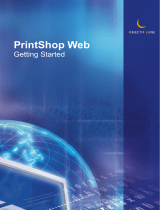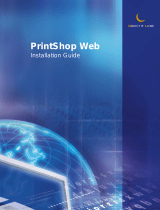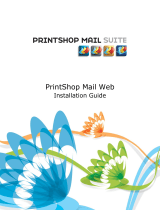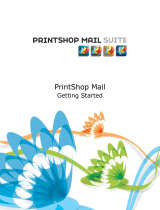Page is loading ...

PrintShop Web
Administrator Guide

PrintShop Web Administrator Guide
Document version: PSW 2.1 R3250
Date: October, 2007
Objectif Lune - Contact Information
Objectif Lune Inc.
2030 Pie IX, Suite 500
Montréal, QC
Canada H1V 2C8
Tel.: 514-875-5863
Fax: 514-342-5294
www.objectiflune.com
To find an Objectif Lune office near you and for more information on our products and services, visit:
www.objectiflune.com

PrintShop Web Administrator Guide | 3
Table of Contents
PrintShop Web...........................................................................................................................................4
Benefits for you and your customers..........................................................................................................4
Features.......................................................................................................................................................5
What’s new in PrintShop Web 2.1..............................................................................................................6
Printflow processes.................................................................................................................................7
The PrintShop Web printflow process.........................................................................................................7
User roles.....................................................................................................................................................8
Customer roles............................................................................................................................................ 8
Roles within your organization....................................................................................................................9
What are publication types?.............................................................................................................10
What are web forms?................................................................................................................................10
Quick start guide....................................................................................................................................11
How to ....................................................................................................................................................... 12
Add companies..........................................................................................................................................13
Add departments....................................................................................................................................... 14
Add users...................................................................................................................................................15
Modify user info.........................................................................................................................................17
Assign users to a department...................................................................................................................18
Add publication types................................................................................................................................ 20
Assign a publication type folder to a department..................................................................................... 21
Set a custom skin for a company.............................................................................................................23
Modify a publication type folder................................................................................................................ 24
Add PDF documents to the publication type folder.................................................................................. 28
Delete documents from the publication type folder...................................................................................29
Modify the documents settings..................................................................................................................30
Select a detailed print job overview..........................................................................................................41
Adjust order status.................................................................................................................................... 43
Add a price to a quote request.................................................................................................................44
Print job output history.............................................................................................................................. 46
Preflight a document before printing.........................................................................................................47
Print a document.......................................................................................................................................48
Create PDF................................................................................................................................................49
Export data................................................................................................................................................ 50
Settings....................................................................................................................................................... 51
About…......................................................................................................................................................51
License.......................................................................................................................................................52
Web Design...............................................................................................................................................53
Currencies..................................................................................................................................................54
E-mail.........................................................................................................................................................56
Roles..........................................................................................................................................................62
Languages................................................................................................................................................. 74
Modules......................................................................................................................................................77
MIS integration...........................................................................................................................................77
Print Production integration.......................................................................................................................77
Output Folders...........................................................................................................................................78
Job options................................................................................................................................................ 79
Printers.......................................................................................................................................................80
Maintenance...............................................................................................................................................81

PrintShop Web Administrator Guide | 4
PrintShop Web
PrintShop Web is a modern and versatile software package which integrates workflow processes and
introduces a whole new way of thinking about your customers and their print jobs!
Benefits for you and your customers
PrintShop Web organizes the print flow processes of your customers and integrates these processes
seamlessly within your own production environment.
With PrintShop Web you can better serve your customers by:
•
simplifying your customers print order procedure
•
making it possible to create variable data print orders
•
providing a pre-flight and preview capability so your customer can verify what you will print
•
giving your customers the possibility to Print on Demand: create and order print work, 7 days a
week, 24 hours a day
•
safeguarding your customers corporate identity
•
providing your customers with web-entrance to the PrintShop Web System that matches the look
and feel of their corporate website
•
managing your customers documents, so they always use the latest version
•
costs lowering for your customers due the compact and efficient ordering and production methods
•
addressing each contact in their preferred language
The benefits for your own organization:
•
no training needed
•
no need to build your own web application
•
automatic e-mail notification whenever an order is placed on changes status
•
semi-automated quote process
•
customers produce and approve their own soft proofs
•
clear overview of all print orders in your organization and the status they have
•
export data possibilities
•
easy integration into MIS systems using XML
•
cost savings due the compact and efficient ordering and production methods
PrintShop Web gives your customers far more control and flexibility over print production.

PrintShop Web Administrator Guide | 5
Features
•
multi lingual:
•
Chinese (Simplified and Traditional)
•
Dutch
•
English
•
French
•
German
•
Italian
•
Japanese
•
Portuguese
•
Russian
•
Spanish
•
Turkish
•
with an option to add additional languages
•
intuitive, easy-to-use web interface
•
free PrintShop Mail design software included
•
automatically generates a web site for each customer
•
order and print PDF documents using the web
•
order and print variable documents using the web
•
simple print order procedure
•
real time preview, preflight and soft-proof
•
support for industry-standard optimized output formats:
•
Optimized Postscript
•
Creo VPS
•
Fiery Freeform
•
PPML/VDX
•
Xerox VIPP
•
extensive user management with custom rights management
PrintShop Web provides you with a state of the art package, enabling you to promote your own
company with unique selling points, with increased added value to your customer!

PrintShop Web Administrator Guide | 6
What’s new in PrintShop Web 2.1
PrintShop Web has several new features:
•
PrintShop Mail 6
PrintShop Mail 6 is now included as print and composition technology.
•
Crop PDF size softproof to layout size
The PDF softproof from N-up documents will now crop the PDF size to match the size of one single
object (one card) instead of matching the paper size.
•
Add watermark to softproof
In PrintShop Mail objects can be configured to be shown only during preview and in softproofs.
Designers may use this feature to show custom watermarks in PrintShop Web.
•
PrintShop Mail output can be printed to PDF
It is now possible to print to PDF.
•
Select default printer in the publish dialog
When publishing a document from PrintShop Mail to PrintShop Web the list of installed printers on
the server is shown, allowing the default printer for the document to be chosen.
•
Job options management
Apply custom job options to PDF previews and PDF output per document.
•
Set print permissions on PDF softproof
The print permissions for generated PDF softproofs can be controlled on a per document basis.
•
Re-order print jobs
Print buyers can re-order existing documents and have the option to change the contents (input
and/or database file).
•
Generic MIS connector
The built-in MIS connector outputs order information as XML files, which can be converted into
other formats or data structures by aplying XSLT style sheets.
•
Generic print production connector
The built-in print production connector outputs order information as XML file, which can be
converted into many other formats or data structures by aplying XSLT style sheets.
•
Action toolbar
The action toolbar for the order properties page makes the workflow process more intuitive and
user friendly.
•
Output history improvements
Stores and logs the output history from the operator.
•
Todays print jobs
The completed folder shows the print jobs that were completed today in a separate overview.

PrintShop Web Administrator Guide | 7
Printflow processes
The PrintShop Web workflow
The PrintShop Web printflow process
Designer
The Designer produces documents and publishes the documents to the web, taking into account any
corporate branding. Designers add companies and subsequently place the documents in a folder
specific to each individual company.
Production Manager
The production manager is able to make modifications to a web form, assigning documents to
departments and making documents available to users. The production manager automatically
receives an e-mail notification every time an adjustment to the job status is made.
Customer
Customers select documents, enter data, connect database-files to documents and order or release
print jobs. The customers are able to monitor their print job at any stage during the production process.
Production Manager
The production manager places any ordered print jobs in the In-plant folder. The operator prints and
on completion dispatches the print jobs. Either the customer or the printer marks the print job as
Completed.
Important: Screendumps are based on the default skin of PrintShop Web.

PrintShop Web Administrator Guide | 8
User roles
PrintShop Web has two main groups of users:
•
customers
•
people within your own organization
Each role has certain privileges assigned to it; therefore assigning a role to users determines not only
their level of authority but also the start-up screen they will be able to view when they log in.
In the PrintShop Web system nine pre defined roles are available. Five roles are intended for
customers. Four roles are on system level and intended for people within your own organization.
Customer roles
The five roles that can be assign to your customers, ordered from lowest (less rights) to highest (most
rights):
Customers
Customers have the lowest functionality and can:
•
create and order print jobs
•
request a quote
•
adjust the job status (on hold and shipping)
•
request an overview of print jobs
•
re-order print jobs
•
search for specific print jobs
Customers plus
Customers plus have the same privileges as customers and can also:
•
approve their own print jobs
Power user
Power users have the same privileges as customers plus and can also:
•
approve print jobs for users in the same company
Department manager
Department managers have control over one or several departments, have the same privileges as
power users and can also:
•
add, assign and delete users within the own department(s)
•
modify details within their department(s)
Company manager
Company managers have control over one company and its departments, have the same privileges as
department managers and can also:
•
add, assign and delete customers, customers plus, power users, department managers and
company managers within the company and within departments
•
add departments
•
assign publication types to a department
•
modify the company, departments and users settings

PrintShop Web Administrator Guide | 9
Roles within your organization
Within your own organization it is possible to assign four different user roles (functions), ordered from
lowest (less rights) to highest (most rights):
Designer
The Designer is responsible for manufacturing and managing the documents and is able to:
•
add new companies
•
add new publication types
•
modify and remove existing publication types
•
publish documents to PrintShop Web
•
modify settings of a web form
•
add operator instructions
Operator
The operator is responsible for taking print jobs in production and is able to:
•
send print jobs to the printer
•
adjust the job status (to approved, in plant, shipping or completed)
•
request an overview of print jobs
•
preflight print jobs
•
re-print a part of a print job
Production manager
This function is similar to that of an Order Planner. A production manager is able to:
•
adjust the job status (approved, in production, shipping, completed and on hold)
•
request an overview of print jobs
•
search for specific print jobs
•
add companies
•
add, assign and delete customer level users in a company or department
•
add, assign and delete operators and designers to a company and a department
•
define publication types within a company
•
add departments to a company
•
modify users, department and companies settings
•
set a price for quote request
•
add pricing information to publication types and documents
Administrator
The administrator manages all privileges previously mentioned and is able to:
•
delete users, departments, companies and documents
•
change system settings
•
define output folders
•
add the companies web design
•
change the pre defined user roles
•
connectivity management
•
job options management
•
enable/disable printers
The chapter Settings provides more information regarding user roles.

PrintShop Web Administrator Guide | 10
What are publication types?
A publication type is a folder in which documents for your customer are located. These publication
types’ folders can contain one or several documents, for example a Dutch and English-version of a
brochure. Each customer has his own publication types. The names of the publication type’s folders
are unique to each customer.
Pricing details and/or volume discount tables are linked to the publication type’s folders. Pricing details
and/or volume discount tables can apply to all documents which are in the publication types folder if the
inherit option is selected.
PrintShop Mail 5.2 or later (windows only) can publish PrintShop Mail documents to a publication
type folder in PrintShop Web. You can use the free designer version of PrintShop Mail for that. From
PrintShop Mail you can also add a new publication type folder as well.
The publication types overview shows all enabled and disabled publication types
What are web forms?
Web forms are used for documents that require user input. In this web form you can define the variable
data fields and the entry method for these fields. For example: a variable data field can be a plain text,
a pull-down menu, phone template or an image upload entry.
Therefore web forms specify what your customer sees and which fields require data entry when
selecting certain documents. The chapter Modify the documents settings (The user input fields window)
provides more information regarding modifying the web form settings.

PrintShop Web Administrator Guide | 11
Quick start guide
Perform the following steps to set up PrintShop Web:
1 After login as administrator click Settings in the menu bar and register your version of PrintShop
Web. Set the default system language and the default system currency. For more information see
the chapter Settings.
2 Add a company to the system. For more information see the chapter Add companies.
3 Add departments to a company if necessary. For more information see the chapter Add
departments.
4 Add users to a company and assign them to a department. For more information see the chapters
Add users and Assign users to a department.
5 Add publication types and assign them to a company and/or department. For more information
see the chapters What are publication types?, Add publication types and Assign a publication type
folder to a department.
6 Define user roles within your own company (Designer, Production Manager and Operator) and
assign these roles to the companies you have defined. For more information see the chapter Add
users.
7 The Designer can now publish documents to PrintShop Web and assign them to the companies
and the publication types folder that are in the system already. For more information see the
PrintShop Mail guide.
8 Edit the documents’ web form: define pricing details, add a volume discount table and enable the
document for the users. For more information see the chapter Modify the documents settings.
9 Setup e-mail messaging to communicate with your customers. For more information see the
chapter Settings.
10 Enable the company.
Your system is now ready for your customers to use. There are many other settings that can be
modified. Please read the manual for the possibilities.

PrintShop Web Administrator Guide | 12
How to ...
In this chapter all information can be found to add companies, add users to a company and other
company related items.
The PrintShop Web application is accessed through your web browser. Go to the URL:
http://<servername>.com or https://<servername>.com if the secure server is installed and type your
username and password. If you click on Login the following screen appears:
The welcome screen with extended menu bar
Each user has pre-determined privileges. Depending on their level of authority the user will see
different tabs in their menu, only the administrator will see all tabs.
These tabs enable the user to:
•
approve and order print jobs
•
request a price quote
•
adjust the job status
•
re-order print jobs
•
request detailed order information
•
execute a job search
•
export data
•
add companies, departments and users
•
define e-mail notification
•
manage documents
•
perform administrative tasks

PrintShop Web Administrator Guide | 13
Add companies
To add a company to the PrintShop Web system:
1 Click Companies
2 Click Add. The following screen appears:
Enter basic information about the new company
3 Enter basic information about the company
The company code is a unique code which can be used to link to your own administration or
ordering system, thereby easily linking PrintShop Web to your own ordering system.
4 Click Save. The company properties page is shown and on the right hand side a menu is displayed.
The menu allows management of the folowing items of the currently selected company:
•
users
•
publication types
•
web design
•
departments
5 Click Back to return to the companies overview.
Important: When users have been added to the company, a company contact person should be
selected in the pull-down-menu behind Contact person.

PrintShop Web Administrator Guide | 14
Add departments
Departments can be added to a company:
1 Click Companies
2 Select a company from the overview by clicking on the company name
3 Select Departments in the side menu
4 Click Add. The following screen should appear:
Enter basic information about the new department
5 Enter basic information about the department
The check boxes for Use company address are enabled by default; the system automatically takes
those addresses from the company. If this option is not required, please click in the check box to
eliminate the option, data entry then becomes manual.
6 Click Save. The department properties page is shown and on the right hand side a menu is
displayed. The menu allows management of:
•
users
•
publication types
for the department
7 Click Back to return to the department overview.
Important: When users have been added to the department, a department contact person
should be selected in the pull-down-menu behind Contact person.

PrintShop Web Administrator Guide | 15
Add users
Users can be added to every company:
1 Click Companies
2 Select a company from the overview by clicking on the company name
3 Select Users in the side menu
4 Click Add. The following screen appears:
Enter basic information about the new user in this screen
5 Enter required information. The user name is a unique name per company. Select a role, a
department and the language that the new user would like to use
6 Click Save. You have now added a user, which is added directly to the companies’ user overview.
When more users need to be added click Add again.
Each user needs to have a role assigned. Each role has pre-determined privileges. By assigning a role
to the user the level of authority is determined, which welcome screen will be seen and, dependent on
the level of authority, the user will see different tabs in their menu.

PrintShop Web Administrator Guide | 16
PrintShop Web distinguishes the following user roles:
•
customers
•
customers plus
•
power user
•
department manager
•
company manager
•
designer
•
operator
•
production manager
•
administrator
Select a department to which the user belongs. It is possible to assign users to more than one
department, hold the shift button and click all the departments to which the users belongs.
When selecting Languages, a pull-down-menu appears. Here you can select the language in which the
new user has to work. Each user can have his own language preference.
The type of Salutation can be set by selecting Formal or Informal. The choice applies to the welcome
screen and the e-mail notification.
Multiple users can be added by clicking Add, entering the data and clicking Save to store the data.
There is no limit to the number of users that can be added.
The selected contact person will be the contact person for the Printing Company regarding the ordered
print jobs. Read more about contact persons in the Settings chapter under E-mail of this guide.
Important: When users have been assigned to the departments, a department contact person
should be selected: click on Departments in the side menu, select a department from the
overview and click Edit. This will open the Edit department info window, where the correct
contact person can be selected from a pull-down-menu. Click Save to store the changes.

PrintShop Web Administrator Guide | 17
Modify user info
Each user can modify his own information:
1 Click Edit user info in the menu bar. The following screen appears:
Change user information in this screen
In this window users can change:
•
user name and/or password
•
language
•
name and address information
•
salutation
2 Click Save to store the changes.
It is possible to select here an other language than the language that must be selected on the login
window. The language here selected is used for the e-mail massage users received when a print job is
ordered or adjust status. The language selected in the login window defines the application language.

PrintShop Web Administrator Guide | 18
Assign users to a department
Users can be (re)assigned to a department:
1 Click Companies and select a company from the overview
2 Select Departments in the side menu and select a department from the overview
3 Select Users in the side menu. The following screen appears:
With the assign button users can be assigned to a department
4 Click Assign. The following screen appears:
Users can be assigned to a department
5 Select a user from the unassigned users list and click Assign or double click a name to assign.
The unassigned users are those users that are not part of the department. Only users with less
privileges than the user performing the assignment are shown
6 Click Save to store the changes. The assigned user(s) will be visible from the users overview of the
department.

PrintShop Web Administrator Guide | 19
Users can be added directly to a department:
•
click Companies and select a company
•
select Departments in the side menu and select a department
•
select Users in the side menu
•
click Add and fill in the required user info (see Add users)
Users who are added directly to a department can be (re)assigned to other departments at a later
stage.

PrintShop Web Administrator Guide | 20
Add publication types
Publication types can be added to every company:
1 Click Publication Type
2 Click Add. The following screen appears:
Give the publication type’s folder a name
3 Enter the name of the publication types folder and enter a product code. Select a company in the
pull-down-menu to which the publication type folder must be added
4 Click Save.
When the new publication type is created it is possible to modify the publication type folder. For more
information see What are publication types? and Modify a publication type folder.
Publication types can be added directly to companies as well:
•
click Companies and select a company
•
click Publication types in the side menu and click Add. The publication type is added directly to the
selected company
/