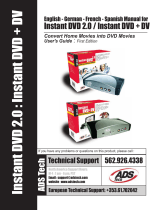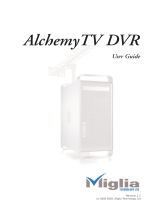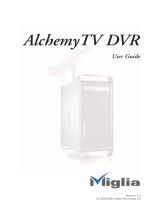Page is loading ...

CapWiz 3.6 Release Notes:
You must un-install the previous version of CapWiz before installing
version 3.6.
Un-Install the Current CapWiz Application:
1.) Un-install your old CapWiz and other related programs before installing version
3.6. To Begin removing the existing version - Go to Control Panel, Add/Remove
Programs/
Un-Install the following:
- ADS Tech CapWiz V3.x CapWiz
- ADS Tech CapWiz V3.x CapWiz Master Installer
- Ulead Straight-to-Disc SDK
2.) During Un-Install of CapWiz and CapWiz Master installer, select CUSTOM, and
then click “Select All”
on every screen. This will give you the cleanest un-install
and fully clear the system registry of the previous installation.
3.) Once CapWiz application is un-installed, Perform the same instructions above for
the Ulead Straight-to-Disc SDK
4.) Restart the computer
PREPARING to Install New Version
1.) Download the CapWiz update. This will be a compressed or .zip file.

2.) This is a self extracting zip file, just double click and the file will open.
3.) The CapWiz installer requires both the CapWizsetup.exe and Setup.ini files to be
un-zipped in the same folder. With both files in a folder, double click
CapWizsetup.exe and follow the installation steps.
CapWiz supports Instant DVD 2.0, DVD Xpress, Instant DVD+DV and Instant TV
Deluxe with a single application, with different skins and features for each product;
this is the reason for the setup.ini file. The setup.ini file ensures you load the correct
version to match your hardware.
CapWiz 3.6 has several enhancements as outlined below.
Updated Drivers – Very Important!!
The hardware device drivers have been updated for CapWiz 3.6. Updating drivers can
sometimes be troublesome. We have tried to make this process as simple as possible.
When running CapWiz 3.6 for the first time you will see a dialog box that indicates the
driver you are running and if it needs to be updated to work with CapWiz 3.6.
You must
use the updated hardware drivers with CapWiz 3.6.
Follow the steps to update the hardware device driver.
Click YES
Step 1
Click Update Driver
Step 2
Step 3

Click OK
Why new Drivers?
The updated drivers add stability to your capture device hardware. Specifically there
was a problem that occurred when a PC went to sleep or into Hibernate mode. When
the PC was brought back to normal operation the capture device was not re-detected
and required cycling power to the device so it could be detected by the PC. The new
driver solves this issue.
Direct to Disc – Version 2.0
The updated Direct to Disc engine offers support for a wider variety of drives, increased
overall stability and better audio sync.
Updated MPEG Codec
CapWiz 3.6 ships with the latest MPEG codec for the best video quality. These are
general and generational enhancements.
DivX Capture
CapWiz now supports capture of video into the DivX video compression format. DivX is
a popular format because it achieves good quality video at high compression rates. This
means that you end up with more video in a small file size. Often times you can record
1.5 – 2 hours of video in about 700 MB. This means you can fit up to 2 hours of video
on a normal CD. You also don’t need special software to burn the CD. Just capture the
DivX file and use your normal CD burning software to write the file to the CD. Many
new DVD players support the DivX format.
DivX Capture formats –
If you choose the generic capture setting you will capture in the DivX Portable profile
which is 352 x 240 @ 768Kb/sec.
In custom settings you can select the video resolution (352 x 240 or 640 x 480) and bit
rates from 650 kb/sec. to 2.4 mb/sec.
Note – Compressing to the DivX format requires extra processing power on the PC. We
have found that to achieve good video captures at a CPU speed of 1.8 GHz or equal
is required. For 640 x 480 resolution a CPU speed of 2.4 GHz or equal is required.
Results may vary. When you select DivX capture you will be advised of the CPU
requirements and then be allowed to start capture.
Multi-Language Support
CapWiz now supports multiple languages. Currently CapWiz ships with support for
English, French and German. Other languages such as Spanish will be available soon.
Choose the language of your choice during installation.
Broader PAL/SECAM support

CapWiz now supports all of the varieties of PAL and SECAM. This will help all of our
international customers capture video from their native sources.
In the Wizard Screen and also in Custom settings you can choose by country, of if your
country is not listed select “Another Country” and manually select from the list of TV
formats: NTSC M, NTSC MJ, PAL B, PAL I, PAL M, PAL N, SECAM B, SECAM D,
SECAM L
PAL and SECAM Tuning
CapWiz 3.6 support the Instant TV Deluxe hardware device. CapWiz now supports
International TV tuning standards for PAL and SECAM.
Additional Bit Rate Settings
We have added the following bit rate settings form MPEG-2 captures in the Custom
Capture settings dialog: 5.5, 6.5 and 7.5 Mb/sec.
IR Blaster and Remote Control Support
The IR Blaster (USB IR Receiver) and Remote control support were added for the
Instant TV Deluxe hardware however the remote control is supported for all hardware
versions (DVD Xpress, Instant DVD 2.0, Instant DVD + DV).
This means that you can use the IR Blaster and Remote control to begin recordings,
select files to play back and control playback with play, pause and Stop.
The IR Blaster and Remote control are included with the Instant TV Deluxe. For other
CapWiz users the IR Blaster and remote control are available for purchase as
accessories on the Instant TV Deluxe product page at
www.adstech.com for $39.95
VCR Style Recording Scheduler
Use this new feature to schedule recordings in
CapWiz. Set start time and date and Stop time and
date, then Click Record on the main screen to activate
the Timer.
This menu is found under the Options button on the
main screen, then Recording Options.
Note: CapWiz must be running for Timer to work…but
it can be minimized.
We hope you enjoy this update version of CapWiz.
Please check the product support site for helpful hints
and answers to most common questions.
/