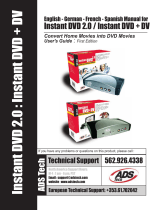Page is loading ...

DVD Xpress – Quick Tips
Thanks for Purchasing DVD Xpress!
We hope you enjoy your DVD Xpress – we have designed it to be as fun and
easy to use as possible. Here are some product Highlights:
• The most affordable hardware
based USB MPEG capture device on the
market. This means you can produce Hollywood quality VCD’s, SVCD’s
and DVD disks using the same hardware MPEG encoder chip found on
professional level DVD recorders, but at a fraction of the price.
• It’s compatible
– you can use DVD Xpress on PC’s with USB 1.0 or USB
2.0 connections with perfect results. USB 2.0 will allow you to capture at
higher bit rates, and the CapWiz application is smart enough to know how
you are connected to make perfect captures easy!
• The easiest and most
flexible video capture utility
– Your DVD Xpress includes
CapWiz, a very easy way to
capture and preview your
video. You can start
capturing video in seconds,
but once you get familiar
with the software CapWiz
also offers you more
flexibility with custom
capture settings than any
other video capture product
on the market today. You
have complete control over
capture resolutions, video
bit rates, variable or
constant bit rate captures,
audio formats and more. Easy to use, but Powerful flexible features are at
your finger tips when you want to do more.
• Capture from the Video Editor – DVD Xpress gives you more ways to
capture! Capture from CapWiz or within Video Studio 7 SE DVD. Video
Studio 7 lets you capture and edit or if you just want to Capture and burn
you can do that fast and easy as well because Video Studio 7 SE DVD is
a complete capture, edit and burning application.

CapWiz Tips
• Try CapWiz first –have video playing from your camcorder, VCR or DVD
player, follow the Wizard steps and choose “View in DVD (MPEG-2)” in
Step 4, then press PREVIEW on the CapWiz interface and you will see
video fill the preview window. Not only can you capture Video, but you
can see it at full broadcast resolution. With CapWiz, what you see is what
you get. What ever video type (VCD, SVCD or DVD) you select, you will
see it displayed in the proper size within CapWiz. No Tiny Video Preview
Window Here! No other video capture application lets you do this. You
always know what “Good, Better and Best” quality mean and you can see
the difference!
• Custom Settings – You may find you want to go beyond the “Good, Better
and Best” settings and customize your video capture settings. CapWiz
gives you that flexibility.
o Choose Variable bit rate – this
uses a special algorithm to
analyze the video as it is
compressed and automatically
adjusts the video bit rate based
on the amount of motion in the
scene. The result is better
quality video and smaller file
sizes.
o MPEG Video is like Golf – the
lower score Wins -good quality
at a low file size (capture bit
rate) is the goal. You’ll
probably want to fit as much
video on a CD or DVD disk as
possible. Play around with
captures at 3 Mb/sec. with
Variable bit rate turned on and
we’ll bet you’ll be surprised at
the video quality. With 3
Mb/sec and MPEG Audio, you should be able to get about 2 ½
hours of movie on to a single DVD disk! You can’t do that with
competing products!
o Noisy old Video Tapes? Video tapes degrade over time, so you’ll
want to get all of your family memories and video tape collection on
to disk before they fade away. Try the Video Pre-processing Filters
to help remove some of the noise. The Temporal filter removes
noise detected across 2 or more frames of video. The Spatial filter
looks for noise within each field of video. Use these filters in
combination for the best noise reduction for your tape. Don’t over
use the filters as they may soften the image too much. And you

won’t notice any change if the video source is DVD because there
is probably no noise to remove.
• Timed Recording Options – On the CapWiz Interface click the Options
menu, then Click Options for Recording.
o Delayed Recording – Click “Prompt
for Recording Delay”, when you click
Record, you enter the amount of
time delay before recording starts.
o Record Duration – Click the box to
enable this feature and then enter
the record duration. Now you can
record unattended knowing that you
will record just the amount of time
you want. Perfect for getting that 30
minute TV show you have on tape
on to your computer and ready for burning.
o Use Time Delay and Record duration together – Use the 2
capabilities together to customize recording options – connect to
your satellite TV receiver and set to capture when your show
comes on!
Tips for Video Studio 7 SE DVD
Video Studio is the EVERYTHING application – you can capture, edit and burn
all from this single application – no jumping from one program to another. Video
Studio guides you step by step in the capture and editing process, but you can
jump from Capture to Edit to Titling or direct to SHARE for burning in any order
you like.
• Quick Capture and Burn – With Video Studio you can Capture video
much like you do in CapWiz and then go directly to the burn step, or you
can capture in CapWiz and import files to Video Studio for burning.
o Capture – Click “Capture” at the top of the screen to move to
Capture mode– Click “Options” and then MPEG Settings to choose
video source and video capture settings, then Click the Capture
Video button to capture video. Click “Esc” on the keyboard to stop
capturing and a video thumbnail will appear in the video storyboard
below.
o Burn
– Click the “SHARE” button at the top of the screen, Click the
“Create Disk” Icon and give your video a name. Now the DVD
Authoring Window appears.
o Get Fancy with Menus
– You can set chapter points here if you
want or just Click Next and you can select your menu back ground
or import an image file to make it totally custom. Click Next again
to preview your DVD movie with chapter buttons.
o One last Click and you are ready to burn your DVD!

o With just a few clicks you were guided through a wizard driven DVD
authoring program and burned your first DVD movie!
o You can get fancier than that with multiple clips and sub-menus, but
the process above is just about the fastest way to Capture and burn
a DVD on the planet!
• Real Time Preview of Effects and Titles – you added a 3D transition
between 2 clips or you created an animated title and you want to see how
it will look.
o Hold down the “SHIFT” key on your keyboard and click the “PLAY”
button. Now only your transition or animated title will play and in
real time!
o If you want the transition or title to last longer, just go up to the
duration timer and increase the number of seconds the effect will
last.
• Burning after Editing
– With Video Studio 7 you don’t need to make a Final
Movie file before you go to the burning step. When you are finished
editing your clips, adding your background music and added your
animated titles, go to the “Share” step and click “Create Disk” and begin
creating your DVD. The video transitions and titles will be rendered during
the DVD burning process which saves you precious time.
We hope this overview and helpful tips will make your experience with DVD
Xpress more fun and exciting.
/