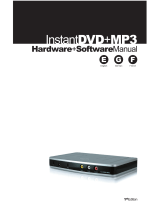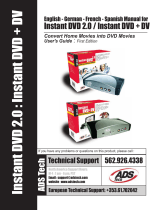Page is loading ...

ADS InstantDVD+MP3
Capturing Audio
Section 1 – Capturing Audio
a) Connect Audio Source.
If your source does not have a set of RCA outputs (boom boxes, some shelf systems
with only speaker-wire out) then you can use an adapter to connect from the
headphone jack to the InstantDVD+MP3.
b) Open Capwiz (Start > All Programs > ADSTech Instant DVD+MP3 >
Capwiz)
Select your country in step 1
Select RCA Video under Capture/Record Video through in step 2

Select a Name and Save location in step 3
Hit Next in the Step 4 Screen
Hit Finish in the last screen
c) Capwiz will now open, click the Audio/Video Format button located on
the top toolbar:
Click Audio Only button

Select Audio Quality you would prefer
MP3 – Compressed, best for playback on MP3 players or on computer.
WAV (LPCM) – Uncompressed, Best for burning to CD.
Click OK
D) Record Music
To Preview Audio Click the preview button.
To start recording audio click the Red record button.
o When Audio capture is complete hit the square stop button.
o The Audio file will be saved to the directory you selected earlier.
S
ection 2: Creating Audio CD
A) Open Nero SoundTrax (Start > All Programs > Nero > Nero Audio
tools > Nero SoundTrax)
B) Click Insert Audio Files Icon on the Tool Bar

C) Choose the location and song you would like to burn to CD, for
multiple files click and select all files at once, or click open and
insert audio tracks icon once again:
D) You will see the waveform from the track you inserted appear on
the workspace of the Nero SoundTrax, at this time you can select
the Burn CD button located on the tool bar and it will pop up the
Audio CD Recorder Screen as pictured below:

E) Insert a black CDR disc and select the correct CDRW drive listed
Next to Device under CD Recorder Options. If you would like to
burn all tracks that were selected click the select all button and
click burn, you will now see the meters showing you the progress
of the burn:
F) Your CDRW Drive should automatically eject your music CD when
the process is complete.
/