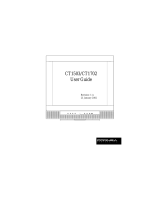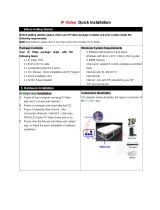Page is loading ...

User’s Guide
NVIDIA DualTV MCE
For Microsoft Windows XP
Media Center Edition (MCE)
March 2006
DU-01848-001_v06

NVIDIA DualTV MCE Dual-Tuner Card User’s Guide
ii DU-01848-001_v06
03/28/06
This page intentionally left blank.

DU-01848-001_v06 iii
03/28/06
Table of Contents
Introduction ...................................................................................................................1
About This Guide..............................................................................................................1
Overview.........................................................................................................................1
Features and Benefits.......................................................................................................3
Product Specifications.......................................................................................................3
Functions.....................................................................................................................3
Connectors on Bracket ..................................................................................................4
Minimum System Requirements .....................................................................................4
Compliance and Certifications ........................................................................................ 5
Microsoft Windows XP Media Center Edition (MCE) Environment...........................................5
Unpacking Your NVIDIA DualTV Tuner Card..................................................................7
Unpacking........................................................................................................................7
Hardware Installation and Connections......................................................................11
Safety Instructions ......................................................................................................... 11
Before You Begin............................................................................................................ 11
Installing the Hardware................................................................................................... 12
Connecting a Set-Top Box or Other Video Equipment ........................................................ 14
A/V Cable Connections................................................................................................ 14
MCE Remote Control and Receiver ............................................................................... 15
Connection Diagrams...................................................................................................... 16
Connecting Analog TV Cable or Off-Air Antenna............................................................. 16
Connecting One Set-Top Box via Direct A/V Input.......................................................... 17
Connecting Two Set-Top Boxes via Direct A/V Inputs..................................................... 18
Software Installation ...................................................................................................19
Installing Software and Registering Your NVIDIA DualTV Card............................................ 19
Abnormal Termination................................................................................................. 36
Installing an MCE Remote Control and Receiver .........................................................37
Setting Up the MCE Remote Control and Receiver ............................................................. 37
Connection Diagrams with MCE Remote ........................................................................... 39
Connecting Analog TV Cable or Off-Air Antenna............................................................. 39
Connecting One Set-Top Box via Direct A/V Input.......................................................... 40

NVIDIA DualTV MCE Dual-Tuner Card User’s Guide
iv DU-01848-001_v06
03/28/06
Connecting Two Set-Top Boxes via Direct A/V Inputs..................................................... 41
Configuring NVIDIA DualTV in Windows XP Media Center Edition..............................43
Configuring MCE to Work with NVIDIA DualTV.................................................................. 43
Configuring MCE Automatically for Antenna or Analog Cable TV...................................... 44
Configuring MCE Manually for Antenna or Analog Cable TV............................................. 50
Configuring MCE for Use with Set-Top Box.................................................................... 56
Setting Up the Radio....................................................................................................... 68
Optimizing the Audio and Video Experience ................................................................71
Overview....................................................................................................................... 71
Antenna/Cable TV Signal Strength ................................................................................... 74
Low Signal Level......................................................................................................... 74
High Signal Level........................................................................................................ 74
Adjusting LCD Panels...................................................................................................... 75
Adjusting Your Monitor or TV........................................................................................... 75
Centering the Picture on Your Screen ........................................................................... 78
Adjusting the Aspect Ratio........................................................................................... 79
Adjusting the Brightness: Picture Too Dark ................................................................... 80
Adjusting the Contrast: Picture Too Light...................................................................... 82
Adjusting the Color Balance......................................................................................... 84
Adjusting Display Settings............................................................................................... 86
Gamma...................................................................................................................... 87
Position...................................................................................................................... 88
Digital Vibrance .......................................................................................................... 88
Adjusting TV Capture Settings ......................................................................................... 88
Picture Mode.............................................................................................................. 90
Color Separation......................................................................................................... 90
Noise Reduction.......................................................................................................... 91
VCR Input Timing ....................................................................................................... 91
Adjusting A/V Playback Settings....................................................................................... 92
Color and Brightness Control........................................................................................ 94
De-Interlacing Control................................................................................................. 94
Frequently Asked Questions (FAQs).............................................................................95
Getting Driver Updates.................................................................................................... 95
General Questions.......................................................................................................... 95
FAQs Specific to Microsoft Windows XP MCE....................................................................103

DU-01848-001_v06 v
03/28/06
Registration, Support, and Warranty.........................................................................107
Registering Your NVIDIA DualTV.....................................................................................107
Warranty and Support....................................................................................................107
Index ..........................................................................................................................109

NVIDIA DualTV MCE Dual-Tuner Card User’s Guide
vi DU-01848-001_v06
03/28/06
List of Figures
Figure 1. NVIDIA DualTV Tuner Card, NTSC Version..........................................................8
Figure 2. NVIDIA DualTV Tuner Card, PAL Version............................................................9
Figure 3. NTSC and PAL Card Connections ...................................................................... 13
Figure 4. A/V Connections with a Set-Top Box................................................................. 15
Figure 5. Connecting Analog TV Cable or Off-Air Antenna................................................. 16
Figure 6. Connecting One Set-Top Box via Direct A/V Input.............................................. 17
Figure 7. Connecting Two Set-Top Boxes with Direct A/V Inputs....................................... 18
Figure 8. Connection Analog TV Cable or Off-Air Antenna, with Remote............................. 39
Figure 9. Connecting One Set-Top Box via Direct A/V Input, with Remote.......................... 40
Figure 10. Connecting Two Set-Top Boxes with Direct A/V Inputs, with Remote................... 41
Figure 11. Low Signal Level ............................................................................................. 74
Figure 12. High Signal Level............................................................................................. 74
List of Tables
Table 1. Tools for Optimizing Your Audio and Video Experience ...................................... 73
Table 2. Application Support for MediaSqueeze.............................................................102

DU-01848-001_v06 1
03/28/06
Introduction
Control your TV experience—watch what you want, when you want, from wherever
you want! The NVIDIA
®
DualTV tuner card allows you to enjoy dual-channel
analog TV on a Microsoft
®
Windows
®
XP Media Center Edition® (MCE) PC.
About This Guide
This User’s Guide provides setup and operation instructions for the NVIDIA
DualTV on a PC equipped with Microsoft Windows XP Media Center Edition
(MCE). For more information about Microsoft Windows XP Media Center Edition,
please visit:
http://www.microsoft.com/windowsxp/mediacenter/default.mspx
Overview
Watch Your Favorite TV Programs When and Where You Want
The NVIDIA DualTV analog tuner card lets you schedule recordings of your
favorite TV shows and watch them when you want. You are no longer limited to
watching the same program you are recording; with NVIDIA DualTV you can
watch one channel and record another, or record two channels simultaneously. And
with time shift capabilities you can easily pause and rewind your favorite shows to
watch at your leisure.
Best of all, you can watch your programs in your home or on the go. With NVIDIA
DualTV you can easily record your favorite programs and then transfer, stream, or
copy them to different devices to watch in various locations. NVIDIA
MediaSqueeze
™ technology allows you to record and save your favorite programs
using less disk space than other solutions. In addition, you can watch your NVIDIA
DualTV from anywhere in the world over the Internet by utilizing software from
Orb Networks.
Watch your favorite shows anywhere with:
An Apple iPod with video
A Sony PSP™ (PlayStation
®
Portable)
A Microsoft XBOX 360™ or Media Center Extender
A DVD player
A notebook computer
Orb Networks software

NVIDIA DualTV MCE User’s Guide
2 DU-01848-001_v06
03/28/06
Refer to the NVIDIA DualTV Web site for additional information on these usage
scenarios.
Enjoy Unmatched Television Picture Quality
With the power of NVIDIA PureVideo™ technology, NVIDIA DualTV delivers a
home-theater experience through your PC, ensuring that the picture is clear and that
the colors are vibrant and lifelike. Experience crisp and vivid TV with PureVideo’s
advanced 3D noise reduction and 3D comb filter technology. Multistream hardware
MPEG-2 encoding lets you record a sharp TV picture while freeing the CPU for
other applications. The included NVIDIA PureVideo Decoder provides unmatched
picture fidelity and rich surround-sound audio when you’re watching DVDs, videos,
or TV shows. And Imaging Science Foundation (ISF) certification guarantees the
highest level of picture quality.
Install and Use Within Minutes
Installing NVIDIA DualTV is simple. The easy-to-install, rock-solid NVIDIA
ForceWare® drivers will have you watching and recording your favorite TV
programs in no time. The “Designed for Windows Media Center Edition”
certification ensures that NVIDIA DualTV meets the standards for Window’s
compatibility.
Capture, Edit, and Archive Your Home Movies with Ease
NVIDIA DualTV lets you easily connect your camcorder to instantly capture your
home movies. Combine NVIDIA DualTV with Microsoft Windows Movie Maker
to edit your movies and share with friends and family.
Turns Any Media Center PC into a Home-Entertainment Center
NVIDIA DualTV MCE delivers a superior TV experience on Media Center Edition
(MCE) PCs, giving you flexibility in your TV viewing and recording options.
Quickly start watching high-quality TV by clicking the “MyTV” button from the
MCE display menu. NVIDIA DualTV MCE lets you take full advantage of MCE’s
dual tuner and personal video recording capabilities, including recording two
channels at once or watching one channel while recording another. You can even
distribute two separate programs throughout your home with Media Center
Extenders, so others can watch their favorite shows on their own TV.
The NVIDIA DualTV tuner card is available in two versions—NTSC (for North
America and Korea) and PAL (for Europe and part of Asia). The PAL version also
supports SECAM.

Introduction
DU-01848-001_v06 3
03/28/06
Features and Benefits
Simultaneous Watch and Record. Record two TV channels, or watch one TV
channel while recording another—the perfect solution for Windows MCE.
Helpful Wizards and Simple Quick Start Guide. NVIDIA DualTV’s easy-install
features mean you’ll be watching and recording your favorite programs in no time.
NVIDIA PureVideo™ Technology. NVIDIA PureVideo delivers a crystal-clear
television picture with 3D noise reduction, advanced 3D comb filtering, and signal
amplification.
NVIDIA MediaSqueeze™ Technology. NVIDIA MediaSqueeze lets you store more
of your favorite TV programs or home video on your hard disk or a DVD.
NVIDIA PureVideo Decoder. The NVIDIA PureVideo Decoder combines the
industry’s highest quality DVD and MPEG-2 playback with rich surround-sound audio,
and provides the best movie experience with Microsoft Windows Media Player and
Windows XP Media Center Edition.
Multistream Hardware MPEG-2 MP@ML Encode. Record a sharp, crisp TV
picture while freeing the CPU for other applications.
Multiple Inputs. Accepts TV and audio input from cable, set-top boxes, and off-the-
air antennas. An internal splitter allows a single cable or antenna connection to supply
two different channels simultaneously.
NVIDIA ForceWare
®
Drivers. Use the rock-solid NVIDIA ForceWare drivers to
unleash the full power and features of NVIDIA’s DualTV experience. The added
benefits powered by the Media Center extensions deliver an unmatched Media Center
experience.
FM Tuner. FM tuner allows you to pause, rewind, and record your favorite FM radio
programs.
Product Specifications
Functions
Dual-channel TV reception and A/V capture
¾ Source type: Analog terrestrial broadcast, analog cable broadcast, and analog
A/V signal from set-top boxes or other A/V equipment
¾ Signal type: Radio frequency (RF from antenna, cable TV, output of set-top
boxes) or baseband (S-video or composite video)
¾ TV standards:
¾ NTSC board: NTSC M/N
¾ PAL/SECAM board: PAL I, B/G, D/K, SECAM D/K, L/L’
Dual-stream MPEG-2 A/V encode with MediaSqueeze technology
¾ Video: MPEG-2 MP@ML, 720 × 480 (standard definition)
¾ Audio: MPEG1L2

NVIDIA DualTV MCE User’s Guide
4 DU-01848-001_v06
03/28/06
Uncompressed A/V capture
¾ Video: 720 × 480 (standard definition)
¾ Audio: PCM (16-24 bit per sample, up to 48 KHz)
FM radio tuner
Internal splitter for RF with in-line signal amplifier; only a single RF input is needed for
the two internal tuners
3D comb filter and 3D noise reduction with PureVideo technology
Connectors on Bracket
RF (radio frequency) TV antenna or cable TV: F-connector (NTSC) or IEC-connector
(PAL/SECAM)
RF FM radio antenna: F-connector (NTSC) or IEC-connector (PAL)
Direct A/V inputs (2 sets) **
¾ S-video (or composite video via included adapter): 4-pin DIN
¾ Line-level stereo audio: stereo minijack
** 2-sets of onboard A/V inputs (1x5 for video and 1x4 for audio) are also available for front-panel (drive bay)
or back-panel connection; requires wafer connector cables and connector mounts (not included).
Minimum System Requirements
Microsoft Windows XP Media Center Edition 2005 (including Update Roll-up 2)
1.6 GHz Intel
®
Pentium
®
4, Celeron
®
, or equivalent AMD
®
Athlon™ or Sempron™
CPU (2.4 GHz CPU recommended)
256 MB system memory (512MB highly recommended)
Available PCI slot
Graphics with 64 MB DDR, DXVA (motion-compensation), and Microsoft
®
DirectX
®
9.0 support (128 MB DDR recommended)
20 GB free space on Ultra DMA (ATA/66) hard disk (40 GB or more recommended)
DirectSound-compatible sound card or integrated audio
CD-ROM drive (DVD-ROM or DVD recorder drive recommended)
Microsoft DirectX 9.0 or later. If this is not already installed on your MCE system,
download from the Microsoft Web site at:
http://www.microsoft.com/downloads/search.aspx?displaylang=en&categoryid=2
Microsoft Windows XP Media Center Edition 2005 or later with latest service pack
Note: For MCE-specific system requirements such as CPU speed, graphics
requirements, or Internet access, refer to the MCE documentation on
http://www.microsoft.com/windowsxp/mediacenter/default.mspx

Introduction
DU-01848-001_v06 5
03/28/06
Compliance and Certifications
Designed for Microsoft® Windows® XP Media Center Edition, 2005 (including
Update Roll-up 2)
Imaging Science Research Labs/Imaging Science Foundation
FCC, CE, UL/CUL, CTICK, MIC, VCCI, BSMI
Microsoft Windows XP Media
Center Edition (MCE)
Environment
When you are using a Microsoft Windows XP Media Center Edition 2005 PC
system, the NVIDIA DualTV tuner card provides direct connections with the
following for reception of TV broadcast:
An antenna or cable TV feed or RF feed from a set-top box
Up to two set-top boxes (receiver/decoder units for reception of digital cable, satellite,
or terrestrial broadcast TV) using direct A/V input ports
An FM antenna connection
The MCE application gives you access to an onscreen program guide. With this you
can program TV recordings days or even weeks in advance. You can use an MCE-
compatible remote control to navigate within the MCE application.
The NVIDIA DualTV CD provides the following software to support your MCE
environment:
NVIDIA PureVideo Decoder (MCE-certified MPEG-2 decoder)
NVIDIA MCE Extensions
NVIDIA DualTV Windows Driver Model (WDM) Driver
The NVIDIA DualTV tuner card is compliant with the following logo program to
provide you the best MCE experience:
Designed for Microsoft Windows (Microsoft Windows Hardware Quality Labs)
Designed for Microsoft Windows XP Media Center Edition
Imaging Science Foundation (ISRL/ISF)

NVIDIA DualTV MCE User’s Guide
6 DU-01848-001_v06
03/28/06
Note: If you intend to use your set-top box with the NVIDIA DualTV, you need to have
an MCE-compatible IR remote control/receiver with IR blaster(s). The IR receiver
unit controls up to two set-top boxes to change channels. An MCE-compatible IR
remote control/receiver with IR blasters is available as part of an NVIDIA DualTV
and MCE remote control bundle from the NVIDIA online store. You may also buy
an MCE remote control kit from several popular online retailers.
Note: At the time of publication of this document, the MCE application itself does not
support video capture from a non-broadcast source. For example, MCE allows
you to receive TV programming from a terrestrial, satellite, or digital cable set-
top box, but does not directly support video capture and archiving from a
camcorder or a VCR. For video capture and archiving, you can use Microsoft
Movie Maker (included in the MCE build) in conjunction with DualTV’s A/V input
capabilities.

DU-01848-001_v06 7
03/28/06
Unpacking Your
NVIDIA DualTV Tuner Card
Unpacking
The NVIDIA DualTV MCE is available in NTSC and PAL versions. Figures 1 and
2 show the NTSC and PAL NVIDIA DualTV tuner cards, respectively. The
following is a list of the product package contents. Note that certain items are
included in retail packages only.
1 2 3 4 5 6 7
8
9 10 11
1. NVIDIA DualTV tuner card. Available in NTSC and PAL/SECAM versions.
2. NVIDIA DualTV Installation CD with NVIDIA PureVideo decoder, NVIDIA Driver,
and User’s Guide (a PDF of this document).
3. FM antenna cable. Connects to FM antenna input on the NVIDIA DualTV tuner card.
4. S-video cable*. Connects to set-top box or other video equipment.
5. Composite video (RCA to 4-pin DIN) adapter. Allows composite video cable to
connect to the NVIDIA DualTV tuner card.
6. Composite video and stereo audio RCA cable*. Connects to set-top box or other
video equipment.
7. Minijack to dual RCA audio cable. Allows stereo RCA cable to connect to the
NVIDIA DualTV tuner card.
8. Coaxial cable*. Connects to cable TV service.
9. Coaxial cable splitter*. Connects to cable TV service coaxial cable, CATV input on
the NVIDIA DualTV card, and to another device utilizing the cable signal.
10. NVIDIA DualTV Quick Start Guide
11. NVIDIA DualTV Registration Reminder Card
* Included in retail packages only

NVIDIA DualTV MCE User’s Guide
8 DU-01848-001_v06
03/28/06
Figure 1. NVIDIA DualTV Tuner Card, NTSC Version
Tuner In
(TV cable or
antenna feed)
FM Antenna In
Video 1 In
Video 2 In
Audio 1 In
Audio 2 In

Unpacking the NVTV Dual-Tuner Card
DU-01848-001_v06 9
03/28/06
Figure 2. NVIDIA DualTV Tuner Card, PAL Version
Tuner In
(TV cable or
antenna feed)
FM Antenna In
Video 1 In
Audio 1 In
Video 2 In
Audio 2 In

NVIDIA DualTV MCE User’s Guide
10 DU-01848-001_v06
03/28/06
This page intentionally left blank.

DU-01848-001_v06 11
03/28/06
Hardware Installation and
Connections
Installing the NVIDIA DualTV tuner card hardware requires opening your
computer. Please follow all of the safety instructions provided here to ensure that
there is no damage to you, your computer, or the tuner card.
Safety Instructions
To reduce the risk of fire, electric shock, and injury, always follow basic safety
precautions.
Remember to remove power from your computer by disconnecting the AC main
source before installing any equipment into the computer chassis.
Before You Begin
IMPORTANT: Any previous analog tuner card drivers must be
completely
removed to avoid
conflicts. NVIDIA recommends that you uninstall these drivers prior to removing
the old hardware and installing the NVIDIA DualTV tuner card. If you have any
existing DVD decoders other than NVIDIA PureVideo decoders, it is highly
recommended that these software programs be completely removed.
Your computer may already have an analog tuner card installed. If so, you
need to uninstall it and replace it with the NVIDIA DualTV tuner card.
You also need to uninstall any other Windows Driver Model (WDM)
Drivers for TV tuner cards. Go to
Start¾Control Panel¾Add or
Remove Programs
. Select the installed analog TV card drivers and click
Add/Remove. This will uninstall all files associated with the drivers you have
selected.
Use this same procedure to remove any existing DVD decoders.

NVIDIA DualTV MCE User’s Guide
12 DU-01848-001_v06
03/28/06
Installing the Hardware
Note: All hardware must be installed prior to installation of the software.
Use the following procedure to install the NVIDIA DualTV tuner card into your
computer system. Use Figure 3 on the next page as a guide to connecting cables
to your NVIDIA DualTV tuner card.
1. Turn off the computer, monitor, and any peripheral equipment and
disconnect the power cord to the PC.
2. Open your computer; refer to your computer documentation for assistance.
3. Remove any metal plate that covers the PCI slot you selected on the
motherboard so the tuner card connectors are accessible from the back of the
computer (you will use the screws to secure the card).
4. Install the NVIDIA DualTV tuner card into the selected PCI slot.
5. Secure the tuner card using any hardware (screws) removed when you
removed the metal plate or an existing analog tuner card.
6. Reinstall the cover on your computer and reconnect any cables removed earlier.
7. Connect the cables to your NVIDIA DualTV tuner card (see Figure 3). If a TV
antenna or TV cable is used, attach the signal source (directly or via the included
coaxial cable splitter) to the
CATV connector on the card. If you are connecting a
set-top box, see Connecting a Set-Top Box or Other Video Equipment on page 14.
Note: The A/V cable connection for capturing analog video output from a
camcorder or VCR is the same as that for a set-top box (see Figure 4).
Note: If you have an MCE-compatible IR remote control/receiver but have not
connected the USB IR receiver to the MCE system, please plug that in
only after the NVIDIA DualTV software installation (next chapter).
8. Reconnect the power cord to your system.
9. Power on the computer.

Hardware Installation
DU-01848-001_v06 13
03/28/06
1 Connect FM antenna cable.
2 Connect TV antenna or TV cable (this connection supplies the TV signal to both tuners on the card).
If your cable is already connected to another A/V device, you can use the included “splitter” as shown
to send the cable signal to both the NVIDIA DualTV and your other device.
Connect the TV signal directly to CATV connector on the NVIDIA DualTV if you do not have a secondary
A/V device. Do not use the splitter in this case.
NVIDIA DOES NOT recommend that you connect an amplifier or active amplifier/splitter with high
gain to the TV cable input. Doing so could cause excessive noise on the signal resulting in distortion of
the TV picture.
3 For connections to set-top boxes or other A/V equipment. See next page.
Figure 3. NTSC and PAL Card Connections
(
if exist
)
Secure to system chassis using
any hardware removed in step 3.
NTSC
Version
PAL
Version
1
2
3
Use the splitter
only if needed

NVIDIA DualTV MCE User’s Guide
14 DU-01848-001_v06
03/28/06
Connecting a Set-Top Box or
Other Video Equipment
Most VCRs and set-top boxes have both an RF (radio frequency, using coaxial
cable) output and at least one direct (non-RF) A/V output. The latter consists of
either an S-video (4-pin DIN) or a composite video (yellow RCA jack) connection
or both, plus an audio-out (red and white RCA jacks). Analog camcorders often
have one direct A/V output.
4-pin DIN
Yellow RCA jack
Red and white RCA jacks
For best results, NVIDIA recommends that you use an S-video connection to bring
in the video to the NVIDIA DualTV, or use a composite video connection if S-
video output is not available on your set-top box or other equipment.
The instructions below assume the use of a direct (non-RF) A/V connection. The
A/V cable connections for capturing analog video output from a camcorder or
VCR are the same as that for a set-top box.
If you are using one or two set-top boxes with MCE, you also need an MCE-
compatible remote control and receiver with IR blaster(s). The section after the next
one describes the procedures for setting up the IR remote control and receiver.
A/V Cable Connections
When connecting one set-top box, use the SVID1/AUD1 connectors. Use the
SVID2/AUD2 connectors for a second set-top box. Always use the SVID1/AUD1
connectors first.
Use the following procedure to connect a set-top box.
1. Use the S-video cable to connect from S-video-out
on the set-top box to
SVID 1 on the NVIDIA
DualTV card.
Or
Use the yellow wire
of the RCA cable to connect
composite video-out on the set-top box to the composite video
adapter, and then connect the composite video adapter
to
SVID 1 on the NVIDIA DualTV card.
2. Use the red
and white wires of the RCA cable to
connect to the right and left audio-out respectively on the set-top box.
Connect the other end of the red and white wires of the RCA cable to the
minijack-to-RCA cable. Finally, connect the minijack-to-RCA cable to
AUD 1
on the NVIDIA DualTV card.
Repeat this procedure using
SVID2 and AUD2 to connect to a second set-top box.
/