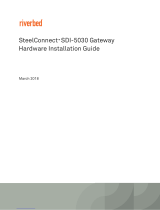Rev 1.0
Mellanox Technologies
6
Step 3. Login (from serial terminal program) as admin and use admin as password. This starts
the Mellanox configuration wizard.
Step 1. Go through the Mellanox configuration wizard. Table 4 shows an example of a wizard session.
Stop bits 1
Parity None
Flow Control None
Table 4 - Configuration Wizard Session - IP Configuration by DHCP (Sheet 1 of 2)
Wizard Session Display (Example) Comments
Mellanox configuration wizard
Do you want to use the wizard for initial configuration? yes
You must perform this configura-
tion the first time you operate the
gateway or after resetting the
gateway password. Type ‘y’ and
then press <Enter>.
Step 1: Hostname? [bridge-1] If you wish to accept the default
hostname, then press <Enter>.
Otherwise, type a different host-
name and press <Enter>.
Step 2: Use DHCP on eth0 interface? Yes Perform this step to obtain an IP
address for the gateway. (eth0 is
the management port of the gate-
way.)
If you wish the DHCP server to
assign the IP address, type ‘yes’
and press <Enter>.
If you type ‘no’ (no DHCP), then
you will be asked whether you
wish to use the ‘zeroconf’ config-
uration or not. If you enter ’yes’
(yes Zeroconf), the session will
continue as shown in Table 5.
If you enter ’no’ (no Zeroconf),
then you need to enter a static IP,
and the session will continue as
shown in Table 6.
Step 3: Admin password (Enter to leave unchanged)?
<new_password>
Step 4: Confirm admin password? <new_password>
To avoid illegal access to the
machine, please type a password
and then press <Enter>. Then
confirm the password by re-
entering it.
Note that password characters are
not printed.
Table 3 - Serial Terminal Program Configuration
Parameter Setting