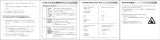SwitchX®-2 60 Port Ethernet Switch System Hardware User Manual Rev 1.1
Mellanox Technologies
3
Table of Contents
Table of Contents . . . . . . . . . . . . . . . . . . . . . . . . . . . . . . . . . . . . . . . . . . . . . . . . . . . . . . . . . . 3
List of Figures . . . . . . . . . . . . . . . . . . . . . . . . . . . . . . . . . . . . . . . . . . . . . . . . . . . . . . . . . . . . . 5
List of Tables . . . . . . . . . . . . . . . . . . . . . . . . . . . . . . . . . . . . . . . . . . . . . . . . . . . . . . . . . . . . . 7
Revision History . . . . . . . . . . . . . . . . . . . . . . . . . . . . . . . . . . . . . . . . . . . . . . . . . . . . . . . . . . . 8
About this Manual . . . . . . . . . . . . . . . . . . . . . . . . . . . . . . . . . . . . . . . . . . . . . . . . . . . . . . . . . 9
Chapter 1 Overview. . . . . . . . . . . . . . . . . . . . . . . . . . . . . . . . . . . . . . . . . . . . . . . . . . . . . . 11
1.1 Features . . . . . . . . . . . . . . . . . . . . . . . . . . . . . . . . . . . . . . . . . . . . . . . . . . . . . . . . 11
1.2 Serial Number and Product Version Information . . . . . . . . . . . . . . . . . . . . . . . . 11
Chapter 2 Ethernet Ports . . . . . . . . . . . . . . . . . . . . . . . . . . . . . . . . . . . . . . . . . . . . . . . . . 13
Chapter 3 Basic Operation . . . . . . . . . . . . . . . . . . . . . . . . . . . . . . . . . . . . . . . . . . . . . . . . 14
3.1 Switch Platform Hardware Overview . . . . . . . . . . . . . . . . . . . . . . . . . . . . . . . . . 14
3.2 Status LEDs . . . . . . . . . . . . . . . . . . . . . . . . . . . . . . . . . . . . . . . . . . . . . . . . . . . . . 14
3.2.1 System Status Indicators . . . . . . . . . . . . . . . . . . . . . . . . . . . . . . . . . . . . . . . . . . . . 14
3.2.2 Fan Status Indicators . . . . . . . . . . . . . . . . . . . . . . . . . . . . . . . . . . . . . . . . . . . . . . 16
3.2.3 Power Supply Status Indicators . . . . . . . . . . . . . . . . . . . . . . . . . . . . . . . . . . . . . . 17
3.3 Air Flow. . . . . . . . . . . . . . . . . . . . . . . . . . . . . . . . . . . . . . . . . . . . . . . . . . . . . . . . 20
3.4 SFP+ Cable Power Budget Classification . . . . . . . . . . . . . . . . . . . . . . . . . . . . . . 22
3.5 Interfaces . . . . . . . . . . . . . . . . . . . . . . . . . . . . . . . . . . . . . . . . . . . . . . . . . . . . . . . 22
3.5.1 Port Connector Interfaces . . . . . . . . . . . . . . . . . . . . . . . . . . . . . . . . . . . . . . . . . . . 22
3.5.2 Port Speed Configuration . . . . . . . . . . . . . . . . . . . . . . . . . . . . . . . . . . . . . . . . . . . 23
3.5.3 Management and Firmware Updating Interfaces . . . . . . . . . . . . . . . . . . . . . . . . . 23
3.5.4 Reset Button . . . . . . . . . . . . . . . . . . . . . . . . . . . . . . . . . . . . . . . . . . . . . . . . . . . . 25
Chapter 4 Installation . . . . . . . . . . . . . . . . . . . . . . . . . . . . . . . . . . . . . . . . . . . . . . . . . . . . 26
4.1 Installation Safety Warnings . . . . . . . . . . . . . . . . . . . . . . . . . . . . . . . . . . . . . . . . 26
4.2 Installation Kits . . . . . . . . . . . . . . . . . . . . . . . . . . . . . . . . . . . . . . . . . . . . . . . . . . 29
4.3 Package Contents. . . . . . . . . . . . . . . . . . . . . . . . . . . . . . . . . . . . . . . . . . . . . . . . . 29
4.4 Mechanical Installation . . . . . . . . . . . . . . . . . . . . . . . . . . . . . . . . . . . . . . . . . . . . 29
4.5 Grounding the Switch . . . . . . . . . . . . . . . . . . . . . . . . . . . . . . . . . . . . . . . . . . . . . 34
4.6 Power Connections and Initial Power On . . . . . . . . . . . . . . . . . . . . . . . . . . . . . . 34
4.7 Battery Replacement . . . . . . . . . . . . . . . . . . . . . . . . . . . . . . . . . . . . . . . . . . . . . . 35
4.8 Configuring the Switch the First Time . . . . . . . . . . . . . . . . . . . . . . . . . . . . . . . . 36
4.9 Managed (Internally Managed) Switches. . . . . . . . . . . . . . . . . . . . . . . . . . . . . . 36
4.10 Rerunning the Wizard . . . . . . . . . . . . . . . . . . . . . . . . . . . . . . . . . . . . . . . . . . . . . 42
4.11 Connecting to the Switch Platform . . . . . . . . . . . . . . . . . . . . . . . . . . . . . . . . . . . 42
4.11.1 Starting a Remote Connection to the Switch . . . . . . . . . . . . . . . . . . . . . . . . . . . . 42
4.12 Starting an SSH Connection to the Switch (CLI) . . . . . . . . . . . . . . . . . . . . . . . . 42
Chapter 5 Extracting and Inserting FRUs . . . . . . . . . . . . . . . . . . . . . . . . . . . . . . . . . . . 43
5.1 Extracting and Inserting the Power Supply Unit . . . . . . . . . . . . . . . . . . . . . . . . . 43
5.2 Extracting and Inserting the Fan Units . . . . . . . . . . . . . . . . . . . . . . . . . . . . . . . . 44