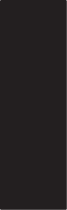Page is loading ...

PHASE ONE 645DF Quickguide
Illustrative images © Phase One/Kajsa Björnberg, Joey L, Max Sarotto, Drew Gardner, Tony May

01. Power on camera
03 Power On/Off
02. Power on back
01. Charge batteries for back
02. Batteries
02. Insert battery in back
03. Insert batteries in camera
Case
• Phase One 645DF body with
P+ Digital Back
• Phase One 80mm f 2.8 Lens with lens
hood and cap
• Waterproof flexible case in carry-on size
(with room for laptop computer*)
• 4.5 meter FireWire cable
• Capture One raw workflow software
• CF card installed*
• QP reference greycard*
• Lens cast calibration card*
• Sensor Cleaning Kit
Pouch 1 & Pouch 2*
• Digital back duo battery charger
• Battery charger power supply
• International outlet adaptors
• Digital back battery
• Additional digital back battery*
• CF card reader*
• CF card reader cable*
• Extra camera power module*
Accessories Box*
• Protection caps body, lens and back
• Phase One 645DF-HB multi-mount*
• Lens cleaning cloth*
Startbox
• USB key with User Guide, technical
documents and more
• Quick Guide
• Warranty Brochure
*) Value Added program only
01 Content of Kit
01 Content of Kit
Quick Guide
Phase One 645DF Camera System
02 Batteries
03 Power On/Off
04 Programs/AUTO
05 ISO/WB
06 Focus
07 Install Capture One
08 Tethered Shooting
09 Memory Card
10 Mount/Dismount Lens
11 Mount/Dismount Digital Back
12 CF – Custom Functions
02. Choose program
01. Select single or continuous exposure
04. Programs/AUTO
01. Finding ISO menu
05 ISO/WB
02. Setting ISO
03. Finding WB menu
04. Setting WB
01a. Focus modes - select on lens.
First, select S or C on body
06. Focus
01b. Focus modes - select on lens.
Secondly, select AF/MF on lens
02. Focus mode selection on body only
– select S/C/M
02 06
04
01
03
05

01. Open License dialogue
07b Install Capture One for Windows™
02. Activate License
07a Install Capture One for Mac
01. Open License dialogue
02. Activate License
01. Plug-in Fire-Wire cable to digital back
08 Tethered Shooting
02. Plug-in Fire Wire cable to the back
of your computer or laptop
03. Use Capture Tab in Capture One DB
01. Opening the hatch to the CF-card
02. Eject CF-card
01. Dismount lens
10a Mount/Dismount Lens
02. Align white marks, mount lens
04. Align red marks to mount your
Carl Zeiss lens
10b Multi-mount
Value Added program
05. Carls Zeiss on Phase One 645DF
03. Mount multi-mount
01. How to dismount back
11 Mount/Dismount Back
02. DO NOT TOUCH
03. How to mount
09. Memory Card
08 10a07a 11
10b
09
07b

12. Custom Functions
C-00 – Custom functions profile
C-01 – EV-Steps
C-02 – Lens Change
C-03 – Sleep Timer
C-04 – Battery type
C-05 – Bracketing
C-06 – Front/Rear dial
C-07 – Rear dial in P mode
C-08 – Dial direction
C-09 – AEL & AFL button
C-10 – Releasebutton
C-11 – AEL function lock/unlock mode
C-12 – AFL
C-13 – M-Mode AEL
C-14 – AF assist setting
C-15 – Flash sync.
C-16 – Beep
C-17 – Shutter TV, Av or P
C-18 – Shutter in M & X
C-19 – AF priority
C-97 – Support for Mamiya ZD backs
C-98 – Lens Firmware version
C-99 – Camera body firmware version
12. Custom Functions
Due to the limitations of the space on the LCD
panel, words and letters are abbreviated
Display examples of the main LCD
In custom functions:
C-01 EV-Steps [StEP]
This function is used to set the size of increments concerning
the shutter speed, f-number and exposure compensation value.
The 2 setting “StEP 1.0” will provide the full EV steps; this is
especially recommended for doing HDR photography made as
Bracketing photography.
0: StEP 0.3 (1/3 f-STOP: impostazione default)
1: StEP 0.5 (1/2 f-STOP)
2: StEP 1.0 (1 f-STOP)
C-02 Lens change [IrIS]
This function is used to control the initial aperture after changing
the lens. The default setting is “0” this will keep the aperture as
close to the value of the previous lens as possible.
0: Previous f-number
1: Aperture open
2: Minimum aperture setting
C-03 Sleeptimer [HOLd]
This function is used to set the time for sleep mode to be estab-
lished after the camera’s power is turned on. The default setting
is 15 seconds. Which is the shortest setting; this will preserve as
much energy as possible.
Setting 3 “Disabled” will keep the camera fully powered con-
stantly; this will drain the batteries faster, but might be useful for
industrial photography when the camera is working on a power
source different than batteries.
For external Phase One digital camera AC adapter consult you
dealer for item# 51509 power supply for Phase One 645 AF/DF
0: HOLd 15 seconds
1: HOLd 30 seconds
2: HOLd 60 seconds
3: HOLd “ON” (“Always On” on P 40+ & P65+)
C-04 Tipo di batteria [batt]
This function is used to indicate the type of batteries used in the
camera, which ensures that the battery status will be displayed
correctly on the external LCD panel.
0: Alkaline
1: Ni-CD, Ni-MH
2: Li-ION (ONLY FOR USE WITH VERTICAL GRIP)
C-05 Bracketing [Stno]
Setting number of automatic exposures.
E.g. setting “2” stands for 7 subsequences of exposures and will
cover all aperture settings in one bracketing session. The back can
have 12-12.5 f-stops in dynamic range and can have 2.5 f-stops
digitally in Capture One. This will cover more than enough to do
true HDR photography
0: 3 Exposures
1: 5 Exposures
2: 7 Exposures
C-06 Front/Rear dial [dF]
This function is used to interchange the functions of the front and
rear dials in the M (manual mode).
0: Front dial: TV, rear dial: Av [OF]
1: Front dial: AV, rear dial: Tv [On]
C-07 Rear dial in P mode [d_AC]
Initializing the P mode on the rear dial then changing the function to
the front dial will cancel out P mode function on the rear dial.
0: Enable
1: Disable
C-08 Dial Direction [d_dl]
This function determines the direction in which the electronic dial
can rotate in order to increase and decrease the shutter speed,
the f-number and exposure compensation.
0: CW: Decrease [OF]
1: CW: Increase [On]
C-09 AEL & AFL button [AEFL]
This function enables the user to interexchange the functions
AEL with AFL.
0: Default setting (front: AFL, rear: AEL) [OF]
1: Switched (front AEL, rear: AFL) [On]
C-10 Release button [HALF]
This function is used to set the AE lock and AF operations when
the shutter release button is half-pressed.
Setting 1 is recommended for fast photography e.g. Reportage.
Setting 2 is recommended for e.g. Repro photography, or other
controlled areas of photography.
0: AF operation (default setting)
1: AF & AE operation
2: Only shutter release
C-11 AEL function lock/unlock mode [AEL]
This function is using the AEL button to lock AE. As default set-
ting, when the AEL button is pressed, AE is locked.
At setting “0”; pressing the button again releases the AE lock.
At setting “1” continues to be locked even when other shooting
are being taken.
At setting “2”, AE lock is kept while the AE lock button is being
pressed.
0: One shot
1: Continuous
2: While pressed
C-12 AFL [AFL]
This function enables you to set the AF lock method. When
pressing the auto focus lock (AFL) the autofocus (AF) is locked.
Setting “0” ensures that the AF lock is activated pressing the
auto-lock button once and it is deactivated pressing it one more
time.
The setting “1” is released when the shutter is triggered or the
camera is turned off.
The setting “2”, the AE lock is only active while the AE lock but-
ton is being pressed.
0: While pressed (default setting)
1: AF operation
2: Continuous
C-13 M-mode AEL [OnEP]
When using M (manual mode), you can choose if the auto expo-
sure lock (AEL) button should change between using the shutter
speed or aperture value by pressing the AEL button.
0: Shutter speed shift [tv]
1: Aperture value shift [Av]
2: No [Sin funcionamiento]
C14 AF assist setting [AF_L]
If the object is in a too dark environment, so that the camera
cannot focus automatically (AF) its auxiliary light will fire auto-
matically. In some situations the light can be annoying for the
motive, therefore this function can be used to prevent the AF
auxiliary light from firing.
0: On [On]
1: Off [OF]
C-15 Flash sync. [FLSY]
When shooting a moving object with flash you can set the syn-
chronization timing. This allows you to have the flash fire at the
beginning of the exposure or at the end of the exposure.
0: First (default setting)
1: Second
C-16 Beep [bu]
When the shutter release button is pressed a beep sounds
when the AF is set.
0: ON (AF) (Default setting)
1: ON
2: OFF
C-17 Shutter TV, AV & P [Sh_P]
When using P, Av or Tv mode and the leaf shutter lens is at-
tached but you force usage of the focal plane shutter or vice
versa.
0: Mixed. Default (Focal Plane shutter operation at < 1S)
1: Leaf shutter >1/125
2: Focal plane shutter < 1/25
C-18 Shutter in M & X [Sh]
This function can be used, when using M & X mode and the leaf
shutter lens is attached but you would like to use the focal plane
shutter or vice versa.
0: Mixed. Default (Focal Plane shutter operation at < 1S)
1: Leaf shutter
2: Focal plane shutter
C-19 AF Priority [AF_2]
Accuracy of auto-focusing priority (default setting) or speed
priority can be decided.
The Speed priority is adaptive on precision to provide the fast
possible speed and still keeping the shot perfectly sharp, the
speed may therefore vary depending on the usage of a high or
low Aperture value.
0: Speed (default setting)
1: Accuracy
Recommended for lenses with long focal length
C-97 Support for Mamiya ZD backs
This function should ONLY be activated when shooting on a
Mamiya ZD back.
0: Default setting NO Mamiya ZD back on the camera body
1: Mamiya ZD back on camera body
C-98 Lens firmware version
The current firmware version can be checked.
C-99 Body firmware version
The current firmware version of the body can be checked.
12
12
Phase One 645DF Custom Functions overview
C-00 Custom functions profile [SEL]
When “0” has been selected and set, the custom functions can only be adjusted via the P 40+ and P 65+
back menu system, the custom functions can not be edited from the camera if 0 (None) is selected.
To activate a set of Custom Functions, chose C-00 and select the set you want to work on, e.g. chose 2 for
Custom Function profile B.
0: (default = 0)
1: A Profile
2: B Profile
3: C Profile
/