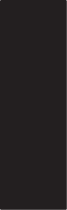Page is loading ...

1
Leaf Credo Digital Back
with
Mamiya 645DF
+
System
Quick Guide

2
Quick Guide
Contents
1. Contents of Kit ..............................................................3
2. Overview........................................................................4
3. Before You Start ............................................................6
4. Mounting the Leaf Credo Back ...................................12
5. Getting Started ............................................................14
6. Using the Soft Buttons ................................................16
7. Navigating the Back Menu ..........................................17
8. Setting Up Digital Back ...............................................18
9. Taking a Shot ............................................................... 19
10. Browsing Images ......................................................... 20
11. Evaluating your Shot ...................................................22
12. Editing your Images.....................................................24
13. Changing the Focusing Screen ...................................26
14. Custom Camera Functions .........................................28
15. Installing software .......................................................30
Leaf Limited Warranty .......................................................31
This Quick Guide shows the basic operation of your new Leaf
Credo digital back with Mamiya 645DF
+
system. Download
the User Guide for advanced operations of the camera, digital
back and software.

3
1. Contents of Kit
• Leaf Credo digital back
• Charger for Leaf Credo battery
• 12 V Power adapter and regional adapters
• Two Li-Ion 7.2V 2900 mAh batteries
• USB 3.0 cable (3 m)
• FireWire 800-800 cable (4.5 m)
• Capture One 7
• Neutral test patch
• LCC calibration plate
• Optical cleaning wipers
• Credo cleaning wipes
• Leaf Credo Quick Guide
• Mamiya focusing screen 44 x 33 mm (Credo 40 only)
• USB Drive

4
2. Overview
1. Eyepiece shutter lever
2.
Hot shoe
3.
Exposure mode dial
4.
Mirror (do not touch)
5.
Electronic contacts
6.
Lens mount alignment mark
7.
Depth of eld preview button
8.
Drive dial
9.
Shutter release button
10.
Front dial
11.
Rear dial
12.
Strap lug
13.
Main LCD
8
1
2
3
4
5
7
6
1
2
3
4
5
6
7
13
10
9
8
12
1. Diopter adjustment dial
2.
Strap lug
3.
Synchro terminal
4.
Electronic shutter release contact
5.
Lens release button
6.
Focus mode selector lever
7.
AF lock button
8.
Auto focus assist
infrared light emission
window/self timer lamp
11

5
1
2
3
4
5
7
6
8
1. Rubber eye piece
2.
Digital Back
3.
Self timer/interval button
4.
Main LCD backlight button
5.
Multiple exposure button/
Focus point selector button
6.
Auto bracketing button
7.
Set button/Flash auto adjustment select button/
Exposure compensation button
8.
Auto exposure lock button
AEL Exposure metering button

6
3. Before You Start
1. Charging batteries
Li-Ion battery pack for camera
To charge your Mamiya 645DF
+
Li-Ion battery pack:
1. Connect the charger to a power outlet using the included
12 V power supply with the appropriate international adapter.
2. Placethebatteryrmlyinthecharger.
When properly connected, the LED indicates the status of
the battery:
Charging is complete when the green LED is steady.
LED Color LED Status Comment
Red
Steady Charging
Green
Steady Fully charged
Red
Flashing Error / No connection

7
C
S
M.UP
L
Battery for Credo digital back
To charge your Leaf Credo battery:
1. Connect the Credo digital back battery charger to a power
outlet.
2. Insert the battery in the charger and charge each battery
(approximately 2.5 to 3 hours).
2. Inserting batteries
Li-Ion battery pack for camera
1. Ensure the drive dial is set to L (off).
2. Turn the camera upside down, lift the battery case lock
lever and turn it counter clockwise.
3. Pull out the AA battery holder.
4. Insert a charged Li-Ion battery pack into the camera's
battery compartment and lock it by turning the battery
case lock lever clockwise.

8
Battery for Credo digital back
1. Open the battery compartment cover and slide the battery
into the battery bay in the bottom of the digital back.
2. Close and lock the battery compartment cover.
3. Setting battery type
In order to utilize the Li-Ion battery in your 645DF/645DF
+
camera, you need to set your camera’s Custom Function 04
Battery Type to 2.
To set the battery type, you must initiate one of the Custom
Function (CF) banks, then set the battery type.

9
P
Tv
Av
M
X
CF
C1
C2
C3
1
2
Initiating CF — Bank A, B or C [00]
1. Turn on the camera body, and set the mode dial to CF.
2. Using the front dial, scroll to CF function 00.
3. Using the rear dial, select bank A, B or C.
In order to use Custom Function 04, you must initiate at least
one of the banks.

10
Setting Battery Type [04]
1. Using the front dial, scroll to Custom Function 04.
2. Using the rear dial, select 0, 1 or 2.
0 = Standard AA alkaline batteries
1 = AA NiMh / NiCD batteries
2 = Li-Ion Rechargeable battery
On Leaf Credo digital backs this custom function can be set
from within the digital back menu system when the back
is connected to the camera: Camera settings > 645DF >
Active Custom Set > A > Setup Custom A > Battery type.
P
Tv
Av
M
X
CF
C1
C2
C3
1
2

11
A
3. Attach and remove a lens
Remove the front body cap, Just like you would remove a
lens, by pushing the lens release button
A
backward and
then turn the front body cap counter clockwise and lift out.
Line up the lens mount alignment mark
B
with mark
C
onthecameratotthelensinplace,thenrotateitinthe
direction of the arrow until it clicks into place.
80mm
1:28
MF
AF
11
4
4
22
22
20
0
5
ft
m
C
B

12
4. Mounting the Leaf
Credo Back
1. Remove the back cover from the camera.
2. Unlock the back by sliding the back lock away from the
camera.
3. While holding down the back release button, remove the
sensor cover plate from the back.
4. Place the bottom part of the back in the lower locking
mechanism on the back of the camera body.

13
5. While holding down the back release button, push the
backandcamerabodytogetherrmly.
6. Release the back release button.
7. Slide the back lock to the locked position (towards the
camera).
Note: Your back should always be protected by its sensor
cover plate when it is not attached to the camera.
2
1

14
5. Getting Started
1. Turn on the camera
Switch the drive dial to "S".
Choose your preferred exposure mode using the exposure
mode dial.
2. Insert a formatted CF card
A CF card can formatted in either your Credo back or computer.

15
3. Turn on the digital back
Pressandbrieyholdtheon/offbuttonontheLeafCredoback.
The system is ready to shoot when you hear the beep and
you see the home page on the screen.

16
6. Using the Soft Buttons
Home Back
Browse
Dynamic
Menu
Home Button
Returns to the main menu screen
Browse Button
Tap takes you to browse view from any screen
Back Button
Takes you back to the previous screen
Dynamic Menu
Displays additional options if available for the screen
being viewed

17
7. Navigating the
Back Menu
ISO Selection
Battery
Level
Remaining
exposures
White balance:
•Auto
•Daylight
•Tungsten
•Fluorescent
•Flash
•Custom WB
Camera Settings:
•Format CF card
•Live View
•645DF/Camera
Settings:
•Digital back settings
•Brightness
•Power management
•Date/time
•Language
•Storage
•Firmware

18
8. Setting Up the
Digital Back
Congurethefollowing:
• Interface language
• Date and Time

19
9. Taking a Shot
Press the release button to start shooting.

20
10. Browsing Images
• Tap browse soft button to access images.
• Swipe bottom to see other images.
• Single tap to select an image.
• Double tap on image to view in 100%.
• Zoom scaling from 6% to 400% by swiping on the
right margin area.
/