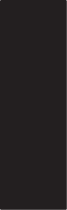Page is loading ...

User Guide Phase One 645DF+ Camera and IQ-series Digital Back
User Guide: Phase One 645DF+ Camera and IQ2 Series Digital Back

2 3

4 5
Contents
1.0 Introduction 8
1.1 Warranty 9
1.2 Installation and Activation of Software 9
1.3 Activation and Deactivation of Capture One 10
1.4 Screen Calibration 11
2.0 The 645DF+ Camera and IQ2 Digital Back System 12
2.1 Unpacking the 645DF+ and IQ2 Digital Back System 12
2.2 Value Added kit 13
2.3 Classic vs. Value Added kit 14
2.4 Charging the Batteries for the IQ2 Digital Back 15
2.5 Camera Batteries (AA and rechargeable Li-ion battery) 16
2.6 Sleep Mode 17
2.7 Attach and Remove Lens 18
2.8 Adjusting the Strap 19
2.9 Attaching the IQ2 Back 20
2.10 Names of Parts and Functions (Nomenclature) 21
2.11 The Displays 22
2.12 Displays, Abbreviations and Electronic Dial Operation 23
2.13 The Buttons on the Back 24
2.14 LED Lights 24
2.15 Setting Date and Time 25
2.16 Setting Diopter 25
Replacing the Diopter Correction Lens 26
2.17 Eyepiece Shutter 26
3.0 Basic Functions 28
3.1 Setting ISO 28
3.2 Setting White Balance 28
3.3 Getting started: Setting the Shutter Release, Focus, Exposure
and Metering modes 29
3.4 Measuring Light – Exposure Metering 31
3.5 Focus Mode 32
3.6 Auto focus or Manual focus 34
3.7 Using Focus Lock and Infrared Focusing 36
3.8 Drive Dial 37
3.9 Exposure Modes 38
3.10 Flash Photography 43
3.11 Flash Compensation Settings 46
4.0 Introduction to the IQ2 Series Digital Back 49
4.1 Quick Start (shooting untethered) 50
4.2 General Hardware Setup 51
4.3 Indicator Lights 52
4.4 Indicators 52
4.5 Tethered and Untethered Operations 53
4.6 CF Card Usage 55
4.7 Secure Storage System (3S) 56
4.8 Formatting your Memory Card 57
5.0 Navigating the IQ2 User Interface and Menu System 58
5.1 Menu Buttons 59
5.2 Shortcuts 59
5.3 Touch Screen Operation 60
5.4 ISO 61
5.5 White Balance 62
5.6 Custom White Balance 63
5.7 Live View 64
6.0 Play Mode 67
6.1 Play Mode Views 68
6.2 Play Mode: Context Menu 69
6.3 Info Bar 70
6.4 Play Mode Navigation 70
6.5 Zoom 70
6.6 Delete and Rating 71
6.7 Delete in Thumbnail View 72
6.8 Grid 73
6.9 Tools 75
7.0 Menu 78
7.1 645DF+ (Camera Custom Functionality from 7.1 to 7.1.28 ) 79
7.1.1 Setup C1, C2 or C3 79
7.1.2 Exposure Program 79
7.1.3 AF Area 79
7.1.4 Light Metering 79
7.1.5 Custom Function Set 80
7.1.6 Setup Custom A, B or C 80
7.1.7 EV Step 80
7.1.8 Lens Change 80
7.1.9 Sleep Timer 80
7.1.10 Battery Type 81
7.1.11 Bracketing 81
7.1.12 Front / Rear Dial 81
7.1.13 Rear Dial in P-mode 81
7.1.14 Dial Direction 81
7.1.15 AEL / AFL button 82
7.1.16 Release Button 82
7.1.17 AEL 82
7.1.18 AFL 83
7.1.19 M-Mode AEL 83
7.1.20 AF Assist Light 83
7.1.21 Flash Sync 84
7.1.22 Beep 84
7.1.23 Shutter in Tv/Av/P 84
7.1.24 Shutter in M/X 85
7.1.25 AF priority 85
7.1.26 Active Custom Set 86
7.1.27 Restore to Default 86
7.1.28 About System 86
7.2 Format Card 87
7.3 WiFi 87
WiFi (Cont.) 88
7.4 Power Management 90
Display O Time 90
Battery Charging 90
Auto Power Down 90
Power-Up and Down from 645DF+ 91
7.5 Check Disk 91
7.6 Storage Mode 91
7.7 File Format 92
7.8 Camera Mode 92
7.9 Shutter Latency 92
7.10 Image Orientation 92
7.11 Auto Preview Mode 93
7.12 Display 93
Brightness 93
Display O Time 93
Splash Screen 94
Background Image 95
7.13 Ready Beep 96
7.14 Date And Time 96
7.15 Language 96
7.16 Restore to Default 97
7.17 Firmware 97
Restore Firmware 98
Dump Log 98
7.18 About 98
8.0 IQ2 Series Digital Back Overview 99
8.1 IQ280 Digital Back Specifications 101
8.2 IQ260 Digital Back Specifications 102
8.3 IQ260 Achromatic Digital Back Specifications 103
8.4 IQ250 Digital Back Sepcifcations 104
9.0 Advanced 645DF+ Camera Functions 106
9.1 Exposure Compensation 106
9.2 AE Lock 107
9.3 Metered-Value Dierence Indicator 108
9.4 Auto Bracketing 109
9.5 Taking Photos with the Mirror Up 111
9.6 Mirror Up Delay 112
9.7 Bulb Mode & Long Exposure 113
9.8 Camera Display Light 113
9.9 Front/Rear Dial Lock Mechanisms 114

6 7
9.10 Self-Timer Mode 115
9.11 Interval Photography 116
9.12 Depth of Field 117
9.13 Infrared Photography 118
9.14 Custom Function 119
9.15 Types of Custom Functions 120
9.16 Custom Dial Modes C1, C2 or C3 124
9.17 Lenses and Multi Mount 125
9.18 Functions of the Phase One Lens 125
9.19 Function of the Phase One Lens Adaptor 125
9.20 List of Alternative Lenses 126
10.0 Maintenance 127
10.1 Changing the Focusing Screen 127
10.2 Battery Socket 128
10.3 Tripod/Electronic Shutter Release Contact 128
10.4 Camera Display Error-Notication 129
10.5 Lens Maintenance 130
10.6 Back Maintenance 130
10.7 IR Filter on the CCD 130
10.8 645DF+ Camera Body Specifications 131
10.9 Phase One 645DF+ Housing Specication 132
11.0 Software 133
11.1 To Import Images... 133
12.0 Main Accessories 134
13.0 End User Support Policy 138
13.1 Web Resources 139
14.0 Appendix: Open Platform 141
Double Exposure Protection 141
14.1 IQ2 Back and Phase One 645AF/DF/DF+ and Mamiya 645 AFD 142
14.2 Mounting IQ2 back on the Phase One 645 AF &
Mamiya 645 AFD Series 142
14.3 More Details: Phase One and Mamiya 645 Series Cameras 143
Power Management and Shutter Latency 143
Studio Flash Sync on the Camera Body 143
Image Orientation 143
Mirror Up 144
Viewnder Masking 144
15.0 IQ2 Back for Mamiya RZ67 145
15.1 Mounting IQ2 Back on the Mamiya RZ67 145
15.2 Viewnder Masking 146
15.3 More Details: Mamiya RZ67 147
Mode Selector 147
Shutter Latency Setting Mamiya RZ PRO II 147
Studio Flash Sync on the RZ lens 147
Mirror Up 147
Double Exposure 147
16.0 IQ2 Back for Hasselblad V Series 148
16.1 Mounting the IQ2 Back on a Hasselblad V Series 148
16.2 Mounting a Viewnder Mask on a Hasselblad V Series Camera 149
16.3 More Details: Hasselblad V Series 150
Sync Cable 150
Flash Lead Connection 150
Mirror Up and Shutter Latency Setting 150
Tethered Capture 150
16.4 Hasselblad 555 ELD 151
Shutter Latency Setting 151
Motor Cable on Hasselblad 555 ELD 151
16.5 Hasselblad 553 ELX 152
Cable Connections 152
Shutter Latency Setting 152
16.6 Hasselblad 501 CM and 503 CW without Winder 153
Shutter Latency Setting 153
16.7 Hasselblad 503 CW with Winder CW 153
16.8 Cables shipped with IQ2 back for Hasselblad V 154
17.0 IQ2 Back for Hasselblad H Series 155
17.1 Mounting the IQ Back on a Hasselblad H Series 155
17.2 Viewnder Masking 156
17.3 More Details: Hasselblad H Series 157
Camera Display 157
ISO Settings 157
Auto Exposure 157
Viewnder Information 158
Double Exposure Protection 158
Image Orientation 158
Flash Lead Connection 159
17.4 Cables Shipped with IQ back for Hasselblad H 159
18.0 IQ2 Back for Contax 645 160
18.1 Mounting the IQ Back on a Contax 645 160
18.2 Viewnder Masking 161
18.3 More Details: Contax 645 162
Exposure Modes 162
ISO Settings 162
Double Exposure Protection 162
TTL ash 163
Image Orientation 163
18.4 Flash Lead Connection 163
18.5 Cables Shipped with IQ back for the Contax 645 164
19.0 IQ2 Back for View Cameras 165
Phase One Sleeping Architecture 165
19.1 Using the 2-shot Release 166
19.2 Using the 1-shot Release 166
19.3 Phase One FlexAdaptor 167
19.4 Shutter Latency Settings for the FlexAdaptor and Other
Technical Camera Adaptors 167
20.0 List of Focusing Screens and Viewnder Masks 168
20.1 Full Frame Focusing Screens or with Engraved Masking 168
20.2 Viewnder Masks 168
21.0 Live View 169
21.1 Starting Live View 170
21.2 White Balance 171
21.3 Quality and Brightness 171
21.4 Zoom 172
21.5 Grid 172
21.6 Auto Stop and Start 172
21.7 Accessories 173
21.8 Live View Camera Support 174
View Cameras 174
Phase One 645AF/645DF/645DF+ 174
Hasselblad H1/ H2 174
Hasselblad V 175
Mamiya RZ67 Pro II/Pro IID 175
Contax 645 175
Notices 176
FCC Regulations 177

8 9
1.0 Introduction
Thank you for choosing the Phase One 645DF+ camera and the IQ2
Series digital back solution.
The Phase One 645DF+ and IQ2 Series digital is the most powerful
digital camera solution whether you are working on location or tethered
in a studio.
The Phase One IQ280, IQ260, IQ260 Achromatic and IQ250 digital camera
backs feature maximum resolutions of 80, 60 and 50 high-quality megapixels
respectively. This series sets new standards for medium format camera
system handling and performance.
The Phase One IQ2 Series system gives you the absolute best solution when
it comes to image quality and workow. Capture One has been optimized for
shooting with Phase One IQ digital backs, and is available for both Mac OS X
and Windows operating systems.
Together with the IQ series backs this professional RAW converter and
image editing software will deliver the World’s highest image quality
with excellent color and detail. The software comprises all the tools
required to capture, organize, edit, share and print images for an
ecient workow.
The Phase One 645DF+ camera delivers incredible versatility with
support for what is arguably the widest array of focal plane and leaf
shutter lenses on the market. Phase One is committed not only to
provide the best digital solution for the professional photographer, but
also to ensure the photographer’s freedom of choice regarding lenses,
bodies, back, software and accessories. The entire system comes
ready to use in its own customized weatherproof camera case.
At Phase One we are always committed to providing you with the best
solution for the professional photographer. This Users Guide covers the
specic Phase One 645DF+ and IQ2 Series features and functionality.
We sincerely hope you will enjoy working with this innovative camera
platform and IQ2 Series digital back.
1.1 Warranty
Please read the enclosed warranty certicate. Should any problem
occur, please contact your local dealer (place of purchase) to facilitate
a repair. DO NOT try to repair the camera yourself. An unauthorized
attempt to repair the camera will terminate the warranty.
1.2 Installation and Activation of Software
An Internet connection is needed to install Capture One.
Install on Mac:
Capture One software includes an easy-to-use installer that will install all the
software necessary to run the application on Mac OS X 10.5.8 or later.
To install the software follow the procedure below:
1. Either load the Capture One DVD, or download the application from the
Phase One website: www.phaseone.com.
2. Open the Capture One disk image.
3. Read and accept the license agreement presented.
4. Drag the Capture One icon to the Applications folder.
5. Open Capture One from your Applications folder.
Install on Windows:
Capture One includes an easy-to-use installer that will install all the
software you need to run the application on a Windows based computer.
To install the software follow the procedure below:
1. Either load the Capture One DVD, or download the application from the
Phase One website: www.phaseone.com.
2. Run the executable software install le.
3. Read and accept the license agreement presented.
4. Follow the on-screen instructions to complete the installation.
N.B. Capture One will initiate installation of Microsoft® .NET Framework 3.0 if
you don’t already have it installed on your computer.

10 11
1.3 Activation
An Internet connection is needed to activate and update
Capture One.
1. Open the license activation dialogue box via the menu Capture
One>License.
2. Enter your License code and personal details in the required elds. (You
should have received an email with your Capture One license code or it will
be in the original software packaging that you purchased).
3. Once you have entered the information press the ‘Activate’ button and
your software will be validated by Phase One’s activation server.
Your software is now activated and ready for use.
Troubleshooting
If you are experiencing problems activating the software, follow the instruc-
tions provided in the application, read the software manual enclosed or visit
our website for inspiration and troubleshooting:
http://www.phaseone.com/support
Deactivation of Capture One
An Internet connection is needed to deactivate Capture One.
1. Open the license dialogue box via the menu Capture One>License.
2. Press the Deactivate button.
3. Capture One will return to trial mode once it is deactivated. If the trial pe-
riod for the computer has expired, all current and pending processing will be
cancelled, and you will not be able to continue working with the application
until you reactivate it.
4. Conrm that you want to perform the deactivation. After doing so, you
can activate Capture One on another computer.
1.4 Screen Calibration
Having a properly calibrated monitor is a critical factor when viewing im-
ages. Ensure that digital viewing conditions are as accurate as possible. A
quality monitor and calibration tool should help guarantee that displayed
images on a screen are precisely rendered. Once a monitor has been cali-
brated, the color and brightness controls should be locked to prevent inad-
vertent changes.
Hardware-based monitor calibrators are now available at reasonable prices.
The process is simple, quick and enables images to be viewed with con-
dence. Many higher level monitors have internal calibrating software that
works with professional calibration devices for ultimate accuracy.

12 13
2.0 The 645DF+ Camera and IQ2 Digital Back System
The Phase One Camera system is created to provide as much exibility and
openness as possible. For years Phase One has oered two dierent digital
back or camera kit options; the Classic and Value Added kit.
2.1 Unpacking the 645DF+ and IQ2 Digital Back System
The Classic kit is supplied in a protective foam-lled box, however the Value
Added kit is delivered in a hard-case created for the travelling photographer.
The dimensions of this waterproof and impact resistant roller case are com-
patible with most airlines carry-on luggage requirements.
Classic Kit:
• Phase One 645DF+ body
• IQ Digital Back
• Schneider Kreuznach 80mm LS f2.8 Lens
• Capture One software
• 1 Year warranty
Accessories
• Digital back battery
• Dual DB battery charger
• Phase One 645DF+ rechargeable Li-Ion battery
• Phase One 645DF+ rechargeable Li-Ion battery charger
• 4.5m FireWire 800 cable
• 3m USB3.0 cable
• Body and lens caps
• Camera neck strap
• Sensor cleaning kit
• Lens cloth
2.2 Value Added Kit:
The waterproof roller case will hold:
• Phase One 645DF+ body
• IQ2 Digital Back
• Schneider Kreuznach 80mm LS f2.8 Lens
• Capture One Pro software
• 5 year Value Added warranty on IQ digital backs
Accessories
• Waterproof roller hard case with room for 17” laptop
• Multimount adapter for HB V-lenses
• 2 lens wrappings
• 2 digital back batteries
• Dual DB battery charger
• 2 Phase One 645DF+ rechargeable Li-Ion batteries
• Phase One 645DF+ rechargeable Li-Ion battery charger
• DB Multi connector cable
• LCC calibration kit and 10x10cm plate
• CF card
• CF card reader
• 4.5m FireWire 800 cable
• 3m USB3.0 cable
• Grey card
• Sensor cleaning kit and lens cloth
• Body and lens caps
• Camera neck strap
The interior of the roller supplied with the Value Added kit can be
customized and congured into a bespoke system case. An extra set of
dividers are provided inside the lid of the case, which can be used to divide
the compartments into smaller or dierent sections to make an ideal storage
solution for a camera and lenses.

14 15
Classic Kit Value Added Kit
IQ2 Series digital back IQ2 Series digital back
Waterproof roller case (with room for
laptop up 17-inch)
Two lens wraps
1 year warranty on IQ digital back,
body and lens
5 year warranty on IQ digital backs
Dual Battery Charger Dual Battery Charger
1 Battery 2 Batteries
Focusing screen or Viewnder Masks
depending on camera model
Focusing screen or Viewnder Masks
depending on camera model
4.5m FireWire 800 cable 4.5m FireWire 800 cable
3m USB3.0 cable 3m USB3.0 cable
Multi-connector>minijack adapter cable
Multi-connector sync cable
CF card
CF card reader
Capture One DB software Capture One PRO software
Sensor cleaning kit Sensor cleaning kit
Lens cloth Lens cloth
LCC Calibration kit
Grey card
Lens cast calibration plate
Extra 645DF+ camera battery cassette for
AA batteries
645DF+ camera body 645DF+ camera body
Schneider 80mm LS f2.8 lens Schneider 80mm LS f2.8 lens
Hasselblad V-mount lens adapter
1 year or 100,000 shutter releases on
Schneider Kreuznach lenses
3 year warranty on Phase One AF/MF
lenses
Free digital back loan unit during repair
2.3 Classic vs. Value Added Kit
All the elements of the Value Added kit are available to buy as separate spare
parts. Please consult your local dealer about the dierent Phase One or third
party solutions if extra equipment is needed.
Securing the operational time of a camera and digital back solution is a
critical concern for professional photographers. To be as safe as possible,
consult your dealer to get information on the best solution. Most uptime
solutions provided by Phase One can be purchased after acquiring the back
or camera.
The 645DF+ camera and SK LS lenses have a warranty of 1 year or 100,000
shutter actuations, whichever comes rst. Phase One AF/MF lenses have
a warranty of 1 year if purchased as part of the Classic kit or 3 years with
the Value Added kit option. Please refer to the Warranty Brochure, which is
shipped with the Camera System.
2.4 Charging the Batteries for the IQ2 Digital Back
Charge the batteries as soon as the camera system has been unpacked.
The Value Added roller case is delivered with two 7.2 volt Lithium-Ion
batteries and a duo-charger.
Although only one battery can be used in the IQ back at a time, it is
recommended to charge both batteries fully before you start.
Always keep a battery in the IQ back even when shooting tethered to
a computer via a FireWire or USB connection. (Go to page 84 for more
details about charging the battery while tethered to a computer).
The battery charger can adapt to voltages within a range of 110 to 250
volts.
It comes with an international set of power adaptors (located in the
suitcase utility compartment). Please select the appropriate one that
ts your outlet and slide it in from the top to mount it in place securely.
Connect the unit to the outlet and charge the batteries (approximately
2.5 to 3 hours).
After the rst initial charge, the batteries can be charged one at a time.
Purchasing Extra Batteries
The Phase One IQ back comes with two batteries. Phase One
recommends the Canon BP 915 (with more than 2500 mAh) if you need
to purchase extra batteries.
Some third party batteries may not t into the digital back’s battery
compartment due to dierences in the tolerances. Do not try to force
a battery into the compartment. When pressing the battery release
button it should slide in without being hindered.
Warning!
• Only use the Charger to charge the specied batteries
• Do not allow charger to get wet or get exposed to moisture
• Keep the Charger out of reach of children
• Once charging is completed, unplug the charger from power source
• Only use the original mains adaptor 12V DC or car lead
• Never apply excessive force when connecting or disconnecting a battery or contact plate.
• Keep all contacts clean.
• Do not force down any of the contacts.
• Do not short-circuit the contacts.
• Never store the battery connected to the charger for an extensive period of time.
• Do not expose to excessive heat or naked ame.
• Do not dismantle or carry out any alteration to the product
• Do not attempt to eat or swallow the battery

16 17
2.5 Camera Batteries
Set the shutter release mode selector lever to L (to turn the power o).
Use six AA alkaline or rechargeable batteries. NiCd or NiMH batteries should
only be used in the camera body if CF04 is set on rechargeable.
1. Lift the battery case lock lever, turn it counter clockwise and pull out
the battery holder.
2. Insert fresh AA batteries with the + and - ends as shown in the
illustration.
3. Return the battery holder to its case and lock it by turning the lever clock-
wise. Make sure it is rmly attached.
N.B. Ensure that the batteries are placed with proper polarity.
Rechargeable Li-ion Battery
The Phase One Rechargeable Li-Ion battery Kit for 645DF+ is included
with the Phase One 645DF+ camera body as standard. (Part #70513)
Please go to page 112 for more information about setting battery type
in custom function 4.
The Value Added kit includes
2 batteries + 1 charger. The Classic kit includes
1 battery + 1 charger.
N.B. The rechargeable Li-Ion battery can be used instead of AA batteries with
the Phase One 645DF. The uptime of one fully charged Li-ion battery is up
to 3 times longer than using standard Alkaline batteries.
Checking the Battery Power
Set the Drive dial lever to S (to turn the power on).
Check the battery condition in the lower left corner of the top LCD screen.
Always use six new batteries of the same type when replacing batteries. Do
not mix dierent types of batteries or use old batteries with new ones. The
camera will not function without a power source.
Never throw out batteries. When a battery does not work, please dispose of
it at an appropriate recycling center.
2.6 Sleep Mode
The camera’s power is switched on when the shutter release mode selector
is set to S, C or M.UP. In order to prevent the camera’s batteries from
discharging, sleep mode is automatically entered if no operations are
performed for a specic period of time while the power is ON (with exposure
metering status maintained).
In sleep mode, operating the shutter button or a function setting button
restores power ON status.
In sleep mode, the external LCD screens are not active, only the marks
shown in the gure are displayed. (These marks appear in program AE
mode.)
1. Battery life of the originally supplied batteries is dependent on
storage conditions.
2. Blots and ngerprints on battery terminals may cause loose
connection and corrosion. Wipe them o before loading the batteries.
3. It is advised to carry spare batteries in remote or foreign locations.
4. Battery performance decreases in low temperatures. Keep them
warm when in cold climates or locations. External battery case PE401
is available as an optional accessory.
5. Store the batteries in a cool and dry place, away from direct sunlight.
6. Remove the batteries from the camera body when they will not be
used for a long time.
7. Replace the batteries with new ones as soon as they are exhausted.
Liquid leakage from the battery may damage the camera.
8. Read the warnings on the batteries for their handling.
NOTE:
For the purpose of the descriptions and
explanations provided in these instructions, it
is assumed that the camera’s power is on.
C
S
L
M.UP
The batteries are suciently charged.
There is little power remaining. Have new
batteries on hand. Camera will still operate.
There is very little power remaining. Camera
will not operate. Set the shutter release mode
selector lever to “L” (to turn the power o) and
replace the batteries with new ones.
When the batteries are emptied for power,
“batt” ashes on the main LCD and the
viewnder’s LCD when the shutter release
button is pressed.

18 19
2.7 Attach and Remove a Lens
1. Remove the front body cap in the same way that you would remove a
lens; push the lens release button [A] backward and then turn the front
body cap or the lens itself counter clockwise and lift out.
2. Align the white alignment dot of the lens [B] (on the shiny ange) with
the camera’s white dot [C]. Mount the lens and rotate it clockwise until
it clicks into place.
3. To remove the front lens cap, squeeze the shiny sections together
and lift out. (See image far left). To remove rear lens cap turn it
counterclockwise.
Remove a Lens
While sliding the lens release button[A] back, rotate the lens counter
clockwise until it stops, and lift it o. After removing the lens from the
camera body, protect both ends by attaching the caps.
N.B. Oil, dust, ngerprints or water on the electronic contacts could
result in malfunction or corrosion. Wipe such impurities o with a clean
piece of cloth. Do not tap the distance ring or other rotating parts when
attaching the lens. When installing a lens, do not press the lens release
button.
Attach a Leaf Shutter Lens
Leaf shutter lenses are equipped with an internal shutter. Leaf shutter lenses
are capable of high shutter speeds up to 1/1600 on IQ Series backs with ash
synchronization, which is particularly useful for ll-in ash photography in
bright ambient shooting conditions.
When a leaf shutter lens is attached and the leafshutter is used and the
letters LS will appear in the main LCD screen.
2.8 Adjusting the Strap
Put the neck strap through the mounts and secure it to the buckle as
illustrated. After attaching the strap, pull it and ensure it does not loosen
at the buckle.
MF
80mm
1:28
AF
22
22
11
11
4
4
ft
m
A
80mm
1:28
MF
AF
11
4
4
22
22
20
0
5
ft
m
C
B
80mm
1:28
MF
AF
11
11
4
4
22
22
20
0
5
A
11
11
4
4
22
22
20
ft
m

20 21
2.9 Attaching the IQ2 Back
The IQ back is fully integrated with the camera body and functions as a
part of the whole camera system.
Ensure that the Phase One 645DF+ camera mirror is up and the shutter
is open when no digital back is attached.
When attaching the IQ back to the camera body the shutter will close and
the mirror comes back down.
First remove the cover on the IQ back and 645DF+ camera. Next, slide forward
the lever [1] and push in button [2], and ensure that the bottom part of the
IQ back is placed correctly in the lower locking mechanism on the back of
the camera body before the upper locking mechanism is pressed together.
Failure to do this can cause an error with the camera body where the shutter will
continuously open and close. If this occurs, remove the IQ back. Make sure the
camera body is powered and press button [2] while mounting the digital back.
Please be aware that the shutter should be in the correct starting
position (shutter open). If this is not the case, attach and remove the
IQ back again to make sure that the camera body gets in the correct
starting position.
Remove the IQ back by sliding forward the lever [1], pushing in button
[2], and by gently pulling away the top of the back rst. Be careful with
the contacts and protective glass on the back. Your IQ back should
always be protected by its plate when it is not attached to the camera.
2.10 Names of Parts and Functions (Nomenclature)
Rubber Eye Piece
Digital Back
Auto Exposure Lock Button
AEL Exposure Metering button
Self Timer Button
Interval Button
Main LCD Backlight Button
Exposure Metering Mode Button
Focus Point Selector Button
Set Button
Flash Auto Adjustment
Select Button
Exposure Compensation Button
Auto Bracketing Button
Eyepiece Shutter Lever
Main LCD
Rear Dial
Strap Lug
Front Dial
Shutter Release Button
Drive Dial
Depth of Field Preview Button
Lens Mount Alignment Mark
Electronic Contacts
Mirror*
*Do not touch the mirror
Exposure Mode Dial
Hot Shoe
Diopter Adjustment Lens (Standard Accessory)
External Power Socket
Battery Case Lock Lever
Battery Case
Tripod Socket
Auto Focus Assist Light
Self Timer Lamp
Auto Focus -
Lock Button
Focus Mode Selector Lever
Lens Release Button
Diopter Adjustment Dial
Strap Lug
Synchro Terminal
Electronic Shutter Release Contact
AEL Exposure
Metering button
NOTE:
When transporting the system, it is
important to make sure that the mirror is
locked up in the shipping position.
To ship the system, rst detach the digital
back, and then remove the battery from
the camera body. Now replace the digital
back.
The mirror will stay locked-up in the
shipping position, until the battery is re-
attached.

22 23
2.11 The Displays
The display on the camera body will provide you with a lot of valuable
information. This includes many features and settings including, but not
limited to shutter speed, aperture value, exposure program, exposure
compensations and metering modes.
Viewnder Display
The most relevant information regarding the exposure and camera
settings can be seen on the bottom display in the viewnder along
with the autofocus mark that indicates correct focus.
2.12 Displays, Abbreviations and Electronic Dial Operation
During actual use, only the relevant icons and indicators are displayed.
During actual use, only the relevant icons and indicators are displayed.
The touch screen on the of the IQ digital back is a multifunctional
display, where the menus change depending on the status and choices
you make.
In addition to providing menu navigation, the display on the back can
work as a preview screen.
Auto focus area frame
Exposure mode
Position
P
Av
Tv
M
X
Shutter speed adjustment Aperture adjustment
Aperture adjustment
Shutter speed adjustment 1/125 to 1/60.
Front dial Rear dial
Flash metering compensation
(when using Metz flash and SCA3952 adaptor)
displayed
displayed
Auto-bracketing
button
Flash auto
adjustment select
button
The multi-turn auto bracketing
repeat setting
Turn the auto bracket ON/OFF
Due to the limitations of the space and letters, words and letters on the
LCD are abbreviated.
Display examples of the main LCD
Liquid Crystal Display
Display examples in the custom function mode
Main LCD
Viewnder LCD
Back Display
Electronic Dial Operation

24 25
2.13 The Buttons on the Back
The IQ is equipped with four external buttons. The buttons will change
function to match the menu shown on the sceen. Find out more on the IQ
menus from page 78.
2.14 LED Lights
IQ Series digital backs feature two main LEDs located below the bottom
left corner of the screen.
Green: When capturing an image the green LED will blink rapidly to
indicate that the IQ back is busy.
A continuous green light indicates that the backlight of the display is
dimmed but the camera is still ready to shoot. (The Display O Time
can be set in the IQ back’s Menu mode in the Power Management
options).
Red: A red LED indicates that the IQ back is writing to the storage media, and
therefore the buer has not been emptied.
There is an additional red LED indicator located next to the CF card slot
(under the cover). It is assigned to indicate CF card activity only. Do not
remove a CF card from the card slot when this red LED is on. Removing
a CF card whilst the red LED is on can damage the formatting of the
card, and images or data might be lost or corrupted.
The IQ Series Home screen
2.15 Setting Date And Time
Date and time parameters are set and controlled via the IQ back’s Menu
system.
If the IQ back has been without power for a long period of time, it will
automatically ask you to set the time and date on the next occasion it is
powered up.
Tap the screen and scroll through the numbers to attain the appropriate
date and time. Tap the check mark, which will appear in the bottom
right hand corner of the screen to conrm your entry.
The time and date is applied to the EXIF data in all les captured with
the IQ back.
Diopter not matching
2.16 Setting Diopter
Look through the viewnder and make sure that the focus frame
(Rectangle with Circle) is in sharp focus. If it is not, turn the diopter
adjustment dial in the “–” direction if you are nearsighted or in the “+”
direction if you are farsighted. If this is not sucient you may require an
optional diopter correction lens. Check the table for possible diopters.
Point the camera at a bright, plain object such as a white wall when
making this adjustment.
Menu
Play
ISO
WB
Diopter matching
Diopter correction lens Range of Adjustment
DE401 (standard) -2,5 to +2,5
DE402
(fnearsighted users)
-5,0 to -2,0
DE403
(farsighted users) 0 to +3,0

26 27
Replacing the Diopter Correction Lens
1.Press the Eyepiece Lock, which is located in a gap between the Eyepiece
and the Diopter Correction lens. (Turn the camera upside down to gain easy
access to it). Now remove the rubber Eyepiece by sliding it upwards
2. Remove the lens supplied with the nder by pulling it downward.
3. Remove the existing diopter by sliding downwards using the ngernail
groove and detach. Insert a new diopter by aligning it to the base of the
diopter holder and sliding it upwards into place. Finish by reattaching
the rubber eyecup.
NOTE:
If there is dirt or dust on the lens surface,
remove it with a blower or sweep it o
gently with a lens brush.
If there are ngerprints or dirt on the lens
surface, wipe them o with a piece of
clean, soft gauze.
Using solvents could discolor the
correction lens frame.
2.17 Eyepiece Shutter
Close the eyepiece shutter when there is a strong light source behind
the camera or when pressing the shutter release button without looking
through the viewnder. (This prevents exposure error due to light
entering from the viewnder.)
Turn the eyepiece shutter lever in the direction of the arrow.

28 29
3.0 Basic Functions
ISO and White Balance
The IQ back’s Home Screen enables quick access to the ISO and WB
settings by either pressing the adjacent buttons or by tapping the screen
directly. Scroll up and down, then select the setting by tapping the
screen next to the desired rating so that a green check mark appears.
White Balance and ISO settings can also be controlled from Capture
One if you are working tethered.
3.1 Setting ISO
The default ISO setting is 50 for all IQ Series models. Remember that
the higher the ISO setting, the higher the degree of image noise. The
camera system together with Capture One software deliver a powerful
noise reduction performance although it is possible to still see some
noise at the higher sensitivity settings.
Push the upper right button or tap ISO on the screen on the IQ back’s
Home Screen. You will be presented with the back’s ISO spectrum.
Scroll up and down and tap the screen to select the desired setting. A
green check mark will appear next to your chosen setting.
Find out more on ISO operation on page 61.
3.2 Setting White Balance
The default ISO setting is Auto that will calculate a White Balance
based on the information in the image. Auto WB is appropriate for most
applications.
Push the lower right button or tap WB on the Home Screen. You will be
presented with the back’s White Balance settings. Scroll up and down
and tap the screen to select the desired setting. A green check mark
will appear next to your chosen setting and you will automatically return
to the Home Screen.
Find out more on White Balance operation on page 62.
3.3 Getting started: Setting the Shutter Release, Focus, Exposure
and Metering modes
1. Set the Shutter Release mode selector lever to S (single-frame
advance mode).
There are two shutter release (drive) modes: S (single frame advance
mode) and C (continuous advance mode). When set to L the power is
turned o.
2. Set the Focus mode selector lever to S (Single focus mode).
There are three Focus modes: S (single focus mode), C (Continuous
focus mode) and M (Manual focus mode). See page 33 for more
information.
3. Set the exposure mode dial to P (Program auto exposure).
There are four exposure modes:
P (Program Auto Exposure)
Av (Aperture Priority AE)
Tv (Shutter Priority AE)
M (Manual)
N.B. Av stands for Aperture Value but is referred to as Aperture Priority AE. Tv
stands for Time Value but is referred to as Shutter Priority AE.
C
S
L
M.UP
Focus Mode Focusing
S Single focus
mode
Half-press the shutter release button to focus. When the focus mark
lights, the focus is xed and the shutter can be released.
C Continuous focus
mode
The camera keeps focusing continuously while the shutter release
button is half-pressed. The shutter can be released regardless of
whether or not the focus mark is lit.
M Manual focus
mode
Focus manually.
P
Av
Tv
M
X
CF
C1
C2
C3

30 31
P: Program AE - The aperture and shutter speed are determined
automatically for the optimum exposure, according to the ambient light
conditions. This auto mode is best suited for general photography or
for novice photographers, as it leaves the user free to concentrate on
framing and capturing the subject.
Av: Aperture priority AE - Set the desired aperture and the camera
selects the correct shutter speed. Use this mode to control depth of eld.
Tv: Shutter priority AE - Set the desired shutter speed and the camera
selects the correct aperture. Use this mode to stop motion.
M: Manual mode - Set this mode when you want to use special
combinations of the aperture and shutter speed.
4. Exposure metering mode is automatically set to average/spot
exposure metering before exposure metering is performed.
There are three exposure metering modes: In the A mode the average
brightness in the entire frame is measured with emphasis on the center
of the frame. The brightness at a specic spot in the center of the
frame is metered in the S mode. The A-S mode automatically switches
between these two modes depending on the contrasts in the picture.
NOTE:
When a polarizing lter is used, ensure that
a circular polarizing lter (C-PL) is used. The
correct exposure cannot be obtained with a
normal (linear) polarizing lter (PL).
3.4 Measuring Light – Exposure Metering
1. Press button [A] to adjust the exposure metering mode. There are
three dierent exposure metering mode options that are displayed
sequentially when either the front or rear dial is turned. Select an
appropriate exposure mode. Your chosen exposure metering mode is
displayed as an icon on the camera’s LCD screen.
2. Press the SET button [B] or exposure metering mode button [A] to
enter the setting.
Exposure Warnings
Users are warned when shooting subjects that are too bright or too
dark with an inappropriate exposure setting. At such times, when the
correct exposure cannot be obtained, users will be alerted by the
numeric exposure display that will ash on the external LCD or on the
display inside the viewnder.
Warnings that the exposure is outside the metering range
• Program AE (P)
The shutter speed and f-number blink.
• Aperture priority AE (Av)
The shutter speed blinks.
• Shutter priority AE (Tv)
The f-number blinks.
• Manual mode (M)
The exposure metering value dierence is displayed.
P
Av
Tv
M
X
CF
C1
C2
C3
Average/spot auto
exposure metering
Exposure metering is performed after automatically selecting
average/spot exposure metering.• Depending on the subject
conditions, center-weighted average/spot exposure metering is
selected automatically, and the correct exposure is measured.
• Spot exposure metering is automatically selected when the
brightness of the spot exposure metering range becomes darker
than the brightness of the entire screen.
• If there is very little dierence between the spot exposure metering
value and center-weighted average exposure metering value, the
correct exposure level is obtained as the intermediate value.
Center-weighted
average/spot exposure
metering
The average brightness of the entire screen is measured,
emphasizing the center of the screen.
Center spot exposure
metering
The brightness of an area equivalent to 7.6% at screen center is
measured, and the exposure is determined. The circle at screen
center serves as a general guideline. This mode is suited to
measuring subjects with strong contrasts or measuring only screen
portions.
Viewer display
P
Av
Tv
M
X
CF
C1
C2
C3
P
Av
Tv
M
X
CF
C1
C2
C3
A
B

32 33
3.5 Autofocus Modes
To use the Auto Focus function, both the camera body and the lens have to
be set to their respective Auto Focus modes. Auto Focus does not function
when either the camera body or the lens are set to manual focus.
To activate Auto Focus (AF), rst select AF on the focusing selector ring on
the lens. Next, adjust the Focus Mode Selector Lever to either S (single) or C
(continuous) Auto focusing on the camera. The Focus selection ring on the
lens can help you to rapidly switch between AF and M, without having to
change your grip of the camera.
The shutter release button has a two-step action. When pressed lightly
it stops at a certain point. In this manual, this position is called the “half-
press” position. When you “half-press” this button, the camera functions
are activated. When the shutter button is pressed further down, the
shutter is released. This position is called the “full-press” position.
1. Aim the camera so that the subject is within the focus frame.
2. Half-press the shutter release button, and focus will be adjusted
automatically in AF mode. As default, you can now re-compose your
image without losing the original focus setting, by moving the camera
and keeping the shutter release button half-pressed. When the focus
mark lights up, the subject is in focus.
3. When the focus mark lights up, press the shutter release button further
down to release the shutter. (The focus mark is an illuminated dot (indicated
as this • symbol) at the bottom of the viewfinder display. See the focus the
illustration circled in blue).
Out of Focus Marks
When the picture is not focused the shutter cannot be released when in
single focus mode. Either press the shutter release button again to adjust the
focus or move the camera to change the position of the focus frame. Lenses
without the focus mode selector ring will automatically be set to AF if the
camera is set to Auto Focus. Do not touch the focus ring as you may cause
internal damage to the camera Auto Focus motor.
Single Autofocus Mode (S)
This mode uses the focus-priority mechanism. The shutter can be released
when the focus mark • in the viewnder is illuminated. This mode is suited
for still subjects. Focus is locked when the focus mark • is illuminated in the
viewnder’s LCD.
The shutter cannot be released if the subject is not in focus (if the focus mark
• does not illuminate). To take another photo with a dierent composition,
take your nger o the shutter release button then re-press the shutter
release button again.
Continuous Autofocus Mode (C)
In this mode shutter release has priority to focusing. The shutter can be
released regardless of whether the focus mark • in the viewnder’s display is
illuminated. Focus is adjusted continuously while the shutter release button
is half-pressed. This mode is suited for moving subjects. Focus is not locked
even if the focus mark is lit. The shutter can be released even if the focus
mark is not lit.
Lenses with the Focus Mode Selector
The focus modes can be switched between automatic and manual with the
selector on the lens when the focus mode selector lever on the camera body
is set to S or C.
3.6 Using Focus Lock and Infrared Focusing
Use the focus lock when the your intended focus point is not within the focus
frame. In such cases where a subject is not located in the center of a frame,
use the focus lock function to lock the focus before releasing the shutter.
1. Set the focus mode selector lever to S or C.
Put the subject in the focus frame and half press the shutter release button.
Normal Half-press Release position
Full-press

34 35
When Auto Focus Cannot Find Focus
The auto focus function requires contrast in the subject. Auto focusing may fail
to achieve focus with certain subjects described below. In such cases, either
switch to the manual focus mode (and focus manually) or focus on a more
contrast appropriate object at the same distance as the object you want to
photograph, lock the focus using the focus lock button on the front of the
camera body, then take a picture.
• Low-contrast subject (blue skies, white walls and other objects)
• Two or more objects overlapping at dierent distances within the focus
frame (animals in cages, etc.)
• Subjects with continuous repeated patterns (building exteriors, blinds, etc.)
• Extremely backlit reective subjects (car bodies, water surfaces, etc.)
• Or when the subject is far smaller than the focus frame
Lenses with the Focus Mode Selector Continued
2. Lock the Focus.
When the focus mark • in the viewnder LCD is lit, press the AF lock button
on the front of the camera to lock the focus.
3. Adjust the Composition.
With the shutter release button half-pressed, slide the camera to achieve the
desired composition, and release the shutter.
When the focus mode is set at S (single focus mode) and the focus mark • is lit,
hold the shutter release button halfway down to lock the focus.
AF Assist Infrared Light
Autofocus can fail when a subject is dark or very low-key. On these occasions,
a red lamp may be activated on the front of the camera when the shutter
release button is half-pressed to assist the camera’s auto focus function.
The AF assist infrared light is emitted only when the focus mode is set to S
(single focus mode).
NOTE:
Eective range of the AF assist infrared
light is limited. It does not reach distant
subjects. - Range: 9m/29.5 ft. (using 80
mm f/2.8 lens)
Use of a lens hood or a bellows lens
hood (sold as an optional accessory)
may interfere with the assist light. It
is advisable to set the focus before
mounting the hood.
The AF assist infrared light can be
disabled.

36 37
3.7 Manual focus
1. All lenses: Turn the focus mode selector lever to M (manual focus mode).
2. Manual Focus operation for telephoto and zoom lenses: All newer Phase
One, Mamiya and Schneider Kreuznach lenses can be switched from Auto
Focus to Manual Focus by using the AF ring or slider tted on the lens.
For lenses with an AF slider, slide the focusing ring on the lens backward until
it clicks. When this is done, the Auto Focus inscription on the lens barrel is
covered and the lens can then be focused manually. For lenses with an AF ring,
simply rotate the AF ring to the MF position to select manual focus.
Adjust the Focus
Turn the lens focusing ring until the subject is in focus. When correct focus has
been achieved, the focus mark in the viewnder will light up.
Manual Focusing using the Focus Mark (Focus conrmation method)
Half-press the shutter release button and turn the lens focusing ring to focus
on the subject. The focus mark is illuminated in the viewnder’s LCD to signal
that a picture is in focus.
If is lit in the viewnder’s LCD, the camera is focused on a point behind
the object.
If is lit, the camera is focused on a point in front of the object.
- Use the focus mark when taking photos in manual focus mode or
when using the M645 manual lens.
- If you adjust focus using the focus mark with an M645 lens, make sure
to open the aperture. You can use this function with the lens set to f/5.6
or higher.
In focus
Turn focus ring clockwise
Turn focus ring counter clockwise
P
Av
Tv
M
X
CF
C1
C2
C3
22
25
2.25
0.7
0.8
ft
m
A
3.8 Drive Dial
Single-Frame Mode
One photograph is taken each time the shutter release button is pressed.
Set the shutter release mode selector to S.
Continuous Mode
Photographs are exposed as long as the shutter release button is
pressed.
Set the shutter release mode selector lever to C. Photographs are taken
continuously at a rate depending on the buer speed of the digital back
mounted on the camera.
Mirror Up Mode
When the shutter button is pressed, the mirror moves up, and when the
shutter button is pressed again, the shutter is tripped and a picture is
taken.
Self-Timer Mode
In this mode, the shutter will be released 10 seconds after the shutter
release button is pressed.
Activate the self-timer by pressing the button. Next, rotate the front dial
so that On is displayed in the camera’s LCD and press the shutter release.
When the shutter release is pressed, the self timer lamp will blink continuously
for 7 seconds, followed by 3 seconds of rapid blinking until the camera
releases the shutter.
C
S
L
M.UP
C
S
L
M.UP
C
S
L
M.UP
P
Av
Tv
M
X
CF
C1
C2
C3

38 39
3.9 Exposure Modes
(P) Program AE
The aperture and shutter speed are determined automatically for
the optimum exposure, according to the ambient light conditions.
This auto mode is best suited for general photography or for novice
photographers, as it leaves the user free to concentrate on framing and
capturing the subject.
Alter the shutter speed and aperture by turning the front and rear dials
while the “P” (Program AE) mode is selected.
Program Shift (PH/PL)
The shutter speed and aperture can be altered by turning the front and
rear dials while the P (Program AE) mode is selected. In order to avoid
blurred images (due to camera shake while releasing the shutter), or
to open the aperture, change to PH (high speed). For slower shutter
speeds and wider depth of eld, change to PL (low speed). This function
allows these changes to be made quickly.
NOTE:
If a correct exposure cannot be obtained,
the shutter speed and aperture value blink.
In such cases, the pictures can be taken but
they may out too bright or too dark.
If the shutter speed and aperture values
blink on the main LCD and in the viewnder
display when the program line is shifted, the
proper exposure cannot be achieved.
Please select a dierent Program mode.
When the Program line is shifted, the
aperture value changes along with the
shutter speed to maintain the proper
exposure.
Aperture values and shutter speeds can be
set in either 1/3 or 1/2-stop increments (C-
01, see page 120)
P
Av
Tv
M
X
CF
C1
C2
C3
A
P
Av
Tv
M
X
CF
C1
C2
C3
5
4
3
2
1
0
-1
-2
-3
-4
30 15 8 4
2 1 1/2 1/4 1/8 1/15 1 /60 1/250 1/1000 1/4000
1/30 1/125 1/500 1/ 2000
6 7 8 9 10 11 12 13 14 15 16 17 18 19 20 21 22
EV
Shutter speed
(ISO100/AF80mm F2.8 D)
F
32
22
16
11
8
5.6
4
2.8
Phase One 645
program shift chart
Normal
Program shift area
NOTE:
The shutter speed value will blink when the
subject is too dark or too bright for a correct
exposure. To obtain the correct aperture, adjust
the aperture value until the shutter speed value
stops blinking and remains lit.
When the exposure compensation is set with
the rear dial, the aperture can be selected with
the front dial only.
Aperture values can be set in either 1/3 or 1/2-
stop increments (C-01, see page 120).
Rotation direction of the dials to change the
values can be customised (C-08, see page 120).
The selected aperture value can be locked.
NOTE:
The aperture value will blink when the subject is
too dark or too bright for a correct exposure. To
obtain the correct aperture, adjust the shutter
speed value until the aperture value stops
blinking and remains lit.
When the exposure compensation is set with
the rear dial , the shutter speed can be selected
with the front dial only.
Shutter speeds can be set in either 1/3 or 1/2-
stop increments (C-01, see page 120).
Rotation direction of the dials to change the
values can be customised (C-08, see page 120).
The selected shutter speed can be locked.
Aperture Priority AE (Av)
Set the desired aperture, and the camera selects the optimum shutter
speed accordingly. Use the Av mode to maintain specic control over
depth of eld,
1. Turn the exposure mode setting dial to “Av” (aperture-priority AE) position.
2. Turn the front or rear dial to set the desired aperture.
- Swap from a leaf shutter lens to focal plane shutter if a shutter speed above
1/1600 second is needed.
Shutter Priority AE (Tv)
Set the desired shutter speed and the camera selects the optimum
aperture accordingly. A fast shutter speed can be used to freeze motion
and slow shutter speed can be used to create motion blur.
1. Turn the exposure mode setting dial to “Tv” (shutter-priority AE) position.
2. Turn the front or rear dial to set the desired shutter speed.
- Swap from a leaf shutter lens to focal plane shutter if a shutter speed above
1/1600 second is needed.
P
Av
Tv
M
X
CF
C1
C2
C3
A
P
Av
Tv
M
X
CF
C1
C2
C3
P
Av
Tv
M
X
CF
C1
C2
C3
A
P
Av
Tv
M
X
CF
C1
C2
C3
/