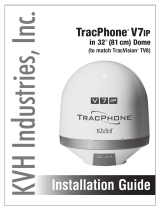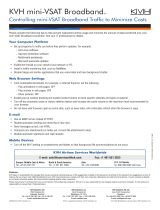TracPhone V7-IP in 32" (81 cm) Dome Installation Guide
1
mini-VSAT Broadband
SM
System with Integrated CommBox
TM
Modem
KVH, TracPhone, CommBox, IP-MobileCast, and the unique light-colored dome with dark contrasting baseplate are trademarks, and
mini-VSAT Broadband is a service mark, of KVH Industries, Inc. All other trademarks are property of their respective companies.
The information in this document is subject to change without notice. No company shall be liable for errors contained herein.
© 2013-2016 KVH Industries, Inc., All rights reserved. 54-0953 Rev. E
This guide explains how to install the TracPhone V7-IP mini-VSAT Broadband satellite
communications system. Operation instructions are provided in the Quick Start Guide.
Installation Steps
CAUTION - RF Radiation Hazard
Who Should Install the System?
To ensure a safe and effective installation, only a KVH-certified technician should install the
TracPhone system. To find a technician near you, visit www.kvh.com/wheretogetservice.
Technical Support
1. Inspect Parts and Get Tools ................. 3
2. Plan the Antenna Installation .............. 4
3. Plan the ICM Installation...................... 6
4. Prepare the ICM..................................... 7
5. Mount the ICM ...................................... 8
6. Prepare the Antenna Site...................... 9
7. Remove the Shipping Restraints ....... 10
8. Prepare the Antenna Cables .............. 11
9. Wire the Antenna ................................ 14
10. Mount the Antenna ............................. 17
11. Prepare the Power/Data Cable ......... 18
12. Wire the ICM.........................................20
13. Connect Power......................................23
14. Turn On the System .............................25
15. Update the System Software...............26
16. Customize the Web Interface..............27
17. Set Up No-Transmit Zones .................28
18. Set Up Tracking Avoidance Zones ....30
19. Test the System .....................................31
20. Configure the Network .......................32
21. Connect Voice Line Equipment..........39
22. Educate the Customer..........................40
The antenna transmits radio frequency (RF)
energy that is potentially harmful.
Whenever the system is powered on, make
sure everyone stays more than 36 feet
(11 m) away from the antenna. As shown in
the illustration, no hazard exists directly
below the antenna.
North/South America, Australia:
Phone: 1 866 701-7103 (U.S. only)
Phone: +1 401 851-3806
Europe, Middle East, Asia, Africa:
Phone: +45 45 160 180