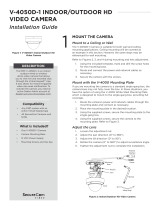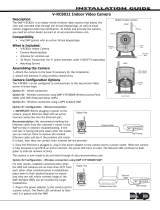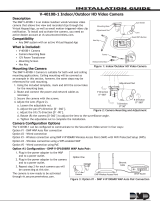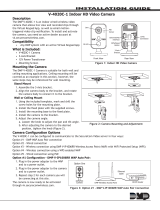Page is loading ...

SecurityBridge™ WAP
Use this guide to power up your wireless access point
(WAP) and connect it to your cameras.
POWER IT UP
Connect the Enthernet cord from the ETHERNET port in the back of the
WAP to your router. Connect the included power cord from the POWER
port to a wall outlet not controlled by a switch.
VIEW VIDEO IN YOUR APP
Log in to your Virtual Keypad App™ and tap the CAMERAS menu item to
view a list of cameras connected to your system.
CONNECT YOUR CAMERAS
Plug in your SecureCom Video™ indoor or outdoor cameras. The WAP and
cameras will automatically connect allowing you to view live and recorded
video clips in your Virtual Keypad App™.
1
2
3
WALL OUTLET
(NOT CONTROLLED
BY A SWITCH)
QUICK START GUIDE
LT-1536 16332
HAVE QUESTIONS?
See your SecurityGateway™ System User Guide
or contact your security system provider.
POWER
PORT
ETHERNET
PORT
TO ROUTER
/