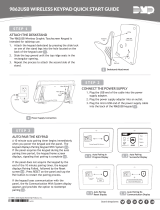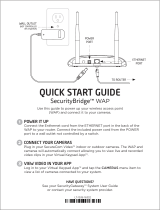Page is loading ...

ATTACH THE DESKSTAND
The keypad is designed to be placed on a tabletop or other flat surface.
1. Press the slide lock on one of the stand legs into the square
opening located on the back of the case.
2. Slide the leg upward until the top ridge seats.
3. Repeat the process to attach the second side of the deskstand.
POWER IT UP
1. Plug the USB end of the cable into the power supply adapter.
2. Plug the power supply adapter into an outlet not controlled by
a switch.
3. Plug the micro USB end of the cable into the back of your keypad.
1
2
LT-1477 16325
DESKSTAND LEG
WALL OUTLET
(NOT CONTROLLED
BY A SWITCH)
SecurityKeypad™
Once you have logged into your Virtual Keypad App™
and plugged in your SecurityGateway™, use this
guide to set up your keypad.
QUICK START GUIDE
HAVE QUESTIONS?
See your SecurityGateway™ System User Guide
or contact your security system provider.

CONTINUE TO THE NEXT STEP
Refer back to your Virtual Keypad App™ and press Continue.
AUTO PAIR
When you power your keypad and gateway, the auto pairing process
begins immediately and a 10-minute auto pairing timer starts. The keypad
automatically displays Pairing Keypad With System.
If the gateway acquires the keypad during the 10-minute auto pairing time
period, you will see the home screen display on the keypad, signaling that
pairing is complete.
If the gateway does not acquire the keypad by the end of the pairing
timer, the keypad displays Pairing Failed, followed by the Reset screen.
Press the RESET button on the hub and the Pair button on the keypad to
restart the pairing process.
If the keypad loses communication with the panel, the No Communication
With System display appears and gives you the option to reattempt
pairing.
4
3
Pairing Keypad With System...
?
CURRENT
HI LO
98 77
82
TODAY
ATTENTIONLIST
PANIC
No Communication With System
Press To Pair With System
?
12
Reset your
System.
Press button:
PAIR
?
PAIRING SCREEN HOME SCREEN
NO COMMUNICATION SCREEN RESET SCREEN
LT-1477 16325
HAVE QUESTIONS?
See your SecurityGateway™ System User Guide
or contact your security system provider.
/