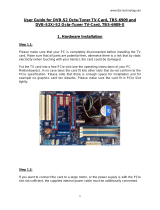Page is loading ...

www.tbsdtv.com
1
How to use VLC to watch TV on client terminal with
TBS MOI DVB-S2 Streaming Box
Contents
1. How to use VLC to watch TV on Windows with MOI
1.1. Installation VLC on Windows (Windows7 for example)
1.2. Watch TV with VLC

www.tbsdtv.com
2
VLC media player (also known as VLC) is a highly portable free and open-source media player and
streaming media server, it supports many audio and video compression methods and file formats,
including DVD-video, video CD and streaming protocols. It is able to stream over computer network and
to transcode multimedia files
1. How to use VLC to watch TV on Windows with MOI
1.1. Installation VLC on Windows (Windows7 for example)
Start your PC and insert the installation CD into the CD-ROM. Click “Install Driver” while auto-run appears,
choose “Install VLC Driver”, if you don’t have the CD, please download the driver from: www.tbsdtv.com.
Click to run ”VLC exe.”, a window as below will appear:
Select the language you want to use, then click “Ok”, you will see the welcome window appear:

www.tbsdtv.com
3
Click “Next” to continue, then you can see the window of “License Agreement” and “Choose Components”,
as it is shown in the picture below:

www.tbsdtv.com
4
Click “Next”, then there is the window of “Choose Install Location”
Here you can change the install location. Click “Install” to start:

www.tbsdtv.com
5
Then click “Finish” to complete the installation.
1.2. Watch TV with VLC
After the Installation of VLC and the setting on the server terminal are done, there is no need to do any
setting on client terminal.
Double click the icon to run VLC player.

www.tbsdtv.com
6
Click “Media” from the main menu, and then choose “Open Network Stream”
Then a new window will pop up:

www.tbsdtv.com
7
Click “Network”, then we need to enter an ULR, the ULR is like this http://MOI IP_ADDRESS:9981/playlist
Please be noted:
The “IP address” is the IP address of MOI. For example, if the IP address is 192.168.1.181, the ULR
should be: http://192.168.1.18:9981/playlist , as it is shown in the picture above.
Then click “play” to watch the TV channels streaming from the Server terminal.
1 the default IP address of MOI is 192.168.1.188, if you have already changed it, for example to
192.168.1.18, you should enter the new IP address 192.168.1.18

www.tbsdtv.com
8
You can click “View” to switch the channels, there is a Drop-down menu with “playlist”, click it, then you
can choose another channel from the playlist:
/