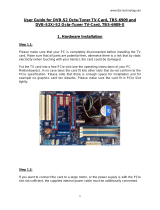Page is loading ...

TBS6301 User Guide
TBS6301 User Guide
Dear Customers,
Thank you so much for using TBS products. TBS6301 HDMI Video Capture
Card comes with HDMI1.4 port, completely support full HD Video and Audio capture
and playback. It provides HDMI input of highest quality and meets the HDMI 1.4
standard. It satisfies the 1080P resolutions and can capture the LPCM audio signals in
HDMI.
You can easily capture signals from different kinds of devices by TBS6301 HDMI
Capture Card without limitation. For TBS6301 windows driver is BDA architecture
compatible with DVBDream, DVBView etc. While TBS6301 Linux driver is V4l
architecture compatible with dvblast, tvheadend and astra.
Main Features:
Real HDMI Digital Interface
Compatible with 1080i Full HD Input Signals
Compliant with HDMI 1.3, HDMI 1.4a 3D, HDCP 1.4 specifications
Compatible with Windows XP / Vista / Windows 7 /Windows 8 / Windows
10/Linux
Hardware encoding
H.264 hardware compression
Various Output Color Spaces
Supports 20 bits DeepColor
Automatically Detecting Input Signal
Applications:
IPTV Servers
Datacasting and monitoring
Electronic Program Guides (EPG's)
Broadcast TV

TBS6301 User Guide
HDMI input Video format support:
Horizontal size
Vertical size
rate
I (Interleave)or P (Progressive)
1920
1080
60/59.94
I
1920
1080
50
I
1280
720
60/59.94
p
1280
720
50
p
720
483(480)
59.94
P
720
576
50
P
1920
1080
30/29.97
P
1920
1080
24/23.98
P
1280
720
30/29.97
P
1280
720
24/23.98
P
Model
TBS6301
Interface
PCI-E x1
Recording mode
Hardware compression, real time mode
Display video
format
YV12,NV12,YUY2,RGB24,RGB32
Video format
H.264
Audio Input
HDMI Embedded audio
Color Space
YUYV, UYVY, I420, RGB 24 Bits, RGB 32 Bits
Image Mirror
Horizontal; vertical
Update
Firmware could be updated
OS and Driver
Windows XP / Vista / Windows 7 /Windows 8 / Windows 10/Linux
Power
12V/6W
Temperature
0~60℃
Dimension
18.5*16.5*3.5cm
Weight
300g

TBS6301 User Guide
1. Hardware Installation
1.1 Install the TBS6301 HDMI HD capture card
Power off the computer, remove computer cover and take out cover panel of
PCI-e slot in which you want to put the card. Insert the card in PCI-e slot and fix
card bracket with screw. Make sure the card fit in PCI-e slot tightly. Then put
back computer cover.
Attention:
When turn off the computer, please do not touch the PC internal components especially the
CPU and VGA chip, which has a high temperature with a risk of burns.
Please be sure to see the manual of PC and peripheral equipment.

TBS6301 User Guide
2. Windows Driver Installation
2.1 Start your PC and jump to “Computer Management”. There will pop up a notice
“Failed to install the device driver”if you use Windows 7 operating system.
In order to install the driver successfully, you have to do as the prompts step by
step. Then you can check the TBS TV tuner hardware device ID as follows: Open
“Computer Management”, click “Other devices”, finally choose and double click the
right hardware device for more details.
Please kindly see the following screenshot for your reference.
2.2 Download TBS6301 Windows Driver from our website and then unzip TBS 6301
Windows driver. Click “TBS_6301_driver_setup”, then a new window will pop up.
(See screenshot below)

TBS6301 User Guide
2.3 If the quick installation fails, please try to manually install TBS6301 software
driver as follows: open the drive compression package, and then copy the drive path
in your own system. (see below)
2.4 Open the device manager, and then update driver software manually. (see below)

TBS6301 User Guide
2.5 Click “Next”,“Install”and “Finish”to complete installation.

TBS6301 User Guide
2.6 To verify if you successfully install the driver: Choose “My Computer”, right click
and choose “System Properties”, then there will pop up “System Properties”
windows. Click “Hardware”and “Device Manager”, and then click “+”in front of
“Sound, video and game controllers”. If you can see “TBS6301 HDMI Capture”, that
means you do have installed driver correctly. Please kindly find attached screenshot
as below:
3. Play Software Installation
Here is a link for downloading Media Player software. For detailed installa
tion instructions, please kindly find its user guide.
http://www.tbsiptv.com/index.php?route=product/download&path=6
Moreover, you can check some Video Guide on the following link:
https://www.youtube.com/user/buydvb/videos
Now we take DVBdream as an example:
1> download the software OEM version from website:
http://www.tbsiptv.com/download/common/dvbdream_oem_version_setup_v2921.
Zip
2> Install it and open it, then select a device under “Options”-“Device”item:

TBS6301 User Guide
3> Now go to the channel. Just set it as a DVBS tuner card. Input or select a Diseqc
and all the corresponding parameters, then click "scan" button and “save channels”
as below.
The frequency and symbol rate are just a reference values, you can input any valid
one.

TBS6301 User Guide
4 .Windows HDMI options
4.1 Select Output resolution: There are 3 kinds of output formats for your choice:
Auto Mode, Manual Mode and Advance Mode.

TBS6301 User Guide
4.2 Advanced Output Setting: You can set up customized resolution and program
name.

TBS6301 User Guide
4.3 If you can’t receive any source, please click “Hardware Reset” button and then
scan channels again. Or you can try to choose “Mute” mode, and then use VLC to
record TV program for a few minutes; finally you will find if the card is ok or not.

TBS6301 User Guide
5. How to use TBS6301 HDMI Capture card with MOIPro-AMD
5.1 Open the browser and enter the MOIPro-AMD display IP address
Select Output resolution: There are 3 kinds of output formats for your choice: Auto
Mode, Manual Mode and Advance Mode.

TBS6301 User Guide
5.2 Advanced Output Setting: You can set up customized resolution and program
name.
5.3 You can use unicast or multicast mode to streaming the channels

TBS6301 User Guide
6. Linux Format Setting
6.1 Update the driver
Please kindly install or update the latest open source driver. Here comes links for
your reference: https://github.com/tbsdtv/linux_media/wiki
6.2 HDMI Options Tool Usage
-a <adapter> -n <frontend number>
./hdmioptions -a 0 -n 0 means open /dev/dvb/adapter0/frontend0
-i : putout the information format of the input
-r : software reset
-R : MCU reset
-N : Mac address
-c : check the latest configuration of the output format
-x : set output mute(1:mute,0:normal) when audio and video are out of sync
-K <progName> : set program Name
We can set the output format by the one of following three ways:
(1)Auto mode: -A (the same with input format)
(2)Manual: -M (1--7,1:super 1920*1080,2:ultra 1440*1080,3:excellent
1280*720,4:good 1120*720,5:fair 960*540,6:poor 800*480,7:mobile 480*272)
(3)Advanced: -p : profile(0:high, 1:Main) -l :level (30/31/32/40/41/42) -H(size)
-V(size)(1920*1080--480*272) -B : bitRate(350--18000K) -F : frameRate : (24--60)
for example:
./hdmioptions -a 0 -n 0 -i -N // check adapter0's input video format and mac
address
./hdmioptions -a 0 -n 0 -c //check the latest configuration of the output format
./hdmioptions -a 0 -n 0 -R // the device of adapter0's mcu reset
./hdmioptions -a 0 -n 0 -x 1 //set output mute when audio and video are out of
sync, it can be set with auto,manual and advanced mode
./hdmioptions -a 0 -n 0 -K myhdmiTV // set the device of adapter0's video
output program name
./hdmioptions -a 0 -n 0 -A // set the device of adapter0's video output format
auto mode, it means the same to the input format

TBS6301 User Guide
./hdmioptions -a 0 -n 0 -M 3 // set the device of adapter0's video output format
manual mode, you can set from 1 to 7 match 1920*1080 to 480*272
./hdmioptions -a 0 -n 0 -p 1 -l 32 -H 1920 -V 1080 -B 50000 -F 30 // set the device
of adapter0's video output format Advanced mode: main profile, level is 3.2, H is
1920, V is 1080, bitrate is 5M and frameRate is 30 frames.
2. This tool is precompiled for Ubuntu 16.04x64 operating environment. If you can’t
run it, you can compile by yourself according to the following steps:
(1)add these lines to this file: /usr/include/linux/dvb/frontend.h
struct ecp3_info
__u8 reg;
__u32 data;
struct mcu24cxx_info
__u32 bassaddr;
__u8 reg;
__u32 data;
#define FE_ECP3FW_READ _IOR('o', 90, struct ecp3_info)
#define FE_ECP3FW_WRITE _IOW('o', 91, struct ecp3_info)
#define FE_24CXX_READ _IOR('o', 92, struct mcu24cxx_info)
#define FE_24CXX_WRITE _IOW('o', 93, struct mcu24cxx_info)
(2) gcc hdmi_format.c tbsecp3-spi.c -o hdmioptions
ATTENTION:
①In some case, the PCI-e card can’t be detected by your PC. Therefore, you can’t see
the device in Device manager. Please use another PCI-e slot and try again; or the gol
den finger is oxidized in the air, you have to clear it by an eraser and try again.
②Don’t insert or pull the card out directly when your computer is working, otherwise
it will damage your tuner card.

TBS6301 User Guide
7. Linux open source drive installation
7.1 Reboot your computer and then enter the operating system, right click to open
“Terminal”, input the command “sudo-s”and Ubuntu default password; finally you
will get access to the operating system.
7.2 # lspci -vvv | grep 6301 (This command detects whether there is “Device 6301”,
displaying as the following )
7.3 Set up a directory named “tbsdriver”. Here takes saving the directory on the
desktop as an example.
# mkdir tbsdriver (See screenshot below.)

TBS6301 User Guide
7.4 Execute the command and install “git”package. (See screenshot below.)
# apt-get install git
7.5 Enter the directory of “tbsdriver”and then download “media build”and “media”
files. (See the following screenshot.)
# git clone https://github.com/tbsdtv/media_build.git
# git clone --depth=1 https://github.com/tbsdtv/linux_media.git -b latest ./media

TBS6301 User Guide
7.6 Enter the directory of “media build”,execute “ make dir DIR=../media” as the
following screenshot.
# make dir DIR=../media
7.7 # make distclean(See screenshot below.)

TBS6301 User Guide
7.8 # make -j4
7.9 # make install (See screenshot below.)

TBS6301 User Guide
7.10 Install “firmware”and execute the following command. Please save the file in
your favorite directory, and then unzip the file to “lib/firmwares”directory as below.
1) Execute #wget http://www.tbsdtv.com/download/document/linux/tbs-tuner-fi
rmwares_v1.0.tar.bz2
2) #tar jxvf tbs-tuner-firmwares_v1.0.tar.bz2 -C /lib/firmware/ (See screenshot
below.)
/