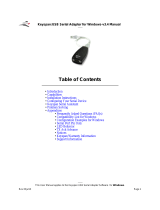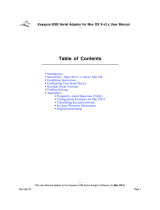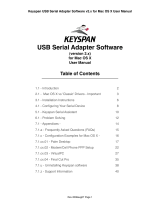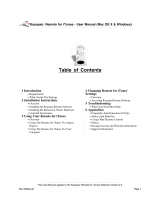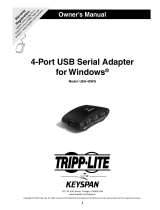Page is loading ...

Table of Contents
•
Introduction
•
Capabilities
•
Installation Instructions
•
Configuring Your Serial Device
•
Keyspan Serial Assistant
•
Problem Solving
•
Appendices
•
Frequently Asked Questions (FAQs)
•
Compatibility List for Mac OS
•
Configuration Examples for Mac OS
•
Serial Port Pin Outs
•
TX Ack Advance
•Notices
•
Keyspan Warranty Information
Note:
This documentation applies to Keyspan's USB Serial Adapter
Software for Mac OS 8.6 - 9.x and covers the features and use of this
software on that platform. For Mac OS X information and instructions,
please read the
Keyspan USB Serial Software for Mac OS X
User Manual
or visit Keyspan's web page
<http://www.keyspan.com>.
User Manual
This User Manual applies to the Keyspan USB Serial Adapter Software for
Mac OS
.
Rev 03jul13 Page 1
Warranty
Registration:
register online today for a
chance to win a FREE Tripp Lite
product—www.tripplite.com/warranty
USB Serial Adapter
for MAC OS 8.6 - 9.x
(Software v 2.2)
Model: USA-19HS

1.1 - Introduction
Looking for a way to connect a graphics tablet, modem, GPS receiver, or Palm Organizer to your
USB equipped Macintosh computer? The
Keyspan
USB Serial Adapter
is a simple,
inexpensive, and reliable way to make the connection.
The Adapter plugs into any USB port on your Mac. It provides one DB9 serial port which can be
used to connect your Dt.
Up to 8 Keyspan USB Serial Adapters may be installed on one CPU if desired.
Requirements
The
Keyspan USB Serial Adapter Software for Mac OS
requires the following:
•
Macintosh
:
•
At least one available USB port
• Mac OS 8.6 - 9.x
Contents
The
Keyspan USB Serial Adapter
package includes:
•
Keyspan USB Serial Adapter (USA-19H)
• USB cable
•
Mac and Windows compatible CD with software and user manual
Keyspan:USB Serial Adapter for Mac OS-v2.2 User Manual
This User Manual applies to the Keyspan USB Serial Adapter Software for
Mac OS
.
Rev 03jul13 Page 2

2.1 - Capabilities
The Keyspan USB Serial Adapter provides
one male DB9 serial port
which supports
RS-
232
asynchronous communications at
data rates up to 230 Kbps
. Please read our
Compatibility List for Mac OS
for a list of serial devices that have been tested with the Keyspan
USB Serial Adapter.
AppleTalk (LocalTalk) and Geoport are not supported on the Keyspan USB Serial Adapter's port.
Please note that AppleTalk (LocalTalk) and Geoport are not disabled by the Keyspan USB Serial
Adapter if you have these features installed already.
Keyspan USB Serial Adapter Port
Keyspan USB Serial Adapter
Serial Port
Keyspan USB Serial Adapter
Port Icon And Name
On Mac OS,
Port 1
on the Keyspan USB Serial Adapter is named "
P#1USA19H
yyxx
". This
port is accessible by selecting the "
P#1USA19H
yyxx
" port name or the USA19H icon in your
serial device's software or by selecting . This port is published via the
CommToolBox
and can be
accessed by
CommToolBox Savvy
software.
On Macs that do not have built-in serial ports (ie 'Blue and White' G3s, iMacs, iBooks, G4s,
etc...),
Port 1
can emulate the
PRINTER
port (as found on older Macintosh computers) for
serial devices that are
not
CommToolBox Savvy
and can't access the "
P#1USA19H
yyxx
"
port. Printer Port emulation can turned ON by using the
Keyspan Serial Assistant
's
Advanced
Setting's screen. Once you've emulated the Printer port, Port 1 will be accessible by selecting the
'PRINTER' port icon or 'Printer Port USB' port name in your serial device's software. Printer
port emulation is turned OFF by default.
Note: If you install more than one Keyspan USB Serial Adapter on your
Mac, Port 1 on subsequent adapters will have different names (please
contact Keyspan for details). The PRINTER port can only be emulated
once on your Mac.
Keyspan:USB Serial Adapter for Mac OS-v2.2 User Manual
This User Manual applies to the Keyspan USB Serial Adapter Software for
Mac OS
.
Rev 03jul13 Page 3

3.1 - Installation Instructions
Installing the USB Serial Adapter Software for Mac OS
Note:
These instructions apply to installing the Keyspan USB Serial
Adapter on Mac OS 8.6 through 9.x. If you are installing this software
on Mac OS X via CLASSIC, please read the
Keyspan USB Serial
Software for Mac OS X User Manual
or visit Keyspan's web page
<http://www.keyspan.com> before proceeding.
Step 1
-
Insert the Keyspan Serial Adapter CD-ROM
Turn your computer ON. When your computer starts up, p
lace the
Keyspan USB Serial
Adapter
CD into the CD-ROM drive. When the CD icon appears on your desktop, double click
on this icon to display its contents.
Locate the Keyspan Mac OS 8.6 - 9.x folder and then locate the
Ke
yspan USA19H Installer
for Mac OS
.
Step 2
-
Run the Keyspan USB Serial Software for Mac OS Installer
If the Keyspan Adapter is connected to your computer,
disconnect
it now.
Run the
Ke
yspan USA19H Installer
for Mac OS
by
double clicking the installer icon. This
will start the installer. Once the installer is running, follow the instructions on screen.
The installer will install the following items:
• " KeyspanUSBLoader" (in the
Extensions
folder)
• "KeyspanUSA19Hdrvr" (in the
Extensions
folder)
• "
Keyspan Serial Assistant
" (in the Control Panels folder)
•
"Keyspan Manager"
(in the System Folder folder)
Step 3
-
Software Installation Complete!
Now that you have installed the Keyspan USB Serial Adapter software, you are ready to install the
Keyspan USB Serial Adapter hardware. Please proceed to the
i
nstalling the Keyspan USB
Serial Adapter Hardware
instructions.
(
continued on next page...)
Keyspan:USB Serial Adapter for Mac OS-v2.2 User Manual
This User Manual applies to the Keyspan USB Serial Adapter Software for
Mac OS
.
Rev 03jul13 Page 4

Installing the Keyspan USB Serial Adapter Hardware
The following hardware installation instructions provide a basic overview on installing the
Keyspan USB Serial Adapter
in a USB port. For detailed instructions on how to connect
USB devices your specific computer, please refer to the USB Device Install section in your
computer's user's manual.
Step 4
- Connect the USB cable to the Adapter (if necessary)
If your Keyspan adapter does not have an attached USB cable, attach the included USB cable into
the Keyspan adapter's USB port.
Step 5
-
Connect the Adapter to your USB port
Attach the Adapter to your computer by connecting the Adapter's USB cable into any built-in USB
port on your computer or USB Hub. It is not necessary to turn off your computer when attaching
the Adapter.
Step 6
- Hardware Installation Complete!
Your Keyspan USB Serial Adapter is ready for use now that you have installed hardware and
software.
Please proceed to the
Configuring Your Serial Device
section in this manual for instructions on
what to do next.
Keyspan:USB Serial Adapter for Mac OS-v2.2 User Manual
This User Manual applies to the Keyspan USB Serial Adapter Software for
Mac OS
.
Rev 03jul13 Page 5

4.1 - Configuring Your Serial Device
Prior to using your serial device (modem,UPS, etc.) with the Keyspan USB Serial Adapter, you
must:
1.
connect your serial device (
hardware
) to the Keyspan port
2.
configure your serial device's
software
to use the Keyspan port
The following instructions provide a general overview of this process however we do provide
specific configuration instructions for certain serial devices. For a list of these examples, please
read the
Configuration Examples for Mac OS
Appendix in this manual.
Connecting Your Serial Device (Hardware)
If your Keyspan adapter is not connected, please do so NOW.
Step 1
-
Connect Your Serial Device To The Keyspan Adapter
Attach your serial device's (ie Palm cradle, GPS, cell phone) serial cable to the serial port on your
Keyspan USB Serial Adapter.
Step 2
-
Determine Which Keyspan Port Your Serial Device Is Connected To
If your have a Keyspan product that has more than one serial port, please note which Keyspan
serial port your serial device is connected to (the serial port on the Keyspan product, not your USB
ports on your computer or USB hub). This information will become useful as we start
Configuring
Your Serial Device's Software
.
Configuring Your Serial Device's Software
The following configuration instructions provide a basic overview of how to configure your
software to use your Keyspan serial port(s). For specific instructions on how to operate your serial
device, please refer to your serial device's user's manual for detailed instructions...
Step 3
-
Check the Keyspan Serial Assistant
Now that your serial device is connected to the Keyspan adapter, you should check to see if the
Keyspan serial port is installed correctly.
(continued on next page...)
Keyspan:USB Serial Adapter for Mac OS-v2.2 User Manual
This User Manual applies to the Keyspan USB Serial Adapter Software for
Mac OS
.
Rev 03jul13 Page 6

To do this, open the
Keyspan Serial Assistant
(located in Control Panels). When you open the
Keyspan Serial Assistant
, you will see the following window:
the
Keyspan Serial Assistant
window
If your Keyspan hardware and software are installed correctly, the '
Serial Adapter Status
' text
box will report 'Driver and USA-19H Device found OK' or '...Renumerating...Done'.
If you see either of these messages, proceed to
Step 4
. If you do not receive either of these
messages, proceed
Problem Solving
section in this manual.
Step 4
-
Determine Where To Select/Configure The Keyspan Serial Port(s)
Prior to using your serial device with a Keyspan serial port, you must first tell that serial device's
software
which serial port your serial device
hardware
is connected to.
For example, if you have a Palm, you will have to tell the Palm Desktop
software
to look for
your Palm handheld (
hardware
) on a Keyspan serial port. By doing this, you establish
communication between your serial device's
software
(ie the Palm Desktop software) and your
serial device hardware (the Palm handheld unit).
Most serial devices will have software that will allow you to select which serial port the device is
connected to. Depending on your serial device and its software, you may have to configure: a
Control Panel (ie modems accessing ISPs), an application (ie UPSes), or some combination of
these (ie modems accessing terminals using Zterm).
(continued on next page...)
Keyspan:USB Serial Adapter for Mac OS-v2.2 User Manual
This User Manual applies to the Keyspan USB Serial Adapter Software for
Mac OS
.
Rev 03jul13 Page 7

Please refer to your serial devices documentation on which method your serial device uses and
how to access that software's serial port "configuration" screen.
Once you've determined where to select or configure your serial device's software's serial port
settings, please proceed to
Step 5
.
Step 5
-
Determine Which Serial Port To Select In Your Serial Device's Software
When you've found the port selection screen in your serial device's software, you may be
presented with a list of serial port names, a list of icons, or some combination of both.
At this point, you have to select the name or icon of the Keyspan serial adapter you are connecting
to. Please note that you can see the port name and icon port name of your Keyspan Serial Adapter
in the
Capabilities
section in this manual.
Step 6
-
Use Your Serial Device
Once you've configured your serial software to use the Keyspan serial port, you're ready to start
using your serial device under Mac OS.
Keyspan:USB Serial Adapter for Mac OS-v2.2 User Manual
This User Manual applies to the Keyspan USB Serial Adapter Software for
Mac OS
.
Rev 03jul13 Page 8

5.1 - Keyspan Serial Assistant
Besides the required drivers, the Keyspan USB Serial Adapter software installer installs an
application called
Keyspan Serial Assistant
. This application is used to:
•
Determine the status of the adapter software and hardware
•
Assist in problem solving
Launching the Keyspan Serial Assistant
To launch the Assistant, double click the "Keyspan Serial Assistant" icon in your
Control
Panels
folder. This will open the
Keyspan Serial Assistant
window.
the
Keyspan Serial Assistant
window
The Keyspan Serial Assistant will display any Keyspan USB Serial Adapters connected to your
computer. If your Keyspan adapter hardware and software are installed correctly you will see
'Driver and USA-19H Device found OK' or '...Renumerating...Done' in the
Serial Adapter
Status
text box. If you do not receive either of these messages, proceed
Problem Solving
section
in this manual.
(
continued on next page...)
Keyspan:USB Serial Adapter for Mac OS-v2.2 User Manual
This User Manual applies to the Keyspan USB Serial Adapter Software for
Mac OS
.
Rev 03jul13 Page 9

Explanation of Assistant Features
The following is a description of all the relevant text boxes and menus found in the Keyspan Serial
Assistant. You can also obtain this information by selecting '
Show Balloons
' in the Help menu
and moving the cursor over any item in the Assistant.
Keyspan Serial Assistant Window
the
Driver and Assistant Version
items
The
Driver Version
and
Assistant Version
items show the version numbers of the
installed
Keyspan USA-19H driver and Assistant respectively. The two version numbers should always
match. If these numbers do not match, you should reinstall the Keyspan software.
the
Serial Adapter Status
text box
The
Serial Adapter Status
text box displays the status of your Keyspan adapter hardware and
software. It detects if the Keyspan driver (
software
) is installed (or found) and whether or not a
Keyspan adapter (
hardware
) is connected.
If your Keyspan adapter hardware and software are installed correctly you will see
'Driver and
USA-19H Device found OK' or '...Renumerating...Done' in the
Serial Adapter Status
text
box. If you do not receive either of these messages, proceed
Problem Solving
section in this
manual
.
the
USB Status
text box
The
USB Status
text box shows what USB devices (ie hubs, keyboards, mice, etc.) are
connected to your USB bus. This text box will not display serial devices connected to your
Keyspan adapter.
Keyspan:USB Serial Adapter for Mac OS-v2.2 User Manual
This User Manual applies to the Keyspan USB Serial Adapter Software for
Mac OS
.
Rev 03jul13 Page 10

the
Advanced Settings
button
The
Advanced Settings
button will access the Keyspan adapter's advance configuration
options. Once you click this button, you will open the
Keyspan Manager
window.
You should only access this option if your serial device requires that
you turn on an advanced option on or if you are sure of what you are
doing. In most cases, you will not need to change any of the adapter's
advanced options.
The Assist Menu
the
Assist
menu
The Keyspan Serial Assistant's
Assist
menu
is located in the Menu bar and provides access to the
following
command(s):
• The
Loopback Test
command performs an 'internal loopback test.' This tests the ability
of the Adapter to
send
data. Since this test
does not test the ability to receive data
.
Results of this test listed in the
Serial Adapter Status
text box.
Please note that this test
cannot take place when the Keyspan serial port is in use by another application.
• The
Advanced Settings
button will access the Keyspan adapter's advance configuration
options. Once you click this button, you will open the
Keyspan Manager
window.
• The
External Loopback
command tests the Adapter's ability to
send and receive
data. This test requires an external 'loopback connector'. For details about external loop
back connectors, please read the
External Loopback Connector
information in
Serial Port Pin Outs
appendix in this manual.
Keyspan Manager
The
Keyspan Manager
window allows you to modify characteristics of your Keyspan serial
port(s). You should only change settings in this window if you are sure that you specifically need
to change them.
Keyspan:USB Serial Adapter for Mac OS-v2.2 User Manual
This User Manual applies to the Keyspan USB Serial Adapter Software for
Mac OS
.
Rev 03jul13 Page 11

To open the
Keyspan Manager
, click the "Advanced Settings" button in the
Keyspan Serial Assistant
control panel (located in your
Control Panels
folder (located in your
hard drive's
System Folder
)). This will open the
Keyspan Manager
window.
the
Keyspan Manager
window
Explanation of Manager Features
The following is a description of all the relevant text boxes and menus found in the Keyspan
Manager. You can also obtain this information by selecting '
Show Balloons
' in the Help menu
and moving the cursor over any item in the Manager.
Keyspan Manager Window
The
Unit
popup menu is used to select which
Keyspan Adapter
you would like to configure.
The available items in this menu will correspond to the physical location of any USB Serial
Adapter (or adapters) that has been installed in your computer.
The
Use Naming '.Cin .Din
check box allows use of an alternative port naming conventions.
This option is provided for compatibility with certain applications which adopted this naming
convention. Please contact the manufacturer of your serial to see if you require this setting to be
enabled. The default state is unchecked. A change in this setting will take effect upon restart of
your computer or until you disconnect and reconnect the adapter.
(continued on next page...)
Keyspan:USB Serial Adapter for Mac OS-v2.2 User Manual
This User Manual applies to the Keyspan USB Serial Adapter Software for
Mac OS
.
Rev 03jul13 Page 12

The
Use INTERRUPT endpoints
check box is used to change how the Keyspan adapter
communicates with your computer's USB bus. When this option is turned on, the Keyspan
adapter will use the INTERRUPT endpoints to communicate with your computer's USB bus.
When this option is turned off, the Keyspan adapter will use the BULK method of communicating
with your computer's USB bus.
The
Port
popup menu allows you to select the Keyspan serial port that you want to configure.
Please note that each port maintains its own separate settings. As a result you must configure each
port individually.
The
Port Name
text box allows you to change the name of the selected port. Changes will take
effect upon reboot. Please note that you cannot change the port name on ports that use the
Emulate Modem/Printer Port
check box.
The
Reset & Close
button can be used to recover use of a serial port that is open and and cannot
be closed by the application that opened it. When you click on this button, Keyspan Manager will
send calls to the port which should reset the port and close it. This will not prove effective in every
circumstance.
The
Receive FIFO
popup menu allows you to configure the number of characters which are
stored in the card's "First In First O
ut" input buffer ("FIFO") before they are made available to the
computer. The default value of this parameter is "16". The
Receive FIFO
improves the
reliability of data transfer at high speeds. You can turn this option OFF for perform
ance reasons
however this is not necessary in most cases.
(
continued on next page...)
Keyspan:USB Serial Adapter for Mac OS-v2.2 User Manual
This User Manual applies to the Keyspan USB Serial Adapter Software for
Mac OS
.
Rev 03jul13 Page 13

The
Default buffer size
text box allows to set a different buffer size to be established for the
specified Adapter port. This change takes effect upon restart of your computer. Since most
applications which use serial ports supply their own buffer, this setting often has no benefit.
The
Double Baud Rate
check box will allow certain older applications to use higher data rates
than were foreseen when the application was written. Some applications, for example, may not
provide the opportunity to select a baud rate above 57.6 Kbps. When this check box is checked,
the port will use a baud rate which is exactly double the rate specified in the application software.
Changes will take effect upon restart of your computer.
WARNING: DO NOT enable this check box if you do not need to. Enabling
this check box in software that supports the baud rates higher than
57.6 will cause that software to operate incorrectly.
The
Tx Ack Advance
popup menu allows you to set the Keyspan adapter's transmit behavior to
achieve the optimum compromise between compatibility (exact emulation of built-in ports) and
maximum throughput. Please read the
TX Ack Advance
appendix in this manual for more detailed
information.
The
RTS follows DTR
check box will cause the
RTS
modem signal to follow the
DTR modem
signal. This option is ON by default. You should not modify this setting unless you are sure that
you need to.
The
Emulate Modem/Printer Port
check box allows your Keyspan adapter to emulate the
"Printer Port" or "Modem Port" as found on older Macintosh computers. This allows software that
is not CommToolBox Savvy to use a port on the Keyspan adapter.
Note: This option is only available on Macs that do not have a built-in
Modem or Printer (ie "Blue and White" G3s, iMacs, iBooks, etc.). On
Keyspan Adapters that only have ONE serial port, you can only emulate
the
Printer
port.
Keyspan:USB Serial Adapter for Mac OS-v2.2 User Manual
This User Manual applies to the Keyspan USB Serial Adapter Software for
Mac OS
.
Rev 03jul13 Page 14

The
Epson Support
check box allows one you to use certain Epson printers with your Keyspan
USB Serial Adapter. Only use this option if you our
Compatibility List for Mac OS
instructs you
to do so or if you are having problems with your Epson printer.
IMPORTANT!!! Turning on this
feature will disable any device connected to an internal modem slot.
Note: This option is only available on an emulated Printer port. Please
check our
Compatibility List for Mac OS
page for information on which
Epson printers require this setting. This option is
DISABLED
on the
Keyspan USB Serial Adapter
.
The
Enable Remote Wakeup
check box allows to specify if you want your computer to 'wake
up' from SLEEP/SUSPEND mode. Remote wakeup is provided via the RI (ring indicator) pin
(see the
Serial Port Pin Outs
appendix) of the device).
Note: Remote Wakeup is enabled on a per-port basis.
The
Stats
button will cause a Port Statistics window to appear. The Stats window can be used to
confirm that a baud rate for the selected port is set at your intended value. It may also be used to
document the existence of communications errors.
The
Status
text box displays current status of the selected port. Information in this text box is
dynamically updated.
(
continued on next page...)
Keyspan:USB Serial Adapter for Mac OS-v2.2 User Manual
This User Manual applies to the Keyspan USB Serial Adapter Software for
Mac OS
.
Rev 03jul13 Page 15

The Special Menu
the
Special
menu
The Keyspan Manager's
Special
menu is located in the Menu bar and provides access to the
following command(s):
The
Display Driver Events
command copies the Keyspan Adapter's serial driver's internal
event buffer into the Keyspan Manager's event log and displays it in a window. This capability
may be useful when troubleshooting a communications problem with the help of Keyspan staff.
The
Display Port Statistics
command functions the same as the
Stats
button button in the
Keyspan Manager's window.
The
Log Port Statistics
command copies port statistics to the Keyspan Manager's event log,
but does not display the "Stats" window. Adding statistical data to the event log enriches the
information provided to Keyspan staff during troubleshooting.
The
Line Monitor
option will display a Line Monitor window for port selected in the
Port
popup menu. The Line Monitor will display all data and all modem control state changes sent to
and from the Keyspan Adapter.
Keyspan:USB Serial Adapter for Mac OS-v2.2 User Manual
This User Manual applies to the Keyspan USB Serial Adapter Software for
Mac OS
.
Rev 03jul13 Page 16

The
Line Monitor Spool
creates a file where information from the Keyspan Manager's Line
Monitor will be stored. You can turn this option on or off.
The
Line Monitor Hold
command will stop the Keyspan Manager from spooling the Line
Monitor data. Deselecting this option will resume the collection of Line Monitor data.
The
Disable Printer Emulation
command will disable Printer port emulation on ALL Keyspan
USB Serial Adapters connected to your computer. Deselecting this option will allow Printer port
emulation on any Keyspan USB Serial Adapter connected to your computer.
The
USE INT Endpoints as Default
command will make ALL Keyspan Keyspan USB Serial
Adapters connected to your computer default to use
INTERRUPT endpoints
(for better
performance at high baud rates).
The
Assume CTS ON
command will force ALL Keyspan USB Serial Adapters connected to
your computer to assume that the CTS signal is ON (or HIGH) when CTS is not specified by your
serial device's software or serial cable.
Note: This option is
DISABLED
on the Keyspan USB Serial Adapter
.
Keyspan:USB Serial Adapter for Mac OS-v2.2 User Manual
This User Manual applies to the Keyspan USB Serial Adapter Software for
Mac OS
.
Rev 03jul13 Page 17

6.1 - Problem Solving
If you are having problems with your
Keyspan USB to Serial Adapter in Mac OS
, please
read the following instructions to assist you in troubleshooting your Keyspan adapter.
Hardware Troubleshooting
Step 1
-
Use the Keyspan Serial Assistant
Launch the
Keyspan Serial Assistant
application. When you open the
Keyspan Serial Assistant
application, the '
Serial Adapter Status
' text box will report 'Driver and USA-19H Device
found OK' or '...Renumerating...Done'. These messages indicate the Keyspan adapter software
and hardware are installed properly.
Software/Serial Device Troubleshooting
Step 2
- Check The Physical Connections
Make certain that your serial device is powered on and is properly connected to the Keyspan Serial
Adapter.
Proceed to
Step 3
...
Step 3
- Check Your Serial Device's Software Configuration
Check to see if your serial device's software is configured to use the Keyspan port . Please refer to
your serial device's documentation for instructions on how to select/switch/configure a serial port
in that software.
Keyspan:USB Serial Adapter for Mac OS-v2.2 User Manual
This User Manual applies to the Keyspan USB Serial Adapter Software for
Mac OS
.
Rev 03jul13 Page 18

7.1 - Appendices -
•
Frequently Asked Questions (FAQs)
Frequently Asked Questions
•
Compatibility List for Mac OS
List of serial devices that have been tested with
Keyspan serial adapters...
•
Configuration Examples for Mac OS
Instructions on configuring select serial devices to use
Keyspan serial ports
•
Serial Port Pin Outs
Serial Port Pin Out and Loopback Test Information
•
TX Ack Advance
White Paper on the TX Ack Advance feature
•Notices
FCC, CE, VCCI, Copyright and Trademark Information
•
Keyspan Warranty Information
Keyspan Warranty Information
Keyspan:USB Serial Adapter for Mac OS-v2.2 User Manual
This User Manual applies to the Keyspan USB Serial Adapter Software for
Mac OS
.
Rev 03jul13 Page 19

7.1.a - Frequently Asked Questions (FAQs)
The following is a list of
F
requently
Asked Q
uestions (FAQs) about the Keyspan USB Serial
Adapter for Mac OS. Keyspan frequently updates and adds the questions and answers list below.
For the latest list, please visit the our web site at:
http://www.keyspan.com
Frequently Asked Question List
Question
:
How do I configure my serial device to recognize the Keyspan
USB Serial Adapter?
Answer
:
To configure any serial device to use a serial port on any Keyspan USB Serial Adapter, you must:
1.
Locate the software that controls your serial device.
2.
Access that software's port or connection configuration screen/dialog/menu/etc.
3.
Select the Keyspan port that your device is connected to in port or connection configuration
screen/dialog/menu/etc. for that device
Depending on what type of serial device you have, you may have to configure a control panel, an
application, a plug-in, or an icon in the Chooser. Keyspan provides documentation on how to
configure many popular serial devices in the
Configuration Examples for Mac OS
appendix in this
manual.
Question
:
Why doesn't my internal modem work on my USB Mac (ie iMac,
'blue and white G3', G4, etc.) after I install the Keyspan Adapter?
Answer
:
This is a known problem with Apple's MODEM control panel. On USB equipped Macs (ie iMac ,
'blue and white G3', G4, etc.), Apple's MODEM control panel assumes that there is only one
serial port and configures itself to use the first available port that it 'sees' (assuming that it will
always encounter the internal MODEM Port). However, the Keyspan Adapter's ports are
registered prior to the internal MODEM port and thus the MODEM control panel 'sees' one of the
Keyspan:USB Serial Adapter for Mac OS-v2.2 User Manual
This User Manual applies to the Keyspan USB Serial Adapter Software for
Mac OS
.
Rev 03jul13 Page 20
/