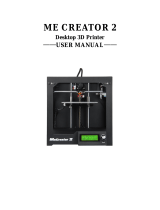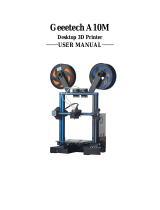Page is loading ...

Shenzhen Getech Technology Co.,Ltd
1
Geeetech A10T 3D Printer
User Manual (V1.10)

Shenzhen Getech Technology Co.,Ltd
2
Content
1 Attention ........................................................................................................................................ 4
1.1 Safety instructions ............................................................................................................... 4
1.2 Factory test before delivery ................................................................................................ 4
1.3 Risk statement ..................................................................................................................... 4
2 Machine parameters ………………………………………………..…………………………………………………….………..5
3 Packing list ……………………………………………………………………………………………..……………….……………….6
4 Machine Overview …………………………………………………………………………………………………………………..7
5 Assembling ..................................................................................................................................... 8
5.1 Assembling the main frame ................................................................................................ 8
5.2 Wire connection ................................................................................................................ 10
5.3 Check the power input mode ............................................................................................ 13
5.4 Check the filament ............................................................................................................ 14
6 First print ...................................................................................................................................... 16
6.1 Level the print bed ............................................................................................................ 16
6.2 TF card printing ................................................................................................................. 18
7 Introduction to the LCD menu...................................................................................................... 20
7.1 Tree diagram ..................................................................................................................... 20
7.2 Main functions .................................................................................................................. 21
8 Software setting ........................................................................................................................... 28
8.1 Install driver....................................................................................................................... 28
8.2 Install slicing software ....................................................................................................... 30
8.3 USB printing ...................................................................................................................... 39
8.4 TF card printing ................................................................................................................. 43
9 Color Mixer ................................................................................................................................... 45
9.1 Download .......................................................................................................................... 45
9.2 Introduction ...................................................................................................................... 45
10 Function introduction ................................................................................................................ 49
10.1 Power loss-resuming capability ....................................................................................... 49
10.2 Reset button .................................................................................................................... 49
10.3 Filament run-out sensor (Optional) ................................................................................ 50
10.4 3D touch for auto bed leveling (Optional) ...................................................................... 50
11 FAQ (Frequently Asked Questions) ............................................................................................. 51
11.1 Abnormal extrusion ......................................................................................................... 51
11.2 The gear of the extruder skips and makes an abnormal noise ....................................... 51
11.3 First layer abnormal ........................................................................................................ 51
11.4 Layer shift ........................................................................................................................ 52
11.5 Print stopped ................................................................................................................... 52
12 Declaration ................................................................................................................................. 53
12.1 Terms ............................................................................................................................... 53
12.2 Disclaimers ...................................................................................................................... 53

Shenzhen Getech Technology Co.,Ltd
4
1 Attention
1.1Safety instructions
Please switch to the correct local voltage (110V-220V) before turning on the printer. Be sure
the switch is in the correct position or it will damage the power supply unit (PSU).
Be sure all wires are correctly connected before turning on the printer.
Don’t touch the extruder head or hot bed when printing as they generate high temperature
which may cause burn.
Don’t leave the printer unattended when printing.
1.2Factory test before delivery
In order to ensure the quality, each printer is tested in the factory before delivery. As a result,
there may be residue in the extruder head or on the hot bed, but it should not affect normal use.
We provide the spare nozzle in the accessory kit just in case.
1.3 Risk statement
1) Before color is mixing or monochrome printing, make sure that there is the filament in the
feeding tube on both sides of the extruder head to prevent back flushing of the molten
filament inside the extruder head, resulting in clogging.
2) Make sure there is filament in feeding tubes on the both side of extruder head even using a
single-sided extruder for monochrome printing, moreover the filament in the other feeding
tube cannot be pulled out during the printing process.
3) Please do not disassemble the printer without permission. If there is any problem, please
contact the after-sales service.

Shenzhen Getech Technology Co.,Ltd
5
2 Parameters
1) Printing parameters
Printing technology: FDM
Printing volume: 220*220*250mm
3
Printing accuracy: 0.1~0.2mm
Positioning precision: X/Y: 0.011mm Z: 0.0025mm
Printing speed: 60mm/s
Nozzle quantity: 3-in-1-out single nozzle
Nozzle diameter: 0.4mm
Filament: Diameter 1.75mm;ABS/PLA, etc.
Environment temperature: 10℃-40℃
Operating system: Windows/Mac/Linux
Slicing software: Repetier-Host, EasyPrint 3D, Cura
File format: .STL/.Gcode
2) Electrical parameters
Power input: 115/230V AC,50/60Hz
Power output: DC24V-15A Max,360W
Connectivity: TF card, USB
Display screen: LCD2004 screen
3) Mechanical parameters
Printer size: 478x413x485mm
3
Package size: 530x470x257mm
3
Net weight: ~7.96kg
Gross weight: ~ 9.98kg

Shenzhen Getech Technology Co.,Ltd
6
3 Packing list
Please check the parts/accessories when you receive the printer (As shown below). If any spare
parts are missing, please contact your sales representative.
Gantry kit
Bottom kit
Extruder motors (3 sets)
USB cord
PSU kit
LCD display kit
Gantry and base installing
screws
Power and LCD screen
installing screws
Power cord
Filament holder kit(3
sets)
Tool kit
Mouse pad
TF Card
User guide
Nozzle *2
Filaments(3 random
colors )
Teflon tube & Zip ties

Shenzhen Getech Technology Co.,Ltd
7
4 Machine Overview
(Picture 4-1) (Picture 4-2)
(Picture 4-3)
① Gantry kit;②LCD2004 screen;③Knob;④Reset button;⑤USB port;
⑥TF card slot;⑦Y axis;⑧Bottom kit;⑨Z axis end stop;⑩X axis end stop;
⑪Remote extruder motors (3 sets);⑫Teflon tube;⑬Extruder head;⑭Hot bed;⑮X axis
motor;⑯Z axis motor;⑰Y axis motor;⑱Y axis end stop;⑲PSU;⑳Power voltage selector
switch; ㉑Extruder wire connector;㉒Power switch;㉓Power socket

Shenzhen Getech Technology Co.,Ltd
8
5 Assembling
5.1Assembling the main frame
The main frame consists of the following components: Gantry kit, bottom kit, LCD display kit,
PSU kit, Extruder motors (3 sets), Filament holder kit(3 sets)and its associated screws.
See picture (5-1)
(Picture 5-1)
The gantry and bottom frames are assembled from the bottom of the machine with 4
M5x45 screws and 4 spring washers M5. See picture (5-2).
(Picture 5-2)
Fix the PSU to the gantry frame with 2 M4x20 screws. See picture (5-3).
Gantry kit
Bottom kit
Extruder motors (3 sets)
Filament holder kit(3
sets)
Gantry and base
installing screws
Power and LCD screen
installing screws

Shenzhen Getech Technology Co.,Ltd
9
(Picture5-3)
Fix the LCD to the correct holes on the right side of the base with 2 M5x10 screws. See
picture (5-4).
(Picture 5-4)
Assemble and fix the three sets of extruder units to the back side of the top gantry as
shown in picture (5-5).
(Picture 5-5)

Shenzhen Getech Technology Co.,Ltd
10
Filament holder kit was assembled as shown in Picture (5-6) with 4 M3x16 screws, 4
M3 nuts and 4 M3 washers, a total of 3 sets were assembled.
(Picture 5-6)
5.2Wire connection
Insert the three Teflon tubes into the quick-insert connector of the three extruder kits
respectively. Details see picture (5-7).
(Picture 5-7)
Insert the LCD cable into LCD socket behind the LCD screen. See picture (5-8).
(Picture 5-8)
Connect two sets of power cables (note: can be connected arbitrarily without order)

Shenzhen Getech Technology Co.,Ltd
11
See picture (5-9).
(Picture 5-9)
Plug the extruder cables into the socket of the extruder head adapter plate, and the buckle
must be fastened. See picture (5-10)
(Picture 5-10)
Connect the motor wires of E0, E1 and E2. See picture (5-11).
(Picture 5-11)
Then the extruder wire and the motor extruder wire are fixed into the small hole on the backside
of the screw with the Cable tie to avoid the wire harness touching the model during printing. In
addition, the position the harness fixed needs to reserve the length of the Z-axis at the maximum
height. See picture (5-12).

Shenzhen Getech Technology Co.,Ltd
12
(Picture 5-12)
Connect the X-axis motor and the X-axis limit switch wire. See picture (5-13).
(Picture 5-13)
Connect the Y-axis motor and the Y-axis limit switch wire. See picture (5-14).

Shenzhen Getech Technology Co.,Ltd
13
(Picture 5-14)
Connect the Z-axis motor and the Z-axis limit switch wire. See picture (5-15).
(Picture 5-15)
5.3Check the power input mode
The factory default voltage is 230V. You need to choose the correct voltage according to your
local standard requirement. See picture (5-16)
Note: Be sure the voltage is switched to the correct one.

Shenzhen Getech Technology Co.,Ltd
14
(Picture 5-16)
5.4Check the filament
Put the filament on the spool holder. Please pay attention to the feeding direction of the filament.
As shown by the arrow in (5-17).
(Picture 5-17)
Press down the lever handle of the extruder and insert the filament into the feeding tube until it
reaches the extruder head. Since the filament is bent, so you need to straighten the front of the
filament by hand and sharpen them with diagonal pliers or scissors to make it easier to insert it
into the head. See picture (5-18).

Shenzhen Getech Technology Co.,Ltd
15
(Picture 5-18)
When print PLA, set the target nozzle temperature about 190-210℃. When the temp is stable,
control the extruder filament feeding on LCD screen (“Move axis”), feed until there is molten
material flowing from the nozzle.
Observe the nozzle, if there is no filament stuck and the filament is coming out smoothly, then
stop filament feeding, clear the nozzle with tweezers. See picture (5-19).
(Picture 5-19)

Shenzhen Getech Technology Co.,Ltd
16
6First print
6.1 Level the print bed
The first layer is key to a successfully printed model. The factory default setting is a little high in
order to avoid scratching the hotbed with the nozzle, so users need to adjust the distance
between nozzle and hotbed again. After the first-time bed leveling, users don’t need to level the
bed again.
1) Rough leveling
Home the printer first (“Prepare”> “Auto home”), then it shows the option “Level corners” on
the LCD screen. Put a piece of A4 paper on the platform, click “Next corner”, the extruder head
moves counterclockwise from the bottom left corner to the four corners of the platform. See
picture (6-1).
(Picture 6-1)
When the extruder head moves to the left bottom, adjust the corresponding knob until the
distance between the nozzle and bed is about the thickness of a piece of paper (about
0.1-0.2mm). Slide the paper back and forth to see if you feel a slight resistance. If yes, it means
the leveling of this corner is finished and you can proceed to level the rest corners with the same
method. See picture (6-2).
(Picture 6-2)
2) Accurate leveling
If you level the bed with A4 paper, the first layer maybe too high, too low or moderate.
a. Too high: the distance between the nozzle and bed is too far, which may cause the filament to
not stick or not stick well. See picture (6-3).

Shenzhen Getech Technology Co.,Ltd
17
(Picture 6-3)
b. Too low: the distance between the nozzle and the bed is too close, which prevents the filament
from coming out and causes the extruder gear to click, and even worse, scratch the nozzle on the
bed. See picture (6-4).
(Picture6-4)
c. Moderate: Extrude the filament properly and evenly stick on the bed. See picture (6-5).
(Picture 6-5)
In the case of too low and too high, adjust the knobs under the platform till they are moderate. It
may take some trial and error to achieve the best result. An example of good first layer, see
picture (6-6).
(Picture 6-6)
Note:
If turn the knobs clockwise, the platform will rise, and vice versa.
Avoid the nozzle touching the bed; use a piece of A4 paper. Or it will scratch the bed.
For more details, please refer to this link:
http://geeetech.com/forum/viewtopic.php?f=112&t=62296

Shenzhen Getech Technology Co.,Ltd
18
6.2TF card printing
Insert the TF card into the slot. See picture (6-7)
(Picture 6-7)
Press and rotate the knob to enter the main menu. Select the option of "Print from SD". See
picture (6-8).
(Picture 6-8)
Choose the files in the TF card. See picture (6-9).
(Picture 6-9)
The printer will heat automatically. See picture (6-10).

Shenzhen Getech Technology Co.,Ltd
19
(Picture 6-10)
When heating done, the printer will start printing until the print is complete. See picture (6-11,
6-12).
(Picture 6-11)
(Picture 6-12)

Shenzhen Getech Technology Co.,Ltd
20
7 Introduction to the LCD menu
7.1Tree diagram
(Picture 7-1)
/