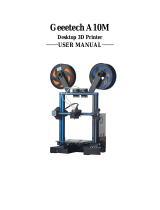Page is loading ...

时间环三维科技有限公司
1
3DTALK Fab460 Plus 3D Printer
Instruction

时间环三维科技有限公司
2
Content
1、Product Overview................................................................................4
1.1 Product Introduction...............................................................................4
1.2 Warning………..……………………………………………………………………….…………....4
2、Product Data ........................................................................................5
2.1 Product Appearance................................................................................5
2.2 Product Specification .............................................................................12
2.2.1 Physical specification……………………………………………….......……….....12
2.3Environment request .............................................................................13
3、Operating Instructions .........................................................................13
3.1 Installing Filament ..................................................................................13
3.1.1 Feeding Filament………………………………………....……………................…14
3.2Electromagnetic locking of printing room………………….........................…16
3.3Plate adjusting /Automatic leveling........................................................17
3.3.1 Initializing adjusting........................................................................17
3.3.2 Plate adjusting................................................................................19
3.3.3 Automatic leveling.........................................................................21
3.4 Feeding water into water pump.............................................................22
3.5 Software Instruction .............................................................................23
3.5.1 Installing slicing software………………………………………………………….…23
3.5.2 Overview of 3D TALK slicing software ……………………………......…....23
3.5.3 STL digital slicing Introduction......................................................30
3.5.4 Introduction of uploading slicing data...............................................31
3.6 3DTALK APP Intelligent printing...............................................................36

时间环三维科技有限公司
3
3.7 Notice for specific printing material.....................................................39
3.8Removing model ..................................................................................40
4、Maintenance ........................................................................ . ... .............41
5、Upgrade....................................................................................... ... ........42
5.1 Software uploading.................................... .......... ......... ... .................42
5.2 Firmware uploading...............................................................................42
6、Warranty Instruction....................................................................... ....43
1. Product Overview
1.1 Product Intro
This instruction is the guide leader of 3DTALK Fab460 Plus 3D printers for the
users.Please read it carefully before installing and using.
1.2 Warning(Please read the following items carefully)
Warning:About Power.Please use our incidental power cord.The power supply have
to be protected by ground electrode,and be sorted correctly.
Warning:Advising wearing the safety goggles when removing models in case of chippings
going to eyes.
Warning:Advising using printers in ventilative environment as there will be a light smell when
printing because of filament’s high temperature although this smell will not make users feel
uncomfortable..
Warning:The printer is only be allowed to be fixed by authorized technicist.The powder should be off
before any unit replacement.

时间环三维科技有限公司
4
Warning:Removable parts are dangerous,so that please keep your fingers and body far away from
them.
Warning of hot surface:The extruder,heating room and printing plate is in the very high
temperature when printing.Touching them is forbidden when printing.
Warning of electric shock:Please do not touch any of the inner electronic part of the printer in case of
electronic part.
2、Product Data
2.1 Product Appearance
Frontage

时间环三维科技有限公司
5
Flank
(1)
Universal
wheel
(2)Front
door on 1
st
floor
(3)front
door on 2
nd
floor
(4)
locking
(3)
(2)
(1)
(4)

时间环三维科技有限公司
6
Back
(1)roof cover
(2)screen
(3)USB connector
(4)switch
button
(5)lateral
cover on 2
nd
floor
(6)lateral cover on 1
st
floor
(4)
(6)
(5)
(3)
(2)
(1)

时间环三维科技有限公司
7
Interior structure :
(1)
Back board on 2
nd
floor
(2)
Back board on 1
st
floor
(3) filter fan
plane locking
(5) power port
(6)Internet port
(3)
(1)
(2)
(6)
(5)
(4)

时间环三维科技有限公司
8
Extruder Diagram
(1)
Printing plate
(2)
Extruder
(3)
Left filament
shelf
(4)
Right filament
shelf
(3)
(4)
(2)
(1)

时间环三维科技有限公司
9
(10
)
( 6 )
Moving
coordinate Diagram
(1)left
extruder
(2)right
extruder
(3)
Cooling air
flue
(5)
cooling fan
(6)
Right fan
(6)right
feeder
(7)right
feeding tube
(8)left
feeding tube
(9)left
feeder
(10)left fan
(9)
(10)
( 7 )
(8)
( 2 )
( 5 )
( 4 )
(1)
( 3 )

时间环三维科技有限公司
10
X axis
Z axis
Y axis

时间环三维科技有限公司
11
Accessories included
Attention: The screws in the accessories list are stand-by screws.They can be replaced according to
situation; The real image of the accessories should be referred to the real one.

时间环三维科技有限公司
12
2.2 Product Specificaon
2.2.1Physical specificaon
3DTALK Fab460 Plus 3D printer ----physical data
Modelling Tech FDM (Fused Deposion Modeling)
Data
Building Volume Layer Thickness
Diameter of Nozzle Quanty of Nozzle 2
Extruder Temp
Inner
Temp
Be up to 80℃
Aluminium Plate
Temp
Cooling system
Fan cooling +water
cooling
Machine size Machine weight
Prinng plate Removable aluminum alloy LCD
7 inches touching full
color screen
Connecng USB /Wifi remote controlling/Ethernet
Soware
File format Operang system
Power
AC input 220V/50Hz Power supply 3500W
Connecng
16AHigh power plug
Prinng material
Available prinng
material
PLA、ABS、PLA+、COMBO
420 * 420 * 460mm
N.W 400kg1025*990*1930mm
Windows/mac
*.stl / *.obj/*.3 DT/*.ply/
*.3MF/*.gcode
0.075mm~0.3mm
0.2mm-0.4mm
≤245℃(up to materials )
Be up to 6 0℃

时间环三维科技有限公司
13
2.3 Environment Request
☞ environment temperature 15°C~30°C ;
☞ Relative humidity 20%~50%;
☞ The printer had better not to be move when printing in case of shock ;
☞ Stable voltage,correct connecting of Zero line and FireWire,ground wire.and correct ranking 。
3.Operation Instructions
3.1 Installing filament
Open the downside door ,unlift the blade of the filament shelf,and hang the filament onto the bracket s
well.Then put down the blade.The 2 filament brackets are separated into the two sides.Users install the
filament according to their need.
Filament filament bracket printing filament filament bracket
Filament
filament
bracket

时间环三维科技有限公司
14
3.1.1 feeding filament
1
Feeding filament into the extruder;
Feed one side of the filament into the feed inlet(Picture 1),and keep pushing it into the
printer’s feeding part(picture 2)
(Filament is pushed into the left extruder from the left inlet;Filament is pushed into the
right extruder from the right inlet)
(Picture 1) (Picture 2)
2
Push the filament across the feeding tube
3
Plug in the power,turn on the switch in the top of the power ,and press the
switch on the front board
Push the material
to this position
Feeding mouth
2.when pressing
the black
handle,keep
feeding and make
the filament get
across the gear.At
the same
time,loosen the
handle to clamp
the filament
tightly
1.press the
black
handle and
make the
feeding
gear open

时间环三维科技有限公司
15
4
After boot Screen displaying normally,please press material“
“button on the interface(picture 1 below )
As showing on picture 2 below,by touching “ “two
buttons,we can choose corresponding feeding extruder.By Pressing “
“two buttons in “ [Target(℃)] ”,we can set the target temperature for the
feeding extruder(we advise PLA:200℃;ABS:230℃);Press “Feed”button
(when the temperature go up to the target temperature,the material
will be extruded);When the filament is extruded from the nozzle
smoothly,the feeding is successful.(Picture 3).Press
“Stop”,feeding is completed.If we want to turn back the
filament,set the correct data,press the “return”button,the feeder
will turn back the filament to the top of the feeder.Then we can
extract the material.

时间环三维科技有限公司
16
(Picture 1) (Picture 2)
(picture 3)
3.2Electromagnetic locking of printing room
With intelligent electronic locking,when printing,we can press “ ”to close the door
which means the printing door is locked automatically.If we want to open the door,please press
the button to open the door.
Warning:If you want to print ABS as your
printing materials,please set the [target
(℃)] (picture 2) on the interface into
“230°”when changing the filaments
PS:About the “feed/return” in the
other extruder,please select the
corresponding extruder and feeding
inlet,and repeat from step 1 and step4.
Door Switch

时间环三维科技有限公司
17
3.3 Printing plate adjusting/automatic adjusting
With the automatic plate adjusting,convenient extruder adjusting and plate interval
adjusting,3DTALK Fab460 Plus can realize the controlling of the plate,extruder and plate interval
adjusting just by several steps.
Warning before adjusting
Please make sure the black PC frosted paper or textured tap has been stuck well on the printing
plate before adjusting
Make sure the printing plate and extruder is clean
The spring button on the bottom of the printing plate:spin the spring clockwise,the
corresponding plate is declining;
3.3.1 Initializing plate adjusting
1
Press the [control] button,and press the [Reset] button to make the plate
move to the zero point.By pressing the up down button in the Z axis,we can make the plate
move up to the point closed to the nozzle(picture 1).
(picture 1)
2
Press (Picture 1) the arrows button in turn to make the extruders move to the plate above
the 4 spring buttons.Spinning the spring button, then the vertical distance from the 4 plates
to extruders will almost be the same.

时间环三维科技有限公司
18
(picture 2)
Attention: Adjusting can be operated again if there are the following situations:
1.
The whole plate is obviously slant with visual inspection by taking the extruder as the
reference substance
2. It have to be adjust again if the printer is moved another place
3. If it is the first time to use after leaving factory
Except the 3 situations,there is not need to adjust again.

时间环三维科技有限公司
19
3.3.2 Plate Adjusting
Note: In normal printing,there is no need to set again after setting successfully
1
Select “ Bedlevel “ on the interface
2
Select”Adjust Level “on the screen
3
When the extruder stops working,press the “ ”“ ”to adjust the distance
between extruder and the plate.(picture 1)(click the value to choose the every moving
distance).
(Attention:The best distance between extruders and the plate: Put a piece of A4 paper
between the plate and the extruder.By pressing the “ up “”down “button,we can keep the
light friction between the paper and the plate as the extruder.(picture 2)

时间环三维科技有限公司
20
(picture 1) (picture 2)
/