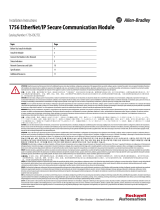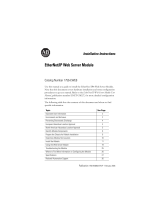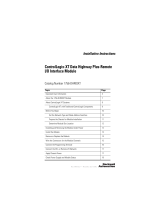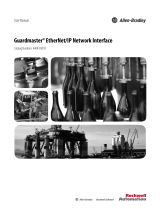Page is loading ...

EtherNet/IP Modules
Catalog Numbers 1756-ENBT, 1756-EN2F, 1756-EN2T, 1756-EN2TP, 1756-EN2TPXT, 1756-EN2TR, 1756-EN2TXT,
1756-EN2TRXT, 1756-EN2TSC, 1756-EN3TR, 1756-EWEB, 1768-ENBT, 1768-EWEB, 1769-AENTR
Installation Instructions

Important User Information
Read this document and the documents listed in the additional resources section about installation, configuration, and
operation of this equipment before you install, configure, operate, or maintain this product. Users are required to
familiarize themselves with installation and wiring instructions in addition to requirements of all applicable codes, laws,
and standards.
Activities including installation, adjustments, putting into service, use, assembly, disassembly, and maintenance are required
to be carried out by suitably trained personnel in accordance with applicable code of practice.
If this equipment is used in a manner not specified by the manufacturer, the protection provided by the equipment may be
impaired.
In no event will Rockwell Automation, Inc. be responsible or liable for indirect or consequential damages resulting from the
use or application of this equipment.
The examples and diagrams in this manual are included solely for illustrative purposes. Because of the many variables and
requirements associated with any particular installation, Rockwell Automation, Inc. cannot assume responsibility or
liability for actual use based on the examples and diagrams.
No patent liability is assumed by Rockwell Automation, Inc. with respect to use of information, circuits, equipment, or
software described in this manual.
Reproduction of the contents of this manual, in whole or in part, without written permission of Rockwell Automation,
Inc., is prohibited.
Throughout this manual, when necessary, we use notes to make you aware of safety considerations.
Labels may also be on or inside the equipment to provide specific precautions.
WARNING: Identifies information about practices or circumstances that can cause an explosion in a hazardous environment,
which may lead to personal injury or death, property damage, or economic loss.
ATTENTION: Identifies information about practices or circumstances that can lead to personal injury or death, property
damage, or economic loss. Attentions help you identify a hazard, avoid a hazard, and recognize the consequence.
IMPORTANT
Identifies information that is critical for successful application and understanding of the product.
SHOCK HAZARD: Labels may be on or inside the equipment, for example, a drive or motor, to alert people that dangerous
voltage may be present.
BURN HAZARD: Labels may be on or inside the equipment, for example, a drive or motor, to alert people that surfaces may
reach dangerous temperatures.
ARC FLASH HAZARD: Labels may be on or inside the equipment, for example, a motor control center, to alert people to
potential Arc Flash. Arc Flash will cause severe injury or death. Wear proper Personal Protective Equipment (PPE). Follow ALL
Regulatory requirements for safe work practices and for Personal Protective Equipment (PPE).

Rockwell Automation Publication ENET-IN002H-EN-P - August 2017 3
Table of Contents
Summary of Changes New and Updated Information. . . . . . . . . . . . . . . . . . . . . . . . . . . . . . . . . . 5
Preface Download the Add-on Profiles and Firmware. . . . . . . . . . . . . . . . . . . . . 7
Additional Resources . . . . . . . . . . . . . . . . . . . . . . . . . . . . . . . . . . . . . . . . . . . 7
Chapter 1
Install a 1756 EtherNet/IP
Communication Module
Installation Summary. . . . . . . . . . . . . . . . . . . . . . . . . . . . . . . . . . . . . . . . . . 14
Grounding Considerations . . . . . . . . . . . . . . . . . . . . . . . . . . . . . . . . . 14
Set the Network IP Address on a Module . . . . . . . . . . . . . . . . . . . . . . . 14
Determine Module Slot Location. . . . . . . . . . . . . . . . . . . . . . . . . . . . . . . 15
Install the Module. . . . . . . . . . . . . . . . . . . . . . . . . . . . . . . . . . . . . . . . . . . . . 16
Connect the Module . . . . . . . . . . . . . . . . . . . . . . . . . . . . . . . . . . . . . . . . . . 17
Use the following information to wire the module. . . . . . . . . . . . 17
Connect the Module to an EtherNet/IP Network Via an RJ45
Connection . . . . . . . . . . . . . . . . . . . . . . . . . . . . . . . . . . . . . . . . . . . . . . . 17
Connect the Module to an EtherNet/IP Network Via a Fiber
Connector . . . . . . . . . . . . . . . . . . . . . . . . . . . . . . . . . . . . . . . . . . . . . . . . 18
Connect to the Module Via the USB Port . . . . . . . . . . . . . . . . . . . . . . . 19
Apply Chassis Power and Check Status Indicators . . . . . . . . . . . . . . . 19
Install or Remove the Module Under Power (RIUP) . . . . . . . . . . . . . 21
Chapter 2
Install a 1768 EtherNet/IP
Communication Module
Installation Summary. . . . . . . . . . . . . . . . . . . . . . . . . . . . . . . . . . . . . . . . . . 25
Grounding Considerations . . . . . . . . . . . . . . . . . . . . . . . . . . . . . . . . . 26
Set the Network IP Address . . . . . . . . . . . . . . . . . . . . . . . . . . . . . . . . . . . . 26
Install the Module. . . . . . . . . . . . . . . . . . . . . . . . . . . . . . . . . . . . . . . . . . . . . 27
Mount the Module with Screws. . . . . . . . . . . . . . . . . . . . . . . . . . . . . 27
Mount on a DIN Rail. . . . . . . . . . . . . . . . . . . . . . . . . . . . . . . . . . . . . . 27
Wire the Module. . . . . . . . . . . . . . . . . . . . . . . . . . . . . . . . . . . . . . . . . . . . . . 29
Connect the Module to an EtherNet/IP Network via an RJ45
Connection . . . . . . . . . . . . . . . . . . . . . . . . . . . . . . . . . . . . . . . . . . . . . . . 29
Apply Chassis Power and Check Status Indicators . . . . . . . . . . . . . . . 30
Remove the Module . . . . . . . . . . . . . . . . . . . . . . . . . . . . . . . . . . . . . . . . . . . 30
Chapter 3
Install a 1769 EtherNet/IP
Adapter
System Configuration . . . . . . . . . . . . . . . . . . . . . . . . . . . . . . . . . . . . . . . . . 35
Example Configurations . . . . . . . . . . . . . . . . . . . . . . . . . . . . . . . . . . . 36
Installation Summary. . . . . . . . . . . . . . . . . . . . . . . . . . . . . . . . . . . . . . . . . . 37
Grounding Considerations . . . . . . . . . . . . . . . . . . . . . . . . . . . . . . . . . 37
Set the Network IP Address . . . . . . . . . . . . . . . . . . . . . . . . . . . . . . . . . . . . 37
Install the Adapter in a 1769 System . . . . . . . . . . . . . . . . . . . . . . . . . . . . 39
Adapter Description . . . . . . . . . . . . . . . . . . . . . . . . . . . . . . . . . . . . . . . 39
System Assembly . . . . . . . . . . . . . . . . . . . . . . . . . . . . . . . . . . . . . . . . . . 40
Mount the Adapter and I/O Modules . . . . . . . . . . . . . . . . . . . . . . . 41

4 Rockwell Automation Publication ENET-IN002H-EN-P - August 2017
Table of Contents
Wire the Adapter . . . . . . . . . . . . . . . . . . . . . . . . . . . . . . . . . . . . . . . . . . . . . 43
Remove or Replace the Adapter . . . . . . . . . . . . . . . . . . . . . . . . . . . . . . . . 43
Chapter 4
Set the Network IP Address Set the Network IP Address with the Rotary Switches . . . . . . . . 46
Set the Network IP Address with the BOOTP/DHCP Server . . . . 47
Use DHCP Software . . . . . . . . . . . . . . . . . . . . . . . . . . . . . . . . . . . . . . 49
Set the Network IP Address with RSLinx Software or the Studio 5000™
Environment . . . . . . . . . . . . . . . . . . . . . . . . . . . . . . . . . . . . . . . . . . . . . . . . . 50
Reset the Module IP Address to a Factory Default Value . . . . . . 54
Chapter 5
Configure a Workstation to
Operate on an EtherNet/IP
Network
Select the Driver . . . . . . . . . . . . . . . . . . . . . . . . . . . . . . . . . . . . . . . . . . . . . . 55
Configure the Ethernet Communication Driver . . . . . . . . . . . . . . . . . 56
Chapter 6
USB Communication Set Up the Hardware . . . . . . . . . . . . . . . . . . . . . . . . . . . . . . . . . . . . . . . . . . 59
Configure a Module Via the USB Port . . . . . . . . . . . . . . . . . . . . . . . . . . 59
Set Up a USB Driver. . . . . . . . . . . . . . . . . . . . . . . . . . . . . . . . . . . . . . . 60
Load Firmware Through a USB Port. . . . . . . . . . . . . . . . . . . . . . . . . . . . 62
Appendix A
1756 EtherNet/IP Status
Indicators
. . . . . . . . . . . . . . . . . . . . . . . . . . . . . . . . . . . . . . . . . . . . . . . . . . . . . . . . . . . . . . 63
Appendix B
1768 EtherNet/IP Module Status
Indicators
. . . . . . . . . . . . . . . . . . . . . . . . . . . . . . . . . . . . . . . . . . . . . . . . . . . . . . . . . . . . . . 67
Appendix C
1769 EtherNet/IP Adapter Status
Indicators
. . . . . . . . . . . . . . . . . . . . . . . . . . . . . . . . . . . . . . . . . . . . . . . . . . . . . . . . . . . . . . 69
Appendix D
Fiber Cable and LC Connector Specifications . . . . . . . . . . . . . . . . . . . . . . . . . . . . . . . . . . . . . . . . . . . . . . . . . 71

Rockwell Automation Publication ENET-IN002H-EN-P - August 2017 5
Summary of Changes
This manual contains new and updated information.
New and Updated
Information
This table contains the changes made in this revision.
Topic Page
Added graphic of the 1756-EN2TP Parallel Redundancy Protocol Ethernet Communication Module. 19
Added content about the 1756-EN2TP module status indicators. 63

6 Rockwell Automation Publication ENET-IN002H-EN-P - August 2017
Summary of Changes
Notes:

Rockwell Automation Publication ENET-IN002H-EN-P - August 2017 7
Preface
This manual describes how to install and start up EtherNet/IP module systems
with Logix5000
™
controllers.
Use this manual if you program applications that use an EtherNet/IP network
with one of these Logix5000 controllers:
• CompactLogix
™
• ControlLogix
®
Understand the following:
• Networking concepts
• How to the use Studio 5000
™
environment
• How to use RSLinx
®
Classic programming software
Download the Add-on
Profiles and Firmware
If a communication module has a later firmware revision than recognized in the
current version of the Logix Designer™ application, you must download the latest
firmware. When you download the Add-on Profile (AOP) for the module, it can
be recognized in the Controller Organizer.
Download the Add-on Profile and the latest module firmware from the Product
Compatibility and Download website at http://www.ab.com
.
If the procedure is performed while the web pages are already enabled, they
continue to be enabled and the password is reset to the serial number of the
adapter.
Additional Resources
For more information on the products that are described in this publication, use
these resources.
Resource Description
EtherNet/IP Modules Installation Instructions,
publication ENET-IN002
Provides information about how to complete these tasks with EtherNet/IP communication modules in
a Logix5000 control system:
• Install the module
• Configure initial application setup
• Troubleshoot application anomalies related to EtherNet/IP communication module use
EtherNet/IP Secure Communication User Manual,
publication ENET-UM003
Provides information on how to configure authentication, encryption, and firewalls, typical
architectures, and diagnostics for modules equipped with secure communication function.
Ethernet Design Considerations Reference Manual, publication ENET-RM002
Provides details about how to use EtherNet/IP communication modules with Logix5000 controllers
and communicate with other devices on the EtherNet/IP network.
EtherNet/IP Socket Interface Application Technique, publication ENET-AT002 Describes the socket interface that you can use to program MSG instructions. These instructions
communicate between a Logix5000 controller via an EtherNet/IP module and Ethernet devices that do
not support the EtherNet/IP application protocol. These include bar code scanners, RFID readers, or
other standard Ethernet devices.
EtherNet/IP Embedded Switch Technology Application Guide, publication
ENET-AP005
Provides details about how to install, configure, and maintain linear and Device Level Ring (DLR)
networks by using Rockwell Automation EtherNet/IP devices equipped with embedded switch
technology.
Troubleshoot EtherNet/IP Networks Application Technique, publication
ENET-AT003
Provides details about how to assign IP addresses to and how to troubleshoot EtherNet/IP networks
and devices.

8 Rockwell Automation Publication ENET-IN002H-EN-P - August 2017
Preface
You can view or download publications at
http:/www.rockwellautomation.com/literature/
. To order paper copies of
technical documentation, contact your local Allen-Bradley distributor or
Rockwell Automation sales representative.
EtherNet/IP Parallel Redundancy Protocol (PRP) Application Technique,
publication ENET-AT006
Provides details about how to install, and configure a Parallel Redundancy Protocol (PRP) networks by
using Rockwell Automation EtherNet/IP devices equipped with embedded switch technology.
EtherNet/IP Network Configuration User Manual, publication ENET-UM001 Describes how you can use EtherNet/IP communication modules with
your Logix5000 controller and communicate with various devices on the Ethernet network.
EtherNet/IP Media Planning and Installation Manual
This manual is available from the Open DeviceNet Vendor Association
(ODVA) at: http://www.odva.org.
Provides details about how to install, configure, and maintain linear and Device Level Ring (DLR)
networks by using Rockwell Automation® EtherNet/IP devices equipped with embedded switch
technology.
Resource Description

Rockwell Automation Publication ENET-IN002H-EN-P - August 2017 9
Preface
Notes:

10 Rockwell Automation Publication ENET-IN002H-EN-P - August 2017
Preface

Rockwell Automation Publication ENET-IN002H-EN-P - August 2017 11
Chapter 1
Install a 1756 EtherNet/IP Communication
Module
Topic Page
Installation Summary 14
Install the Module 16
Determine Module Slot Location 15
Install the Module 16
Connect the Module 17
Connect to the Module Via the USB Port 19
Apply Chassis Power and Check Status Indicators 19
Install or Remove the Module Under Power (RIUP) 21
ATTENTION: Environment and Enclosure
This equipment is intended for use in a Pollution Degree 2 industrial environment, in overvoltage Category II applications (as defined
in IEC 60664-1), at altitudes up to 2000 m (6562 ft) without derating.
This equipment is not intended for use in residential environments and may not provide adequate protection to radio communication
services in such environments.
This equipment is supplied as open-type equipment. It must be mounted within an enclosure that is suitably designed for those
specific environmental conditions that will be present and appropriately designed to prevent personal injury resulting from
accessibility to live parts. The enclosure must have suitable flame-retardant properties to prevent or minimize the spread of flame,
complying with a flame spread rating of 5VA or be approved for the application if nonmetallic. The interior of the enclosure must be
accessible only by the use of a tool. Subsequent sections of this publication can contain additional information regarding specific
enclosure type ratings that are required to comply with certain product safety certifications.
In addition to this publication, see the following:
• Industrial Automation Wiring and Grounding Guidelines, publication 1770-4.1
, for additional installation requirements
• NEMA 250 and IEC 60529, as applicable, for explanations of the degrees of protection provided by enclosures

12 Rockwell Automation Publication ENET-IN002H-EN-P - August 2017
Chapter 1 Install a 1756 EtherNet/IP Communication Module
North American Hazardous Location Approval
The following information applies when operating this
equipment in hazardous locations.
Informations sur l’utilisation de cet équipement en
environnements dangereux.
Products marked "CL I, DIV 2, GP A, B, C, D" are suitable for use in Class
I Division 2 Groups A, B, C, D, Hazardous Locations and nonhazardous
locations only. Each product is supplied with markings on the rating
nameplate indicating the hazardous location temperature code.
When combining products within a system, the most adverse
temperature code (lowest "T" number) may be used to help
determine the overall temperature code of the system. Combinations
of equipment in your system are subject to investigation by the local
Authority Having Jurisdiction at the time of installation.
Les produits marqués "CL I, DIV 2, GP A, B, C, D" ne conviennent qu'à
une utilisation en environnements de Classe I Division 2 Groupes A, B,
C, D dangereux et non dangereux. Chaque produit est livré avec des
marquages sur sa plaque d'identification qui indiquent le code de
température pour les environnements dangereux. Lorsque plusieurs
produits sont combinés dans un système, le code de température le
plus défavorable (code de température le plus faible) peut être utilisé
pour déterminer le code de température global du système. Les
combinaisons d'équipements dans le système sont sujettes à
inspection par les autorités locales qualifiées au moment de
l'installation.
WARNING: EXPLOSION HAZARD
• Do not disconnect equipment unless power has
been removed or the area is known to be
nonhazardous.
• Do not disconnect connections to this equipment
unless power has been removed or the area is
known to be nonhazardous. Secure any external
connections that mate to this equipment by using
screws, sliding latches, threaded connectors, or
other means provided with this product.
• Substitution of components may impair suitability
for Class I, Division 2.
• If this product contains batteries, they must only
be changed in an area known to be nonhazardous.
AVERTISSEMENT: RISQUE D’EXPLOSION –
• Couper le courant ou s'assurer que
l'environnement est classé non dangereux avant
de débrancher l'équipement.
• Couper le courant ou s'assurer que
l'environnement est classé non dangereux avant
de débrancher les connecteurs. Fixer tous les
connecteurs externes reliés à cet équipement à
l'aide de vis, loquets coulissants, connecteurs
filetés ou autres moyens fournis avec ce produit.
• La substitution de composants peut rendre cet
équipement inadapté à une utilisation en
environnement de Classe I, Division 2.
• S'assurer que l'environnement est classé non
dangereux avant de changer les piles.

Rockwell Automation Publication ENET-IN002H-EN-P - August 2017 13
Install a 1756 EtherNet/IP Communication Module Chapter 1
European Hazardous Location Approval
The following applies when the product bears the Ex Marking.
This equipment is intended for use in potentially explosive atmospheres as defined by European Union Directive 94/9/EC and has been found to comply with the
Essential Health and Safety Requirements relating to the design and construction of Category 3 equipment intended for use in Zone 2 potentially explosive
atmospheres, given in Annex II to this Directive.
Compliance with the Essential Health and Safety Requirements has been assured by compliance with EN 60079-15 and EN 60079-0.
WARNING: Special Conditions for Safe Use
• This equipment shall be mounted in an ATEX Zone 2 certified enclosure with a minimum ingress protection rating of at least
IP54 (as defined in EN 60529) and used in an environment of not more than Pollution Degree 2 (as defined in EN 60664-1)
when applied in Zone 2 environments. The enclosure must be accessible only by the use of a tool.
• This equipment shall be used within its specified ratings defined by Rockwell Automation.
• Secure any external connections that mate to this equipment by using screws, sliding latches, threaded connectors, or other
means provided with this product.
• Do not disconnect equipment unless power has been removed or the area is known to be nonhazardous.
• The USB port is intended for temporary local programming purposes only and not intended for permanent connection and do
not use the USB port in hazardous locations.
• Provision shall be made to prevent the rated voltage from being exceeded by transient disturbances of more than 140% of the
rated voltage when applied in Zone 2 environments.
• This equipment must be used only with ATEX-certified Rockwell Automation backplanes.
• The instructions in the user manual shall be observed.
ATTENTION: Prevent Electrostatic Discharge
This equipment is sensitive to electrostatic discharge, which can cause internal damage and affect normal operation. Follow these
guidelines when you handle this equipment:
• Touch a grounded object to discharge potential static.
• Wear an approved grounding wriststrap.
• Do not touch connectors or pins on component boards.
• Do not touch circuit components inside the equipment.
• Use a static-safe workstation, if available.
• Store the equipment in appropriate static-safe packaging when not in use.
ATTENTION: This equipment is not resistant to sunlight or other sources of UV radiation.

14 Rockwell Automation Publication ENET-IN002H-EN-P - August 2017
Chapter 1 Install a 1756 EtherNet/IP Communication Module
Installation Summary
Follow these steps to install a communication module in a 1756 ControlLogix®
chassis.
1. Set the Network IP Address on a Module
.
2. Determine Module Slot Location
.
3. Install the Module
.
4. Connect the Module
.
5. Apply Chassis Power and Check Status Indicators
.
6. Install or Remove the Module Under Power (RIUP)
. - Optional
If needed, see Download the Add-on Profiles and Firmware on page 7
.
Grounding Considerations
The grounding and bonding must be of equal potential between all devices in the
communication coverage area.
Set the Network IP Address
on a Module
To operate an EtherNet/IP communication module on an EtherNet/IP network,
you must set a network IP address.
ATTENTION: If this equipment is used in a manner that is not specified by the
manufacturer, the protection that is provided by the equipment can be
impaired.

Rockwell Automation Publication ENET-IN002H-EN-P - August 2017 15
Install a 1756 EtherNet/IP Communication Module Chapter 1
Figure 1 - How the IP Address for the Module is Set
See Set the Network IP Address on page 45 to view all steps for setting the IP
address.
Determine Module Slot
Location
Install the communication module in any slot in a ControlLogix® or
ControlLogix-XT™ chassis. You can install multiple communication modules in
the same chassis.
This example shows the chassis slot numbering in a 4-slot ControlLogix chassis
and a 5-slot ControlLogix-XT™ chassis. Slot 0 is the first slot and is always the
leftmost slot in the chassis.
Module Powerup
Module has an IP
address.
Switches set
from
001…254?
YesNo
Is DHCP or
BOOTP
enabled?
YesNo
Module requests
address from DHCP/
BOOTP server.
Module uses IP address
stored in nonvolatile
memory.
20806
Slot 2Slot 0
Slot 1 Slot 3
ControlLogix Chassis ControlLogix-XT Chassis
31896
Slot 0 Slot 4Slot 1 Slot 2 Slot 3

16 Rockwell Automation Publication ENET-IN002H-EN-P - August 2017
Chapter 1 Install a 1756 EtherNet/IP Communication Module
Install the Module
Follow these steps to install the module.
1. Align the circuit board with top and bottom guides in the chassis.
2. Slide the module into the chassis.
WARNING: When you insert or remove the module while backplane power is
on, an electric arc can occur. An electrical arc can cause an explosion in
hazardous location installations.
Be sure that power is removed or the area is nonhazardous before proceeding.
Repeated electrical arcs causes excessive wear to contacts on both the module and
its mating connector. Worn contacts can create electrical resistance that can affect
module operation.
ATTENTION: Use caution when handling the module. One side of the module is
a heat sink and can be hot.
IMPORTANT
Your module resembles one of the modules that are shown in the illustrations. The
extreme temperature (XT) versions of the modules are not shown in the
illustrations.
32455

Rockwell Automation Publication ENET-IN002H-EN-P - August 2017 17
Install a 1756 EtherNet/IP Communication Module Chapter 1
Make sure that the module backplane connector properly connects to the
chassis backplane. The module is properly installed when it is flush with
the power supply or other installed modules.
Connect the Module
Use the following information to wire the module.
Connect the Module to an EtherNet/IP Network Via an RJ45
Connection
Wire the RJ45 connector as shown.
Follow these steps to connect the module to the network.
WARNING: If you connect or disconnect the communication cable with power
that is applied to this module or any device on the network, an electric arc can
occur. An electric arc can cause an explosion in hazardous location
installations.
Be sure that power is removed or the area is nonhazardous before proceeding.
8 ------ NC
7 ------ NC
6 ------ RD-
5 ------ NC
4 ------ NC
3 ------ RD+
2 ------ TD-
1 ------ TD+

18 Rockwell Automation Publication ENET-IN002H-EN-P - August 2017
Chapter 1 Install a 1756 EtherNet/IP Communication Module
1. Attach the cable with the RJ45 connector to the Ethernet port on the
module as shown.
2. Attach the other end of the cable to the devices in your network.
Connect the Module to an EtherNet/IP Network Via a Fiber Connector
Attach the LC2 multimode fiber cable to the Ethernet port on the bottom of the
module as shown.
ATTENTION: Do not look directly into the optical port. When you view the
optical port under certain conditions, can expose the eye to hazard. When
viewed under some conditions, the optical port can expose the eye beyond the
maximum permissible exposure recommendations.
Class 1 laser product. Laser radiation is present when the system is open and
interlocks bypassed. Only trained and qualified personnel are allowed to install,
replace, or service this equipment.
Dual-port Module
(Single port not shown)
32457
Dual-port
Module
Single-port
Module

Rockwell Automation Publication ENET-IN002H-EN-P - August 2017 19
Install a 1756 EtherNet/IP Communication Module Chapter 1
Connect to the Module Via
the USB Port
If the module has a USB port, is it a Type B receptacle. To use the USB port, you
must have RSLinx® Classic software, version 2.55 or later, installed on your
computer.
Use a USB cable to connect your computer to the USB port. You can download
programs to controllers and configure Ethernet modules directly from your
computer over a USB connection.
For more information about USB setup and configuration, see Chapter 6, USB
Communication on page 59.
Apply Chassis Power and
Check Status Indicators
Before you apply power, you must install and connect a ControlLogix chassis and
power supply.
Follow these steps to apply power.
1. Flip the switch to the ON position.
WARNING: Do not use the USB port in hazardous locations.
ATTENTION: The USB port is intended for temporary local programming
purposes only and not intended for permanent connection. The USB cable is not
to exceed 3.0 m (9.84 ft) and must not contain hubs. The USB cable can be
ordered from Rockwell Automation, catalog number 9300-USBCBL-ABHR.
32458

20 Rockwell Automation Publication ENET-IN002H-EN-P - August 2017
Chapter 1 Install a 1756 EtherNet/IP Communication Module
2. To determine that the power supply and module are operating properly,
check the power supply and Module Status indicators and alphanumeric
display.
The alphanumeric display cycles through the following states: TEST -
PASS - OK - REV x.x, where x.x is the firmware revision of the module.
The display then alternates between OK and port link status for both
ports.
This graphic shows the front of the module for these modules (extended-
temperature versions [catalog numbers 1756-EN2TXT and 1756-
EN2TRXT] not shown).
LINK
LINK
LINK
LINK
NET
NET
OK
OK
32452
32452
NET
NET
OK
OK
1
LNK1LNK1 LNK2LNK2 NETNET
OKOK
LNK1LNK1
1
2
LNK2
LNK2
NETNET OKOK
3245332453
Single-port
Module
Dual-port
Module
LINKLINK
NETNET
OKOK
Single-port
Module
Dual-port
Module
32730
32730
1756-EN2TP
/