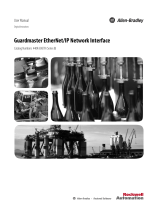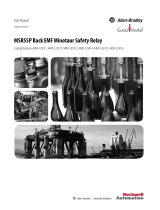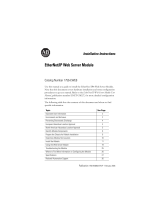Page is loading ...

Guardmaster® EtherNet/IP Network Interface
Catalog Numbers 440R-ENETR
User Manual

Important User Information
Read this document and the documents listed in the additional resources section about installation, configuration, and
operation of this equipment before you install, configure, operate, or maintain this product. Users are required to
familiarize themselves with installation and wiring instructions in addition to requirements of all applicable codes, laws,
and standards.
Activities including installation, adjustments, putting into service, use, assembly, disassembly, and maintenance are required
to be carried out by suitably trained personnel in accordance with applicable code of practice.
If this equipment is used in a manner not specified by the manufacturer, the protection provided by the equipment may be
impaired.
In no event will Rockwell Automation, Inc. be responsible or liable for indirect or consequential damages resulting from the
use or application of this equipment.
The examples and diagrams in this manual are included solely for illustrative purposes. Because of the many variables and
requirements associated with any particular installation, Rockwell Automation, Inc. cannot assume responsibility or
liability for actual use based on the examples and diagrams.
No patent liability is assumed by Rockwell Automation, Inc. with respect to use of information, circuits, equipment, or
software described in this manual.
Reproduction of the contents of this manual, in whole or in part, without written permission of Rockwell Automation,
Inc., is prohibited.
Throughout this manual, when necessary, we use notes to make you aware of safety considerations.
Labels may also be on or inside the equipment to provide specific precautions.
Allen-Bradley, ControlLogix, CompactLogix, Guardmaster, SoftLogix, Rockwell Software, Rockwell Automation, RSLogix, RSLinx, and TechConnect are trademarks of Rockwell Automation, Inc.
Trademarks not belonging to Rockwell Automation are property of their respective companies.
WARNING: Identifies information about practices or circumstances that can cause an explosion in a hazardous environment,
which may lead to personal injury or death, property damage, or economic loss.
ATTENTION: Identifies information about practices or circumstances that can lead to personal injury or death, property
damage, or economic loss. Attentions help you identify a hazard, avoid a hazard, and recognize the consequence.
IMPORTANT
Identifies information that is critical for successful application and understanding of the product.
SHOCK HAZARD: Labels may be on or inside the equipment, for example, a drive or motor, to alert people that dangerous
voltage may be present.
BURN HAZARD: Labels may be on or inside the equipment, for example, a drive or motor, to alert people that surfaces may
reach dangerous temperatures.
ARC FLASH HAZARD: Labels may be on or inside the equipment, for example, a motor control center, to alert people to
potential Arc Flash. Arc Flash will cause severe injury or death. Wear proper Personal Protective Equipment (PPE). Follow ALL
Regulatory requirements for safe work practices and for Personal Protective Equipment (PPE).

Rockwell Automation Publication 440R-UM009B-EN-P - February 2014 3
Preface
Read this preface to familiarize yourself with the rest of the manual. It provides
information concerning:
• who should use this manual
• the purpose of this manual
• related documentation
• conventions used in this manual
Who Should Use this Manual
Use this manual if you are responsible for designing, installing, programming, or
troubleshooting control systems that use the 440R-ENETR Guardmaster®
EtherNet/IP network interface.
Purpose of this Manual
This manual is a reference guide for the 440R-ENETR Guardmaster
EtherNet/IP network interface, communications interface for Guardmaster
Safety Relays. It describes the procedures you use to install, wire, configure,
troubleshoot, and use these modules.
Additional Resources
These documents contain additional information concerning related products
from Rockwell Automation.
You can view or download publications at
http:/www.rockwellautomation.com/literature/
. To order paper copies of
technical documentation, contact your local Allen-Bradley distributor or
Rockwell Automation sales representative.
ATTENTION: You must use firmware version 2 or later Guardmaster
Safety Relays equipped with the optical bus with the interface.
Firmware version 1 Guardmaster Safety Relays do not work with the
interface.
For Information About See This Publication Publication Number
Next Generation Safety Relays (GSR) Next Generation Safety Relays Overview Brochure EUSAFE-BR009A
Using EtherNet/IP for industrial control EtherNet/IP Design Considerations Reference Manual ENET-RM002
ControlLogix Ethernet communication interface modules ControlLogix EtherNet/IP Bridge Module Installation Instructions 1756-IN019
EtherNet/IP Modules in Logix5000 Control Systems User Manual ENET-UM001
ControlLogix chassis and power supplies installation ControlLogix Chassis and Power Supplies Installation Instructions 1756-IN005
ControlLogix systems ControlLogix System User Manual 1756-UM001
RSLinx RSLinx Classic Getting Results Guide LINX-GR001
440R-ENETR interface installation Guardmaster Ethernet/IP Network Interface Installation Instructions 440R-IN078
Installing an EtherNet/IP network EtherNet/IP Media Planning and Installation Manual ODVA

4 Rockwell Automation Publication 440R-UM009B-EN-P - February 2014
Preface
Common Techniques Used in
this Manual
The following conventions are used throughout this manual:
• Bulleted lists such as this one provide information, not procedural steps.
• Numbered lists provide sequential steps or hierarchical information.
• Italic type is used for emphasis.
Rockwell Software products contain extensive tutorials and help screens. We
recommend that you use these tutorials and help screens to learn about the
products.
For more information about Rockwell Software products, visit the Rockwell
Software website at
http://www.rockwellautomation.com/software/.

Rockwell Automation Publication 440R-UM009A-EN-P - February 2014 5
Table of Contents
Important User Information . . . . . . . . . . . . . . . . . . . . . . . . . . . . . . . . . . . . . . . . 2
Preface
Who Should Use this Manual . . . . . . . . . . . . . . . . . . . . . . . . . . . . . . . . . . . . . . . 3
Purpose of this Manual . . . . . . . . . . . . . . . . . . . . . . . . . . . . . . . . . . . . . . . . . . . . . 3
Additional Resources . . . . . . . . . . . . . . . . . . . . . . . . . . . . . . . . . . . . . . . . . . . . . . . 3
Common Techniques Used in this Manual. . . . . . . . . . . . . . . . . . . . . . . . . . . 4
Chapter 1
About the Interface
Overview . . . . . . . . . . . . . . . . . . . . . . . . . . . . . . . . . . . . . . . . . . . . . . . . . . . . . . . . . . 7
Important Interface Considerations . . . . . . . . . . . . . . . . . . . . . . . . . . . . . . . . . 7
About the Interface . . . . . . . . . . . . . . . . . . . . . . . . . . . . . . . . . . . . . . . . . . . . . . . . 8
Power Up a System . . . . . . . . . . . . . . . . . . . . . . . . . . . . . . . . . . . . . . . . . . . . . 8
RIUP Situations. . . . . . . . . . . . . . . . . . . . . . . . . . . . . . . . . . . . . . . . . . . . . . . . 8
Interface Features . . . . . . . . . . . . . . . . . . . . . . . . . . . . . . . . . . . . . . . . . . . . . . . . . . 8
What the Interface Does. . . . . . . . . . . . . . . . . . . . . . . . . . . . . . . . . . . . . . . . . . . . 9
Hardware/Software Compatibility . . . . . . . . . . . . . . . . . . . . . . . . . . . . . . . . . . 9
Use of the Common Industrial Protocol (CIP) . . . . . . . . . . . . . . . . . . . . . 10
Understand the Producer/Consumer Model . . . . . . . . . . . . . . . . . . . . . . . 10
Specify the Requested Packet Interval (RPI) . . . . . . . . . . . . . . . . . . . . . . . . 11
Support of Data Connections . . . . . . . . . . . . . . . . . . . . . . . . . . . . . . . . . . . . . 11
Chapter Summary. . . . . . . . . . . . . . . . . . . . . . . . . . . . . . . . . . . . . . . . . . . . . . . . 11
Chapter 2
Install a Guardmaster EtherNet/IP
Network Interface
Overview . . . . . . . . . . . . . . . . . . . . . . . . . . . . . . . . . . . . . . . . . . . . . . . . . . . . . . . . 13
Installation Summary. . . . . . . . . . . . . . . . . . . . . . . . . . . . . . . . . . . . . . . . . . . . . 14
Mount the Interface on a DIN Rail . . . . . . . . . . . . . . . . . . . . . . . . . . . . . . . . 15
Wiring Requirements and Recommendations. . . . . . . . . . . . . . . . . . . 16
Grounding Considerations. . . . . . . . . . . . . . . . . . . . . . . . . . . . . . . . . . . . 17
Chapter Summary. . . . . . . . . . . . . . . . . . . . . . . . . . . . . . . . . . . . . . . . . . . . . . . . 17
Chapter 3
Configure the Interface for Your
EtherNet/IP Network
Overview . . . . . . . . . . . . . . . . . . . . . . . . . . . . . . . . . . . . . . . . . . . . . . . . . . . . . . . . 19
Configuration Requirements. . . . . . . . . . . . . . . . . . . . . . . . . . . . . . . . . . . . . . 20
IP Address . . . . . . . . . . . . . . . . . . . . . . . . . . . . . . . . . . . . . . . . . . . . . . . . . . . 20
Gateway Address . . . . . . . . . . . . . . . . . . . . . . . . . . . . . . . . . . . . . . . . . . . . . 21
Subnet Mask . . . . . . . . . . . . . . . . . . . . . . . . . . . . . . . . . . . . . . . . . . . . . . . . . 22
Set the Network Address . . . . . . . . . . . . . . . . . . . . . . . . . . . . . . . . . . . . . . . . . 23
Set the Network Address for Guardmaster EtherNet/IP Interface 23
Use the Rockwell BootP/DHCP Utility . . . . . . . . . . . . . . . . . . . . . . . . . . . 24
Save the Relation List . . . . . . . . . . . . . . . . . . . . . . . . . . . . . . . . . . . . . . . . . 26
Use DHCP Software to Configure Your Interface . . . . . . . . . . . . . . . . . . 27
Chapter Summary. . . . . . . . . . . . . . . . . . . . . . . . . . . . . . . . . . . . . . . . . . . . . . . . 27

6 Rockwell Automation Publication 440R-UM009A-EN-P - February 2014
Table of Contents
Chapter 4
Automation Controller
Communications
Overview . . . . . . . . . . . . . . . . . . . . . . . . . . . . . . . . . . . . . . . . . . . . . . . . . . . . . . . . 29
Ethernet Messaging. . . . . . . . . . . . . . . . . . . . . . . . . . . . . . . . . . . . . . . . . . . . . . . 29
I/O Messaging . . . . . . . . . . . . . . . . . . . . . . . . . . . . . . . . . . . . . . . . . . . . . . . . . . . 29
Logix Configuration . . . . . . . . . . . . . . . . . . . . . . . . . . . . . . . . . . . . . . . . . . 29
EtherNet/IP Network Configuration with Add-on Profiles . . . . . . 30
Accessing Module Data with Add-on Profiles . . . . . . . . . . . . . . . . . . . 32
Explicit Messaging . . . . . . . . . . . . . . . . . . . . . . . . . . . . . . . . . . . . . . . . . . . . 33
Chapter 5
Troubleshoot the Interface
Overview . . . . . . . . . . . . . . . . . . . . . . . . . . . . . . . . . . . . . . . . . . . . . . . . . . . . . . . . 35
Interpret the Status Indicators . . . . . . . . . . . . . . . . . . . . . . . . . . . . . . . . . . . . . 35
Status Indicators for the Interface . . . . . . . . . . . . . . . . . . . . . . . . . . . . . . 35
Appendix A
EtherNet/IP Network Interface
Specifications
Specifications . . . . . . . . . . . . . . . . . . . . . . . . . . . . . . . . . . . . . . . . . . . . . . . . . . . . 37
Appendix B
Interface Web Dialogs
Work with the Home Page . . . . . . . . . . . . . . . . . . . . . . . . . . . . . . . . . . . . . . . . 39
Work with the Browse LSR Devices Page. . . . . . . . . . . . . . . . . . . . . . . . . . . 41
Work with the Administrative Settings Pages . . . . . . . . . . . . . . . . . . . . . . . 42
Use the Network Configuration Page . . . . . . . . . . . . . . . . . . . . . . . . . . 43
Use the E-mail Configuration Page. . . . . . . . . . . . . . . . . . . . . . . . . . . . . 44
Appendix C
Configure the RSLinx Ethernet
Communication Driver
Overview . . . . . . . . . . . . . . . . . . . . . . . . . . . . . . . . . . . . . . . . . . . . . . . . . . . . . . . . 45
Install the RSLinx Software . . . . . . . . . . . . . . . . . . . . . . . . . . . . . . . . . . . . . . . 45
Configure the AB_ETH Driver . . . . . . . . . . . . . . . . . . . . . . . . . . . . . . . . . . . 46
Configure the AB_ETH/IP Driver . . . . . . . . . . . . . . . . . . . . . . . . . . . . . . . . 48
Appendix D
Tag Definitions
Tag Definitions . . . . . . . . . . . . . . . . . . . . . . . . . . . . . . . . . . . . . . . . . . . . . . . . . . 51

Rockwell Automation Publication 440R-UM009B-EN-P - February 2014 7
Chapter 1
About the Interface
Overview
This chapter provides an overview of the Guardmaster EtherNet/IP Network
Interface, its primary features, and how to use it.
You need to understand the concepts discussed in this chapter to configure your
interface and use it in an EtherNet/IP control system.
This table lists where to find specific information.
Important Interface
Considerations
Before you begin using your interface, note the following important
considerations.
Topic Page
Important Interface Considerations 7
About the Interface 8
Power Up a System 8
RIUP Situations 8
Interface Features 8
What the Interface Does 9
Hardware/Software Compatibility 9
Use of the Common Industrial Protocol (CIP) 10
Understand the Producer/Consumer Model 10
Specify the Requested Packet Interval (RPI) 11
Support of Data Connections 11
ATTENTION: You must use firmware version 2 or later Guardmaster Safety
Relays equipped with the optical bus with the interface. Firmware version 1
Guardmaster Safety Relays do not work with the interface.

8 Rockwell Automation Publication 440R-UM009B-EN-P - February 2014
Chapter 1 About the Interface
About the Interface
The Guardmaster EtherNet/IP Network Interface provide connectivity to
EtherNet/IP networks for Guardmaster Safety Relays.
The interface is for the optical bus backplane that provides connectivity through
two RJ-45 connectors for 2-port pass-through support of daisy chain or ring, and
the existing star and tree network topologies.
Power Up a System
Each time the interface is powered up, the adapter compares the number of I/O
modules present on its backplane to the chassis size value from non-volatile
memory. The adapter does not allow any I/O connection until the number of
I/O modules present equals the chassis size value minus one for the adapter itself.
On power up, the interface assigns an address to every Guardmaster Safety Relay
(up to six) in the backplane. The addressing starts from left to right with the
Guardmaster Safety Relay to the immediate right of the interface taking the first
address of 1.
RIUP Situations
You must observe the following rules for Guardmaster Safety Relay system
construction and the
removal and reinsertion of safety relays.
• Actual Guardmaster Safety Relay identification (such as, electronic
keying) is done when connection establishment requests are received from
the controller or controllers. The interface will not allow any I/O
connections until the number and type of Guardmaster Safety Relays
match the configuration in the connection request.
• A Guardmaster Safety Relay removed under power disrupts
communication of the other Guardmaster Safety Relays in the system.
Connections to all safety relays are disallowed until the entire system,
including the interface, is power cycled to initiate re-addressing the system.
• If safety relays of different types are removed and returned to the wrong
locations, attempts to connect to these safety relays will fail during
verification of the electronic ID (providing that keying has not been
disabled).
• If safety relays of the same type are removed and returned to the wrong
locations, they accept connections from the controller or controllers once
they pass their electronic keying check.
Interface Features
Features of the interface include:
• Use of EtherNet/IP messages encapsulated within standard TCP/UDP/
IP protocol
• Common application layer with ControlNet and DeviceNet networks
• Interfacing via Category 5 rated twisted pair cable

Rockwell Automation Publication 440R-UM009B-EN-P - February 2014 9
About the Interface Chapter 1
• Half/full duplex 10 Mbit or 100 Mbit operation
• DIN Rail mounting for 440R-ENETR interface
• Communication from Guardmaster Safety Relays on the same DIN Rail
(mounted immediately to the right of the interface) as the 440R-ENETR
interface (when each safety relay is mounted to the right of the interface
and each unit is within 5 mm of the next) to controllers on the EtherNet/
IP network
• Communication supported by RSLinx® software
• IP address assigned via standard BootP or DHCP tools
• Configuration via RSLogix 5000 software
• No network scheduling required
• No routing tables required
• Support of connections from multiple controllers simultaneously
You must use RSLogix 5000 to configure these features. For more details on
configuration, see Configuration Requirements
on in chapter 3.
What the Interface Does
The interface performs the following primary tasks:
• Real-time input data (also known as implicit messaging) - the interface
serves as a bridge between Guardmaster Safety Relays and the network
• Support of messaging data for programming information (also known as
explicit messaging)
Hardware/Software
Compatibility
The interface and the applications described in this manual are compatible with
the following firmware versions and
software releases.
Contact Rockwell Automation if you need software or firmware upgrades to use
this equipment
EtherNet/IP Network
Other
Network
Devices
ControlLogix
I/O
Guardmaster
Safety
Relays
L
7
X
E
N
B
T
E
N
E
T
R
E
N
B
T
Product Firmware Revision/ Software Release
440R-ENETR interface 1.xx or later
1756-ENBT 2.3 or later
Logix controller 19 or later
RSLogix 5000 software 19 or later
RSLinx software 2.52 or later

10 Rockwell Automation Publication 440R-UM009B-EN-P - February 2014
Chapter 1 About the Interface
Use of the Common
Industrial Protocol (CIP)
The adapter uses the Common Industrial Protocol (CIP). CIP is the application
layer protocol specified for EtherNet/IP, the Ethernet Industrial Protocol, as well
as for ControlNet and DeviceNet networks. It is a message-based protocol that
implements a relative path to send a message from the producing device in a
system to the consuming devices.
The producing device contains the path information that steers the message
along the proper route to reach its consumers. Since the producing device holds
this information, other devices along the path simply pass this information; they
do not store it.
This has the following significant benefits:
• You do not need to configure routing tables in the bridging modules,
which greatly simplifies maintenance and module replacement.
• You maintain full control over the route taken by each message, which
enables you to select alternative paths for the same end device.
Understand the Producer/
Consumer Model
The CIP producer and consumer networking model replaces the old source and
destination (master and slave) model. The producer and consumer model reduces
network traffic and increases speed of transmission. In traditional I/O systems,
controllers poll input modules to obtain their input status. In the CIP system,
input modules are not polled by a controller. Instead, they produce (multicast or
unicast) their data either upon a change of state (COS) or periodically.
Multicast is the default mode for version 17 Logix and earlier controllers and
unicast is the default for version 18 with multicast as a selectable option.
The frequency of update depends upon the options chosen during configuration
and where on the network the input module resides. The input module,
therefore, is a producer of input data, and the controller is a consumer of the data.
The controller also produces data for other controllers to consume. The
produced and consumed data is accessible by multiple controllers and other
devices over the EtherNet/IP network. This data exchange conforms to the
producer and consumer model.
GSR DI (Catalog number 440R-D22R2) 2 or later
GSR DIS (Catalog number 440R-D22S2) 2 or later
GSR EM (Catalog number 440R-EM4R3) 2 or later
GSR EMD (Catalog number 440R-EM4R2D) 2 or later
GSR GLP (Catalog number 440R-GL2S1P) 2 or later
GSR GLT (Catalog number 440R-GL2S2T) 2 or later
Product Firmware Revision/ Software Release

Rockwell Automation Publication 440R-UM009B-EN-P - February 2014 11
About the Interface Chapter 1
Specify the Requested Packet
Interval (RPI)
The Requested Packet Interval or RPI is the update rate specified for a particular
piece of data on the network. The RPI can be specified for the interface and
include all of the Guardmaster Safety Relays in the system.
When you add an interface to the I/O configuration of a controller, you must
enter the RPI as a parameter. This value specifies how often to produce the data
for that device. For example, if you specify an RPI of 50 ms, it means that every
50 ms the device should send its data to the controller and the controller should
send the consumed (output) data to the device.
Use RPIs only for devices that exchange data. For example, a ControlLogix
EtherNet/IP bridge module in the same chassis as the controller does not require
an RPI, because it is not a data-producing member of the system. Its use is only as
a bridge to remote racks.
Support of Data Connections
TheGuardmaster EtherNet/IP Network Interface supports data connections.
A data connection to the interface is a grouping of data from one or more
Guardmaster Safety Relays into a single block of data sent over a single
connection at the same data rate.
See the EtherNet/IP Design Considerations Reference Manual,
publicationENET-RM002
for more information on connections.
Chapter Summary
In this chapter, you were introduced to the features of the Guardmaster
EtherNet/IP Network Interface, and considerations for installation and usage.

12 Rockwell Automation Publication 440R-UM009B-EN-P - February 2014
Chapter 1 About the Interface
Notes:

Rockwell Automation Publication 440R-UM009B-EN-P - February 2014 13
Chapter 2
Install a Guardmaster EtherNet/IP
Network Interface
Overview
This chapter describes how to physically install a Guardmaster EtherNet/IP
network interface; and how to mount the interface to DIN Rail.
This table lists where to find specific information.
Topic Page
Installation Summary 14
Mount the Interface on a DIN Rail 15
Install the Interface 16
Wiring Requirements and Recommendations 16
Grounding Considerations 17
ATTENTION: Environment and Enclosure
This equipment is intended for use in a Pollution Degree 2 industrial
environment, in overvoltage Category II applications (as defined in IEC
60664-1), at altitudes up to 2000 m (6562 ft) without derating.
This equipment is not intended for use in residential environments and may
not provide adequate protection to radio communication services in such
environments.
This equipment is supplied as open-type equipment. It must be mounted
within an enclosure that is suitably designed for those specific environmental
conditions that will be present and appropriately designed to prevent
personal injury resulting from accessibility to live parts. The enclosure must
have suitable flame-retardant properties to prevent or minimize the spread
of flame, complying with a flame spread rating of 5VA or be approved for the
application if nonmetallic. The interior of the enclosure must be accessible
only by the use of a tool. Subsequent sections of this publication may contain
additional information regarding specific enclosure type ratings that are
required to comply with certain product safety certifications.
In addition to this publication, see the following:
• Industrial Automation Wiring and Grounding Guidelines, publication 1770-
4.1, for additional installation requirements
• NEMA 250 and IEC 60529, as applicable, for explanations of the degrees of
protection provided by enclosures

14 Rockwell Automation Publication 440R-UM009B-EN-P - February 2014
Chapter 2 Install a Guardmaster EtherNet/IP Network Interface
Installation Summary
Do these steps to install a network interface.
1. Mount the Interface on a DIN Rail.
2. Install the Interface.
ATTENTION: Prevent Electrostatic Discharge
This equipment is sensitive to electrostatic discharge, which can cause
internal damage and affect normal operation.
Follow these guidelines when you handle this equipment:
• Touch a grounded object to discharge potential static
• Wear an approved grounding wrist strap
• Do not touch connectors or pins on component boards
• Do not touch circuit components inside the equipment
• Use a static-safe workstation, if available
• Store the equipment in appropriate static-safe packaging when not in use
SHOCK HAZARD: To prevent electrical shock, disconnect the EtherNet/IP
network interface from it power source before installing or servicing. Install in
suitable enclosure. Keep free from contaminants.
ATTENTION: An incorrectly applied or installed EtherNet/IP network
interface can result in damage to the components or reduction in product
life. Wiring or application errors (e.g. supplying incorrect or inadequate
supply voltage or operating/storing in excessive ambient temperatures) may
result in malfunction of the product.
ATTENTION: Only personnel familiar with the EtherNet/IP network interface
and associated machinery should plan to install, set up, and maintain the
system. Failure to comply may result in personal injury and/or equipment
damage.
ATTENTION: This is a Class A product. In a domestic environment, this
product may cause radio interference in which case the user may be required
to take adequate measures.

Rockwell Automation Publication 440R-UM009B-EN-P - February 2014 15
Install a Guardmaster EtherNet/IP Network Interface Chapter 2
Use the figure to identify the external features of your interface.
Figure 1 - Physical Features of the 440R-ENETR Interface
Mount the Interface on a DIN
Rail
Follow these steps to mount the interface on a DIN Rail.
1. Position the adapter vertically above an IEC standard (35x7.5x1 mm) top-
hat DIN Rail at a slight angle (DIN Rail: Cat. No. 199-DR1; 46277-3).
2. Press down firmly to install the interface on the DIN Rail.
3. Set the network address switches to the desired value. See Set the Network
Address in chapter 3 for more details on setting the IP address.
To remove your interface from the DIN Rail, pry the DIN Rail latch downwards
until there is separation from the latch and the DIN Rail.
Description Description
1 Removable terminal block 4 Network address rotary switches
2 Status indicators 5 Ethernet network RJ-45 connectors
3 Optical communications link
5
1
2
3
4
ATTENTION: To avoid overheating, the unit must be mounted vertically and
requires 37.4mm (1.5in.) of clearance at the top and the bottom to allow
adequate ventilation. The temperature ratings for the unit will be derated if
not mounted in this manner.

16 Rockwell Automation Publication 440R-UM009B-EN-P - February 2014
Chapter 2 Install a Guardmaster EtherNet/IP Network Interface
Install the Interface
Install the interface to the left of Guardmaster Safety Relays equipped with an
optical communication bus. There must be no more than 5 mm horizontal
separation between two adjacent relays for the optical communication bus to
operate properly.
Wiring Requirements and Recommendations
• Allow for at least 50 mm (2 in.) between I/O wiring ducts or terminal
strips and the interface.
• Separate wiring by signal type. Bundle wiring with similar electrical
characteristics together.
• Label wiring to all devices in the system. Use tape, shrink-tubing, or other
dependable means for labeling purposes. In addition to labeling, use
colored insulation to identify wiring based on signal characteristics. For
example, you may use blue for DC wiring and red for AC wiring.
Refer to the following illustration to wire the interface.
ATTENTION: Do not connect 120/240V AC power to the A1/A2 DC supply.
ATTENTION: Do not wire more than two conductors on any single terminal.
Table 1 - Wire Requirements
Wire Size
Type Min Max
440R- ENETR
Solid 0.14 mm
2
(26 AWG) 2.5 mm
2
(14 AWG) Rated @ 90 ºC (194 ºF)
insulation max
Stranded 1.5 mm
2
(16 AWG)
A1 = Supply
A2 = Common
Ethernet
RJ-45
connector
TOP VIEW

Rockwell Automation Publication 440R-UM009B-EN-P - February 2014 17
Install a Guardmaster EtherNet/IP Network Interface Chapter 2
Grounding Considerations
The grounding and bonding must be of equal potential between all devices in the
communication coverage area.
Chapter Summary
In this chapter, you learned how to install and wire your Guardmaster EtherNet/
IP network interface. The following chapter describes how to configure your
Guardmaster EtherNet/IP network interface to communicate on the EtherNet/
IP network by providing an IP address, gateway address, and Subnet mask.
ATTENTION: If this equipment is used in a manner not specified by the
manufacturer, the protection provided by the equipment may be impaired.

18 Rockwell Automation Publication 440R-UM009B-EN-P - February 2014
Chapter 2 Install a Guardmaster EtherNet/IP Network Interface
Notes:

Rockwell Automation Publication 440R-UM009B-EN-P - February 2014 19
Chapter 3
Configure the Interface for Your EtherNet/
IP Network
Overview
Before using your interface in an EtherNet/IP network, you need to configure it
with an IP address, subnet mask, and optional Gateway address. This chapter
describes these configuration requirements and the procedures for providing
them. Here are ways you can do this:
• Use the Rockwell BootP/DHCP utility, version 2.3 or later, that ships
with RSLogix 5000 or RSLinx software.
– You can also use this utility to reconfigure a device with an IP address
you must change.
• Use a
third party DHCP server.
• Use the Network Address rotary switches.
• Have your network administrator configure the interface via the network
DHCP server.
See the table for a list of where to find information in this chapter.
Topic Page
Configuration Requirements 20
IP Address 20
Gateway Address 21
Subnet Mask 22
Set the Network Address 23
Set the Network Address for Guardmaster EtherNet/IP Interface 23
Use the Rockwell BootP/DHCP Utility 24
Save the Relation List 26
Use DHCP Software to Configure Your Interface 27

20 Rockwell Automation Publication 440R-UM009B-EN-P - February 2014
Chapter 3 Configure the Interface for Your EtherNet/IP Network
Configuration Requirements
Before you can use your interface, you must configure its IP address, its subnet
mask, and, optionally, a gateway address. You can use the Rockwell BootP utility,
version 2.3 or later, to perform the
configuration. You can also use a DHCP
server or the network address switches to configure these parameters.
If you need to reset the interface to factory defaults, set the network address
rotary switches to 888 and perform a power cycle to the device.
IP Address
The IP address identifies each node on the IP network (or system of connected
networks). Each TCP/IP node on a network (including the interface) must have
a unique IP address.
The IP address is 32 bits long and has a Network ID part and Host ID part.
Networks are classified A, B, C, (or other). The class of the network determines
how an IP address is formatted
.
You can distinguish the class of the IP address from the first integer in its dotted-
decimal IP address as follows:
Each node on the same physical network must have an IP address of the same
class and must have the same network ID. Each node on the same network must
have a different Host ID thus giving it a unique IP address.
IP addresses are written as four decimal integers (0…255) separated by periods
where each integer gives the value of one byte of the IP address
.
ATTENTION: You must use firmware version 2 or later Guardmaster Safety
Relays equipped with the optical bus with the interface. Firmware version 1
Guardmaster Safety Relays do not work with the interface.
Class A
Class B
Class C
Network ID
Host ID
Host ID
Host ID
0
0
0
10
0
110
78
15 16
31
31
3123 24
Network ID
Network ID
Range of first integer Class Range of first integer Class
0 1…127 A 192…223 C
128…191 B 224… 255 other
EXAMPLE
For example, the 32-bit IP address:
10000000 00000001 00000000 00000001 is written as
128.1.0.1
/