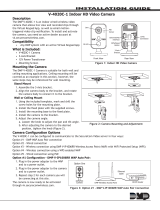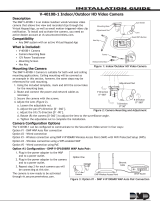poewit.compoewit.com
INSTALLATION AND SETUP
INSTALLATION AND SETUP
21
WARNING: BEFORE PROCEEDING, EXAMINE AP MOUNTING TO ENSURE
THERE IS AN AIR GAP BETWEEN THE BACK OF THE AP HOUSING AND THE
MOUNTING SURFACE. AIR FLOW IS IMPORTANT TO MAINTAINING A LOW
TEMPERATURE.
1) After mounting the AP, connect an Ethernet cable (Cat 5/6) from the LAN1
port to the required PoE Switch.
• IMPORTANT: To achieve full power and wireless transmission:
• Power the WAP-2 and WAP-2E with 802.3at (PoE+)
• Power the WAP-1 and WAP-2O with 802.3bt (PoE++)
2) Once the AP is receiving power, it will automatically connect to the
internet, and its LAN1 LEDs will appear as follows:
• WAP-1:
• Blue LAN1 LED:
- Solid: Good link @ 2.5Gbps
- Blinking: Receiving/Transmitting @ 2.5Gbps
• Amber LAN1 LED:
- Solid: Good link @ 100/1000Mbps
- Blinking: Receiving/Transmitting @ 100/1000Mbps
• WAP-2:
• Green LED:
- Solid: LAN1 enabled
- Blinking: LAN1 Receiving/Transmitting
• Blue LED:
- Solid: WLAN enabled
- Blinking: WLAN Receiving/Transmitting
• Green/Blue Alt. LED: LAN1 and WLAN Receiving/Transmitting
• WAP-2E:
• Green LAN1 LED:
- Solid: Good link @ 2.5Gbps
- Blinking: Receiving/Transmitting @ 2.5Gbps
• Amber LAN1 LED:
- Solid: Good link @ 100/1000Mbps
- Blinking: Receiving/Transmitting @ 100/1000Mbps
• WAP-2O:
• Blue LAN1 LED
- Solid: LAN1 enabled
- Blinking: LAN1 Receiving/Transmitting
• NOTE: Full scope of LED definitions can be found on the product
Data Sheet.