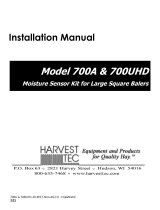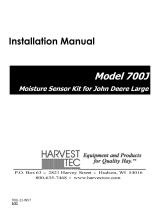HARVEST TEC, INC
800-635-7468
Updated Aug 2021
700 Series Automatic Applicator Software Update
The following steps need to be done in order to successfully update software in your 700 Series system.
1. Identify which 700 Series controllers you are updating (ICM, IPM, IDM, ISM).
2. Insert a blank USB thumb drive into your computer.
3. Access “Product Updates” from the Service and Support Tab at the top of the Harvest Tec
website, www.harvesttec.com , and scroll down to the 700 Series Software Update links.
4. Based on which modules were identified for updating in step 1, click on the link for each
applicable module, and download/save the update file to the USB thumb drive.
5. Ensure a good 12V+ is available to applicator. Power the 700 Series system ON by turning the
tractor key to the ON position.
6. Wait for the Harvest Tec main screen to load and display on the Virtual Terminal (VT) or Tablet.
7. Press the Service button on the main run screen to navigate to the Services page.
8. Press the Version button to refresh the Services page and view the Serial Number and software
version of each attached module. Confirm that all applicable modules display a serial number
and software version.
9. Turn the tractor key to the OFF position.
10. Locate the ICM controller in the tractor cab and identify the USB thumb drive port on the side of
the ICM. Remove the plastic plug and insert the USB thumb drive into the thumb drive port.
11. Ensure a good 12V+ is available to applicator. Power the 700 Series system ON by turning the
tractor key to the ON position