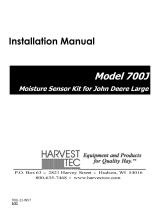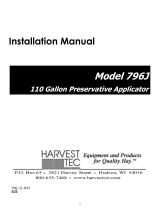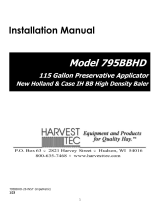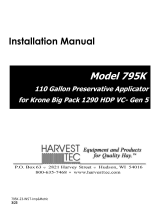Page is loading ...

700A & 700UHD-20-INST-Non-AGCO - Imp&Metric
2/21
Installation Manual
Model 700A & 700UHD
Moisture Sensor Kit for Large Square Balers
Forage Harvester

2
DECLARATION OF INCORPORATION
MANUFACTURER: Harvest Tec Inc.
2821 Harvey St.
P.O. Box 63
Hudson, WI 54016, U.S.A.
REPRESENTATIVE ESTABLISHED IN COMMUNITY: Profitable Farming Company
Middle Barlington, Roborough
Winkleigh, Devon, EX19 8AG
ENGLAND
The person above certifies and declares that:
VIRTUAL MACHINE: Equipment mounted on a farm press and for the application of innoculants onto
forage crops.
MODEL: 700A & 700UHD-20-INST-Non-AGCO - Imp&Metric
BRAND: Harvest Tec
SERIAL NUMBER:
This application preservatives for hay Harvest Tec system meets the Directive 2006/42/EC of the
European Parliment and the Council of 17 May 2006 and other applicable European Directives
including Directive 2004/108/EC on the Electromagnetic compatability.
The application of preservatives for hay Harvest Tec system will be turned on after being installed on
a farm press has been declard in conformity with the Machinery Directive.
Person in the community authorized to provide information on the partly completed machinery and
making this statement:
Richard Snell, President, Profitable Farming Company
Signed on May 21, 2011: Middle Barlington, Roborough
Winkleigh, Devon, EX19 8AG
ENGLAND

3
Installation Manual Table of Contents
PAGE
Introduction
4
System Requirements
4
Tools Needed
4
Installation of the Moisture Sensor Kit
5-8
Installation of Processor (IPM)
5
Main Wire Harness and Baler Interface Harness routing & Connections
6
Installation of Star Wheels – Non-UHD Baler
7
Installation of Star Wheels – UHD Baler
7
Installation of End of Bale Sensor
8
Tractor Setup
9
Display Options
9
Optional Tablet Display
10
Optional Baler VT Integration
11
Baler Display Integration
11
Baler Monitor Setup
12-14
Baler Monitor Setup – UHD Baler Only
15
Selecting the 700 Series Preservative Applicator
16
Wiring Diagram
17
Pin Outs
18-20
Parts Breakdown
21-22
Star Wheel Sensors, Twine Diverters & Moisture Harness
21
Control Box & Wiring Harnesses
22
End of Bale Sensor Kit
22
Warranty
23

4
Introduction
Thank you for purchasing a Harvest Tec moisture monitor system. This moisture monitoring system has been
designed to be operated through a number of different displays and tablets using the Precision Baling App.
These include, the Harvest Tec display, the baler’s ISOBUS and display on the baler monitor, or iOS/Android
Tablet (not included).
The 700 Series Moisture System is designed to to show moisture through the balers ISOBUS. Failure to follow
instructions can result in personal injury or equipment malfunction. If you need parts for the system, please
view the Parts Breakdown toward the back of this manual and contact your local authorized dealer to order the
parts.
System Requirements
The Baler Processor must have Version 3.3 or higher.
C1000 monitor must have Version 3.0.1 or higher
If equipped with the SBM, the SBM must have Version 4.0 or higher.
*Made for Harvest Tec Display, Baler Integration, or Tablet*
For best performance ensure all displays are running the latest operating system
Tools Needed
Standard Wrench set
Electric drill and bits
Side cutter
Standard Socket Set
Hammer
Center punch

5
Installation of the Processor (IPM) on standard balers
Follow the instructions below to mount the Main Processor (IPM) onto your baler. The locations shown are on
the right twine box (looking form the back of the baler). Mark and drill the two 3/8 (10mm) holes and install the
(IPM) with two 5/16 x 1 bolts, four 1/4” washers, and two 5/16” nylock nuts. Main harness whip coming out of
(IPM) should point to the ground. When attaching other harness make sure to loop them below the (IPM) so
as not to funnel water into the control.
8.13”
14.5”
5”

6
Main Wire Harness and Baler Interface Harness Routing and Connections
A. Route harness 006-765B along this path or similar
inside of the baler. Keep harnesses away from moving
parts and hydraulic hoses. Secure with existing cable
clamps or use cable ties. When all connections are
made to the IPM secure wires as shown above.
B. Under the chamber locate the Active Terminator
from the end of the baler harness. It is located beneath
the right rear corner of the baler frame. Attach Baler
Interface Harness (006-765VA) to that location.
Reconnect Active Terminator to open port of that same
harness (006-765VA). If your baler does not have a
Terminator at this location, please call Harvest Tec.
If your baler has the White Terminating Resistor you will
need to attach the Pre 2012 AGCO Integration Harness
(006-6650VAX) to the end of the Baler Interface
harness (006-765VA). Please contact Harvest Tec for
this harness. This style terminator may be next to the
Baler’s Main Processor.
UHD Baler ISOBUS Integration Connection
Beneath the right rear chamber locate the harness
labeled (LHR-C72 ISOBUS Term). It is located at the
right rear corner of the baler frame. Attach Baler
Interface Harness (006-765VA) to that location

7
Installation of the Star Wheels – Non-UHD Balers
Locate parts bag E and mount star wheels on top of the baler, just behind the knotters and under the walkway
on both sides. The notch and holes for the star wheel are precut, secure the star wheels with 5/16” x 3” BHCS
(x2 each side) from the bottom. Blocks are dropped down on the bolts and secured in place with the star wheel
twine guards (001-4645, 001-4644). Verify that star wheels align with bale chamber before tightening down all
hardware. Connect star wheel harness (006-7307EM2) to the star wheels and route back to IPM on the side
twine box. Attach to square plug on bottom of IPM control module installed on side twine box
Star Wheel Mounting – UHD Balers
Locate parts bag E. The star wheels are to be mounted
on top of the baler, just behind the knotters and under
the walkway on both sides. The holes for the star
wheel are precut. Remove the plate on top of the
catwalk covering the triangle shaped access cutout.
Place star wheel over the predrilled holes on both
sides of the bale chamber, (shown below).
Secure the star wheels with 5/16” x 3” BHCS (x2 each
side) from the bottom side. Blocks are dropped down
on the bolts and secured in place with the star wheel
twine guards (001-4645, 001-4644). Connect star
wheel harness (006-7307EM2) to the star wheels and
route to the IPM. Attach to square plug on bottom of
IPM control module installed on side twine box.
6-Positon Plug
2-Positon Plug

8
Installation of End of Bale Sensor
The end of bale sensor determines the position of the needles on the baler. When the needles cycle the
sensor communicates this information to the Dual Channel Processor. This information is used for job records
and will be used by the optional Bale Identification systems. Follow the steps below to mount the sensor.
End of bale sensor bracket (001-4648) will be used. Cutoff excess metal not used during installation.
A
B
C
4-7/8”
(13cm)
3-1/8”
(8cm)
15”
(37cm)
Mount the end of bale sensor bracket (001-4648) as shown in the 8” (20cm) hole position. Mark and drill two
3/8” (10mm) holes and attach the bracket using two 5/16” x 1” self-tapping screws, and 5/16” flange nuts.
Mount the sensor in the 8” (20cm) hole location, keep the sensor 1/4" (7mm) from the needle arm and tighten
both nuts. Cut off excess metal past the sensor. Run the sensor cable up to the main harness (006-765B).
Attach to the plug labeled EOB.
Sensor hole location
8 (20cm)”
001-4648 with 6”
(15cm) hole used for
sensor
001-4648 with 12”
(30cm) hole used for
sensor

9
Tractor Setup
The general tractor setup of the 700 Series applicator can be seen above. The main
harness of interest is the tractor power/communication harness (006-765IC). This harness will connect at the
tractor battery, to the ISO Communication Module (ICM) mounted in the cab, a keyed power connection point,
and connect at the hitch area to the baler power/communication harness (006-765B). View below to see
highlighted installation instruction:
Display Options
Optional Harvest Tec Display
12V Battery Connection
The 12V battery connection must be at the tractor battery.
Connection to alternative locations such as an accessory port
can cause problems with applicator system.
*MUST BE CONNECTED DIRECT TO TRACTOR
BATTERY TERMINALS*
ISO Communication
Module
The ISO communication module is to be mounted inside the cab.
Other mounting locations can lead to issues with weathering and
operation. Once installed and the system is powered, a green
light will turn on the ICM module.
Key Power Connection
Ensure a solid keyed connection is found inside the cab and
wired into. Poor keyed power connection can result in applicator
system issues.
Harness Connection
to Baler
The tractor harness connects at the hitch to baler
power/communication harness (006-765B). This will allow the
system components to communicate with one another. Ensure
connections are debris and corrosion free.

10
Display Options
Optional Harvest Tec Display
Optional Tablet Display
The iOS or Android Tablet displays offer the ability to communicate with the 700 series applicator system via
hard-wired connection to the ISO Communication Module (ICM). Through the free Precision Baling App, the
operator can set real time baling parameters to ensure the most precise application to every bale. This
provides a multi-use option while utilizing the improved app to select objects, enter data, and easily switch
through operational screens.
The Tablet Display offers easy integration by connecting a charging cable to the USB port on the ICM module
(USB port closest to LED light). Once, connected the Harvest Tec applicator will display upon opening the app
and powering up the applicator system. Tablets can be used in addition to integrated baler VT display.
*Made for iPad® (3rd generation minimum) or Android Tablet (Does not work with Amazon Fire).
*iPad is a trademark of Apple Inc., registered in the U.S. and other countries.
The 700 series Harvest Tec Display will allow you to set your real time baling parameters to ensure the most
precise application to every bale. This is done by utilizing the improved touch technology to select objects,
enter data, and swipe through operational screens.
The Harvest Tec Display offers easy integration by connecting to the additional CAN plug on the 006-765IC
harness. Once, connected the Harvest Tec display will power up with applicator system.
Note: The Harvest Tec Display must be used as a standalone display, the baler cannot run both
integrated and on the Harvest Tec Display. Must be one or the other. Removal of the 006-765VA or
006-765VAU (UHD balers) integration harness is required when equipped.
Precision Baling App

11
Optional Baler VT Integration
Baler Display Integration
The ISOBUS Monitor utilizes a combination of soft keys, number menus, and the scroll wheel on the upper
right side of the actual monitor to make selections. Selections are made by scrolling the Thumb Wheel and
pressing in once the selection is highlighted. All buttons are labeled and color coded.
The 700 series integration to the Baler VT allows for the ability to set your real time baling though the baler
VT and monitor both baler settings and Harvest Tec system parameters on one screen to ensure the most
precise application to every bale.
The 700 series offers easy integration by connecting to the additional CAN plug on the 006-765B harness.
Once connected the Harvest Tec system will display with power up of the baler and applicator system.

12
Baler Monitor Setup
At any time after the initial Start Up/Power On the green “uploading data status bar (arrow A) may begin to fill.
However, due to software version changes a status does not appear on all monitors. To begin setup of the
HayBoss Preservative Applicator System select the fourth icon down on the right screen menu-the wrench icon
(arrow B).
The service screen displayed below will appear. Here you can see the Version of Software for your baler which
should be 3.30 or higher to enable working with the Preservative Applicator. Select the icon (arrow C) located
at the bottom of the right selection menu to move to the next options menu.
Then select the ‘A B’ icon (arrow D) on the right side, this should be the top button.
C
B
A
D

13
Baler Monitor Setup (continued)
Then select the ‘A B 2’ icon (arrow E) on the right side to enter the next baler options screen.
Use the thumb wheel to scroll and select the Harvest Tec Option (arrow F). Press the scroll wheel to open the
drop-down menu.
Select the green check mark to turn the Harvest Tec option ON (arrow G). Then select the Baler Run Screen
button (arrow H) to save the setting and proceed to the baler run screen.
E
F
H
G

14
Baler Monitor Setup (continued)
Use the scroll wheel to select a container option on the baler run screen. Harvest Tec information can be
displayed in any container on the baler run screen. Press the scroll wheel to open the drop-down menu and
scroll to select the option and press the scroll wheel to select it.
This will place the “Instantaneous” and “Last Bale” moisture values in this position on the screen.
Once the and moisture option is selected, the containers should show with a red background.
The moisture information is denoted by a rain droplet for instantaneous and a rain drop with a back arrow
above for the last bale average moisture. These values are separated by a slash. And a preservative sprayer
icon will show in the top right corner of the screen (arrow K).
**NOTE: When the preservative sprayer icon is RED, the preservative system is not in a run mode (Auto or
Manual). When the system is in a run mode, the icon will be GREEN. The HT Preservative and Moisture
containers will have RED background when the system in not in a run mode.
The background for the preservative and moisture container will be WHITE, matching the rest of the baler run
screen when the system is in Auto or Manual mode.
J
K
HT Preservative and Moisture Containers

15
Baler Monitor Setup / View – UHD Baler Only
Current Moisture
Preservative Applicator Target Rate
Average Moisture
Preservative Applicator Actual Rate
Moisture System On. The icon will flash when the system is paused
Moisture System Off
Tagger Installed and On. This icon will flash when a tag is applied. A percent (%) symbol will
display if a bale moisture goes over the set limit.
This container is reserved for the moisture
system. It shows the tagger status and
applicator status. When moisture is above the
set point, it will turn the background red and
show the percent moisture icon in the upper
right corner.
These four containers can be configured by the
operator. In the selectable list are the items for
your system. They are Current moisture,
average moisture, applicator target rate, and
applicator actual rate. When moisture is above
your alarm setpoint it will show the moisture
value with a red background.
Background turns red when system is on
main work screen. The icon will blink
when the system is paused.

16
Selecting the 700 Series Preservative Applicator
The soft keys down the left side of the monitor correlate with choosing connected implements or files.
Depending on your specific situation this could show your tractor, camera, baler, or the HayBoss Preservative
Applicator System, among others. To enter the HayBoss menu screens, select the soft key next to the
HayBoss icon (Arrow L). Once the HayBoss option has been selected, the Main Menu screen will show as
seen below.
The numbered and colored soft keys on the right side (1-6) correlate to the selection options on the screen. For
example, Manual Mode is PURPLE, this correlates to the PURPLE number “3” soft key option on the right side
(Arrow M). So, to enter Manual Mode, the scroll wheel can be used to select the button or the soft key next to
the PURPLE number “3” option can be pressed. To return to the baler work screen select the baler icon (arrow
O).
The cycle button (Arrow P) can be used to toggle between connected implements. This is located at the bottom
of the monitor next to the Home and Esc buttons.
N
O
M
P
L

17
Wiring Diagram – 700 Series
1. Connect the power harness (006-765IC) to the tractor battery (12 volt) using the red wire with fuse to the positive side
and the black wire to the negative.
A. The power harness must be connected to the battery!
CONTACT HARVEST TEC BEFORE MODIFICATIONS.
*The unit will draw more amps than convenience outlets can handle. Any modifications of the power
harness will void systems warranty*
B. This unit will not function on positive ground tractors.
C. If the unit loses power while operating it will not keep track of accumulated pounds of product used.
2. The power harness on the tractor (006-765IC) will run from the tractor battery to the hitch. The power harness on the
baler (006-765B) will connect to the tractor power harness (006-765IC) at the hitch.
3. Connect the red keyed power wire (006-765CPH) to a keyed power source on the tractor. Connect the black keyed
power wire to ground.
The keyed power wire must connect to a keyed source or the unit will not power up correctly.
4. Attached the ISO Communication Module (006-6673) to the tractor power harness (006-765IC).
5. Attach the End of Bale (EOB) connection on baler harness (006-765B) to the EOB Sensor (006-7401).
6. Attach star wheel (030-4642 U/UE) connection to ISO Pump Module on pump plate assembly.
System Wiring Diagram
Star Wheels
030-4642 (U/UE)
ISO Communication Module
(ICM) 030-6673
Power Harness on Tractor
006-765IC
700 ISO Pump Module
006-7671LS
Power Harness on Tractor
006-765B
End of Bale Sensor
006-7401
Moisture Harness
006-7303EM2
Key Power
Harness
006-765CPH
Optional Harvest Tec
Display Harness
006-765GH
Baler Integration Harness
006-765VA
Active Terminator from Baler

18
Pin Outs
Integrated Control Module (ICM) on harness 006-765IC
(Deutsch Plug Number: DTM06-12SA)
ISOBUS Plug on harness 006-765IC
(Deutsch Plug Number: DT04-4P)
Power / Communication Harness 006-765IC at Baler Hitch
(Deutsch Plug Number: HDP24-24-18PN)
Pin 1
Red
+12V from ECU
Pin 2
Purple
Signal Wire
Pin 3
Red/White
+12V CAN X
Pin 4
Black/White
Ground CAN X
Pin 5
Orange
CAN X Hi
Pin 6
Blue
CAN X Lo
Pin 7
Green
ISO CAN Lo
Pin 8
Yellow
ISO CAN Hi
Pin 9
White
GPS Expansion 1
Pin 10
Gray
GPS Expansion 2
Pin 11
Brown
GPS Expansion 3
Pin 12
Black
Ground from ECU
Pin 1
Red
+12V from ECU
Pin 2
Yellow
ISO CAN Hi
Pin 3
Green
ISO CAN Lo
Pin 4
Black
Ground from ECU
Pin 1
Not Used
----
Pin 2
Yellow
ISO CAN Hi
Pin 3
Green
ISO CAN Lo
Pin 4
Red
+12V Power to ECU
Pin 5
Black
Ground to ECU
Pin 6
Red
+12V From Battery
Pin 7
Not Used
----
Pin 8
Black
Ground From Battery
Pin 9
Not Used
----
Pin 10
Purple
Signal Wire
Pin 11
Red/White
+12V CAN X
Pin 12
Black/White
Ground CAN X
Pin 13
Orange
CAN X Hi
Pin 14
Blue
CAN X Lo
Pin 15
White
GPS Expansion 1
Pin 16
Gray
GPS Expansion 2
Pin 17
Brown
GPS Expansion 3
Pin 18
Not Used
----
7
8
9
10
11
12
1
2
3
4
5
6
1
1
2
3
4

19
Pin Outs (continued)
Power / Communication Harness 006-765B2 at Baler Hitch IPM
(Deutsch Plug Number: HDP26-24-18SN)
Power / Communication Harness 006-765B2 at IPM Module
(Deutsch Plug Number: HDP24-24-18SN)
*IPM Module Whip Plug- Pin # 5 Not Used
Solenoid 1 Plug on Baler Harness 006-765B
(Deutsch Plug Number: APTIV 12052641)
Solenoid 2 Plug on Baler Harness 006-765B
(Deutsch Plug Number: APTIV 12052641)
Pin 1
Not Used
----
Pin 2
Yellow
ISO CAN Hi
Pin 3
Green
ISO CAN Lo
Pin 4
Red
+12V Power to ECU
Pin 5
Black
Ground to ECU
Pin 6
Red
+12V From Battery
Pin 7
Not Used
----
Pin 8
Black
Ground From Battery
Pin 9
Not Used
----
Pin 10
Orange/White
+12V Power to EOR
Pin 11
Not Used
----
Pin 12
Not Used
----
Pin 13
Not Used
----
Pin 14
Not Used
----
Pin 15
Not Used
----
Pin 16
Not Used
----
Pin 17
Not Used
----
Pin 18
Not Used
----
Pin 1
Not Used
----
Pin 2
Yellow
ISO CAN Hi
Pin 3
Green
ISO CAN Lo
Pin 4
Red
+12V Power to ECU
Pin 5
Black
Ground to ECU
Pin 6
Red
+12V From Battery
Pin 7
Not Used
----
Pin 8
Black
Ground From Battery
Pin 9
Not Used
----
Pin 10
Orange/White
+12V Power to EOR
Pin 11
Orange/Black
Ground to EOR
Pin 12
Purple/Green
EOR Signal
Pin 13
Blue/White
EOB Signal
Pin 14
Gray/Red
+12V Power to Solenoid 1
Pin 15
White/Black
Ground to Solenoid 1
Pin 16
Orange/Red
+12V Power to Solenoid 2
Pin 17
White/Black
Ground to Solenoid 2
Pin 18
Not Used
----
Pin B
Gray/Red
+12V to Solenoid 1
Pin A
White/Black
Ground to Solenoid 1
Pin B
Orange/Red
+12V to Solenoid 2
Pin A
White/Black
Ground to Solenoid 2
A
B

20
Pin Outs (continued)
CAN / IDM on Baler Harness 006-765B
(Deutsch Plug Number: DT06-4S)
End of Bale Sensor Plug on Baler Harness 006-765B
(Deutsch Plug Number: DT06-3S)
End of Row Sensors Plug on Baler Harness 006-765B
(Deutsch Plug Number: DT06-3S)
Integration Harness Plug on Baler Harness 006-765VA
(Plug: APTIV 12052848)
Pin A Not Used ----
Pin B Red TBC Power
Pin C Not Used ----
Pin D Gray TBC Ground
Pin E Orange CAN Hi
Pin F Blue CAN Lo
Pump Connection on 700 Controller Harness
(16 AWG Two-Wire Plug)
Pin 1 Red Power to Pump
Pin 2 Black Ground to Pump
Pin 1
Red
+12V to ECU
Pin 2
Yellow
ISO CAN Hi
Pin 3
Green
ISO CAN Lo
Pin 4
Black
Ground to ECU
Pin 1
Orange/White
+12V to End of Bale Sensors
Pin 2
Orange/Black
Ground to End of Bale
Sensors
Pin 3
Blue/White
Signal
Pin 1
Orange/White
+12V to End of Bale Sensors
Pin 2
Orange/Black
Ground to End of Bale
Sensors
Pin 3
Blue/White
Signal
1
3
2
4
1
3
2
Pin 2
Pin 1
D
F
A
F
/