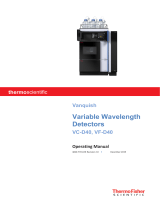Page is loading ...

1
Setting up a fraction collection method with Chromeleon 7.2, V7035, Version 1.0
1. Setting up a fraction collection method
The following manual will give a step-by-step guide to set up a fraction
collection method with a Foxy fraction collector and a KNAUER valve. For
a more specific overview about device support on different chromatogra-
phy software, refer to our list of supported devices in chromatography
data systems (V1663).
Note: To set up a collection method in Chromeleon 7.2 a fraction collec-
tion license upgrade (KNAUER A1783-8) and the corresponding KNAUER
device drivers (KNAUER A1783-2) are needed.
1.1 Choosing the modules in the instrument
configurator
Chromatography system
Generic fraction collector
The fraction collection module of your choice
Note: Every other included device is specific to your own system and not
necessary for a well running fraction collection method.
Note: Choose a unique device name. This applies to the valve based and
the Foxy based fraction collection (see figure 2).
Procedure Process Figure
1. Choose the fraction collec-
tion module in your Chrome-
leon system for which you
wish to configurate a method
for.
2. Configure your system with
the installed fraction collec-
tion module. In this example
an AZURA® valve has been
used (see figure 1).
Fig. 1 Select fraction collection
module
3. Enter a unique device name.
Fig. 2 Enter device name
Necessary modules

2Setting up a fraction collection method
Setting up a fraction collection method with Chromeleon 7.2, V7035, Version 1.0
Procedure Process Figure
4. Designate the waste position
onto the last possible posi-
tion of the valve.
Fig. 3 Choose waste position
5. Enter a unique name for the
Foxy based fraction collection
in order to ease the method
development.
Fig. 4 Enter device name (Foxy
based fraction collection)
Define the parameters.
1.2 Defining the parameters
Note: The following procedure is not limited to a certain fraction collec-
tion method. Further settings (see figure 6 and 7) depend on the fraction
collection method.
Procedure Process Figure
1. To set up the general fraction
detection type choose the
slide
G O
and
click collect by peak.
Fig. 5 Setting the General Options
Next step

3Setting up a fraction collection method
Setting up a fraction collection method with Chromeleon 7.2, V7035, Version 1.0
Procedure Process Figure
2. In the slide
C
O
for FractionCollec-
tion the following collecting
device parameters can be
further adjusted:
Max. number of tubes
(important for Foxy module)
Tube wrapping options (see
section „1.3.1 Tube wrap-
ping“on page 6)
Note: For more information see
the Chromeleon help file. Fig. 6 Setting the collection
options
3. If a peak based fraction
collection has been chosen,
define the needed advanced
peak detection options.
Note: This window does not
appear for any other collection
type.
Note: Not all parameters
have to be defined for a working
method.
Fig. 7 Setting the advanced peak
detection options
After submitting the method, the overview panel of the generic fraction
will appear.
Result

4Setting up a fraction collection method
Setting up a fraction collection method with Chromeleon 7.2, V7035, Version 1.0
1.2.1 Generic fraction overview
In the generic fraction overview the following can be checked:
The status of the fractionation
The current chromatogram
The current tube number (see figure 8)
Note: Before a measurement is started, the generic fraction collection is
blank, as shown in the figure below.
Fig. 8 Generic fraction collection
Include triggers in order to use a third party instrument.
1.2.2 Including triggers for the usage of a third party
instrument
In order to use third party instruments for fraction collection, two triggers
need to be programmed. The triggers define the reaction of the instru-
ment when the generic fraction collector detects a peak.
To include these triggers proceed as follows:
Procedure Process Figure
1. Choose
C
from
the menu bar and then
I
T
. Insert the trigger into
any place at the upper part of
the method where the overall
parameters are listed.
Note: Inserted triggers in the
upper part of the method file
are valid during the whole run.
Fig. 9 Inserting a trigger into the
method
Next step

5Setting up a fraction collection method
Setting up a fraction collection method with Chromeleon 7.2, V7035, Version 1.0
Procedure Process Figure
2. Two triggers have to be de-
fined. Define one trigger for
the start (
F S
of the
fractionation process and one
for the finish (
FE
).
Fig. 10 Triggers for a fractionation
(Foxy fraction collector)
The first row shows the name of the trigger (
F S
) and its defined
conditions (“FractionCollectionFracStartDetected”). This is the signal sent
by the generic fraction collector when a fraction is detected under the
defined conditions.
The following rows are the definition of how the third-party instrument
should proceed under the above defined conditions. In this case the
Foxy. Valve switches to the “
O
” position and the Foxy. Tube switches to
the Tube number of the generic fraction collection. For example, when
fraction 5 starts in the generic fraction collector (see figure 8), the
Foxy.Tube will be the same number.
The second trigger defines the end of the fraction collection process. The
same scheme as above applies. A name and the signal from the generic
fraction collector needs to be defined. In this case the fraction valve from
the Foxy just needs to shut down.
Include triggers in order to use a KNAUER valve drive.
Next step

6Setting up a fraction collection method
Setting up a fraction collection method with Chromeleon 7.2, V7035, Version 1.0
1.2.3 Including triggers for the usage of a KNAUER
valve drive
In order to use a KNAUER valve drive for fraction collection, two triggers
need to be programmed. The triggers define the reaction of the instru-
ment when the generic fraction collector detects a peak.
Note: The number of possible fractions cannot exceed the number of
valve positions. This has to be considered before the measurement is
initiated. Otherwise an error message will appear.
Fig. 11 Triggers for a fractionation (KNAUER valve drive)
Finished triggers for a fractionation will be marked green.
1.3 Additional options
Additional options are used for routine measurements, when the
methods are established in the lab. The first four options are dependent
on the fraction collection module. For further information on this topic,
refer to the Chromeleon help file.
1.3.1 Tube wrapping
When the maximum positions of the fraction collection device are rea-
ched, it starts again from position 1 (see figure 12).
Note: Tube wrapping bears the risk of contamination and is only recom-
mended when the user is familiar to the sample and the method.
Result

7Setting up a fraction collection method
Setting up a fraction collection method with Chromeleon 7.2, V7035, Version 1.0
Fig. 12 Triggers for a fractionation (KNAUER valve drive)
1.3.2 Fraction pooling
Fraction pooling resets the tube number for each consecutive run. If frac-
tion 1-3 are used for the run, the next run will also start with tube 1.
Note: It is recommended to use fraction pooling only with the KNAUER
valve drive as with this setup the fraction volume is not limited.
/