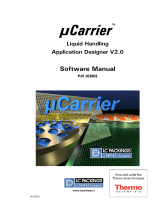Page is loading ...

Chromatography Software
Version 7.4.1
Instructions
SOFTWARE
ClarityChrom®
Document no. V1670

Note: For your own safety, read the instructions and observe the warnings
and safety information on the devices and in the instructions. Keep the
instructions for future reference.
Technical Support: Phone: +49 30 809727-111 (9-17h, Central European Time)
Fax: +49 30 8015010
E-Mail: [email protected]
Languages: German, English
Publisher: KNAUER Wissenschaftliche Geräte GmbH
Hegauer Weg 38
D-14163 Berlin
Phone: +49 30 809727-0
Fax: +49 30 8015010
Internet: www.knauer.net
E-Mail: info@knauer.net
Version: Article number: V1670
Version number: 6.1
Last update: 2018/02/13
Original edition
The information in this document is subject
to change without prior notice.
For latest version of the manual, check our website:
https://www.knauer.net/en/Support/User-manuals
Copyright: This document contains confidential information and may not be repro-
duced without written content of KNAUER Wissenschaftliche Geräte
GmbH.
© KNAUER Wissenschaftliche Geräte GmbH 2018.
All rights reserved.

Table of contents
KNAUER ClarityChrom® Software Instructions, V1670
Table of contents
Product information . . . . . . . . . . . . . . . . . . . . . . . . . . . . . . . . . . . . . . . . . . . . . . . . . . . . . . 1
Intended use . . . . . . . . . . . . . . . . . . . . . . . . . . . . . . . . . . . . . . . . . . . . . . . . . . . . . . . . . . . . . . . . 1
Supported instruments . . . . . . . . . . . . . . . . . . . . . . . . . . . . . . . . . . . . . . . . . . . . . . . . . . . . . . . 2
Key features. . . . . . . . . . . . . . . . . . . . . . . . . . . . . . . . . . . . . . . . . . . . . . . . . . . . . . . . . . . . . 4
Computer and operating system requirements . . . . . . . . . . . . . . . . . . . . . . . . . . . . . . . . . . 5
Installation . . . . . . . . . . . . . . . . . . . . . . . . . . . . . . . . . . . . . . . . . . . . . . . . . . . . . . . . . . . . . . 6
Scope of delivery . . . . . . . . . . . . . . . . . . . . . . . . . . . . . . . . . . . . . . . . . . . . . . . . . . . . . . . . . . . . 6
Software installation . . . . . . . . . . . . . . . . . . . . . . . . . . . . . . . . . . . . . . . . . . . . . . . . . . . . . . . . . . 6
Software upgrade . . . . . . . . . . . . . . . . . . . . . . . . . . . . . . . . . . . . . . . . . . . . . . . . . . . . . . . . . . . 12
Program structure and control. . . . . . . . . . . . . . . . . . . . . . . . . . . . . . . . . . . . . . . . . . . . 14
The ClarityChrom® main window . . . . . . . . . . . . . . . . . . . . . . . . . . . . . . . . . . . . . . . . . . . . . 14
The instrument window . . . . . . . . . . . . . . . . . . . . . . . . . . . . . . . . . . . . . . . . . . . . . . . . . . . . . . 15
The chromatogram window . . . . . . . . . . . . . . . . . . . . . . . . . . . . . . . . . . . . . . . . . . . . . . . . . . 17
The sequence window . . . . . . . . . . . . . . . . . . . . . . . . . . . . . . . . . . . . . . . . . . . . . . . . . . . . . . . 18
The calibration window . . . . . . . . . . . . . . . . . . . . . . . . . . . . . . . . . . . . . . . . . . . . . . . . . . . . . . 19
Active sequence: . . . . . . . . . . . . . . . . . . . . . . . . . . . . . . . . . . . . . . . . . . . . . . . . . . . . . . . . . 19
Method setup . . . . . . . . . . . . . . . . . . . . . . . . . . . . . . . . . . . . . . . . . . . . . . . . . . . . . . . . . . . . . . 20
First analyses . . . . . . . . . . . . . . . . . . . . . . . . . . . . . . . . . . . . . . . . . . . . . . . . . . . . . . . . . . . 21
Program start . . . . . . . . . . . . . . . . . . . . . . . . . . . . . . . . . . . . . . . . . . . . . . . . . . . . . . . . . . . . . . . 21
Signal recording . . . . . . . . . . . . . . . . . . . . . . . . . . . . . . . . . . . . . . . . . . . . . . . . . . . . . . . . . 21
Measurement and evaluation parameters . . . . . . . . . . . . . . . . . . . . . . . . . . . . . . . . . . . . 21
Analysis process . . . . . . . . . . . . . . . . . . . . . . . . . . . . . . . . . . . . . . . . . . . . . . . . . . . . . . . . . . 22
Analysis recording . . . . . . . . . . . . . . . . . . . . . . . . . . . . . . . . . . . . . . . . . . . . . . . . . . . . . . . . 22
Chromatogram display and evaluation . . . . . . . . . . . . . . . . . . . . . . . . . . . . . . . . . . . . . . 23
Calibration . . . . . . . . . . . . . . . . . . . . . . . . . . . . . . . . . . . . . . . . . . . . . . . . . . . . . . . . . . . . . . 23
Mobile Control with ClarityChrom® . . . . . . . . . . . . . . . . . . . . . . . . . . . . . . . . . . . . . . . 24
Configuration – systems and devices . . . . . . . . . . . . . . . . . . . . . . . . . . . . . . . . . . . . . . 25
Configuration - device communication port . . . . . . . . . . . . . . . . . . . . . . . . . . . . . . . . . . . . 27
Connections for device control from PC via LAN . . . . . . . . . . . . . . . . . . . . . . . . . . . . . . . . 27
Configuring the LAN settings . . . . . . . . . . . . . . . . . . . . . . . . . . . . . . . . . . . . . . . . . . . . . . 28
Connecting the cables . . . . . . . . . . . . . . . . . . . . . . . . . . . . . . . . . . . . . . . . . . . . . . . . . . . . 28
Configuring the router . . . . . . . . . . . . . . . . . . . . . . . . . . . . . . . . . . . . . . . . . . . . . . . . . . . . 29
Integrating the LAN into a company network . . . . . . . . . . . . . . . . . . . . . . . . . . . . . . . . . 29
Controlling several systems separately in a LAN . . . . . . . . . . . . . . . . . . . . . . . . . . . . . . 29
Troubleshooting LAN . . . . . . . . . . . . . . . . . . . . . . . . . . . . . . . . . . . . . . . . . . . . . . . . . . . . . 29
Configuration by downloading from the device . . . . . . . . . . . . . . . . . . . . . . . . . . . . . . . . . 30
Configuration – KNAUER pumps . . . . . . . . . . . . . . . . . . . . . . . . . . . . . . . . . . . . . . . . . . . . . . 31

Table of contents
KNAUER ClarityChrom® Software Instructions, V1670
Configuration – KNAUER detectors . . . . . . . . . . . . . . . . . . . . . . . . . . . . . . . . . . . . . . . . . . . . 38
Configuration – KNAUER RI detectors . . . . . . . . . . . . . . . . . . . . . . . . . . . . . . . . . . . . . . . 38
Configuration – KNAUER UV detectors . . . . . . . . . . . . . . . . . . . . . . . . . . . . . . . . . . . . . . 39
Configuration – KNAUER UV detectors with PDA functionality . . . . . . . . . . . . . . . . . . 43
Configuration – KNAUER PDA detectors . . . . . . . . . . . . . . . . . . . . . . . . . . . . . . . . . . . . . 46
Configuration – Spectrofluorometric Detector RF-10Axl, RF-20A/Axs . . . . . . . . . . . . 50
How to switch the spectrofluorometric detector into serial mode . . . . . . . . . . . . . 51
Configuration – Conductivity Monitor Smartline 2900, AZURA® CM 2.1S . . . . . . . . . 53
Configuration – virtual detector . . . . . . . . . . . . . . . . . . . . . . . . . . . . . . . . . . . . . . . . . . . . . 54
Configuration – KNAUER interfaces . . . . . . . . . . . . . . . . . . . . . . . . . . . . . . . . . . . . . . . . . . . . 54
Configuration - KNAUER interface channels . . . . . . . . . . . . . . . . . . . . . . . . . . . . . . . . . . 58
Detector connections . . . . . . . . . . . . . . . . . . . . . . . . . . . . . . . . . . . . . . . . . . . . . . . . . . . . . 62
Trigger signal connection . . . . . . . . . . . . . . . . . . . . . . . . . . . . . . . . . . . . . . . . . . . . . . . 62
Autozero signal connections . . . . . . . . . . . . . . . . . . . . . . . . . . . . . . . . . . . . . . . . . . . . 63
Configuration – AZURA® Assistant ASM 2.1L . . . . . . . . . . . . . . . . . . . . . . . . . . . . . . . . . . . . 63
Configuration rules . . . . . . . . . . . . . . . . . . . . . . . . . . . . . . . . . . . . . . . . . . . . . . . . . . . . . . . . . . 63
Configuration – autosamplers . . . . . . . . . . . . . . . . . . . . . . . . . . . . . . . . . . . . . . . . . . . . . . . . . 67
Configuration – column thermostat . . . . . . . . . . . . . . . . . . . . . . . . . . . . . . . . . . . . . . . . . . . . 69
Configuration – switching valves . . . . . . . . . . . . . . . . . . . . . . . . . . . . . . . . . . . . . . . . . . . . . . 71
Configuration – fraction collectors . . . . . . . . . . . . . . . . . . . . . . . . . . . . . . . . . . . . . . . . . . . . . 73
Configuration – general settings of fraction collectors . . . . . . . . . . . . . . . . . . . . . . . . . 74
Tubing parameters . . . . . . . . . . . . . . . . . . . . . . . . . . . . . . . . . . . . . . . . . . . . . . . . . . . . 75
Solvent recycling . . . . . . . . . . . . . . . . . . . . . . . . . . . . . . . . . . . . . . . . . . . . . . . . . . . . . . . 75
Configuration – Smartline 3050 fraction collector . . . . . . . . . . . . . . . . . . . . . . . . . . . . . 76
Configuration – KNAUER MultiValve Fraction Collector . . . . . . . . . . . . . . . . . . . . . . . . 78
Configuration – Foxy R1 / R2 Fraction Collectors . . . . . . . . . . . . . . . . . . . . . . . . . . . . . . 81
Configuration – other fraction collectors . . . . . . . . . . . . . . . . . . . . . . . . . . . . . . . . . . . . . 82
Configuration – completing instruments . . . . . . . . . . . . . . . . . . . . . . . . . . . . . . . . . . . . . . . 83
Configuration – instrument type . . . . . . . . . . . . . . . . . . . . . . . . . . . . . . . . . . . . . . . . . . . . . . . 83
Configuration – device (start input) . . . . . . . . . . . . . . . . . . . . . . . . . . . . . . . . . . . . . . . . . . . . 84
Configuration – units setup . . . . . . . . . . . . . . . . . . . . . . . . . . . . . . . . . . . . . . . . . . . . . . . . . . . 85
Configuration – method sending . . . . . . . . . . . . . . . . . . . . . . . . . . . . . . . . . . . . . . . . . . . . . . 85
Digital outputs . . . . . . . . . . . . . . . . . . . . . . . . . . . . . . . . . . . . . . . . . . . . . . . . . . . . . . . . . . . 86
Setup – systems and instruments. . . . . . . . . . . . . . . . . . . . . . . . . . . . . . . . . . . . . . . . . . 88
Event table . . . . . . . . . . . . . . . . . . . . . . . . . . . . . . . . . . . . . . . . . . . . . . . . . . . . . . . . . . . . . . 90
Autosampler . . . . . . . . . . . . . . . . . . . . . . . . . . . . . . . . . . . . . . . . . . . . . . . . . . . . . . . . . . . . . . . 90
Mode, Time and Temperature . . . . . . . . . . . . . . . . . . . . . . . . . . . . . . . . . . . . . . . . . . . . . 91
Inputs & Outputs . . . . . . . . . . . . . . . . . . . . . . . . . . . . . . . . . . . . . . . . . . . . . . . . . . . . . . . . . 93
Mixing Methods . . . . . . . . . . . . . . . . . . . . . . . . . . . . . . . . . . . . . . . . . . . . . . . . . . . . . . . . . . 94
System settings . . . . . . . . . . . . . . . . . . . . . . . . . . . . . . . . . . . . . . . . . . . . . . . . . . . . . . . . . . 96
Tray . . . . . . . . . . . . . . . . . . . . . . . . . . . . . . . . . . . . . . . . . . . . . . . . . . . . . . . . . . . . . . . . . . . . 97
LC Gradient . . . . . . . . . . . . . . . . . . . . . . . . . . . . . . . . . . . . . . . . . . . . . . . . . . . . . . . . . . . . . . . . 98
LC . . . . . . . . . . . . . . . . . . . . . . . . . . . . . . . . . . . . . . . . . . . . . . . . . . . . . . . . . . . . . . . . . . . . . . . 101
Measurement . . . . . . . . . . . . . . . . . . . . . . . . . . . . . . . . . . . . . . . . . . . . . . . . . . . . . . . . . . . . . 102

Table of contents
KNAUER ClarityChrom® Software Instructions, V1670
Acquisition, Detector Method . . . . . . . . . . . . . . . . . . . . . . . . . . . . . . . . . . . . . . . . . . . . . . . 104
Acquisition, RI Detector Method . . . . . . . . . . . . . . . . . . . . . . . . . . . . . . . . . . . . . . . . . . . 105
Acquisition, UV Detector Method . . . . . . . . . . . . . . . . . . . . . . . . . . . . . . . . . . . . . . . . . 107
Channel depending Settings . . . . . . . . . . . . . . . . . . . . . . . . . . . . . . . . . . . . . . . . . . . . . . 109
Advanced Options . . . . . . . . . . . . . . . . . . . . . . . . . . . . . . . . . . . . . . . . . . . . . . . . . . . . 110
Acquisition spectrofluorometric detector RF-20A/Axl . . . . . . . . . . . . . . . . . . . . . . . . 111
Acquisition Conductivity Monitor AZURA® CM 2.1S and Smartline S 2900 . . . . . . 111
Channel-dependent Settings – User-defined Detector . . . . . . . . . . . . . . . . . . . . . . . . 112
Channel-dependent Settings – Virtual Detector . . . . . . . . . . . . . . . . . . . . . . . . . . . . . . 113
Assistant ASM 2.1L Setup . . . . . . . . . . . . . . . . . . . . . . . . . . . . . . . . . . . . . . . . . . . . . . . . . . . 116
Setup Switching Valves . . . . . . . . . . . . . . . . . . . . . . . . . . . . . . . . . . . . . . . . . . . . . . . . . . . . . 117
PDA, Detector Method . . . . . . . . . . . . . . . . . . . . . . . . . . . . . . . . . . . . . . . . . . . . . . . . . . . . . 119
PDA, Scan . . . . . . . . . . . . . . . . . . . . . . . . . . . . . . . . . . . . . . . . . . . . . . . . . . . . . . . . . . . . . . 119
PDA Method . . . . . . . . . . . . . . . . . . . . . . . . . . . . . . . . . . . . . . . . . . . . . . . . . . . . . . . . . . . . . . 120
Thermostat (Column Ovens) . . . . . . . . . . . . . . . . . . . . . . . . . . . . . . . . . . . . . . . . . . . . . . . . . 120
Integration . . . . . . . . . . . . . . . . . . . . . . . . . . . . . . . . . . . . . . . . . . . . . . . . . . . . . . . . . . . . . . . . 122
Calculation . . . . . . . . . . . . . . . . . . . . . . . . . . . . . . . . . . . . . . . . . . . . . . . . . . . . . . . . . . . . . . . . 122
Setup and programming fraction collectors . . . . . . . . . . . . . . . . . . . . . . . . . . . . . . . 123
Fraction collection program (FC Settings) . . . . . . . . . . . . . . . . . . . . . . . . . . . . . . . . . . . . . 124
Editing of fraction collection programs . . . . . . . . . . . . . . . . . . . . . . . . . . . . . . . . . . . . . . . 127
Device Monitor . . . . . . . . . . . . . . . . . . . . . . . . . . . . . . . . . . . . . . . . . . . . . . . . . . . . . . . . 130
Device Monitor – pumps . . . . . . . . . . . . . . . . . . . . . . . . . . . . . . . . . . . . . . . . . . . . . . . . . . 132
Device Monitor – auxiliary pump . . . . . . . . . . . . . . . . . . . . . . . . . . . . . . . . . . . . . . . . . . . 133
Device Monitor – KNAUER RI detectors . . . . . . . . . . . . . . . . . . . . . . . . . . . . . . . . . . . . . 134
Device Monitor – KNAUER UV Detectors . . . . . . . . . . . . . . . . . . . . . . . . . . . . . . . . . . . . 135
Device Monitor – KNAUER PDA Detectors . . . . . . . . . . . . . . . . . . . . . . . . . . . . . . . . . . 136
Device Monitor – Virtual Detector . . . . . . . . . . . . . . . . . . . . . . . . . . . . . . . . . . . . . . . . . . 140
Device Monitor – Assistant ASM 2.1L . . . . . . . . . . . . . . . . . . . . . . . . . . . . . . . . . . . . . . . 140
Device Monitor – autosamplers . . . . . . . . . . . . . . . . . . . . . . . . . . . . . . . . . . . . . . . . . . . . 140
Device Monitor – column ovens . . . . . . . . . . . . . . . . . . . . . . . . . . . . . . . . . . . . . . . . . . . 141
Device Monitor – KNAUER Switching Valves . . . . . . . . . . . . . . . . . . . . . . . . . . . . . . . . . 143
Device Monitor – fraction collectors . . . . . . . . . . . . . . . . . . . . . . . . . . . . . . . . . . . . . . . . 143
Figure index . . . . . . . . . . . . . . . . . . . . . . . . . . . . . . . . . . . . . . . . . . . . . . . . . . . . . . . . . . 146
Index . . . . . . . . . . . . . . . . . . . . . . . . . . . . . . . . . . . . . . . . . . . . . . . . . . . . . . . . . . . . . . . . . 150

1 Product information
KNAUER ClarityChrom® Software Instructions, V1670
Product information
Intended use
Note: Only use the device for applications that fall within the range of the
intended use. Otherwise, the protective and safety equipment of the device
could fail.
The chromatographic station ClarityChrom® is an effective tool for the acqui-
sition, processing and evaluation of data from any as well as for the con-
trolling of KNAUER HPLC systems. Additionally, further devices and systems
with a digital interface are supported. Via an AD converter, data can be
acquired from any gas or liquid chromatograph. In the maximum configura-
tion, it is possible to measure on and control up to four chromatographs
simultaneously, depending on their configuration.
The station is equipped with support for automatic co-operation with chro-
matographs and autosamplers.
ClarityChrom offers the possibility to work under fulfillment of the require-
ments of directive 21 CFR Part 11 of the FDA.
Beside the built-in fraction options, KNAUER offers a fraction collectors Add-
on for ClarityChrom. This Add-on allows for controlling several fraction col-
lectors and using special fractionation algorithms Chapters and sections of
this manual which refer only to the preparative option from KNAUER are indi-
cated by the marginal icon of the KNAUER Prepline system.

2 Product information
KNAUER ClarityChrom® Software Instructions, V1670
Supported instruments
ClarityChrom currently supports the following KNAUER instruments:
Detectors AZURA® DAD 6.1L
AZURA® DAD 2.1L
AZURA® MWD 2.1L
AZURA® RID 2.1L / RID 2.1L HighFlow
AZURA® UV Detector UVD 2.1L
AZURA® UV Detector UVD 2.1S
AZURA® Conductivity Monitor CM 2.1S
PLATINblue PDA-1
PLATINblue MW-1
Smartline UV Detector 200
Smartline UV Detector 2500
Smartline UV Detector 2520
Smartline UV Detector 2550
Smartline UV Detector 2600
Smartline RI Detector 2300
Smartline RI Detector 2400
Smartline PDA Detector 2850
Smartline PDA Detector 2800
Smartline Conductivity Monitor 2900
WellChrom Detector K-2000/1
WellChrom Detector K-2500/1
WellChrom Detector K-2600
WellChrom Detector K-2700
WellChrom Detector K-2800
WellChrom Detector K-2300/1
WellChrom Detector K-2400/
Shimadzu Spectrofluorometric Detector RF-10Axl/RF-
20A
Pumps AZURA® Pump P 6.1L (isocratic, LPG, HPG, p-max
mode, no constant pressure mode)
AZURA® Pump P 2.1L (isocratic, LPG, HPG, no isobar
mode)
AZURA® Pump P 2.1S/4.1S (isocratic, HPG)
PLATINblue Pump P-1
Smartline Pump 1050 (isocratic, LPG, HPG)
Smartline Pump 1000 (isocratic, LPG, HPG)
Smartline Pump 100 (isocratic, HPG)
Smartline Pump 1800 (isocratic, LPG, HPG)
WellChrom Pump K-1800 (isocratic, LPG, HPG)
WellChrom Pump K-120 (isocratic, HPG)
WellChrom Pump K-501 (isocratic, HPG)
WellChrom Pump K-1000 (isocratic, LPG, HPG)
WellChrom Pump K-1001(isocratic, LPG, HPG)
Assistant AZURA® Assistant ASM 2.1L
Column Thermostat Column Thermostat CT 2.1
PLATINblue T-1
Smartline 4050
JetStream

3 Product information
KNAUER ClarityChrom® Software Instructions, V1670
Interfaces
(A/D converter)
Smartline Manager 5000 / 5050 (Interface module)
IF2 / IFU 2.1 /IFU2.1LAN
KNAUER HPLC Box 96
Autosampler AZURA® Autosampler AS 6.1L
Smartline AS 3800 (Spark Marathon)
Autosampler 3900 (Spark MIDAS)
AS 3950
Knauer Optimas
PLATINblue AS-1
Valves AZURA® VU 4.1
AZURA® V 2.1S
Smartline Valves
WellChrom Valves
Fraction Collectors Smartline FC 3050
KNAUER Multi Valve FC
KNAUER Virtual FC
ISCO Foxy R1
ISCO Foxy R2
ISCO Foxy Jr.
Buechi C660

4 Key features
KNAUER ClarityChrom® Software Instructions, V1670
Key features
Measuring
Simultaneous data acquisition from up to twelve detector channels.
Integration
There are extensive possibilities for modifying chromatograms. The chro-
matograms can be changed by entering global parameters or interac-
tively, through the modification of the baseline.
Overlay
Simultaneously displays a virtually unlimited number of chromatograms
and their mathematical modification for example mutual deductions or
derivations of any order.
Calibration
Internal and external standard calculation methods, calibration of groups
of peaks and reference peaks method for better identification.
Column performance
Calculations of peaks in terms of symmetry, efficiency, resolution; all by
several methods (tangent, moments, etc.).
Automated processes
Sequence tables for any set of samples with or without an autosampler.
Post runAutomatically displays, prints, exports and starts other programs
after completion of measurement.
Batch
Automatically batch processes, displays, exports or prints any number of
chromatograms.
Result tables
Displays and prints selected results from all simultaneously displayed
chromatograms.
User calculations
User can define custom calculations in the Result and Summary tables.
Using the integrated editor you can create your own columns from the
original columns and individual mathematical functions.
User settings
User selects parameters for peak display and the specification for axes,
including color from an extensive array of color settings. Text labels and
lines, either as part of the area or anchored to a chromatogram, may also
be inserted.
User accounts
Sets up access rights and passwords (including their parameters e.g., min-
imum length, validity, etc.). Each user can define his or her own station
appearance.
Export
Optional export of all results with or without the chromatogram, in various
formats (ASCII, AIA, dBase), into a file or clipboard.
Import
Imports chromatograms or mathematical curves, which have been saved
in text or AIA formats (CSW17, CSW32, ASCII, AIA), from other programs.
SST (System Suitability Test)
An integrated module for monitoring the quality of the measurement.

5 Key features
KNAUER ClarityChrom® Software Instructions, V1670
LC/GC/AS control
Integrated add on modules for controlling selected types of chromato-
graphs and autosamplers.
Audit trail
Records selected events and operations into a special file. Records
selected operations directly into a chromatogram.
Method and calibration history
Each chromatogram can easily be displayed under the same conditions as
when it was printed, exported or saved.
Electronic signature
Each chromatogram can be electronically signed. Signature selection is
based on the user name or the signature certificate.
Fraction Collection
Detector controlled fractionation and solvent recycling, triggered by time
(volume), signal level and/or slope
Computer and operating system require-
ments
The ClarityChrom Workstation runs on Windows 10, Windows 8, Windows 7
SP1, Vista SP2; all 32- and 64-bit, and Windows XP SP3, (32-bit only), and in
any language version.
Windows XP with SP3 Windows Vista/7/8/10
CPU Pentium 2000 MHz Pentium 2000 MHz
RAM 512 MB
+ 256 MB for each addi-
tional system or PDA
detector
4 GB for PLATINblue or
AZURA DAD
2 GB (32 bit)
2 GB (64 bit)
+ 500 MB for each addi-
tional system or PDA
detector
4 GB for PLATINblue or
AZURA DAD
Graphics For a single system, an
"onboard" solution
(chipset or graphics pro-
cessor) is sufficient. If more
than one system has to be
controlled, a separate
graphics board is recom-
mended.
For a single system, an
"onboard" solution
(chipset or graphics pro-
cessor) is sufficient. If more
than one system has to be
controlled, a separate
graphics board is recom-
mended.
free disc space 20 GB for installation and
data storage.
The program uses approx.
600 MB of disc space.
The chromatogram file
size of PDAs ranges
between 2 and 5 MB, for
MS data the range is 3 - 6
MB.
20 GB for installation and
data storage.
The program uses approx.
600 MB of disc space.
The chromatogram file
size of PDAs ranges
between 2 and 5 MB, for
MS data the range is 3 - 6
MB.

6 Installation
KNAUER ClarityChrom® Software Instructions, V1670
Installation
The installation procedures of both software packages, the analytical and the
preparative one, are identical.
Scope of delivery
Verify that the package is complete according to the packing list.
ClarityChrom DVD
USB hardware key
ClarityChrom Certificate with User Code
Safeguard dongle protection
Instruction sheet for the installation of ClarityChrom
Software installation
Note: The installation has to be performed under a local administrator
account.
Installing ClarityChrom is very simple. Firstly, please start Windows - if it is
already running, close all the user programs currently in use including the
antivirus software.
Note: Do not insert your USB licence dongle into the PC slot before the
ClarityChrom software is installed.
Depending on the configuration, Windows may ask prompt you during
installation if you trust the manufacturer and want to continue the installation.
Always confirm with "yes". Otherwise it cannot be guaranteed that the instal-
lation is complete and the software works as described.
Insert the ClarityChrom® DVD into the DVD drive. After a period of about 30
s, the installation menu will appear.
Interfaces and PC
slots
1x USB for the licence don-
gle.
Interfaces for connecting
the devices, type and num-
ber depending on the sup-
ported interfaces (LAN,
serial), serial interfaces can
be retrofitted with corre-
sponding adapters.
1x USB for the licence don-
gle.
Interfaces for connecting
the devices, type and num-
ber depending on the sup-
ported interfaces (LAN,
serial), serial interfaces can
be retrofitted with corre-
sponding adapters.
Optical drive DVD-ROM drive for the
installation
DVD-ROM drive for the
installation
Monitor minimum 1024×768, 64K
colors (16 bit - high color);
recommended
1280×1024, 64K colors (16
bit - high color)
minimum 1024×768, 64K
colors (16 bit - high color);
recommended
1280×1024, 64K colors (16
bit - high color)

7 Installation
KNAUER ClarityChrom® Software Instructions, V1670
In case your DVD drive has no AutoPlay, please execute the file CDInstaller
on the ClarityChrom DVD via your file manager, e. g. Windows explorer. You
will then be guided through the installation. By clicking NEXT> you go to the
next window. By clicking <BACK you go back to the previous window. At any
time, you can interrupt the installation by clicking on CANCEL.
To install ClarityChrom, click on INSTALL ClarityChrom Software. The first
window of the installation routine is opened. Select the language. You can
change the language in the software later as well.
Fig. 1 Installation, main menu

8 Installation
KNAUER ClarityChrom® Software Instructions, V1670
The next window displays the destination folder for the software installation.
ClarityChrom suggests the destination folder C:\CLARITYCHROM . Accept
this path by clicking on NEXT. If you want the set a different destination
folder, click on BROWSE select the path in the field DESTINATION FOLDER.
All program files, examples, and help files will be saved there.
Note: If you are installing the software on Windows Vista or higher, do not
use any subfolder in C:\PROGRAM FILES. Windows protect the Program Files
folder and does not allow to change any installed file. Due to this protection,
e.g. the configuration cannot be saved.
Select the path where you want to store you data. If you would like to share
the data in the network, you can select a network path. Make sure, the folder
is shared to allow other users to access the data.
Fig. 2 Installation, language
Fig. 3 Installation, selecting the destination folder
Fig. 4 Installation, choose data folder

9 Installation
KNAUER ClarityChrom® Software Instructions, V1670
The next window displays the folder the software should store the files. It is
recommended to use the suggested path.
Select the type of installation you prefer.
Note: KNAUER highly recommends to use the installation type: Typical.
Especially you should not install the Agilent ICF drivers if you do not plan to
control such a device. In some installations, we found that the Agilent ICF
makes the computer system instable and causes software crashes.
The next window CHOOSE START MENU FOLDER suggests the Start Menu
folder names ClarityChrom or ClarityChrom Prep. Of course, you can select
any other name. This name is totally independent of the path for the program
files.
If installation is running, as a part of the ClarityChrom installation, Microsoft
Visual C++ Redistributable will be installed. Don't cancel this installation; it is
required to run ClarityChrom properly later on.
Fig. 5 Installation, choosing program components
Fig. 6 Installation, start menu

10 Installation
KNAUER ClarityChrom® Software Instructions, V1670
Enter the user code of your license dongle. You find the user code on the
ClarityChrom Certificate in the software packing.
The installer will ask you to install different drivers, as for the USB license
dongle and Data Apex A/D converters. You must allow the installer to install
the drivers.
Click on FINISH to complete the installation.
The "Notes and Tools" window shows some additional information. Click
"Next" to proceed with the installation..
It is mandatory to install the latest update from the ClarityChrom DVD. The
update contains the latest program improvements and bug fixes for the
Fig. 7 Installation, user code
Fig. 8 Installation, Windows security window
Fig. 9 Installation complete, reboot now

11 Installation
KNAUER ClarityChrom® Software Instructions, V1670
KNAUER devices. To install the update, click on INSTALL UPDATES in the
installation menu. This will start the KNAUER driver update. If the installation
is not shown after the reboot, run the AUTOPLAY of your DVD drive in the file
manager window (e.g. Windows Explorer window) or the CDInstaller file
from the ClarityChrom DVD. The Installation menu appears.
Click on NEXT to continue the installation.
Confirm the installation of the devices depicted by clicking on NEXT. The
update has to be installed over an existing installation of ClarityChrom. The
update installer will find the installation path automatically.
Fig. 10 Installation, KNAUER device driver
Fig. 11 Installation, device drivers
Fig. 12 Installation

12 Installation
KNAUER ClarityChrom® Software Instructions, V1670
After the installation has finished, the following window will appear.
Click on FINISH to complete the installation.
Now your ClarityChrom software is ready to run.
Note: For running the ClarityChrom software make sure that your USB hard-
ware key (licence dongle) is inserted into the PC slot.
Note: If the KNAUER driver udpate is installed, the ClarityChrom IQ will not
pass anymore. Additionally, in the method window the driver files of the con-
figured modules will be shown as "unauthorized modules". This is a known
behavior, caused by a software enhancement. It will not influence the correct
functionality of the driver or software stability.
Software upgrade
Upgrades are full versions. Before the upgrade can be installed, the installed
software has to be uninstalled completely. We also recommend to remove
the former ClarityChrom installation folder to avoid problem with eventually
existing files from the former installation. Before you remove the Clarity-
Chrom installation folder, store all you old data, as chromatograms, methods
etc., in a safe place.
Use the installation instruction enclosed with the software.
From version 6, ClarityChrom uses a new data format for chromatograms.
This format is not compatible with the format, former ClarityChrom, up to
version 5, have been used. The new ClarityChrom can convert chromato-
Fig. 13 Installation, finish
Fig. 14 KNAUER drivers as unauthorized modules

13 Installation
KNAUER ClarityChrom® Software Instructions, V1670
gram files from former versions and then open it. The converted files cannot
be opened anymore by former ClarityChrom versions. We recommend to
make a backup of all chromatograms, acquired by former ClarityChrom ver-
sions, before you open it in the new ClarityChrom.

14 Program structure and control
KNAUER ClarityChrom® Software Instructions, V1670
Program structure and control
This chapter gives you a brief introduction in the main principles of Clarity-
Chrom.
Note: For more detailed information refer to the reference and user manuals
on the delivered DVD.
The ClarityChrom station has a hierarchical structure. After start-up, the main
ClarityChrom window will be displayed containing the symbols of the con-
nected systems. After clicking on the chromatograph image and entering a
user name, the Instrument window will be displayed. This window is used for
the data acquisition and manipulation of the connected chromatography sys-
tem.
Note: The ClarityChrom station works with systems that are called “instru-
ments”. All detectors that are connected to the same instrument will share a
common time base.
The ClarityChrom® main window
The main ClarityChrom window is designed to set the station’s configuration,
selecting access rights and basic directories for data storage.
Legend
1User login dialog (USER
ACCOUNTS)
2System configuration dialog
(CONFIGURATION)
3Digital outputs (DIGITAL OUT-
PUTS)
4Symbol of an activated system
5User name
6Instrument name
7Symbol of a deactivated system
Fig. 15 ClarityChrom main window
Fig. 16 System configuration dialog
1
2
4
5
6
7
3

15 Program structure and control
KNAUER ClarityChrom® Software Instructions, V1670
The system configuration dialog (opened by the icon or the menu
sequence SYSTEM · CONFIGURATION) serves to specify the number of con-
nected systems, their names, their corresponding instrument symbols and
the type of the directly controlled devices.
The user login dialog (opened by the icon or the menus sequence
SYSTEM · USER ACCOUNTS) serves to administrate user names and pass-
words as well as specifying the respective individual rights for operation
types (file access, modification of calibrations, integration parameters, etc.).
Each user can adjust the appearance of the station.
The instrument window
The Instrument window measures and evaluates an analysis from a selected
chromatography system. The window is displayed by clicking on the symbol
of the relevant chromatography system in the main ClarityChrom window.
Depending on the number of configured instruments being used, up to four
independent Instrument windows can be displayed simultaneously.
Note: The ClarityChrom station must be set with as many instruments as you
want to measure independent analyses.
Each Instrument window contains an Information Table, Status Line and
Scheme of data processing. Windows are distinguished by line color in the
Scheme and by the instrument name in the window header.
All dialogs that enable the performance of actions that may be required on a
given instrument can easily be displayed from the Instrument window by
clicking the corresponding icons in the Scheme or using commands from the
menu.
Note: Sometimes it might happen that you cannot open any other window or
the station will not react to your commands. This happens when working with
what are known as, “modal windows”. A modal window is a window that,
while opened, forbids work to be performed in any other window, particu-
larly windows which are used to select files, set parameters, etc.
/