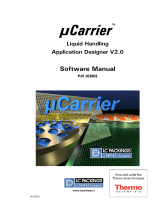Page is loading ...

ClarityChrom®
Version 8.7
Software instructions
Document Number: V6700
Document no. V1670
SOFTWARESOFTWARE

Note: For your own safety, read the instructions and follow the warnings
and safety information on the device and in the instructions. Keep the
instructions for future reference.
Note: In case you require this instruction in another language, please
submit your request including the corresponding document number via
e-mail or fax to KNAUER.
Do you have questions about the installation or the operation of your
instrument or software?
International Support:
Contact your local KNAUER partner for support:
www.knauer.net/en/Support/Distributors-worldwide
Support in Germany
(Austria & Switzerland on case-to-case basis):
Phone: +49 30 809727-111 (workdays 9-17h CET)
Fax : +49 30 8015010
E-mail: support@knauer.net
KNAUER Wissenschaftliche Geräte GmbH
Hegauer Weg 38
14163 Berlin
Germany
Phone: +49 30 809727-0
Fax: +49 30 8015010
Internet: www.knauer.net
E-mail: info@knauer.net
Document number: V1670
Version number: 7.4
Release date: June 06, 2022
Original edition
The information in this document is subject to change
without prior notice. For the latest version of the instructions,
visit our website: www.knauer.net/library.
This document contains confidential information and may not be
reproduced without written consent of KNAUER Wissenschaftliche
Geräte GmbH.
© KNAUER Wissenschaftliche Geräte GmbH 2022
All rights reserved.
Support:
Publisher:
Version information:
Copyright:

ClarityChrom® Software instructions, V1670
Table of Contents
1. Product information ...................................................................1
1.1 Intended use ...................................................................1
1.2 Supported instruments ..........................................................2
2. Key features ..........................................................................5
2.1 Computer and operating system require ments .....................................7
3. Installation ............................................................................8
3.1 Scope of delivery ...............................................................8
3.2 Software installation ............................................................8
3.3 Software upgrade .............................................................15
4. Program structure and control .........................................................16
4.1 ClarityChrom® main window ....................................................16
4.2 The instrument window ........................................................17
4.3 The chromatogram window .....................................................19
4.4 The calibration window .........................................................20
4.5 The sequence window .........................................................21
4.5.1 Active sequence ......................................................21
4.6 Method setup ................................................................22
5. First analyses ........................................................................23
5.1 Program start .................................................................23
5.1.1 Signal recording ......................................................23
5.1.2 Measurement and evaluation parameters ................................23
5.1.3 Analysis process ......................................................24
5.1.4 Analysis recording ....................................................24
5.1.5 Chromatogram display and evaluation ..................................25
5.1.6 Calibration ..........................................................26
6. Mobile Control with ClarityChrom® .....................................................26
7. Configuration – systems and devices ....................................................27
7.1 Configuration - device communication port .......................................28
7.2 Connections for device control from PC via LAN ...................................29
7.2.1 Configuring the LAN settings ..........................................29
7.2.2 Connecting the cables ................................................30

ClarityChrom® Software instructions, V1670
Table of contents
7.2.3 Configuring the router ................................................30
7.2.4 Integrating the LAN into a company network .............................30
7.2.5 Troubleshooting LAN .................................................31
7.3 Configuration by downloading from the device ...................................31
7.4 Configuration – KNAUER pumps ................................................32
7.5 Configuration – KNAUER detectors ..............................................40
7.5.1 Configuration – KNAUER RI detectors ...................................40
7.5.2 Configuration – KNAUER UV detectors ..................................41
7.5.3 Configuration – KNAUER UV detectors with PDA functional ity ..............45
7.5.4 Configuration – KNAUER PDA detectors .................................48
7.5.5 Configuration – Spectrofluorometric Detector RF-10Axl, RF-20A/Axs ........52
How to switch the spectrofluorometric detector into serial mode ........53
7.5.6 Configuration – Conductivity Monitor Smartline 2900, AZURA® CM2.1S .....55
7.5.7 Configuration – virtual detector ........................................56
7.6 Configuration – KNAUER interfaces ..............................................56
7.6.1 Configuration - KNAUER interface channels ..............................60
7.6.2 Detector connections .................................................63
Trigger signal connection ..........................................64
Autozero signal connections .......................................64
7.7 Configuration – AZURA® Assistants ASM 2.1L / ASM 2.2L ............................64
7.7.1 Configuration rules ...................................................64
7.8 Configuration – autosamplers ...................................................68
7.9 Configuration – column thermostat ..............................................71
7.10 Configuration – switching valves ................................................73
7.11 Configuration – Fraction collectors ...............................................75
7.11.1 Configuration – general settings of fraction collectors .....................76
Tubing parameters ...............................................76
Solvent recycling .................................................77
7.11.2 Configuration – Smartline 3050 fraction collector .........................78
7.11.3 Configuration – KNAUER MultiValve fraction collector .....................79
7.11.4 Configuration – Foxy R1 / R2 Fraction Collectors ..........................82
7.11.5 Configuration - Labocol Vario 4000 / 4000 Plus ...........................84
7.11.6 Configuration – Other fraction collectors .................................85
7.12 Configuration – completing instruments ..........................................86
7.13 Configuration – instrument type .................................................87
7.14 Configuration – device (start input) ..............................................87
7.15 Configuration – units setup ......................................................88
7.16 Configuration – method sending. . . . . . . . . . . . . . . . . . . . . . . . . . . . . . . . . . . . . . . . . . . . . . . . .89
Digital outputs ...................................................89

ClarityChrom® Software instructions, V1670
Table of contents
8. Setup – systems and instruments .......................................................91
Duration of of a time program ......................................93
Event table ......................................................93
8.1 Autosampler ..................................................................94
8.1.1 Mode, time and temperature ...........................................96
8.1.2 Inputs and outputs ....................................................99
8.1.3 Mix methods ....................................................... 100
8.1.4 User program ...................................................... 101
8.1.5 System settings .................................................... 105
8.1.6 Tray ............................................................... 106
8.2 LC Gradient ................................................................. 107
8.3 LC ......................................................................... 110
8.4 Measurement ............................................................... 112
8.5 Acquisition, Detector Method . . . . . . . . . . . . . . . . . . . . . . . . . . . . . . . . . . . . . . . . . . . . . . . . . 113
8.5.1 Acquisition, RI Detector Method ...................................... 114
8.5.2 Acquisition, UV detector method ..................................... 117
8.5.3 Channel depending settings ......................................... 119
Advanced options ...............................................120
8.5.4 Acquisition spectrofluorometric detector RF-10Axl/20A /20Axs .......... 121
8.5.5 Acquisition conductivity monitor AZURA® CM 2.1S and Smartline S2900 .. 122
8.5.6 Channel dependent settings – User defined detector ................... 123
8.5.7 Channel dependent settings – Virtual detector ......................... 123
8.6 Assistants ASM 2.1L / ASM 2.2L Setup .......................................... 127
8.7 Setup switching valves ....................................................... 129
8.8 PDA, Detector method ....................................................... 130
8.8.1 PDA, Scan ......................................................... 130
8.9 PDA Method ................................................................ 131
8.10 Thermostat (column ovens) ................................................... 131
8.11 Advanced .................................................................. 133
8.12 Integration .................................................................. 134
8.13 Calculation ................................................................. 134
9. Setup and programming fraction collectors ............................................ 135
9.1 Fraction collection program (FC settings) ....................................... 136
9.2 Editing of fraction collection programs ......................................... 139
10. Device Monitor. . . . . . . . . . . . . . . . . . . . . . . . . . . . . . . . . . . . . . . . . . . . . . . . . . . . . . . . . . . . . . . . . . . . . 142
10.1 Device Monitor – Pumps ...................................................... 144
10.2 Device Monitor – Auxiliary pump .............................................. 145
10.3 Device Monitor – KNAUER RI detectors ......................................... 146

ClarityChrom® Software instructions, V1670
Table of contents
10.4 Device Monitor – KNAUER UV Detectors ........................................ 147
10.5 Device Monitor – KNAUER PDA Detectors ...................................... 148
10.6 Device Monitor – Virtual detector .............................................. 151
10.7 Device Monitor – Assistant ASM 2.1L / ASM 2.2L ................................. 151
10.8 Device Monitor – autosamplers ................................................ 152
10.9 Device Monitor – column oven ................................................ 153
T-1 ............................................................154
10.10 Device Monitor – KNAUER Switching Valves ..................................... 155
10.11 Device Monitor – fraction collectors ............................................ 156

ClarityChrom® Software instructions, V1670
1
1. Product information
Note: Lost or stolen hardware keys (dongles) will not be replaced.
If the don gle is lost, the license for using the software is lost.
1.1 Intended use
Note: Only use the device for applications that fall within the range of the inten-
ded use. Otherwise, the protective and safety equipment of the device could fail.
The chromatographic station ClarityChrom® is an eective tool for the acqui-
sition, processing and evaluation of data from any as well as for the con trolling of
KNAUER HPLC systems. Additionally, further devices and systems with a digital
interface are supported. Via an A/D converter, data can be acquired from any gas
or liquid chromatograph. In the maximum configura tion it is possible to measure
on and control up to four chromatographs simultaneously, depending on their
configuration.
The station is equipped with support for automatic co-operation with chro-
matographs and autosamplers.
ClarityChrom® oers the possibility to work under fulfillment of the require ments
of directive 21 CFR Part 11 of the FDA.
Beside the built-in fraction options,
KNAUER oers a fraction collectors Add-on for
ClarityChrom®. This Add-on allows for controlling several fraction col lectors and
using special fractionation algorithms. Chapters and sections of this manual which
refer only to the preparative option from
KNAUER
are indi cated by the marginal
icon of the
KNAUER Prepline system.

ClarityChrom® Software instructions, V1670
Product information 2
1.2 Supported instruments
Note: The supported functionality depends on the firmware version or communi-
cation interface.
ClarityChrom® currently supports the following
KNAUER
instruments:
Device type Name
Detectors AZURA® DAD 6.1L
AZURA® DAD 2.1L
AZURA® MWD 2.1L
AZURA® RID 2.1L / RID 2.1L HighFlow
AZURA® UV Detector UVD 2.1L
AZURA® UV Detector UVD 2.1S
AZURA® Conductivity Monitor CM2.1S
AZURA® Electrochemical Detector ECD 2.11
PLATINblue PDA-1
PLATINblue MW-1
Smartline UV Detector 200
Smartline UV Detector 2500
Smartline UV Detector 2520
Smartline UV Detector 2550
Smartline UV Detector 2600
Smartline RI Detector 2300
Smartline RI Detector 2400
Smartline PDA Detector 2850
Smartline PDA Detector 2800
Smartline Conductivity Monitor 2900
WellChrom Detector K-2000/2001
WellChrom Detector K-2500/2501
WellChrom Detector K-2600
WellChrom Detector K-2700
WellChrom Detector K-2800
WellChrom Detector K-2300/2301
WellChrom Detector K-2400/2401
Shimadzu Spectrofluorometric Detector
RF-10Axl /RF-20A²
1 Supported as Antec Decade Elite; refer to the separate manual on ClarityChrom® installation medium.
² The driver does not support all device specifications. For further information see chapter „8.5.4 Acquisi-
tion spectrofluorometric detector RF-10Axl/20A/20Axs“ on page 121.

ClarityChrom® Software instructions, V1670
Product information 3
Device type Name
Pumps AZURA® Pump P 8.1L (isocratic, HPG, p-max mode)
AZURA® Pump P6.1L (isocratic, LPG, HPG, p-max mode,
no constant pressure mode)
AZURA® Pump P2.1L (isocratic, LPG, HPG, no isobar
mode)
AZURA® Pump P2.1S/P 4.1S (isocratic, HPG)
PLATINblue Pump P-1 (isocratic, LPG, HPG)
Smartline Pump 1050 (isocratic, LPG, HPG)
Smartline Pump 1000 (isocratic, LPG, HPG)
Smartline Pump 100 (isocratic, HPG)
Smartline Pump 1800 (isocratic, LPG, HPG)
WellChrom Pump K-1800 (isocratic, LPG, HPG)
WellChrom Pump K-120 (isocratic, HPG)
WellChrom Pump K-501 (isocratic, HPG)
WellChrom Pump K-1000 (isocratic, LPG, HPG)
WellChrom Pump K-1001(isocratic, LPG, HPG)
Assistant AZURA® Assistant ASM 2.1L
AZURA® Assistant ASM 2.2L
Column Thermostat Column Thermostat CT 2.1
PLATINblue T-1
Smartline 4050
JetStream
Interfaces
(A/D converter)
Smartline Manager 5000 / 5050 (Interface module)
IF2 / IFU 2.1 / IFU2.1 LAN
KNAUER HPLC Box 96
Autosampler AZURA® Autosampler AS 6.1L
Smartline AS 3800 (Spark Marathon)
Autosampler 3900 (Spark MIDAS)
AS 3950
Knauer Optimas
PLATINblue AS-1
Valves AZURA® VU 4.1
AZURA® V 2.1S
Smartline Valves
WellChrom Valves

ClarityChrom® Software instructions, V1670
Product information 4
Device type Name
Fraction Collectors Smartline FC 3050
KNAUER Multi Valve FC
KNAUER Virtual FC
ISCO Foxy R1
ISCO Foxy R2
ISCO Foxy Jr.
Buechi C660
LABOCOL Vario 4000/Plus
Others Bronkhorst Mini-Coriflow Flowmeter

5
ClarityChrom® Software instructions, V1670
2. Key features
Measuring
Simultaneous data acquisition from up to four independent chromatographs.
One chromatograph can acquire data from up to 12 detectors. Only two full-
equipped systems per computer are recommended.
Integration
There is extensive possibility to modify chromatograms. The chromatogram
can be changed by entering global parameters or interactively, through direct
graphic modification of the baseline.
Overlay
Simultaneously displays a virtually unlimited number of chromatograms and
their mathematical modification; for example, mutual deductions or derivati-
ons of any order.
Calibration
Internal and external standard calculation methods, calibration of groups of
peaks and reference peaks method for better identification.
Wide range of supported instruments
Control modules in ClarityChrom® allow users to control various instruments
in their lab. See our growing list of supported instruments, V1677, on KNAUER
webpage.
Extensions completing your workflow
ClarityChrom® Extensions integrates your workflow into one application. GPC
calculations, PDA data processing, gas or detailed hydrocarbon analyses
according to selected norms and even more.
Automated measuring support
Sequence tables for any set of samples with or without an autosampler can be
created.
Postrun
Automatically displays, prints, exports and starts other programs after the
completion of a measurement.
Summary result tables
Display and print of selected results from all simultaneously displayed
chromatograms.
User settings
User selects parameters for peak display and the specification for axes,
including color from an extensive array of color settings. Text labels and
lines, either as part of the area or anchored to a chromatogram, may also be
inserted.
Export
Optional exportation of all results, with or without the chromatogram, in vari-
ous formats, into a file or clipboard is supported.
Import
This functionality allows importing chromatograms or mathematical curves,
which have been saved in text or AIA formats, from other programs.
LIMS
ClarityChrom® oers connectivity with LIMS both for sample submission and
result output. This can be done via convenient ASCII transfers.

ClarityChrom® Software instructions, V1670
Key features 6
Method and calibration history
Each chromatogram can easily be displayed under the same conditions as
when it was printed, exported or saved.
Column performance
Calculation of peaks in terms of symmetry, eciency, resolution; all by several
methods (tangent, moments, etc.).
Batch
Automatically batch processes, displays, exports or prints any number of
chromatograms.
User calculations
Users can define custom calculations in the result and summary tables. Using
the integrated editor you can create your own columns from original columns
and individual mathematical functions.
User accounts
Sets up access rights and passwords (including their parameters e.g., mini-
mum length, validity, etc.). Each user can define its own station appearance.
Audit trail
Records selected events and operations into a special file. Records selected
operations directly into a chromatogram.
Electronic signature
Each chromatogram can be signed electronically. Signature selection is based
on the username or the signature certificate.
Networked solution
ClarityChrom® chromatography station files can be accessed from networked
computers using ClarityChrom® oine software. This enables the oine eva-
luation of chromatograms, development of new methods and printing reports.
Language localizations available
At the moment, there are French, German, Russian, Spanish and Chinese
localizations available in single installation package. Switch to your preferred
language anytime. Some device-dependent menus are only in English.
Fraction collection
Time- or signal-triggered fractionation. The KNAUER FRC module also oers
the support of fraction collectors from dierent manufacturers and KNAUER
valves for fractionation. In addition, solvent recycling, manual and mass-trigge-
red fractionation are supported, as well as a rack view with details about each
collected fraction and direct links to the matching chromatograms.
LC/GC/AS/MS control
Integrated Add-on modules for controlling selected types of chromatographs,
autosamplers and mass spectrometers.
Free demo or trial version available
The demo version allows checking the workflow in the software or learning
chromatogram calculation or calibration using the demo chromatograms. It
does not allow for device control or data acquisition or to open self-acquired
chromatograms but runs for an unlimited time.
The trial version runs for 30 days or 100 starts of the software with all options
including device control and data acquisition. While the demo version can be
downloaded from the KNAUER webpage, the trial version requires a license
dongle.

ClarityChrom® Software instructions, V1670
Key features 7
2.1 Computer and operating system require ments
The ClarityChrom® workstation runs on Windows 11 64-bit, Windows 10,
Windows 8.1, Windows 7 SP1; all 32- and 64-bit, and in any lan guage version.
Architecture Minimum requirements
Operating system Windows 11/10/8.1/7
CPU Pentium 2000 MHz
RAM 4 GB
Graphics For a single system, an „onboard“ solution (chipset or
graphics processor) is sucient. If more than one sys-
tem has to be controlled, a separate graphics board is
recommended.
Free disc space 80 GB for installation and data storage.
The program uses approx. 1 GB of disc space.
The chromatogram file size of PDAs ranges between
2and5 MB, for MS data the range is 3 – 6 MB.
An SSD instead of a HDD is highly recommended.
Interfaces and
PC slots
1 x USB for the licence dongle.
Interfaces for connecting the devices, type and number
depending on the supported interfaces (LAN, serial,
USB), serial interfaces can be retrofitted with corre-
sponding adapters. Some adapters require a special
PC slot; drivers for those cards may not be available for
newer Windows versions.
Optical drive DVD-ROM drive for the installation
Monitor Minimum 1680×768, 64 K colors (16 bit - high color);
recommended 1280×1024 or 1680x1050, 64 K col ors
(16 bit - high color)

8
ClarityChrom® Software instructions, V1670
3. Installation
The installation procedures of both software packages, the analytical and the
preparative one, are identical.
Note: Lost or stolen hardware keys (dongles) will not be replaced. If the dongle
is lost, the license for using the software is lost.
3.1 Scope of delivery
Verify that the package is complete according to the packing list.
ClarityChrom® DVD
USB hardware key
ClarityChrom® Certificate with user Code
Safeguard dongle protection
Instruction sheet for the installation of ClarityChrom®
3.2 Software installation
Note: The installation has to be performed under a local administrator account. If
Windows has found updates to be installed, first install the Win dows updates and
reboot the computer before you install ClarityChrom®.
Installing ClarityChrom® is very simple. Firstly, please start Windows - if it is alrea-
dy running, close all the user programs currently open.
During installation, it is highly recommended to disable the real-time scanner of
an installed anti-virus software.
Note: Do not insert your USB licence dongle into the PC slot before the
ClarityChrom® software is installed.
Depending on the configuration, Windows may ask you during installation if you
trust the manufacturer and want to continue the installation. Always confirm with
„Yes“. Otherwise it cannot be guaranteed that the instal lation is complete and the
software works as described.
Insert the ClarityChrom® DVD into the DVD drive. After a period of about 30s, the
installation menu will appear.

ClarityChrom® Software instructions, V1670
Installation 9
Fig. 1: Installation, main menu
In case your DVD drive has no AutoPlay, execute the file CDInstaller on the Clari-
tyChrom® DVD via your file manager, e. g. Windows explorer. You will be guided
through the installation. By clicking
NEXT>
you go to the next window. By clicking
<BACK
you go back to the previous window. At any time, you can interrupt the
installation by clicking
CANCEL
.
To install ClarityChrom®, click on
INSTALL
ClarityChrom Software. The first window
of the installation routine will be opened. Select the language. You can change the
language in the software later as well.
Fig. 2: Installation, language
The next window displays the license agreement of the software.

ClarityChrom® Software instructions, V1670
Installation 10
Fig. 3: Installation, license agreement
The license agreement must be accepted with a click on
I AGREE
. If you do
not agree with the license conditions, you are not allowed to install the soft ware.
The next window displays the destination folder for the software installation.
Fig. 4: Installation, selecting the destination folder
ClarityChrom® suggests the destination folder
C:\CLARITYCHROM
. Accept this path
by clicking
NEXT
. If you want the set a dierent destination folder, click on
BROWSE
and select the path in the field
DESTINATION FOLDER
. All program files, examples,
and help files will be saved there.
Note: If you are installing the software on Windows Vista or higher, do not use
any subfolder in
C:\PROGRAM FILES
. Windows protects the Program Files folder and
does not allow to change any installed file. Due to this protection, e.g. the configu-
ration cannot be saved.

ClarityChrom® Software instructions, V1670
Installation 11
The next window displays the folder where the software should store the files.
It is recommended to use the suggested path.
Fig. 5: Installation, choose data folder
Select the path where you want to store your data. If you would like to share the
data in the network, you can select a network path. Make sure the folder is shared
to allow other users to access the data.
Note: If you choose a network place, the access to network must be available at
every time.
Fig. 6: Installation, choose program components
Deselect the check box
KNAUER HPLC
. The included Knauer drivers are outdated.
The latest Knauer HPLC drivers, available on the installation medium, have to be
installed separately.

ClarityChrom® Software instructions, V1670
Installation 12
Note: In case you forgot to deselect the installation of the Knauer HPLC drivers,
the drivers must be uninstalled after ClarityChrom® installation is finished. In the
Windows control panel select the entry
CLARITYCHROM – C:\PROGRAM FILES (X86)\KNAUER\CLARITYCHROM
and press
UNINSTALL
. If uninstalled, install the latest driver from the installation medium.
Note: You shouldn´t install the Agilent ICF drivers if you do not plan to control
such a device. The Agilent ICF could make the computer system instable and
could cause software crashes.
The next window
CHOOSE START MENU FOLDER
suggests the start menu folder
names ClarityChrom®. You can select another name. The name is
independent of the path for the program files.
Fig. 7: Installation, start menu
If installation is running, as a part of the ClarityChrom® installation Microsoft visual
C++ redistributable will be installed. Do not cancel this installation. It is required
to run ClarityChrom® properly later on.
Enter the user code of your license dongle. You find the user code on the
ClarityChrom® certificate in the software packing.
Fig. 8: Installation, user code

ClarityChrom® Software instructions, V1670
Installation 13
The installer may ask you to install dierent drivers, as for the USB license dongle
and Data Apex A/D converters. You must allow the installer to install the drivers.
Fig. 9: Installation, Windows security window
The
NOTES AND TOOLS
window shows some additional information.
Fig. 10: Notes and tools
Click
NEXT
to proceed with the installation.
Fig. 11: Installation complete, reboot now
Click
FINISH
to complete the installation.
Install the KNAUER HPLC drivers. If you did not deselect the KNAUER HPLC dri-
vers in the ClarityChrom® installation dialog, uninstall them from the Windows
control panel.

ClarityChrom® Software instructions, V1670
Installation 14
Fig. 12: Installation, main menu
Click on
INSTALL LATEST KNAUER DRIVERS
for starting the KNAUER driver installation.
On the welcome screen, click
NEXT
to proceed.
Fig. 13: KNAUER driver installation, select features
The next screen shows for which modules the drivers will be installed. You cannot
deselect a module.
/