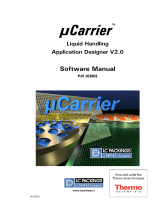Page is loading ...

Document No. V2600-1
CDS EZChrom Edition
KNAUER Instrument Control
Software Instructions
SSOFTWAREOFTWARE
OpenLAB®

Note: For your own safety, read the instructions and follow the
warnings and safety information on the device and in the instruc-
tions. Keep the instructions for future reference.
Note: In case you require a version of this instruction in another
language, please submit your request including the correspond-
ing document number via e-mail or fax to KNAUER.
Telefon: +49 30 809727-111 (9-17h, Central European Time)
Fax: +49 30 8015010
E-mail: support@knauer.net
Languages: German, English
KNAUER Wissenschaftliche Geräte GmbH
Hegauer Weg 38
14163 Berlin
Telefon: +49 30 809727-0
Fax: +49 30 8015010
Internet: www.knauer.net
E-mail: info@knauer.net
Document number: V2600-1
Version number: 2.0
Release date: June 17, 2022
Original edition
The information in this document is subject
to change without prior notice.
For the latest version of the service instruction, visit
the partner area on our website (login required):
www.knauer.net/Service-instructions
This document contains confidential information and may not be
reproduced without written consent of KNAUER Wissenschaftli-
che Geräte GmbH.
© KNAUER Wissenschaftliche Geräte GmbH 2022
All rights reserved.
Customer
Support:
Publisher:
Version information:
Copyright:

Table of contents
OpenLAB, Software instructions, V2600-1
Table of contents
1. General definitions ......................................................................................................................................1
1.1 Using these instructions ................................................................................................................1
1.2 General information on OpenLAB ...............................................................................................1
1.3 Supported devices ......................................................................................................................... 2
2. Installation ....................................................................................................................................................5
2.1 KNAUER drivers and extensions ..................................................................................................6
2.2 KNAUER Fraction Collectors Addon ......................................................................................... 10
2.3 Generic drivers installation ........................................................................................................ 11
2.4 Licensing ...................................................................................................................................... 11
2.4.1 Install Licenses for OpenLAB EE ............................................................................. 11
2.4.2 Driver Update ............................................................................................................ 12
3. Mobile Control with OpenLAB ............................................................................................................... 13
4. Setup and control of KNAUER HPLC sys tems ...................................................................................... 14
4.1 The OpenLAB Control Panel ..................................................................................................... 14
4.2 Creating a project ....................................................................................................................... 14
4.3 Overview of Instrument Control ................................................................................................ 15
4.4 Configuration – Device Communication Port ......................................................................... 15
4.5 Configuring the Interface ........................................................................................................... 15
4.5.1 KNAUER Interface Configuration ............................................................................ 15
4.6 Configuring the KNAUER HPLC system ................................................................................... 18
4.7 Instrument configuration ............................................................................................................ 18
4.7.1 Configuration – KNAUER HPLC system ................................................................. 18
4.7.2 Configuration – KNAUER pumps ............................................................................. 20
4.7.3 Configuration – KNAUER Detectors ....................................................................... 26
4.7.4 Configuration – User Defined Detectors ............................................................... 35
4.7.5 Configuration – Virtual Detector ............................................................................. 37
4.7.6 Detector Connections .............................................................................................. 37
4.7.7 Configuration – Assistant ASM2.2L ........................................................................ 39
4.7.8 Configuration – Assistant ASM2.1L ........................................................................ 41
4.7.9 Configuration – Autosampler ................................................................................... 45
4.7.10 Configuration – Autosampler KNAUER Optimas ................................................. 50
4.7.11 Configuration – miscellaneous Instruments ........................................................... 52
4.7.12 Configuration – Managers S5050, M-1, Interface Box IF2, IFU2.1/LAN ........... 54

Table of contents
OpenLAB, Software instructions, V2600-1
4.7.13 Configuration – Thermostat T-1, T-1 Basic, JetStream, CT2.1 .............................. 55
4.7.14 Configuration – Flowmeter ...................................................................................... 57
4.7.15 Configuration – SIKA Thermometer ....................................................................... 58
5. Creating an Instrument Control Method ............................................................................................... 59
5.1 Instrument Setup ......................................................................................................................... 60
5.2 Instrument Setup – Pumps ........................................................................................................ 61
5.3 Instrument Setup - Detectors .................................................................................................... 69
5.3.1 Instrument Setup – RI Detectors RID 2.1L, S2300/S2400 .................................. 70
5.3.2 Instrument Setup – UV Detectors UVD2.1L, UVD2.1S, 10D, S2520 ................. 72
5.3.3 Instrument Setup – Detectors S2550, 50D, MW-1, K-2600 ................................. 74
5.3.4 Instrument Setup – Diode Array Detectors DAD6.1L, DAD2.1L,
UV Detector MWD2.1L ............................................................................................ 78
5.3.5 Instrument Setup – Diode Array Detectors PDA-1, S2600, S2850 .................... 81
5.3.6 Instrument Setup – Conductivity Monitor 2900, CM2.1S .................................... 85
5.3.7 Instrument Setup – Fluorescence Detector RF20A/Axs ..................................... 86
5.3.8 Instrument Setup – User-Defined Detector ............................................................ 87
5.3.9 Instrument Setup – Virtual Detector ........................................................................ 87
5.4 Instrument Setup - Assistants .................................................................................................... 90
5.4.1 Instrument Setup – Assistant ASM2.2L .................................................................. 90
5.4.2 Instrument Setup – Assistant ASM2.1L .................................................................. 91
5.4.3 Assistant Setup / FRC Setup .................................................................................... 93
5.5 Instrument Setup – Autosamplers ............................................................................................. 94
5.5.1 Instrument Setup – Autosampler KNAUER Optimas............................................. 94
5.5.2 Instrument Setup – Autosampler AS 6.1L, AS 3950, AS-1 .................................... 97
5.6 Instrument Setup – Manager I/O S5050, M-1, IF2, IFU2.1 ................................................. 109
5.7 Instrument Setup – Switching Valves ...................................................................................... 110
5.8 Instrument Setup – Column Thermostat T-1, T-1Basic, JetStream, CT 2.1 ......................... 112
5.9 Instrument Setup – Flowmeter ................................................................................................ 114
5.10 Instrument Setup – SIKA Thermometer .................................................................................. 115
5.11 Setting up Auxiliary Traces ....................................................................................................... 115
5.12 Setting up a Trigger .................................................................................................................. 116
6. Instrument Status of a (Running) Control Method ...................................................................117
6.1 System Status ............................................................................................................................. 117
6.2 Instrument Status – Pumps ....................................................................................................... 119
6.3 Instrument Status – Detectors ................................................................................................. 125
6.3.1 Instrument Status – UV Detectors UVD2.1L, UVD2.1S, MW-1,
S2520, S2550, 50D, K-2600 ................................................................................. 125

Table of contents
OpenLAB, Software instructions, V2600-1
6.3.2 Instrument Status – Diode Array Detectors DAD6.1L, PDA-1,
S2600, S2850 ......................................................................................................... 129
6.3.3 Instrument Status – RI Detectors RID 2.1L, S2300/S2400 ................................. 132
6.3.4 Instrument Status – Conductivity Monitor S2900, CM2.1S ............................... 134
6.3.5 Instrument Status – Fluorescence Detector RF20A, Axs .................................... 136
6.3.6 Instrument Status – User-defined Detector .......................................................... 138
6.3.7 Instrument Status – Virtual Detector ...................................................................... 139
6.4 Instrument Status - Assistants .................................................................................................. 140
6.4.1 Instrument Status - Assistant ASM 2.2L................................................................. 140
6.4.2 Instrument Status – Assistant ASM2.1L ................................................................ 141
6.5 Instrument Status – Autosampler ............................................................................................ 145
6.5.1 Instrument Status – Autosampler KNAUER Optimas .......................................... 146
6.5.2 Instrument Status – Autosampler AS 6.1L, AS 3950, AS-1 ................................. 147
6.6 Instrument Status – Manager S5050, M-1, IF2/IFU2.1 ....................................................... 148
6.7 Instrument Status – KNAUER Switching Valves ...................................................................... 149
6.8 Instrument Status – Column Oven CT2.1,Jetstream, T-1 Basic and T-1 ............................ 150
6.9 Instrument Status – Flowmeter ................................................................................................ 154
6.10 Instrument Status – SIKA Thermometer .................................................................................. 154
7. KNAUER Instrument Control Method Options ..................................................................................155
7.1 General Settings ........................................................................................................................ 155
7.1.1 Runtime Settings ..................................................................................................... 155
7.1.2 Download Tab / Method ........................................................................................ 158
7.2 Validation of Integration ........................................................................................................... 159
7.3 Generic Drivers ......................................................................................................................... 163
8. OpenLAB Preparative Option ...............................................................................................................166
8.1 Configuration – Fraction Collector .......................................................................................... 166
8.1.1 Configuration – Virtual Fraction Collector ........................................................... 170
8.1.2 Configuration – MultiValve Fraction Collector .................................................... 171
8.2 Instrument Setup – Fraction Collector .................................................................................... 173
8.3 Instrument Status – Fraction Collector .................................................................................... 187
8.3.1 MultiValve Fraction Collector ................................................................................. 189
8.4 Fraction Annotations ................................................................................................................. 189
8.5 Stacked Injection ....................................................................................................................... 191
8.5.1 Configuration – Injection Module .......................................................................... 191
8.5.2 Instrument Setup – Injection Module .................................................................... 192
8.5.3 Simulation of Stacked Injections ........................................................................... 196
8.5.4 Instrument Status – Injection module ................................................................... 196

1. General definitions
1.1 Using these instructions
The first chapter of this manual describes the installation of OpenLAB, followed by
the system configuration, method setup and status. The Fraction Collector and the
Injection Module are described in the section on the preparative option.
Additional notes in the left margin support the menu.
Menu options or software commands are set in capitals.
1.2 General information on OpenLAB
OpenLAB® is a laboratory software suite from Agilent Technologies.
It includes:
OpenLAB® Chromatography Data System (CDS)
OpenLAB® Electronic Lab Notebook (ELN)
OpenLAB® Scientific Data Management System (SDMS)
There are several versions of the OpenLAB CDS software: The EZChrom Edition,
the Chemstation Edition and CDS 2. The OpenLAB CDS EZChrom Edition (Open-
LAB EE) is the successor of KNAUER‘s ChromGate CDS.
This manual describes the KNAUER extensions for OpenLAB EZChrom Edition.
The KNAUER extensions for OpenLAB EZChrom Edition include the drivers for
KNAUER devices and additional features such as the KNAUER FRC option and the
Runtime Settings, as known from ChromGate. The OpenLAB EE is shipped from
KNAUER on several original OpenLAB EE disks plus one CD with the KNAUER
extensions.
The “XXXX” number on the KNAUER CD for OpenLAB EE is the internal build
number (e.g. 5044) and may change if a new build is released. A new build may
include hotfixes and patches and/or the support of additional devices.
The drivers from KNAUER are only valid for OpenLAB CDS EZChrom Edition from
version A.04.06. Due to changes in the software, our drivers no longer compatible
with version A.04.05. Check the Release Notes of the KNAUER drivers for compati-
bility with your OpenLAB CDS.
Please refer to the “CDS_hw-sw-requirements.pdf” on the OpenLAB Shared
Services Software DVD (Disk 1) for hardware and software requirements, e.g. for
supported operating systems. A Shared Services Server for Distributed or Networ-
ked Systems must run under Windows Server operating system.
All software, especially virus detection software, must be shut down during the
installation. For an installation of a workstation, please refer to the “CDS_WS-
InstallationGuide.pdf”. The manuals “CDS_DistribSystem-Installation.pdf” or
“CDS_NetworkedWS-Installation.pdf” will guide you through the installation of a
Distributed or Networked System. For the installation of the OpenLAB soft ware for
Distributed or Networked Systems, you must be logged onto the net work domain
in which you will be working and the person performing the installation must have
administrator rights.
The installer checks if the hardware and software requirements are fulfilled. If the
requirements are not met, the installation must be confirmed.
OpenLAB, Software instructions, V2600-1
1

The software runs after installation for 60 days with a startup license. The Open-
LAB Control Panel will inform about the days left. The regular license must be
created on a special server (subscribenet.com). If you already have an account on
this server, you can login, register all license authorization code from the software
package and create the license for your OpenLAB computer. If you don’t have an
account, first the account must be created; only then the license generation can
be done.
KNAUER oers to help you with the license creation. KNAUER can create the
account at subscribenet.com as well as the license in behalf of you. To create an
account, some personal information must be entered. For creating the Worksta-
tion license, we need your license authorization codes and the OpenLAB com-
puter’s MAC address. For Distributed or Networked Systems also the computer’s
name is required. KNAUER will create the license file and send it to you. Please
refer to the “CDS_LicenseInstalla tionGuide.pdf” for assistance installing the licen-
se on your computer.
1.3 Supported devices
The following KNAUER devices are supported.
Device Type
Pumps AZURA® Pump P2.1L
AZURA® Pumps P2.1S/P4.1S
AZURA® Pump P8.1L
AZURA® Pump P6.1L
PLATINblue Pump P-1
Smartline Pump 1050
Smartline Pump 100
BlueShadow Pumps 10P/20P
BlueShadow Pump 40P
BlueShadow Pump 80P
OpenLAB, Software instructions, V2600-1
General definitions 2

Device Type
Detectors AZURA® Detector MWD2.1L
AZURA® Detector UVD2.1L
AZURA® Detector UVD2.1S
AZURA® Detector DAD2.1L
AZURA® Detector DAD6.1L
AZURA® Detector RID2.1L/RID 2.1L HighFlow
AZURA® Conductivity Monitor CM2.1S
PLATINblue Detector MW-1
PLATINblue Detector PDA-1
Smartline RI Detector S2300/S2400
Smartline UV Detector S2520
Smartline UV Detector S2550
Smartline PDA Detector S2600
Smartline PDA Detector S2850
Smartline Conductivity Monitor S2900
Detectors (continued) Shimadzu Fluorescence Detector RF-20A/Axs
(FW 0.90 only)¹
KNAUER A/D Converter: IFU 2.1 LAN, IFU 2.1,
Interface Box IF2, Manager S5050, M-1
Virtual Detector
BlueShadow Detector 10D
BlueShadow UV Detector 40D
BlueShadow UV Detector 50D
WellChrom UV Detector K-2600
Assistants AZURA® ASM 2.2L
AZURA® ASM 2.1L
Thermometers SIKA MH 3710 Thermometer
Column Thermostats Column Thermostat CT 2.1
PLATINblue Column Thermostat T-1
PLATINblue Column Thermostat T-1 Basic
Smartline Column Thermostat / JetStream
Autosamplers AZURA® Autosampler AS 6.1L
PLATINblue Autosampler AS-1
Autosampler 3950
Autosampler KNAUER Optimas
Valve Drives AZURA® Valve Unifier VU 4.1
KNAUER Valve Drives
Valco/VICI Valve Drives
OpenLAB, Software instructions, V2600-1
General definitions 3

OpenLAB, Software instructions, V2600-1
General definitions 4
Device Type
Fraction collectors KNAUER MultiValve Fraction Collector
Valco MultiValve Fraction Collector
Smartline Fraction Collector S3050
ISCO Fraction Collector Foxy R1
ISCO Fraction Collector Foxy R2
Buechi C-660
Fraction Collector LABOCOL Vario 2000
Fraction Collector LABOCOL Vario 4000
Fraction Collector LABOCOL Vario 4000 Plus
Virtual Fraction Collector
Injection Module
Flowmeters Bronkhorst Flowmeter
GJC Flowmeter
¹The driver does not support all device specifications. For further information see
chapter 5.3.7 Instrument Setup – Fluorescence Detector RF 20A/Axs on page 92.

2. Installation
First, OpenLAB EZChrom Edition must be installed from the OpenLAB installa tion
disks. Please refer to the OpenLAB installation manuals on the OpenLAB Shared
Services Software disk (Disk 1). Once OpenLAB EE is installed, install the KNAUER
extensions from the separate disk. If autorun is active on your com puter for the
optical disk drive, the installation screen as seen in the figure below will shown.
If not, please open the optical disk drive with the Windows Explorer or any other
installed data manager program.
Fig. 1: KNAUER installer start window
If OpenLAB EE A.04.06 is installed, the update for A.04.06, available using the first
link, must be installed. Otherwise the license will not work.
The links allow for installing the KNAUER drivers and extensions, FRC Addon and
Generic drivers onto the already installed OpenLAB EZChrom Edition. If required,
also the KNAUER UHPLC Method Converter can be installed.
Note: For all installation work login with administrator access. Before the installa-
tion, switch o all running programs, especially anti-virus software. In Windows 7
you have to confirm that the software should be installed.
OpenLAB, Software instructions, V2600-1
5

2.1 KNAUER drivers and extensions
The KNAUER installer includes drivers from KNAUER,
excluding fraction collectors and the injection device, and additionally the exten-
sions as the Runtime Settings and Validation of Integration. Installing the KNAUER
allows for controlling all supported KNAUER devices and
some devices from third-party manufacturers.
1. To install KNAUER , click on the link I KNAUER
.
Fig. 2: KNAUER installer start window
OpenLAB, Software instructions, V2600-1
Installation 6

2. The components which should be installed can be selected in the next win-
dow. As default, all components which OpenLAB EE supports are selected. It
is recommended to leave all components selected. Click on N to con firm
the settings.
Fig. 3: Drivers to be installed
3. In the next window click on I to start the installation. To cancel the instal-
lation procedure click C.
Fig. 4: Install HPLC KNAUER System
4. A window will open which allows for registration of several required options.
In the tab AIC leave the option R D enabled and activate the
option A W F E.
OpenLAB, Software instructions, V2600-1
Installation 7

5. This will add excep tions in the Windows firewall to prevent that the Windows
firewall blocks the communication of OpenLAB processes. If a third-party fire-
wall has been installed on your computer, you must set the exceptions manu-
ally. Ask your network administrator for support.
As the AIC name, the name of your computer is inserted. This registration is
required to allow the com puter to control devices. If you have already created
an administrator in OpenLAB Control Panel, you must enter user name and
password and select the domain, if one exists, for access. Click R AIC to
execute the settings.
6. A message window will open that reports the successful registration. Confirm
with OK.
Fig. 5: AIC tab with registration for a standalone workstation and mes-
sage win dow with Registration Results
7. Select the tab G.
8. Enable the option R CDS . If you have installed a Net-
worked workstation or AIC in a Distributed System, you must enter the E-
P in the appropriate field. If you have already created an administra-
tor in OpenLAB Control Panel, you must enter user name and password and
select the domain, if one exists, for access.Click on R G S
to execute the settings.
OpenLAB, Software instructions, V2600-1
Installation 8

9. A message window will open that reports the successful registration. Confirm
with OK.
Fig. 6: Global tab with registration for a standalone workstation
and message window with Registration Results
10. Close the registration window with a mouse click onto the upper right cross-
button. The installation will then proceed.
11. The following window will be displayed when the installation has com pleted.
Click on F to finalize the KNAUER installa tion.
The KNAUER have been registered as KNAUER
HPLCSystem.
Fig. 7: KNAUER HPLC System has been installed
OpenLAB, Software instructions, V2600-1
Installation 9

2.2 KNAUER Fraction Collectors Addon
If you own a fraction collector supported by KNAUER, you can install the KNAUER
Fraction Collectors Addon. This option can only be installed if the KNAUER -
(KNAUER HPLC System) with the same version number have
already been installed.
1. Click on I KNAUER F C A to start the installation.
2. In the next window, the fraction collectors that should be installed can be
selected. As default, all supported fraction collectors will be selected. Click on
N to confirm the window.
Fig. 8: Select devices
3. In the next window click on I to start the installation. To cancel the
installation procedure click C.
Fig. 9: Start FRC installation
OpenLAB, Software instructions, V2600-1
Installation 10

4. A new window will be displayed when the installation has com pleted.
Click on F to finalize the KNAUER fraction collectors AddOn installation.
2.3 Generic drivers installation
The Generic Drivers installer includes drivers for some devices from third-party
manufacturers. Generic Drivers only allow for limited control; not all device fea-
tures can be supported.
Note: Start OpenLAB by clicking S · A · A T ·
OLAB · OLAB C P.
2.4 Licensing
Once installed, the OpenLAB EE software runs for 60 days without limitation (“start
up” license), whereas the regular license must be created online. The software
delivery includes an authorization code which has to be send together with the
MAC address of the OpenLAB computer‘s network adapter to KNAUER. If this is
done, KNAUER can create the license file and send it to you.
Please find on the KNAUER-labelled CD “OpenLAB CDS, KNAUER Instrument
Drivers” a PDF form (“License Account Information”), which includes all required
information. Please fill the PDF form with an accordingly program and send it to
KNAUER. With the Adobe Reader you cannot store the filled form as a PDF. In this
case, use the .txt file and fill it with a text editor program.
This license is bound to the network adapter. Once Windows has to be rein stalled
on your computer, no new license has to be created. The existing license file can
be used for the same computer again.
2.4.1 Install Licenses for OpenLAB EE
1. To install the license, click A · L · A
Fig. 10: OpenLAB EE License overview
2. Click B to select the path. The license file is stored.
OpenLAB, Software instructions, V2600-1
Installation 11

Fig. 11: Add licenses menu
3. Select license file and click Open
Fig. 12: Add licenses menu with license path
4. Click OK, the license has been installed.
2.4.2 Driver Update
A driver update is provided as a full version and will not update your existing
driver installation. The previous version has to be completely removed from the
computer before you can install the new version.
To update the drivers, use the supplied instruction. It is highly recom mended to
create new instruments if the drivers have been updated.
OpenLAB, Software instructions, V2600-1
Installation 12

3. Mobile Control with OpenLAB
To use the Mobile Control in combination with OpenLAB, follow these steps:
1. Turn all main power switches on.
2. Make sure that all devices are connected to a Wi-Fi router safely.
3. Start the OpenLAB EE software
4. Open an already configured instrument or create a new one and open it.
5. Start the Mobile Control.
6. Create a system configuration in the Mobile Control. Press the <Save> but ton
on the Mobile Control to establish the connection to the devices.
If a program of the Mobile Control is running, it is possible to configure the system
with OpenLAB but it is not possible to open the instrument and to load a method.
This is only possible if the program of the Mobile Control has ended.
Every Mobile Cotrol version requires a minimum driver version of KNAUER
drivers for OpenLAB. Refer to the Mobile Control Release Notes for appropriate
information.
OpenLAB, Software instructions, V2600-1
13

4. Setup and control of KNAUER HPLC sys tems
This manual contains detailed information on the use of the OpenLAB EZChrom
Edition instrument control software option for the KNAUER Instru ments.
It contains information on how to configure, set up and run KNAUER devices in
OpenLAB EE.
This manual is intended to be a supplement to the general OpenLAB Chroma-
tography Data System documentation and contains information specific to the use
of the optional KNAUER instrument control option.
4.1 The OpenLAB Control Panel
The OpenLAB Control Panel allows for administrating the software
Creating new Projects, Users and Instruments
Configuration of Instruments
Showing the System Activity Log
Attaching Printers
Installing Licenses
Legend:
1 Toolbar
2 Navigation
Panel
3 Information
Bar
Fig. 13: OpenLAB EE Control Panel
4.2 Creating a project
Without a project, an instrument cannot be opened. It is recommended, to create
the project first, then the instrument.
The Projects pane is used to add, edit, or remove projects in the Control Panel. A
project is a set of directories to store related methods, data, sequences, results,
and templates. Project Groups can be used to arrange projects to match your
organization.
2
1
3
OpenLAB, Software instructions, V2600-1
14

4.3 Overview of Instrument Control
The instrument control option for the KNAUER HPLC System enables you to enter
instrument control parameters that become part of the method. The parameters
are then executed in real time when samples are acquired using the data system.
The software allows you to set and control parameters as pres sures, flows and
gradients for pumps, data rates, wavelengths and scans for detectors, injection
parameters for autosamplers on the KNAUER HPLC System, and monitor these in
real time.
4.4 Configuration – Device Communication Port
Some devices have two communication ports on the rear panel for controlling the
device via the computer. One is an RS-232 port, also called serial or COM port;
the other is an Ethernet port, also called LAN (Local Area Network). Other than the
KNAUER valve drives, for all other devices the desired communication port must
be defined in the device. Please pay attention to the corresponding notes in this
manual and refer to the device’s manual for more information about how the desi-
red communication port must be configured.
Note that for some devices the functionality depends on the selected communica-
tion port. The KNAUER IFU 2.1 Interface Box only has a USB connector. The IFU2.1
has a build-in USB-to-serial converter. Therefore, an RS-232 port will be used
for the communication. If the IFU 2.1 is connected to the computer, check in the
Windows Device Manager for the used port number (cate gory P - USB COM
P). The IFU 2.1 USB-to-serial converter requires a driver for proper functiona-
lity. The driver can be found on the KNAUER web page or the KNAUER drivers CD
for OpenLAB CDS.
4.5 Configuring the Interface
In addition to all detectors directly supported in OpenLAB, any detector or sen sor
producing an analog signal (voltage) which can be digitized with an A/D con-
verter or Interface Box, can be used for data acquisition. You have to config ure
your data acquisition interface before you can acquire analog data using the data
system. The KNAUER interfaces can also be used to control other devices by ana-
log or digital output. Refer the manuals of your device and the A/D converter, to
determine whether the device’s output or input signal is compatible with the A/D
converter’s signal input or output.
Interface configuration is accessed through S · A P · A T-
· OLAB CDS EZC E · right click on A SSX I-
C and select· R . A window will appear
displaying several possible interface devices. If you cannot run the configurator as
administrator, you cannot store the configuration.
4.5.1 KNAUER Interface Configuration
If you are using either a KNAUER Interface Box IF 2/IFU 2.1 or a Manager S5050
or M-1, click on the corresponding icon, and then click P or on the instru-
ment icon. A dialog box will appear in which you can configure the Interface Box
(see Dialog box for configuring the Manager S5050).
OpenLAB, Software instructions, V2600-1
Setup and control of KNAUER HPLC sys tems 15
/