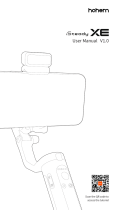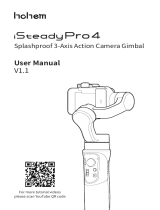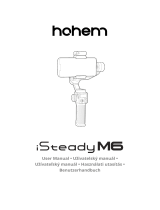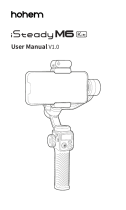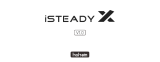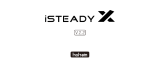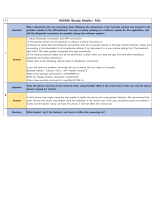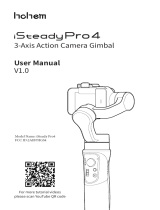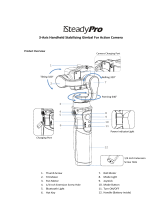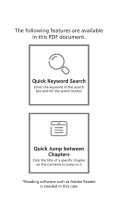Scan the QR code to
access tutorial
3-Axis Smartphone Gimbal User Manual V1.0

Warning & Disclaimer
Thank you for purchasing the Hohem product. By using this
product, you hereby signify that you have read this disclaimer
and warning carefully and that you understand and agree to
abide by the terms and conditions herein. You agree that you
are solely responsible for your own conduct while using this
product, and for any consequences thereof. You agree to use this
product only for purposes that are proper and in accordance
with all applicable laws, rules, and regulations, and all terms,
precautions, practices, policies and guidelines Hohem has made
and may make available. Hohem accepts no liability for damage,
injury or any legal responsibility incurred directly or indirectly
from the use of this product. The user shall observe safe and
lawful practices including, but not limited to, those set forth in
this document.
This document and all other collateral documents are subject to
change at the sole discretion of Hohem. For up-to-date product
information, visit www.hohem.com and click on the product
page for this product.
Email
Website
www.hohem.com
Manufacturer
Hohem Technology Co., Ltd
Hohem Technology Co., Ltd
Connect us at
Facebook

01EN
Scan the QR code or search "Hohem Joy" in APP Store or Google
Play to download.
* The app Hohem Joy requires iOS 10.0 or later, Android 6.0 or
later.
Download APP—Hohem Joy
For More Interesting Functions
○ Items marked "*" are optional accessories which are sold
separately.
○ Mount your mobile phone before powering on iSteady XE.
○ If no mobile phone is detected or the motor is overloaded
because phone is not balanced well, the gimbal will shut down
after a warning beeping.

iSteady XE Overview
❶ Magnetic Fill Light*
❷ Phone Clamp
❸ Folding Lock A
❹ Folding Lock B
❺ Working Mode Indicator
(Battery Level Indicator)
❻ Zoom Slider
❼ Shutter Button
❽ Tilt Motor
❾ Knob
❿ Pan Motor
⓫ Bluetooth Light
⓬ Joystick
⓭ Function Button
⓮ M Button(Power Button)
⓯ USB-C Charging Port
⓰ 1/4"-20 UNC Port
⓱ Roll Motor
⓲ Handle(Battery Built-in)
⓳ Lanyard Hole
❶ M Button (Turn on/o ll light)
Press and hold for 3s: Turn on/o ll light
Press once: Cold/warm/natural white light
switch
❷ Plus "+" Button
Single press to increase brightness in ten levels
❸ Minus "-" Button
Single press to decrease brightness in ten levels
❹ Fill Light Indicator
("C" is short for cold; "W" is short for warm.)
C indicator lighting alone: Cold light in use
W indicator lighting alone: Warm light in use
C&W indicators both lighting: Natural white
light in use
❺ Power Indicator
Flashing red: Charging
Solid red: Fully Charged
iSteady XE Magnetic Fill Light
Cold Light / Warm Light / Natural White Light (10-Level Adjustable Brightness)
*Sold separately
❹
❺
❻
❸
❷
*❶
❽ ⓱
⓲
⓳
❾
❿
⓫
⓭
⓬
❼
⓰
⓮
⓮
⓯
❹
❸
❷
❺
❶
02EN

How to mount and balance mobile phone on
the gimbal?
❶ Expand iSteady XE ❷ Tighten the knob by
turning it clockwise.
❸ Make sure the phone camera is on the
left side of the clamp. Insert your mobile
device by putting it stuck in the bottom
of phone clamp and pulling the top side
of the clamp to clip it into place.
❹ Slide the phone and keep
it clamped and balanced
centrally before powering on.
Power on&Bluetooth Connection
❶ Power on
Press and hold the M Button(Power ON/OFF
Button) for 3s
❷ Bluetooth connection through the app
Enable Bluetooth on smartphone
Launch the app Hohem Joy and follow the
prompts to connect iSteady XE device.
03EN
Keep your phone clamped centrally and clinging to the rubber pads,
otherwise the gimbal would vibrate or turn o automatically.
The gimbal would not function properly if the knob was not tightened.

Button Function
❹ ❺
❸❷
❶
04EN
❶ M Button(Power Button)
Press and hold for 3s: Power on/o
Press once: Switch between working
modes (PTF-PF-L-POV)
Press twice: Standby mode (Press any
button to exit)
Press ve times:Auto calibration
❷ Joystick
Up/Down:Tilt rotation control
Left/Right:Pan rotation control
(It is able to control the roll rotation
through "Left/Right Joystick" Setting in
Hohem Joy app)
❸ Zoom Slider
(Available in the Hohem Joy / Android
10.0 or later, please ensure the
Bluetooth pairing.)
Push up: Zoom in
Push down: Zoom out
❹ Shutter Button (Please ensure the
Bluetooth pairing)
Press once: Take photo; Start/End video
Press twice: PHOTO/VIDEO switch
Press three times: Front/Rear camera
switch (Available in the Hohem Joy /
Android 10.0 or later, please ensure the
Bluetooth pairing.)
❺ Function Button
Press once:Landscape mode/Portrait mode switch
Press twice: Recenter the gimbal
Press three times: 180° inception mode/ 180° spin shot (auto rotation)
Press seven times: Remote control* pairing
When paired with remote control*
Press function button once: Cancel pairing
Press function button twice:Clear the paired remote control* (The paired remote
control will be unavailable and needs to be re-paired.)
Press on function button: Check gimbal battery level
(Remote control is sold separately.)

Working Mode & Follow Speed
Working Mode
To switch between working modes,
please press the M button once.
Pan Follow
When you rotate the handle left/right, the camera will follow
the handle movements. The tilt motor does not follow within
the angle range of -45° ~+45° movement, if exceed this range,
the gimbal will follow the tilt movement, and the roll motor is
locked without following the movement.
Pan&Tilt Follow
This is the default working mode. When you rotate the handle
left/right/tilt up/tilt down, the camera will follow the handle
movements, and the roll motor is locked without following
the movement.
All Lock
The roll and pan motors are locked without following the
movement. The tilt motor does not follow within the angle
range of -45° ~+45° movement, if exceed this range, the gimbal
will follow the tilt movement.
POV (All Follow)
First person point of view
Gives you 360° complete movement, you can pan, tilt and roll
with it.
Follow Speed
For changing follow speed, please launch Hohem Joy app - Start Recording -
Gimbal Parameter Settings (Bluetooth connection is necessary.)
General Shooting with general follow speed
Slow Shooting with slow follow speed
Medium Shooting to follow the fast movement
Fast Fast follow speed for video transition
05EN

How to fold iSteady XE?
How to calibrate iSteady XE?
If the gimbal is not level after turned on, or pan axis is slight drift when the gimbal is
still, please make calibration.
Fold the gimbal as
shown in the image.
06EN
Calibrate the gimbal on a
at surface and keeping
it stationary.
❶ Turn on the gimbal and press function button
ve times.
❷ Start calibration after a beep sound.
Working mode
indicator (Battery
indicator)
❸ Alternating ashes of the rst two battery
lights and the last two battery lights.
❹ The calibration is done after two beeps sound.
(The calibration takes about 40 seconds)
❸❶

Battery Level Indicator & Bluetooth Indicator
❶ Working mode indicator(Battery level indicator)
Display gimbal mode: If one of working modes is in use, its mode
light will be in solid green.
Display battery level: Long pressing Function Button to check out
battery level (The more lighting indicators you see, the higher the
battery level.)
Display charging status: Light ashing means gimbal in charging;
Light staying on means gimbal is fully charged.
Others: Continous ashing when gimbal in calibrating
❷ Bluetooth indicator
a.Color indicates the status of gimbal
Light o: Bluetooth disconnected
Green: Bluetooth connected
Pulse red: Low battery warning
Blink red quickly: Low-battery shutdown countdown
Solid red: Error warning
Flashing red with beep sound: Overloading
b.Blinking indicators of remote control* status
Blink yellow and green alternatively: Pairing
Blink yellow: Paired
*Remote control is sold separately.
❶❷
07EN

Gimbal Specications
Fill Light Specications
Model iSteady XE
Weight 259g (Excluding ll
light&tripod)
Folded Size 179 X 79 X 39 mm
Battery Capacity 3.7V / 2000mAh
Battery Life 8 hours
Mechanical Range
Pan: 320° ;
Roll: 320° ;
Tilt: 320°
Controllable Range Pan: 320° ;
Tilt: -30° ~+30°
Compatible Phones
Weight: ≤ 280g;
Thickness: ≤ 11mm;
Width: 55mm~90mm
The motor would be shown on the screen due to some of
mobile cameras are designed at the middle of phone, such as
Xiaomi Mi 10, Xiaomi Mi 10 Pro, and Xiaomi Mi CC9 PRO.
Weight 16g
Battery Capacity 3.7V / 300mAh
Power 1W
Battery Life 1Hour
Lights
Cold Light (6500k)
Warm Light (3000k)
Natural White Light (5500k)
08EN

09EN
1. Customers are entitled to replacement service in case of quality decits or functional
disorder found in the product within 7 days upon the purchase date. But ensure the
commodity and package with no damage, and we will oer a brand new replacement
after conrming the product's problem is not related to articial damage.
2. The warranty service is subject to normal use.
3. The valid warranty period is 12 months counting from the date of selling under
normal use. Accessories are excluded from the warranty service.
4. This warranty service DOES NOT cover accidental or articial damages (including
but not limited to) caused by unauthorized modication, disassembly, incorrect use
and operation.
5. Please keep and oer the warranty card for claiming the warranty service.
Warranty Terms
CALL CENTER -Toll Free
UNITED STATES: +1(888)9658512 Mon-Fri: 9:00AM-5:00PM(EST)
UNITED KINGDOM: +44(0)808 2737578 Mon-Fri: 2:00PM-10:00PM(GMT +0)
CANADA: +1(855)758-8939 Mon-Fri: 9:00AM-5:00PM(EST)
BRAZIL: +55 (0)800 5911897 Mon-Fri: 10:00AM-6:00PM(GMT -3)
Warranty Card
User Name:
Contact No.:
Address:
Purchase Date:
Prod. Serial No.:
Failure Cause:
Service Record:

Scan the QR code to
access tutorial
-
 1
1
-
 2
2
-
 3
3
-
 4
4
-
 5
5
-
 6
6
-
 7
7
-
 8
8
-
 9
9
-
 10
10
-
 11
11
-
 12
12
hohem iSteady XE 3 User manual
- Type
- User manual
- This manual is also suitable for
Ask a question and I''ll find the answer in the document
Finding information in a document is now easier with AI
Related papers
-
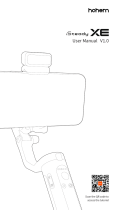 hohem iSteady XE User manual
hohem iSteady XE User manual
-
 hohem iSteadyPro 4 User manual
hohem iSteadyPro 4 User manual
-
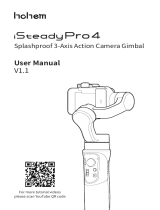 hohem iSteady Pro 4 Splashproof 3 Axis Action Camera Gimbal User manual
hohem iSteady Pro 4 Splashproof 3 Axis Action Camera Gimbal User manual
-
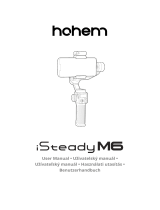 hohem iSteady M6 User manual
hohem iSteady M6 User manual
-
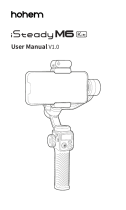 hohem iSteady M6 User manual
hohem iSteady M6 User manual
-
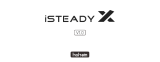 hohem Hohem iSteady X User manual
hohem Hohem iSteady X User manual
-
 hohem iSteady V2S User manual
hohem iSteady V2S User manual
-
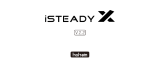 hohem iSteady X Hohem User manual
hohem iSteady X Hohem User manual
-
 hohem Hohem All in 1 3-Axis Gimbal Stabilizer for Compact Cameras/Action Camera/Smartphone User manual
hohem Hohem All in 1 3-Axis Gimbal Stabilizer for Compact Cameras/Action Camera/Smartphone User manual
-
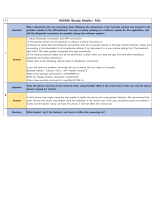 hohem M-Tripod User guide
hohem M-Tripod User guide
Other documents
-
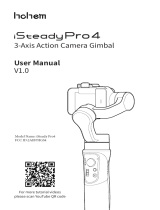 Hohem Technology iSteady Pro4 3-Axis Action camera Gimbal User manual
Hohem Technology iSteady Pro4 3-Axis Action camera Gimbal User manual
-
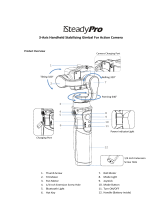 Camera HGS User manual
Camera HGS User manual
-
Zhiyun SMOOTH 5S User guide
-
Merlin PROSHOT User manual
-
 zhi yun Crane Plus PERGEAR Accessories User manual
zhi yun Crane Plus PERGEAR Accessories User manual
-
Zhiyun CRANE-M2 S GIMBAL COMBO KIT Owner's manual
-
Zhiyun ZY02craneplus User manual
-
 SWELLPRO Splash Drone 3 User manual
SWELLPRO Splash Drone 3 User manual
-
zhi yun ZY-WEEBILL-S User manual
-
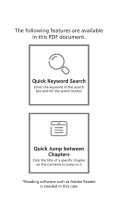 zhi yun Zhiyun Weebill Lab 3-Axis Gimbal Stabilizer for Mirrorless Cameras User manual
zhi yun Zhiyun Weebill Lab 3-Axis Gimbal Stabilizer for Mirrorless Cameras User manual