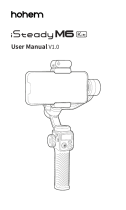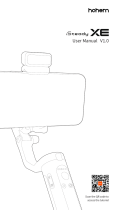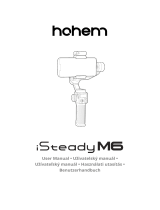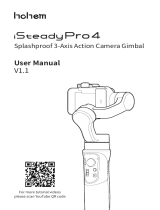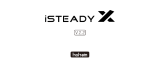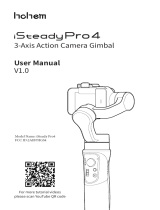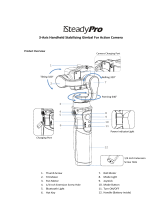Page is loading ...

Scan the QR code to
access the tutorial
Foldable 3-Axis AI Tracking Smartphone Gimbal
User Manual V1.0

Warning & Disclaimer
Thank you for purchasing the Hohem product. By using this
product, you hereby signify that you have read this disclaimer
and warning carefully. In addition, you understand and agree to
abide by the terms and conditions herein. You acknowledge that
you are solely responsible for your own conduct while interacting
with this product, and for any consequences thereof. You agree
to use this product only for purposes that are proper and in
accordance with all applicable laws, rules, and regulations, and
all terms, precautions, practices, policies and guidelines Hohem
has made and may make available. Hohem accepts no liability
for damage, injury, or any legal responsibility incurred directly
or indirectly from the use of this product. The user shall observe
safe and lawful practices including, but not limited to, those set
forth in this document.
This document and all other collateral documents are subject to
change at the sole discretion of Hohem. For up-to-date product
information, visit www.hohem.com and click on the product
page for this product.
Email
Website
www.hohem.com
Manufacturer
Hohem Technology Co., Ltd
Hohem Technology Co., Ltd
Connect us at
Facebook

iSteady V2S Overview
03
○ Items marked "*" are optional accessories which are sold
separately.
○ Mount your mobile phone before powering on iSteady V2S.
○ If no mobile phone is detected or the motor is overloaded
because phone is not balanced well, the gimbal will shut down after a
warning beeping.
① AI Vision Sensor &
LED Video Light Power Button
② AI Vision Indicator
③ AI Vision Sensor
④ LED Video Light
⑤ Phone Clamp
⑥ Folding Lock A
⑦ Folding Lock B
⑧ Working Mode Indicator
(Battery Indicator)
⑨ Zoom Slider
⑩ Shutter Button
⑪ Tilt Motor
⑫ Knob
⑬ Pan Motor
⑭ Bluetooth Light
⑮ Joystick
⑯ Function Button
⑰ Roll Motor
⑱ M Button (Power On/O)
⑲ Charging Port (Type C)
⑳ Handle Battery built-in)
㉑ Lanyard Hole
㉒ 1/4 inch Screw Port
①
②
③
④
⑤
⑥
⑦
⑧
⑨
⑩
⑪
⑫
⑬
⑭
⑮
⑯
⑰
⑱
⑲
⑳
㉑
㉒

04
Booting up iSteady V2S
Battery and Charging
Long press M button for 3
seconds to power on
Charging Method:
To charge the iSteady V2S, connect a USB adapter (not included,
choose 5V-2A for better results) into the charging port with the
provided USB-C charging cable.
Mount & Balance Mobile Phone on the Gimbal?
① Expand the
gimbal
② Tighten the
knob by turning it
clockwise.
③ Make sure that
the phone camera
is on the left side
of the clamp. Insert
your mobile device
by putting it stuck
in the bottom of
phone clamp and
pulling the top side
of the clamp to clip
it into place.
④ Slide the
phone and
keep it clamped
and balanced
centrally before
powering on.
USB adapter
(5V-2A)
Type A-Type C
charging cable
Please fully charge the iSteady V2S before using it
for the rst time.
The gimbal would not function
properly if the knob was not
tightened.
Ensure your phone is centrally
clamped to the rubber pads,
otherwise the gimbal would
vibrate or turn o automatically.

AI Visual Tracking & LED Video Light
①
②
③
① AI Tracking & Gesture Control
AI Tracking: Single press the AI Vision Sensor & LED Video
Light Power Button to start tracking.
The indicator light shows red, and the LED video light
double ashes to indicate that the AI visual tracking has
been activated (long press the button to turn o).
② Gesture Control
(Note: The best distance of gesture control is between 0.5
and 1.5 meters (1.6 - 5 ft), and make sure that both gesture
and face are shown in front of AI sensor within this range.)
Start smart tracking: Take a OK gesture towards
AI vision sensor, AI indicator turns green.
Turn o smart tracking: Show a palm gesture
towards the AI vision sensor and AI vision
indicator turns red.
Switch between landscape and portrait mode:
05
Before operation,
ensure that the
gimbal is powered
on.
Portrait mode:
Two thumbs right;
Landscape mode:
Two thumbs up
③ LED Video Light (make sure that AI
vision sensor is started)
Single press AI Vision Sensor & LED
Video Light Power Button to turn on
the light and adjust the light intensity.
LED turns according to low-medium-
high-close modes.
FAQ: How to make AI vision positioning adjustments?
(Customized Composition)
Scan the QR code for
tutorial of customized
composition
If the framed subject cannot be centered on the phone screen, or you want to
customize the AI vision position to be tracked:
1. Make sure the gimbal & AI vision sensors are on.
2. Take the gesture " " towards the AI vision sensor and and the indicator
light will quickly blink in green color.
3. Move in front of the screen until you nd the preferred position to be tracked.
4. Show the gesture " "to lock the position and create the ideal composition
(the indicator light will stop ashing).

Button Function
06
①
②
③
④ ⑤
③ Zoom Slider
(Available in the Hohem Joy / Android
10.0 or later, please ensure the
Bluetooth pairing.)
Push up: Zoom in
Push down: Zoom out
④ Shutter Button (Please ensure the
Bluetooth pairing)
Press once: Take photo; Start/End video
Press twice: PHOTO/VIDEO switch
Press three times: Front/Rear camera
switch (Available in the Hohem Joy /
Android 10.0 or later, please ensure the
Bluetooth pairing.)
⑤ Function Button
Press once: Landscape mode/Portrait
mode switch
Press twice: Recenter the gimbal
Press three times: 180° inception mode/
180° spin shot (auto rotation)
Press seven times: Remote control*
pairing
When paired with a remote control*
Press function button once: Cancel
pairing
Press function button twice: Clear the
paired remote control* (The paired
remote control will be unavailable and
needs to be re-paired.)
Press on function button: Check the
gimbal battery level
(Remote control is sold separately.)
① M Button(Power Button)
Press and hold for 3s: Power on/o
Press once: Switch between working
modes (PTF-PF-L-POV)
Press twice: Standby mode (Press any
button to exit)
Press ve times: Auto calibration
② Joystick
Up/Down:Tilt rotation control
Left/Right:Pan rotation control
(It is able to control the roll rotation
through "Left/Right Joystick" Setting
in Hohem Joy app)
*Before pressing Zoom Slider and Shutter Button, please make sure that the
Bluetooth is connected.
Follow steps below:
1.Turn on the Bluetooth;
2.Search for devices and tap on the device name starting with "V2S";
3.Bluetooth indicator turns green, and the Bluetooth is connected.

Working Mode & Follow Speed
Working Mode
07
To switch between working modes,
please press the M button once.
Pan Follow
When you rotate the handle left/right, the camera will follow
the handle movements. The tilt motor does not follow within
the angle range of -45° ~+45° movement, if exceed this range,
the gimbal will follow the tilt movement, and the roll motor is
locked without following the movement.
Pan&Tilt Follow
This is the default working mode. When you rotate the handle
left/right/tilt up/tilt down, the camera will follow the handle
movements, and the roll motor is locked without following the
movement.
All Lock
The roll and pan motors are locked without following the
movement. The tilt motor does not follow within the angle
range of -45° ~+45° movement, if exceed this range, the gimbal
will follow the tilt movement.
POV (All Follow)
First person point of view
Gives you 360° complete movement, you can pan, tilt and roll
with it.
To know about
working modes
Scan the QR code to
view how to use it

08
How to fold iSteady V2S?
Fold the gimbal as
shown in the image.
Follow Speed
For changing follow speed, please launch Hohem Joy App - Start Recording -
Gimbal Parameter Settings (Bluetooth connection is necessary.)
General Shooting with general follow speed
Slow Shooting with slow follow speed
Medium Shooting to follow the fast movement
Fast Fast follow speed for video transition

Battery Level Indicator & Bluetooth Indicator
09
How to calibrate iSteady V2S?
If the gimbal is not level after turning on, or the pan axis is slight drift when the
gimbal is still, please calibrate it.
③①
②①
Calibrate the gimbal on a at surface and keep it stationary.
Calibrate the gimbal on a at surface and keep it stationary.
❶ Turn on the gimbal and press
function button ve times.
❷ Start calibration after a beep
sound.
❸ Alternating ashes of the rst
two battery lights and the last
two battery lights.
❹ The calibration is done
after two beeps sound. (The
calibration takes about 40
seconds)
Working mode
indicator (Battery
indicator)
① Working mode indicator(Battery
level indicator)
Display gimbal mode: If one of
working modes is in use, its mode light
will be in solid green.
Display battery level: Long pressing
Function Button to check out battery
level (The more lighting indicators you
see, the higher the battery level.)
Display charging status: Light ashing
means gimbal in charge; Light staying
on means gimbal is fully charged.
Others: Continous ashing when
calibrating the gimbal.
② Bluetooth indicator
a. Color indicates the status of the
gimbal
Light o: Bluetooth disconnected
Green: Bluetooth connected
Pulse red: Low battery warning
Blink red quickly: Low-battery
shutdown countdown
Solid red: Error warning
Flashing red with beep sound:
Overloading
b. Blinking indicators of remote
control* status
Blink yellow and green
alternatively: Pairing
Blink yellow: Paired
*Remote control is sold separately.

For More Interesting Functions
Download APP - Hohem Joy
Scan the QR code or search "Hohem Joy" in APP Store or Google Play to download.
* The app Hohem Joy requires iOS 10.0 or later, and Android 6.0 or later.
10
Gimbal Specications
Product Name iSteady V2S Foldable 3-Axis AI Tracking
Smartphone Gimbal
Product Model iSV2S
Weight 263g
Folded Size 179 X 79 X 39 mm
Battery Capacity 18650li-ion 2800mAh
Battery Life
9 hours
4 hours (with AI vision sensor)
2 hours (with AI vision sensor & LED video light)
Mechanical
Range
Pan: 320° ;
Roll: 320° ;
Tilt: 320°
Controllable
Range
Pan: 320° ;
Tilt: -45° ~+45°
Compatible
Phones
Weight: ≤ 280g;
Thickness: ≤ 11mm;
Width: 55mm~90mm
The motor would be shown on the screen due to some of mobile cameras are
designed at the middle of phone, such as Xiaomi Mi 10, Xiaomi Mi 10 Pro, and
Xiaomi Mi CC9 PRO.

11
Warranty Terms
1. Customers are entitled to replacement service in case of quality decits or
functional disorder found in the product within 7 days upon the purchase date.
But ensure the commodity and package with no damage, and we will oer a brand
new replacement after conrming the product's problem is not related to articial
damage.
2. The warranty service is subject to normal use.
3. The valid warranty period is 12 months counting from the date of selling under
normal use. Accessories are excluded from the warranty service.
4. This warranty service DOES NOT cover accidental or articial damages (including
but not limited to) caused by unauthorized modication, disassembly, incorrect
use and operation.
5. Please keep and oer the warranty card for claiming the warranty service.
Warranty Card
CALL CENTER -Toll Free
UNITED STATES: +1(888)9658512 Mon-Fri: 9:00AM-5:00PM(EST)
UNITED KINGDOM: +44(0)808 2737578 Mon-Fri: 2:00PM-10:00PM(GMT +0)
CANADA: +1(855)758-8939 Mon-Fri: 9:00AM-5:00PM(EST)
BRAZIL: +55 (0)800 5911897 Mon-Fri: 10:00AM-6:00PM(GMT -3)
User Name:
Contact No.:
Address:
Purchase Date:
Prod. Serial No.:
Failure Cause:
Service Record:

Federal Communication Commission (FCC) Radiation Exposure Statement
The device has been evaluated to meet general RF exposure requirement, The device can
be used in portable exposure condition without restriction Federal Communication
Commission (FCC) Radiation.
This device complies with part 15 of the FCC rules. Operation is subject to the following
two conditions: (1) this device may not cause harmful interference, and (2) this device
must accept any interference received, including interference that may cause undesired
operation.
NOTE: The manufacturer is not responsible for any radio or TV interference caused by
unauthorized modifications or changes to this equipment. Such modifications or changes
could void the user’s authority to operate the equipment.
NOTE: This equipment has been tested and found to comply with the limits for a Class B
digital device, pursuant to part 15 of the FCC Rules. These limits are designed to provide
reasonable protection against harmful interference in a residential installation. This
equipment generates uses and can radiate radio frequency energy and, if not installed and
used in accordance with the instructions, may cause harmful interference to radio
communications. However, there is no guarantee that interference will not occur in a
particular installation. If this equipment does cause harmful interference to radio or
television reception, which can be determined by turning the equipment off and on, the
user is encouraged to try to correct the interference by one or more of the following
measures:
‐ Reorient or relocate the receiving antenna.
‐ Increase the separation between the equipment and receiver.
‐Connect the equipment into an outlet on a circuit different from that to which the
receiver is connected.
‐Consult the dealer or an experienced radio/TV technician for help.
FCC Caution: Any changes or modifications not expressly approved by the party
responsible for compliance could void the user's authority to operate this equipment.
IC Statement:
This device complies with Industry Canada license-exempt RSS standard(s). Operation is
subject to the following two conditions:
(1) this device may not cause interference, and
(2) this device must accept any interference, including interference that may cause
undesired operation of the device .
Le présent appareil est conforme aux CNR d'Industrie Canada applicables aux appareils
radio exempts de licence. L'exploitation est autorisée aux deux conditions suivantes :
(1) l'appareil ne doit pas produire de brouillage, et
(2) l'utilisateur de l'appareil doit accepter tout brouillage radioélectrique subi, même si
le brouillage est susceptible d'en compromettre le fonctionnement.
The product comply with the Canada portable RF exposure limit set forth for an
uncontrolled environment and are safe for intended operation as described in this manual.
The further RF exposure reduction can be achieved if the product can be kept as far as
possible from the user body or set the device to lower output power if such function is
available.
Déclaration d'exposition aux radiations:
Le produit est conforme aux limites d'exposition pour les appareils portables RF pour les
Etats-Unis et le Canada établies pour un environnement non contrôlé.
Le produit est sûr pour un fonctionnement tel que décrit dans ce manuel. La réduction
aux expositions RF peut être augmentée si l'appareil peut être conservé aussi loin que
possible du corps de l'utilisateur ou que le dispositif est réglé sur la puissance de sortie la
plus faible si une telle fonction est disponible.
FCC ID:2AIB7V2S, IC:28400-V2S
Bluetooth: 2402-2480MHz

Scan the QR code to
access the tutorial
/