Page is loading ...

Crane Plus
User Guide

Guilin Zhishen Information Technology Co., Ltd.

■
Packing List ········································································································ 1
■
Disclaimer and Warning ···············································································2
■
Quick Start Guide ····························································································7
■
Preparing and Charging the Batteries ····················································· 8
■
Camera Installation ························································································· 9
■
Balance Adjustment ·······················································································11
■
Start Up ···············································································································14
■
Introducing Gimbal Control Modes ·························································16
■
Initialization and Various Operations ······················································17
■
APP Operations ································································································ 19
■
Usage of Main Accessories ·········································································· 21
■
Product Specifications ··················································································· 27
■
Operation guide on motor torque adjustment····································28
■
Warranty Card ··································································································29
■
Contact Card ·····································································································31
Contents

1 zhiyun-tech.com 2zhiyun-tech.com
Glossary
The product package comes with the following items. In case that any item is found missing, please
contact ZHIYUN or your local selling agent.
Disclaimer and Warning
Packing List
Crane Plus 3-Axis
Gimbal Stabilizer
1
Lens Mounting Clamp 1
26500 Battery Charger 1
Micro USB Cable 1
Panasonic Camera
Control Cable
1
Sony Camera
Control Cable
1
Battery
Compartment
1
Mounting Screw 2
26500 Li-ion
Battery
2
Tripod 1
Anti-slip grip tape 1
Thank you for using ZHIYUN Crane Plus . The information contains herein affects your safety
and your legal rights and responsibilities. Read this entire document carefully to ensure proper
configuration before use. Failure to read and follow the instructions and warnings herein may
result in serious injury to you or bystanders, or damage to your device or property.
ZHIYUN reserves the right of final explanation for this document and all relevant documents
relating to Crane Plus, and the right to make changes at any time without notice. Please visit
www.zhiyun-tech.com for the latest product information.
By using this product, you hereby signify that you have read this document carefully and that you
understand and agree to abide by the terms and conditions herein. You agree that you are solely
responsible for your own conduct while using this product, and for any consequences thereof.
You agree to use this product only for purposes that are proper and in accordance with all terms,
precautions, practices, policies and guidelines ZHIYUN has made and may make available.
ZHIYUN ™ accepts no liability for damage, injury or any legal responsibility incurred directly or
indirectly from the use of this product. Users shall observe safe and lawful practices including, but
not limited to, those set forth herein.
ZHIYUN ™ is the trademark of Guilin Zhishen Information Technology Co., Ltd. (hereinafter
referred to as "ZHIYUN" or "ZHIYUN TECH") and its affiliates. All product names or marks referred
to hereunder are trademarks or registered trademarks of their respective holders.
The following terms are used throughout the product literature to indicate various levels of
potential harm when operating this product.
WARNING: Procedures, which if not properly followed, may incur property damage, grave
accident, or serious injury.
CAUTION: Procedures, which if not properly followed, may incur property damage and serious injury.
NOTICE: Procedures, which if not properly followed, may incur property damage or minor injury.

3 zhiyun-tech.com 4zhiyun-tech.com
Disclaimer and Warning
Warning
Safe Operation Guidelines
Read the ENTIRE User Guide to become familiar with the features of this product before
operating. Failure to operate the product correctly can result in damage to the product or
personal property and cause serious injury. This is a sophisticated product. It must be operated
with caution and common sense and requires some basic mechanical ability. Failure to operate
this product in a safe and responsible manner could result in injury or damage to the product or
other property. This product is not intended for use by children without direct adult supervision.
DO NOT use with incompatible components or in any way otherwise as mentioned or instructed
in the product documents provided by ZHIYUN. The safety guidelines herein contain instructions
for safety, operation and maintenance. It is essential to read and follow all of the instructions
and warnings in the User Guide, prior to assembly, setup or use, in order to operate the product
correctly and avoid damage or serious injury.
CAUTION:
1. Crane Plus is a high-precision control device. Damage may be caused to Crane Plus if it is
dropped or subject to external force, and this may result in malfunction.
2. Make sure the rotation of the gimbal axes is not blocked by external force when Crane Plus is
turned on.
3. Crane Plus is not waterproof. Prevent contacts of any kind of liquid or cleaner with Crane Plus.
It is recommended to use dry cloth for cleaning.
4. Protect Crane Plus from dust and sand during use.
NOTICE:
Keep the handle stable when Crane Plus is powered on, as shaking may cause failure to start up.
Legends: Hints and tips Important.
Reading Tips
Disclaimer and Warning
Battery Safety Guidelines
1. Prevent the batteries to come into contact with any kind of liquid. Do not leave batteries out
in the rain or near a source of moisture. Do not drop the battery into water. If the inside of
the battery comes into contact with water, chemical decomposition may occur, potentially
resulting in the battery catching on fire, and may even lead to an explosion.
2. If the battery falls into water with the stabilizer during use, take it out immediately and put it in
a safe and open area. Maintain a safe distance from the battery until it is completely dry. Never
use the battery again, and dispose of the battery properly as described in the Battery Disposal
section below.
3. If the battery catches fire, use water, water spray, sand, fire blanket, dry powder, or carbon
dioxide fire extinguisher immediately to put out the fire. Please extinct the fire by applying the
methods recommended above according to the actual situation.
4. Never use non-ZHIYUN batteries. If replacement or backup is needed, please purchase
new batteries from ZHIYUN's official website or authorized channels. ZHIYUN takes no
responsibility for any damage caused by non-ZHIYUN batteries.
5. Never use or charge swollen, leaky, or damaged batteries. Never use or charge if the battery
smells, or overheats (exceeding maximum temperature of 160° F / 71° C). If your batteries are
abnormal, contact ZHIYUN or a ZHIYUN authorized dealer for further assistance.
6. The battery should be used within the temperature range from -10° C to 50° C. Use the battery
in environments above 50° C can lead to a fire or explosion. Use of battery below -10° C can
lead to serious battery damage.
7. Do not use the battery in strong electrostatic or electromagnetic environments. Otherwise, the
battery protection board may malfunction.
8. Do not disassemble or use any sharp object to puncture the battery in any way. Otherwise, the
battery may leak, catch fire or explode.
9. Do not mechanically strike, crush, or throw the battery. Do not place heavy objects on the
battery or charger.
10. Electrolytes inside the battery are highly corrosive. In case of accidental contact of any
electrolytes with your skin or eyes, rinse immediately with water for at least 15 minutes and
seek medical advice as soon as possible.
11. Do not use the battery if it has been involved in a crash or heavy impact.
12. Do not heat the battery and never put the battery in a microwave oven or in a pressurized
container.

5 zhiyun-tech.com 6zhiyun-tech.com
Disclaimer and Warning
Disclaimer and Warning
13.Do not place the battery cell on a conductive surface (such as a metal desk surface).
14. Prevent use of wires or other metal objects that could cause positive and negative short-circuit
to the battery.
15. If the battery terminal is dirty, wipe it with a clean, dry cloth. Otherwise it will cause a bad
battery connection, which may result in energy loss or charging failure.
Battery Charging
1. Do not attach the batteries to a wall outlet or car charger socket directly. Always use a ZHIYUN
approved adapter for charging. ZHIYUN takes no responsibility if the battery is charged using
a non-ZHIYUN charger.
2. Do not put the battery and charger near flammable materials or on flammable surfaces (such
as carpet or wood). Never leave the battery unattended during charging to prevent any
accident.
3. Do not charge the battery immediately after use, because the battery temperature may be too
high. Do not charge the battery until it cools down to normal room temperature. Charging the
battery with its temperature over 40° C or lower than 15° C may lead to leakage, overheating,
or damage.
4. Examine the charger before use, make sure there is no damage to the enclosure, cord, plug, or
other parts. Never use a damaged charger. Do not clean the charger with any liquid containing
alcohol or other flammable solvents. Disconnect the charger when not in use.
Battery Storage
1. Keep batteries out of the reach of children and pets.
2. Do not leave the battery near heat sources such as a furnace or heater, or inside of a vehicle
on hot days. Never expose the battery in any environment with temperature of over 60° C. The
ideal storage temperature is 22° C-28° C.
3. Store batteries in a dry environment.
4. Do not leave the battery unused for too long after it has been completely discharged to
prevent over-discharge of battery which may result in battery damage and permanent failure.
Battery Maintenance
1. Never use the battery when the temperature is too high or too low.
2. Do not store the battery in any environment with a temperature of over 60° C.
Transportation Notice
1. Discharge the battery power to 5% or lower before carrying the battery on an airline flight.
Only discharge the battery in a fireproof location, ideally in a dry and open area.
2. Do not store or transport batteries together with metal objects such as eyeglasses, watch, and
jewelries, etc.
3. Do not transport damaged batteries. When transporting, be sure to discharge the battery to
less than 50%.
Battery Disposal
Dispose of the battery in specific recycling boxes only after a complete discharge. Do not put
away the battery in regular trash containers. Strictly follow your local regulations regarding the
disposal and recycling of batteries.
NOTICE
Battery Use
Make sure the batteries are fully charged before each time of use.
Battery Charging
The battery will stop charging automatically when it is full. Disconnect the batteries from the
charger when fully charged.
Battery Storage
1. Discharge the battery to 40%-65% if it will NOT be used for over 10 days. This can greatly
extend the battery life.
2. The battery enters hibernation mode when voltage gets too low. Charge the battery will bring
it out of hibernation.
3. Remove batteries from the stabilizer when not in use and store them in a specialized container.
Battery Disposal
If the battery cannot be fully discharged, do not leave it in the recycling box, but contact a
professional battery disposal/recycling agent for further assistance.
This document is subject to change.
ZHIYUN
TM
is a trademark of ZHISHEN TECH.
Copyright©2017-2018 ZHISHEN TECH. All rights reserved.

7 zhiyun-tech.com 8zhiyun-tech.com
Preparing and Charging the Batteries
Quick Start Guide
Get to Know Crane Plus
Thumb Screw
Horizontal Arm
Vertical Arm
Micro USB Port
MODE
1/4" Threaded Hole
(compatible with 3/8")
Battery Level
Indicator
Thumb Screw
Lens Mounting Clamp
Mounting Screw
Camera Mounting Screw
Camera Mounting Plate
Mounting plate thumbscrew
Camera control interface
Joystick
ON/OFF
Shifter Lever
Check the product package before use, make sure that all items below have arrived with the
product. In case that any item is found missing, please contact ZHIYUN or your local selling agent.
NOTICE: Camera is not included in product package, and shall be bought separately.The
depictions provided herein are for reference only.
Status Indicator Light
Micro USB Port
(5V power input)
Before using Crane Plus for the first time, please fully charge the batteries to activate and ensure
normal operation by using the charger that comes in the package.
Name: 26500 Li-ion battery charger
Model: ZC-26500
Input voltage: DC 5V 2400mA
Output voltage: DC 4.2V 1200mA*2
●
Shines solid RED light
when charging
●
Shines BLUE light when
fully charged
Micro USB Cable
26500 Li-ion Battery
Capacity: 3600mAh
Voltage: 3.7V
NOTICE
1. The charger is for charging ZHIYUN's IMR 26500 Li-ion
Battery only. Do not charge batteries of other models
or brands, otherwise it may lead to accident.
2. Use qualified 5V adapter with output current of
≥ 1000mAonly.Charging timedependsonthemax.
output current of the adapter.
Please use and charge batteries provided or approved
by ZHIYUN only. ZHIYUN will not take any responsibility
for explosion, fire and/or accidents caused by non-
ZHIYUN batteries.

9 zhiyun-tech.com 10zhiyun-tech.com
Camera Installation
Camera Installation
Operation Method
Top Down Mode Bottom Up Mode
Gimbal balance shall be properly adjusted before accessing Bottom Up mode. Do not rotate the
handle while turning it straight up/down to switch between Top Down and Bottom Up mode.
Note: The size of the camera and its balance condition when mounted may affect the successful
access to Bottom Up mode. For certain camera models, balance should be adjusted after
access to Bottom Up mode.
When the motor arm is pulled to an extreme extent in case of big lens mounting, Bottom Up
Holding Gesture may not be supported.
1
1
2
2
3
4
Mount the camera in parallel with the mounting plate, match the 1/4" Threaded Hole at the
bottom of the camera with the empty slot of the mounting plate. Move the camera as close
as possible to the Tilt Motor, and tighten the Camera Mounting Screw
❹
to fix the camera
positionTilt Motor, and tighten the Camera Mounting Screw
❹
to fix the camera position.
Do not power on the stabilizer before the camera is properly mounted.

11 zhiyun-tech.com 12zhiyun-tech.com
Balance Adjustment Balance Adjustment
Level Adjustment on Tilt Axis
Balance Adjustment on Roll Axis
2
1
1
Mounting Plate
Loosen the thumbscrew at the bottom of the
quick mounting plate to allow forward and
backward sliding of the plate.
Push the camera forward or backward to find its
level balance. Once the camera can stay still and
almost level with its lens facing front, complete
this step by tightening up the Camera Mounting
Screw.
Firstly, loosen Thumb Screw
❷
(rotate for 3
times).
Adjust the Tilt Axis until the camera can stay still
with the lens facing up (i.e. the camera stays still
and vertical to the ground), complete this step by
tightening up Thumb Screw
❷
.
Loosen Thumb Screw
❶
. Adjust the Roll Axis
until the camera can stay still while keeping the
Horizontal Arm
1
level. Complete this step by
tightening up Thumb Screw
❶
.

13 zhiyun-tech.com 14zhiyun-tech.com
Start Up
Balance Adjustment
Level Adjustment on Pan Axis Control Panel Introduction
3
2
Loosen Thumb Screw
❸
. Adjust the Pan Axis until the camera can stay still while keeping
the Vertical Arm
2
level when turned to the right/left side. Complete balance adjustment by
tightening up Thumb Screw
❸
.
Battery Level Indicator
Shines YELLOW light when the stabilizer is
Powered on/off:
Quick flash for 3 sec. and shines solid for 1 sec.
when powered on. Quick flash for 3 sec. when
powered off.
Shines BLUE light when the stabilizer is in normal
operation, the flashing frequency of the BLUE
light indicates the current battery level:
Quick flash 4 times for battery level of 75%-100%.
Quick flash 3 times for battery level of 50%-75%.
Quick flash 2 times for battery level of 25%-50%.
Quick flash 1 time for battery level of 0%-25%.
Shifter Lever Operation
In the event when a SONY camera is connected:
Push the Shifter Lever in T direction to zoom out,
and in W direction to zoom in.
In the event when a Panasonic camera is
connected: Move the Shifter Lever to either
direction for focusing.
Micro USB Port
Connects the stabilizer to a computer through a
Micro USB cable for on-line
Mode Button
Press for 1 second to enter or exit standby
mode.
Single press to switch between pan-following
and lock mode.
Quick double press to enter the following mode.
Quick triple press to enter the selfie mode
(180° rotation on pan axis)
Power ON/OFF
Power on the stabilizer by pressing the Power
button for about 3 sec.
After the stabilizer is powered on, the Power
button can be used for camera shooting control
(only after the camera is connected to the
stabilizer).
Single press the button to take photos.
Double press the button to start video recording.
Double press the button again to stop recording.
Joystick Operation
Joystick controls the camera movement by
turning the 3 axes up/down or left/right.
Joystick
Mode Button
Battery Level
Indicator
Power ON/OFF
Shifter Lever

15 zhiyun-tech.com 16zhiyun-tech.com
How to Start Up
2.After the batteries are installed properly, long press the power button for 3 sec. to power on.
Please use batteries provided or approved by ZHIYUN only, otherwise it may cause accidents.
When using the stabilizer , please hold the camera with one hand to prevent severe shaking of
the camera in case a malfunction occurs to the stabilizer (in very rare cases).
1. Rotate to loosen the end cover, then install two
26500 Li-ion batteries. Make sure to tighten the
end cover properly after battery installation, or
the stabilizer cannot be turned on.
Batteries shall be installed with the positive pole
heading the arrow direction as shown in the
figure.
Introducing Gimbal Control ModesStart Up
Mode Switch Schematic Figure
Mode switch:
1. Singe press MODE button allows switching
of the 3 modes-Pan following mode,
Locking mode and POV mode - in cyclic
sequence. The default mode when powered
on is Pan following mode.
2. Double press MODE button under any of the
3 modes above will switch into Full following
mode. Single press MODE button in this
mode will return to the previous mode.
3. Quick press MODE three times and the
camera will turn 180° along the pan axis
while the active control mode remains
unchanged.
Pan
Following
Mode
Double Press MODE
Single Press MODE
Single Press
MODE
Single Press
MODE
Locking
Mode
POV Mode
Following
Mode
Single press to return
to the previous mode
Pan Following Mode:
The camera pans left/
right following the
movement of the
stabilizer while the tilt
and roll axes are locked.
Push the joystick up/
down allows manual
control of the tilt axis.
Locking Mode :
This
mode locks movement
of all three axes to keep
the camera fixed on a
shooting direction. Push
the joystick up/down
and left/right allows
manual control of the
tilt axis and pan axis.
Following Mode :
The camera pans
and tilts following
the movement of the
stabilizer. Push the
joystick left/right allows
manual control of the
roll axis.
POV Mode:
This mode
allows the camera to
roll left/right at max.
angle of 45 ° , and pan
left/right or tilt up/
down with unlimited
360° rotation following
the movement of the
gimbal handle.
Roll Axis Roll Axis Roll Axis
Roll Axis 45°
Tilt Axis Tilt Axis Tilt AxisTilt Axis
Pan Axis Pan Axis Pan Axis Pan Axis

17 zhiyun-tech.com 18zhiyun-tech.com
Initialization and Various Operations
Initialization and Various Operations
Initializing the Stabilizer Firmware Upgrade
Initialization Procedure
Initialize the stabilizer under the following circumstances:
1. Slight deviation is found in the tilt angle of the camera in level position after startup.
2. Slight deviation is found in the roll angle of the camera in level position after startup.
3. Frequent small angle correction is found when the camera is in level position while the
stabilizer stays still.
1. Install the batteries properly.
2. Hold the camera mounting plate and long press the Power Button to turn on the stabilizer.
The motor will generate acting force upon activation, hold the camera mounting plate still,
and long press the Mode Button to enter standby mode.
3. Put the stabilizer still on a table surface, wait for about 10 sec., and the stabilizer will
automatically complete initialization.
If slight deviation can still be found after initialization, repeat the procedure above to initialize again.
1. Visit ZHIYUN's official website: www.zhiyun-tech.com.
2. Click to open the "Downloads" page, and find the Firmware Upgrade Tutorial package.
3. Download the driver, calibration tool and latest firmware corresponding to your stabilizer.
4. Upgrade firmware following the instructions indicated in the Firmware Upgrade Tutorial.
Make sure batteries are installed during upgrade.
USB


21 zhiyun-tech.com 22zhiyun-tech.com
Usage of Main Accessories Usage of Main Accessories
Panasonic Camera Control Line Sony Camera Control Line
Applicable camera models : Compatible with
SONY cameras controlled by MULTI port.
Compatible Stabilizer Model(s):
CRANE,CRANE-M,CranePluswithfirmware
version of V1.50 and above.
Applicable camera models : GH3/GH4/GH5
Supported Functions:
1.Shutter control
2.Video recording
Compatible Stabilizer Model(s):
CRANE,CranePlus withfirmwareversionof
V1.50 and above.
Supported Functions:
1.Shutter control
2.Video recording
3.Zooming
NOTICE: Optical zooming is not supported in case of non-electrical lenses (Recommended
electrical zoom lenses: E PZ 18-105mm F4 GOSS, E PZ 16-50mm F3.5-5.6 OSS).
How to Use
Connection
1. Firstly, connect the stabilizer to your PC or smart phone.
2. Configure the stabilizer to suits "Sony" in Gimbal Setting Screen, then save the settings.
3. Connect the Micro USB plug of the SONY camera control line to the camera connection port
on the side of the tilt motor, and then connect the other end of the control line to the MULTI
port on the camera.
4. Power on the stabilizer before turning on the camera, otherwise camera remote control may
not work
How to Use
Connection
1.Firstly, connect the stabilizer to your PC or smart phone.
2.Configure the stabilizer to suits "Panasonic" in Gimbal Setting Screen, then save the settings.
3. Connect the Micro USB plug of the Panasonic camera control line to the camera connection
port on the side of the tilt motor, and then connect the other end of the control line to the
REMOTE port on the camera.
4. Power on the stabilizer before turning on the camera, otherwise camera remote control may
not work.
Operations
1.Shutter control (including focusing): Press the Power Button to take single shots.
2. Video recording: Double press the Power Button to start video recording, and double press
again to stop recording.
Operations
1. Shutter control (including focusing): Press the
Power Button to take single shots.
2. Video recording: Double press the Power
Button to start video recording, and double
press again to stop recording.
3. Zooming: Push the Shifter Lever on the
stabilizer handle in T direction to zoom out or
W direction to zoom in.

23 zhiyun-tech.com 24zhiyun-tech.com
ZW-B02 Wireless Remote Control(purchase separately)
MODE Button
Charging Indicator
Power/Shutter
(Dual-function button)
Shifter Lever
Bluetooth Indicator
Joystick
Power Level Indicator
Mounting Method
1. Loosen the thumb screw on the
back of the remote controller to
let loose of the rubber case (as
marked red in the Figure).
2. Install the remote controller to the extension rod or
dual handle for convenient operations (as shown in
the Figure above). Fasten up by tightening the thumb
screw on the back.
The remote controller turns off automatically when left idle for 2 minutes.
Specifications:
Charging voltage: 5V
Charging current: 100mA
Theoreticalworktime:≥ 30hr.
Built-in Polymer lithium battery capacity: 150mAh
Emission and received current: 11.9mA
Operating current: 4.2mA
Effective control distance: 10m /394 inch
(without blockage)
Bluetooth Indicator
No connection: Continuous flashing.
Connected: Shines solid light.
Power Level Indicator
90%-100%: quick flash for 4 times each second.
75%-90%: quick flash for3 times each second.
55%-75%: quick flash for2 times each second.
30%-55%: quick flash for1 time each second.
0%-30%: quick flashing.
Charging Indicator
Charging:
●
RED light.
Charging complete:
●
GREEN light.
ON/OFF & Video (Two-step shutter-release button)
1. Fully press the button for over 1sec. to turn on the remote control and enter master mode by
default.
2. Fully press the button for over 1s, when it is on to turn off the remote control (the indicator
switches off accordingly)
3. While stabilizer is connected to the camera: Under Photo mode, press the shutter button
halfway down to focus then fully press it to take the shot; Quickly double press the button (fully
press) to switch between Video and Photo mode.
Button Combinations
Power button + Toggle: While powering on, push the toggle in the W direction to enter into Slave
mode to upgrade the remote control firmware via the phone (First download the “ZY Play” App
and then update).
Power button + Mode Button: Press the mode button and power button at the same time to pair
the nearest stabilizer via bluetooth.
Mode button:
Mode selection (sharing the same feature with gimbal)
Joystick:
Directional control (sharing the same feature with gimbal)
Toggle:
To zoom in/out.
Proper camera cable connection is required to control the camera. Some remote control features
may not be supported for some camera models.
Usage of Main Accessories Usage of Main Accessories

25 zhiyun-tech.com 26zhiyun-tech.com
Crane-EH001 CRANE Extended Handle (purchase separately)
Installation method:
1.Insert in the two handles from the two sides of the horizontal rod.
2.Tighten the screws on the handles.
3. Unscrew the fixing clamp in the middle of the handles, take out the protection ring and insert it
into the stabilizer.
4. Clip the fixing clamp onto the stabilizer with the protection ring, and then tighten the screws of
the fixing clamp.
Clip onto the area as
marked RED above.
Top down gesture Bottom up gesture
Usage of Main Accessories Usage of Main Accessories

27 zhiyun-tech.com 28zhiyun-tech.com
Operation guide on motor torque adjustment
Product Specifications
Min Standard Max Remarks
Input Voltage 6.8V 8.4V 12.6V
Operation Current 80mA 110mA 6000mA
Operation
Temperature
-10° C 25° C 45° C
Operation Time 12h 18h
Tested under static operation
after proper balancing
Charging Time 3h
Weight 950g Excluding batteries
Tilt Mechanical Range 360° Unlimited rotation
Roll Mechanical Range 360° Unlimited rotation
Pan Mechanical Range 360° Unlimited rotation
Payload 350g 2500g
Crane Plus Firmware V1.52 and above supports parameter setting for motor force. Users can set the
motor force to adapt to cameras with different weights via the calibration upgrade tool or the app.
Setting process
Adjustment method 1 :The motor force of the stabilizer needs to be adjusted (3 levels) to adapt
the stabilizer to cameras and lens of different weight for ideal use. Please refer to the connection
way on the APP introduction, firstly connect the Crane by ZY PLAY, then choose the suitable
strength to set up the motor force in ZY PLAY correctly.
Adjustment method 2 :
1. Download the calibration upgrade tool and USB driver from Zhiyun official website. Double
click to install USB driver.
2. Connected gimbal and PC by USB cable, double-click Tool to run Tool. Power on gimbal, press
and hold Mode button for seconds, gimbal enter to standby mode.
3. Click “Setting” to enter to parameter setting page. Click “Open”, Users can set motor
power in Other Module.
4. Motor power have low, medium and high three options.
Low: Default setting ( recommend : Crane Plus + Sony A7S or below weight)
Medium:Moderatesetting(recommend:CranePlus+SonyA7S)
High:Maximumsetting(recommend:CranePlus+Canon5D)

29 zhiyun-tech.com 30zhiyun-tech.com
Custom information
Customer Name : Contact No :
Address :
Sales Information
Sales Date : Prod. Serial No :
Dealer
Contact No :
#1 Maintenance Record
Service Date : Signature of Repairman :
Cause of Problem :
Service Result : □ Solved □ Unsolved □ Refunded(Replaced)
Warranty Period
1. Customers are entitled to replacement or free repair service in case of quality defect(s) found
in the product within 15 days upon receipt of the product.
2. Customers are entitled to free repair service from ZHIYUN for any product proven defective
in material or workmanship that results in product failure during normal consumer usage and
conditions within the valid warranty period, which is 12 months counting from the date of
delivery.
3. Some states or countries do not allow limitations on how long an implied warranty lasts, so the
above warranty term may not apply to you.
This warranty does not apply to the followings
1. Products subjected to unauthorized repair, misuse, collision, neglect, mishandling, soaking,
accident, and unauthorized alteration.
2. Products subjected to improper use or whose labels or security tags have been torn off or
altered.
3. Products whose warranty has expired.
4. Products damaged due to force majeure, such as fire, flood, lightning, etc.
Warranty Claim Procedure
1. If failure or any problem occurs to your product after purchase, please contact a local
agent for assistant, or you can always contact ZHIYUN's customer service through email at
[email protected] or website at www.zhiyun-tech.com.
2. Your local agent or ZHIYUN’s customer service will guide you through the whole service
procedure regarding any product issue or problem you have encountered.
3. ZHIYUN reserves the right to reexamine damaged or returned products.
Warranty Card Warranty Card

31 zhiyun-tech.com
QC Inspector:
This product is confirmed to meet quality standards and
permitted for sale after strict inspection.
Certificate of Quality
Please download the latest version from www.zhiyun-tech.com
This document is subject to change.
ZHIYUN ™ is a trademark of ZHISHEN.
Copyright©2017 ZHISHEN. All rights reserved.
Tel: +86-773-2320856
USA Hotline: +1 808-319-6137,9:00-18:00 GMT-7,Mon-Fri
Europe Hotline: 0031-297303057,10:00-17:00 GMT+1,Mon-Fri
Web: www.zhiyun-tech.com
E-mail: [email protected]
Address: Building No. 13, Creative Industrial Park, Guimo Road, Qixing District, Guilin 541004,
Guangxi, China
Contact Card
Youku Youtube
WechatFacebookGoogle+
VimeoWeiboWebsite

V1.01
/




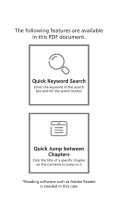
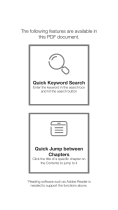
![zhi yunZhiyun Crane-M2 [Official Dealer] 3-Axis Gimbal Stabilizer for Smartphones Action Camera DC Mirrorless Camera, zhiyun-crane-m2-gimbal-smartphone-stabilizer](http://vs1.manuzoid.com/store/data/000908826_2-803915053ec03147c8f31ab488faebf7-160x210.png)


