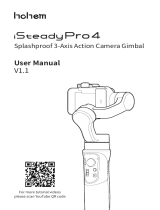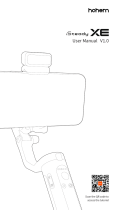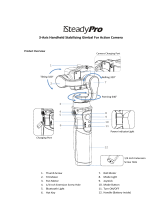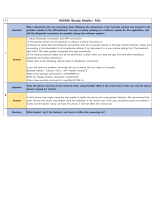Page is loading ...

3-Axis Action Camera Gimbal
User Manual
V1.0
For more tutorial videos
please scan YouTube QR code
Model Name: iSteady Pro4
FCC ID:2AIB7HGS4

DISCLAIMER
· Please use the product in accordance with the user manual.
· Make sure your camera device is mounted before powering on the
gimbal.
· Keep the gimbal away from re and heat source.
· Prohibiting the product to be used for any illegal purpose. The user
who violates the regulation will be responsible for all the consequences by
purchasing and using the product.
· For any products which comes from non-normal source, we will not be at
any service.
· For any question, please contact the technical support of Hohem Tech.
We will be always at your service to provide the technical support and
advice for any improper using of gimbal.
· Hohem Tech reserves the right of nal explanation.
Email: [email protected]
Website:www.hohem.com
Manufacturer: Hohem Technology Co., Ltd
Connect us at Facebook @HohemTechOcial
Hohem Technology Co., Ltd

Product Overview
01
Tilt 320°
Roll 320°
Pan 600°
❶ Mini USB DC Out
❷ 1/4 Inch Extension Screw Hole
❸ Trigger
❹ USB DC Out/ DC In
❺ Handle (Battery inside)
❻ Quick Release Clip
❼ Camera Connection/Remote
Control Indicator
❽ PAIR Button (Camera Connection)
❾ Roll Motor
❿ Mode Indicator
⓫ Joystick
⓬ Slider
⓭ Tilt Motor
⓮ Pan Motor
⓯ Bluetooth Indicator
⓰ Power Indicator
⓱ Mode Button
⓲ ON/OFF
(Shutter/Record button)
❷
❸
❹
❺
❻
❾
❼
❿
❽
⓫
⓬
⓭
⓮
⓯
⓰
⓱
⓲
❶
1/4 Inch Extension
Screw Hole

Download APP―Hohem Gimbal
* Scan QR code to download the app.
* Hohem Gimbal supports iOS 9.0 and Android 5.0 or later.
* Search for'Hohem Gimbal' in the App Store or Google Play
and follow the instructions to install the app.
Accessories List
Mini Tripod*1
Carry Case*1
Camera Charging Cable*3 (Type C & Micro USB & Mini USB)
Gimbal Charging Cable*1 (Type C)
User Manual*1
02

Gimbal Charging
* USB Port: Power bank output
* Type C Port: Gimbal charging port
* Tap the power button to check the battery status
Low battery warning: Mode indicator ashing back and forth
Indicator ickering: Charging in process
4 LED light on: Fully charged
4 LED lights on: 100%
3 LED lights on: 75%
2 LED lights on: 50%
1 LED light on: 25%
* Mini USB DC Out :
Actioncam charging port
(Supported to charge camera while working)
03
Charge the gimbal fully
before using it for the rst time.

Mounting the Actioncam
* Do not turn on the gimbal without an
actioncam mounted on.
Pull the quick release clip(spring)
and snap it into the groove to
secure the camera.
*Compatible Cameras:
GoPro Hero 10/9/8/7/6/5/4/3, DJI OSMO Action,
Insta 360 One R (4K), SONY RX0
and other action cameras with similar size and weight.
*Max Payload:
150g
*Max Camera Size:
Height: 51mm; Depth: 30mm
04

Operation Instruction
❼ Trigger:
Press On: Sport mode
Double Tap: Re-center
* It is not available
in the mode L(AII Lock)
❻ Power On/ O
(Long press for 3 seconds)
Single Tap: Take photo, Start/End video
Double Tap: Switch between the Photo
Mode and the Video Mode (Make sure
GoPro camera is connected with the
gimbal)
❺ Mode Button: Tap the button to
switch mode
05
❶
❷
❷ Mode Indicator
PF: Pan Follow
PTF: Pan & Tilt Follow
L: AII Locked
POV: All Follow & Inception
❸
❸
Push up: the roll axis rotates
counterclockwise
Push down: the roll axis rotates
clockwise
*Controllable range: -30° ~+30°
*Roll axis adjustment is not
supported in All Locked Mode
❹
❹ Bluetooth Indicator
Light On: Gimbal is connected with
phone Bluetooth, and please nd more
features in the app
Flash Twice: Power On/O
Light O: Gimbal is disconnected with
phone Bluetooth
❺
❻❼
❶
Push Up/Down
Tilt Control
Push Left/Right
Pan Control

Gimbal Mode Button
Tap the button to switch
dierent working modes
with light on.
Long Press for 6 Seconds
It requires to calibrate the gimbal only
when you notice any kind of not level
or drift on any of the axes.
O-line Calibration(Light on)
PF (Pan Follow)
Default mode, tilt & roll axis both locked,
camera is able to move to left or right
smoothly.
Roll axis locked, camera is able to
move to left/right, and tilt up/down.
PTF (Pan & Tilt Follow)
The camera stays in its current orientation.
L (All Locked)
Tilt axis, roll axis and pan axis all follow.
POV (AlI Follow & Inception)
06

Camera Connection/Remote
Control Indicator
07
*iSteady Pro 4 exclusive remote control is non standard purchase.
For remote control pairing and instructions please see the user manual of
remote control .
Light O
Keep Flashing
Green Light
Stay On
Green Light
Fast Flash
Green Light
3 Times
Yellow Light
No any connection
Double-click the PAIR button to
enter the camera pairing mode
Gimbal is connected to the camera
Press and hold the PAIR button for
3 seconds to unpair the camera
Remote control operation
(*need additional purchase)
Camera Connection/Remote
Control Indicator
PAIR Button (Camera Connection)

App "Hohem Gimbal" Instruction
Bluetooth Connection
1. Enable the Bluetooth on the smartphone.
2. Launch the app, choose the product model
and con rm into Bluetooth connection.
(Please only enable the phone Bluetooth and connect Bluetooth in the app)
08
❶ Home
❷ Bluetooth
❸ Power Status
❹ Axis angle display in sync
❺ Motion Timelapse
❻ Re-center
❼ Remote Control
❽ Switch Work Mode
❶❷
❸
❹
❺ ❻
❼
❽
Main App Functions

App "Hohem Gimbal" Instruction
Other App Functions
1. Gimbal Specs Setting:
A. Following Speed (To adjust the following speed of pan/tilt/roll axis)
B. Joystick Speed (To adjust the rotating speed by control the joystick)
C. Following Dead Area (No following movement when the rotate angle
is less than dead area setting)
D. Trim (Adjust the tilt/roll axis in small angle)
E. Joystick Reverse (Reverse the rotation direction by control the
joystick)
F. Motor Options ( To adjust the motor torison of pan/tilt/roll axes, which
is useful to solve the vibrate issue due to lightweight or overweight
actioncam)
G. Camera options: enable/disable charging output of gimbal mini USB
port, CAMERA CONTROL OPTIONS.
2. Firmware Upgrade:
The rmware is subject to upgrade without a xed schedule.
Firmware upgrade is help to optimize the working of gimbal, Please refer
to 'Firmware Upgrade' for more details
3. Calibration:
It requires to calibrate the gimbal only when you notice any kind of not
level or drift on any of the axes, Please refer to 'Calibration' for more
details
4. Operation Tutorial:
For any questions, please refer to the user guide for details, the content
is subject to change without prior notice.
09

Calibration
1. The pitch angle is not level with the horizontal surface.
2. The roll angle is not parallel to the horizontal surface.
3. The pan axis drifts when the gimbal is on all lock mode.
Method 1: O-line Calibration
(1) Power on the gimbal, long press the mode button over 6 seconds till the
mode light on.
(2) Laying the gimbal on a static at surface without any vibrate. Calibration
is completed once the mode light ash twice.
Method 2: 6-Side Calibration Via App
Please make sure the gimbal is connected with app via bluetooth
successfully, then enter "Calibration" and follow the instruction in the app
to calibrate the gimbal.
* If the o-line calibrationis not useful, please refer to [ Method 2]
10
Calibration Instruction
It requires to calibrate the gimbal if you notice
it is not work properly as below.

FAQ
Please make sure the gimbal is connected with app via bluetooth
successfully, then enter the "Firmware Upgrade" and follow the instruction
to upgrade the latest rmware.
Q: Why does the gimbal vibrate after powering on?
A:
1. Make sure to mount the camera before powering on the gimbal.
2. For some lightweight action cameras, you need to reduce gimbal motor
power through the app (Hohem Gimbal - Setting - Motors options)
Q: Why the phone app cannot be connected with the gimbal via
Bluetooth?
1. Enable phone Bluetooth (Enable ONLY)
2. Turn on the gimbal
3. Launch Hohem Gimbal app
4. Select "iSteady Pro 4 "
5. Click "CONNECT DEVICE "
(Important! The Bluetooth has to connect in the app!)
*If the connection fails, please exit the app, restart the Bluetooth, follow the
above steps and try again.
Q: How to do if the gimbal is not level or drift after powering on?
A: Please refer to 'Calibration' for more details
11
Firmware Upgrade

Specications
Weight 365g include battery
Main Material High performance composite
Payload 150g
Compatible
Cameras
GoPro Hero 10/9/8/7/6/5/4/3,
DJI OSMO Action, Insta 360 One R (4K),
SONY RX0
and other action cameras
with similar size and weight.
Max Camera Size:
Height: 51mm; Depth: 30mm
Battery Capacity 3600mAh
Working Time 12 hours .
Charging Time 3.5 hours
Mechanical Range
Panning: 600°
Rolling: 320°
Tilting: 320°
Working
Temperature -10~45° C
Splash Proof IPX4 rating water splash proof,
is resistant to water splashes from any direction.
Standard
Accessories
Mini Tripod*1 Carry Case*1
Camera Charging Cable*3
(Type C & Micro USB & Mini USB)
Gimbal Charging Cable*1 (Type C)
12

IPX4 rating water splash proof,
is resistant to water splashes from any direction.
Warranty Card
Disclaimer and Warning
Information
CALL CENTER -Toll Free
Service Record:
Failure Cause:
Prod. Serial No.:
Purchase Date:
Address:
Contact No.:
User Name:
Within 15 days upon the purchase date. Any functional disorder or
quality problem enjoys free replacement service. But ensure the
commodity and package with no damage, and we will oer a brand new
replacement after conrming the product problem.
Warranty valid only under normal use.
Used in the normal circumstances, 1 year warranty, maintenance of life
(not include the All accidents or articial damage, improper disassembly
or misuse damage is NOT covered by the warranty).
Please keep and oer the warranty card for claiming the warranty
service.
1.
2.
3.
4.
UNITED STATES: +1(888)9658512 Mon-Fri: 9:00AM-5:00PM(EST)
UNITED KINGDOM: +44(0)808 2737578 Mon-Fri: 2:00PM-10:00PM(GMT +0)
CANADA: +1(855)758-8939 Mon-Fri: 9:00AM-5:00PM(EST)
BRAZIL: +55 (0)800 5911897 Mon-Fri: 10:00AM-6:00PM(GMT -3)

FCC Statement:
Federal Communication Commission (FCC) Radiation Exposure Statement
The device has been evaluated to meet general RF exposure requirement, The device
can be used
in portable exposure condition without restriction
This device complies with part 15 of the FCC rules. Operation is subject to the
following two conditions:
(1) this device may not cause harmful interference, and
(2) this device must accept any interference received, including interference that may
cause undesired operation.
NOTE: The manufacturer is not responsible for any radio or TV interference caused
by unauthorized modifications or changes to this equipment. Such modifications or
changes could void the user’s authority to operate the equipment.
NOTE: This equipment has been tested and found to comply with the limits for a
Class B digital device, pursuant to part 15 of the FCC Rules. These limits are designed
to provide reasonable protection against harmful interference in a residential
installation. This equipment generates uses and can radiate radio frequency energy
and, if not installed and used in accordance with the instructions, may cause harmful
interference to radio communications. However, there is no guarantee that
interference will not occur in a particular installation. If this equipment does cause
harmful interference to radio or television reception, which can be determined by
turning the equipment off and on, the user is encouraged to try to correct the
interference by one or more of the following measures:
‐ Reorient or relocate the receiving antenna.
‐ Increase the separation between the equipment and receiver.
‐Connect the equipment into an outlet on a circuit different from that to which the
receiver is connected.
‐Consult the dealer or an experienced radio/TV technician for help.
CE:
This device is operated the frequency bands and the maximum output power
(E.I.R.P) :
Bluetooth 2402MHz – 2480MHz : -2.70 dBm
CAUTION RISK OF EXPLOSION IF BATTERY IS REPLACED BY AN
INCORRECT TYPE.DISPOSE OF USED BATTERIES ACCORDING TO THE
INSTRUCTIONS.
The adapter shall be installed near the equipment and shall be easily accessible.
the recommended output voltage/current of the adaptor is 5Vdc/1A.,and the adapter
shall be CE approval type.
/