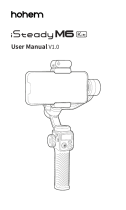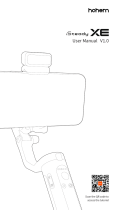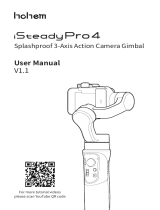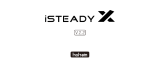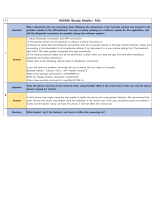Page is loading ...

User Manual • Uživatelský manuál •
Užívateľský manuál • Használati utasítás •
Benutzerhandbuch

2
English
3 – 20
Čeština
21 - 38
Slovenčina
39 – 56
Magyar
57 – 74
Deutsch
75 – 92

3
Dear customer,
Thank you for purchasing our product. Please read the following instructions carefully
before first use and keep this user manual for future reference. Pay particular attention
to the safety instructions. If you have any questions or comments about the device,
please contact the customer line.
www.alza.co.uk/kontakt
✆ +44 (0)203 514 4411
Importer Alza.cz a.s., Jankovcova 1522/53, Holešovice, 170 00 Praha 7, www.alza.cz

4
Package Contents
• iSteady M6
• Tripod
• Carrying case
• USB-C charging cable
• USB-C to USB-C cable
Product Introduction
1. Magnetic fill light with AI vision
sensor (sold separately)
2. Magnetic alignment
3. Phone clamp
4. ¼”-20 UNC port
5. Roll axis lock pin
6. Pan motor
7. Multifunctional control wheel
8. Buttons for A-B motion
9. Joystick
10. Handle
11. Tripod
12. Tilt motor
13. OLED display
14. Mode button
15. Zoom lever
16. Shutter button
17. DC output port for phones
18. Roll axis arm
19. USB-C charging port
20. Power button
21. ¼”-20 UNC port
22. Clamp rotation axis
23. Roll axis arm latch
24. Roll motor
25. Pan axis latch
26. Trigger

5
Battery and Charging
Please fully charge the iSteady M6 before using it for the first time.
Charging method: To charge the iSteady M6, connect a USB adapter (not included,
choose 5V/2A for better results) into the charging port with the provided USB-C charging
cable.
Charging display: The battery is fully charged when the battery levels reach the highest
point as shown on the OLED display.
Reverse charging (DC output charging for smartphones):
• Android: Charge with the provided USB-C to USB-C cable.
• iOS: Charge with USB-C to Lightning cable (not included).
For smartphone charging when the
gimbal is off, please press the
power button once to start
charging.
Power button

6
Download the Hohem Joy app
Scan the QR code or search for “Hohem Joy” in the App Store or on Google Play.
The Hohem Joy requires iOS 10.0 or later or Android 6.0 or later.
Important notes:
• Mount your mobile phone before powering on the iSteady M6.
• If no mobile phone is detected or the motor is overloaded because the phone is
not balanced well, the gimbal will shut down after a warning beep.
Mounting, Balancing and Powering On
Mounting the Phone
Unlock the roll axis and pan axis to
ensure movable arms.
Mounting in landscape mode:
Make sure the camera direction is the
same as shown in the image on the right
and keep the phone clinking to the rubber
pads.

7
Mounting in portrait mode:
Rotate the clamp by 90° to the right as
shown in the image on the right and
make sure it is in the middle of the mobile
phone.
Balancing the Phone
Unlock the roll axis arm latch and push
the arm to the left or right until the
mobile is steady and almost at level with
the ground. Then tighten the latch.
For balancing in the portrait mode, keep
the phone balanced centrally in the
phone clamp.

8
Quick Switch to Portrait Mode
Switch to the portrait mode by rotating the handle as shown in the image below and
then hold the gimbal like a flashlight.
After switching to portrait mode in this way, the joystick will only allow your camera to
move left or right. Note that the gimbal should be held horizontally when in quick
portrait mode; it is not available in POV mode.
Powering On & Standby
• Press and hold the power button for three seconds to power on or off the
gimbal.
• When powered on:
o Press once to wake up the gimbal.
o Press twice to enter the standby mode.
Press the trigger four times to enter the ultra-wide angle shot mode. The roll motor will
move in front of the phone screen to offer an unobscured view.

9
Installing Magnetic AI Vision Sensor
Note: Magnetic AI Vision Sensor is sold separately.
Enabling AI Tracking
Note: Magnetic AI Vision Sensor is sold separately.
• Enable the AI vision sensor by switching it to “on” position.
• Gesture control: Show gestures to the AI vision sensor from the distance between
0,5 to 1,5 metres.
• Gesture the “okay” sign to start the AI tracking (indicator light turns green).
• Wave your hand to stop the AI tracking (indicator light turns red).
• AI tracking for front/rear camera: For front camera tracking, align the magnetic AI
vision sensor with the phone screen. Place the vision sensor in the opposite
direction for rear camera tracking.
Magnetic installation

10
Note: It is completely normal for the magnetic alignment to become hot when the fill
light is in use and hence, it is advisable NOT to make a direct contact with the hot
alignment, especially the metallic part.
How to make AI vision positioning adjustments?
If the framed subject cannot be centred on the phone screen, or you want to customize
the AI vision position to be tracked:
• Make sure the gimbal and AI vision sensors are on.
• Make the “ ” gestures towards the AI vision sensor and the indicator light will
quickly blink in green colour.
• Move in front of the screen until you find the preferred position to be tracked.
• Make the “ ” gesture to lock the position and create the ideal composition
(the indicator will stop flashing).
How to Use the Gimbal
Features of the Gimbal
Power button
Press and hold for three seconds to power on or off.
When powered on, press once to wake up the gimbal,
or press twice to enter the standby mode.
M button
Press once to switch between gimbal modes (PF / PTF /
L / POV).
Press three times to enter “ICP” Inception mode / 360°
infinite spin shot. Press the trigger twice to recentre the
gimbal.
Press five times to perform auto-calibration.
Press seven times to remote control pairing.
Press nine times to clear the paired remote control.

11
Joystick
Push the joystick up and down to control the tilt
rotation.
Push the joystick left and right to control the pan
rotation.
Trigger
Press the trigger to enter Sport “S” mode.
Press twice to recentre the gimbal.
Press three times to reverse 180° panning rotation.
Double tap and hold the last tap to lock all axes. By
releasing the switch enter the previous mode.
Zoom lever
Push the lever up or down to zoom in or zoom out. The
gimbal has to be paired with Hohem Joy app in order to
use this function.
Shutter button
Half-press: Focus (the gimbal has to be paired with
Hohem Joy app in order to use this function)
Press once: Take a photo; start/end video (ensure
Bluetooth pairing)
Press twice: Photo/video switch (the gimbal has to be
paired with Hohem Joy app in order to use this
function)
Press three times: Front/rear camera switch (the gimbal
has to be paired with Hohem Joy app in order to use
this function)

12
Multifunctional control wheel
Press twice to focus (only available through the Hohem
Joy app) or adjust the angle (+/- 45°).
Press three times to switch between CCT (adjust colour
temperature and brightness of cold/warm light) and
RGB (control colour and brightness of the RGB light).
Press and hold to turn on/off CCT fill light or RGB light
(among the four modes above, on/off occurs only in
CCT/RGB mode).
Press once to select an option (only available in
CCT/RGB mode).
Buttons for A-B motion
For timelapse shooting, long press A/B button to set the
start/end point to record the A-B motion timelapse.
Long press A/B button to set A/B as start/end point. A
short beep signifies successful setting.
Press A/B button once to quickly return to the A point
or B point.
Press A/B button twice to return to the A point or B
point from the current point at a constant speed. You
will hear a short beep as the movement begins and
ends. Default duration is one minute, but this can be
changed in the Hohem Joy app.
Description of the Modes
Pan follow (PF)
Tilt and roll axes are both locked, and camera is
able to move to left or right smoothly.
Pan and tilt follow (PTF)
Roll axis is locked, and camera is able to move
left/right, and tilt up/down.

13
All lock (L)
Camera stays in its current orientation.
All follow (POV)
Also known as first-person shot. Tilt axis, roll axis
and pan axis all follow the movement of the gimbal.
Sport mode (S)
The follow speed of the gimbal increases for
capturing quick-moving subjects and any fast-paced
action.
Inception (ICP)
360° infinite spinning on pan axis while holding the
gimbal horizontally.
Manual Tilt Adjustment
The tilt motor can be rotated by a certain angle by
hand. Hold it for two seconds and the camera angle
will be fixed at that angle.

14
OLED Display
App Instructions
Connection
• Power on iSteady M6.
• Turn on the Bluetooth on the mobile phone.
• Launch the Hohem Joy app and follow the prompts to connect iSteady M6 device.
Gimbal connection troubleshooting: If the gimbal device cannot be searched or
has been paired with another mobile phone, please delete all the Bluetooth
information, and try to pair again.
Long press the M button for five seconds while simultaneously pushing up on the Zoom
lever. If the Bluetooth symbol on the display changes to “no Bluetooth”, it implies that
the paired device has been cleared. If you want to add another device, just repeat the
procedures above.
Roll axis rotation
Focus control
Fill light
Brightness
Colour temperature
RGB Light brightness
Brightness
Hue

15
App Features
1. Switch between front camera and rear camera.
2. Smart tracking: Auto face/framed object tracking.
3. Settings: To set parameters for gimbal and camera and to check out available
firmware updates.
4. Filters.
5. Gesture control: Gesture peace sign to enable countdown photo/video. Wave at
the sensor to stop it.
6. Moment mode: On-tap blockbuster with diverse templates in the Moment mode.
7. Focus/zoom in or out.

16
Auto Calibration and Firmware Update
Calibration Reasons and How to Calibrate
Auto calibration could reduce drift or slight deviation caused by nearby magnetic
interference or human error.
Note: Calibration failure might happen if the gimbal is not placed on a flat surface
for calibration (e.g., calibration in a running vehicle).
1
2
Place the gimbal on a flat surface by
means of a tripod.
Double press the trigger to recentre the
gimbal.
3
4
Press the M button five times to enable
the auto calibration and you will hear a
beeping sound. Please do not touch the
gimbal during calibration.
The second beep indicates that the
calibration is completed, and the gimbal
will be recentred automatically.
Two short beeps, following the calibration failure, indicate that the gimbal has been in
the standby mode. Any button (except the joystick) can wake up the gimbal. Then, follow
the steps above to re-calibrate.

17
Firmware Update
In the Hohem Joy app, you will be prompted if a new firmware update is available.
Follow the on-screen instructions in the app to update the firmware.
Specifications
Weight (gimbal)
551g (including the battery)
Main material
High-performance composites
Payload
400g
Mobile phone width
58mm~98mm
Battery capacity
2600mAh (7.4V / 19.24Wh)
Battery life
Up to 18 hours (under ideal conditions
with the gimbal fully balanced)
6-8 hours (when using the AI tracking and
fill light at its highest brightness)
Charging time
3 hours (5V = 2A)
Mechanical range
Pan: 360° infinite rotation
Roll: 335°
Tilt: 335°
Working temperature
-10~45°C
Motor protection
The motor can be protected from damage
caused by improper operation by having
the gimbal powered off automatically.

18
Warranty Conditions
A new product purchased in the Alza.cz sales network is guaranteed for 2 years. If you
need repair or other services during the warranty period, contact the product seller
directly, you must provide the original proof of purchase with the date of purchase.
The following are considered to be a conflict with the warranty conditions, for
which the claimed claim may not be recognized:
• Using the product for any purpose other than that for which the product is intended
or failing to follow the instructions for maintenance, operation, and service of the
product.
• Damage to the product by a natural disaster, the intervention of an unauthorized
person or mechanically through the fault of the buyer (e.g., during transport,
cleaning by inappropriate means, etc.).
• Natural wear and aging of consumables or components during use (such as
batteries, etc.).
• Exposure to adverse external influences, such as sunlight and other radiation or
electromagnetic fields, fluid intrusion, object intrusion, mains overvoltage,
electrostatic discharge voltage (including lightning), faulty supply or input voltage and
inappropriate polarity of this voltage, chemical processes such as used power
supplies, etc.
• If anyone has made modifications, modifications, alterations to the design or
adaptation to change or extend the functions of the product compared to the
purchased design or use of non-original components.

19
EU Declaration of Conformity
Identification data of the manufacturer's / importer's authorized representative:
Importer: Alza.cz a.s.
Registered office: Jankovcova 1522/53, Holešovice, 170 00 Prague 7
CIN: 27082440
Subject of the declaration:
Title: Gimbal
Model / Type: iSteady M6
The above product has been tested in accordance with the standard(s) used to
demonstrate compliance with the essential requirements laid down in the
Directive(s):
Directive No. 2014/53/EU
Directive No. 2011/65/EU as amended 2015/863/EU
Prague, 2.5.2023

20
WEEE
This product must not be disposed of as normal household waste in accordance with
the EU Directive on Waste Electrical and Electronic Equipment (WEEE - 2012/19 / EU).
Instead, it shall be returned to the place of purchase or handed over to a public
collection point for the recyclable waste. By ensuring this product is disposed of
correctly, you will help prevent potential negative consequences for the environment
and human health, which could otherwise be caused by inappropriate waste handling of
this product. Contact your local authority or the nearest collection point for further
details. Improper disposal of this type of waste may result in fines in accordance with
national regulations.
/