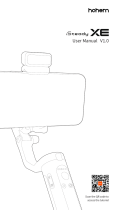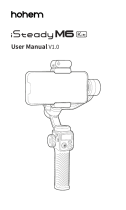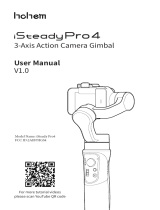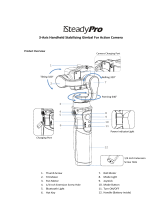Page is loading ...

Splashproof 3-Axis Action Camera Gimbal
User Manual
V1.1
For more tutorial videos
please scan YouTube QR code

DISCLAIMER
Thank you for purchasing the Hohem product.By using this product, you
hereby signify that you have read this disclaimer and warning carefully
and that you understand and agree to abide by the terms and conditions
herein. You agree that you are solely responsible for your own conduct
while using this product, and for any consequences thereof. You agree
to use this product only for purposes that are proper and in accordance
with all applicable laws, rules, and regulations, and all terms, precautions,
practices, policies and guidelines Hohem has made and may make
available. Hohem accepts no liability for damage, injury or any legal
responsibility incurred directly or indirectly from the use of this product.
The user shall observe safe and lawful practices including,but not limited
to, those set forth in this document.
This document and all other collateral documents are subject to change
at the sole discretion of Hohem. For up-to-date product information, visit
www.hohem.com and click on the product page for this product.
Email: [email protected]
Website:www.hohem.com
Manufacturer: Hohem Technology Co., Ltd
Hohem Technology Co., Ltd
Connect us at
Facebook

Product Overview
Tilt 320°
Roll 320°
Pan 600°
❶ Mini USB DC Out
❷ 1/4 Inch Extension Screw Hole
❸ Trigger
❹ USB DC Out/ DC In
❺ Handle (Battery inside)
❻ Quick Release Clip
❼ Camera Connection/Remote
Control Indicator
❽ PAIR Button (Camera Connection)
❾ Roll Motor
❿ Mode Indicator
⓫ Joystick
⓬ Slider
⓭ Tilt Motor
⓮ Pan Motor
⓯ Bluetooth Indicator
⓰ Power Indicator
⓱ Mode Button
⓲ Power ON/OFF
(Shutter/Record button)
❷
❸
❹
❺
❻
❾
❼
❿
❽
⓫
⓬
⓭
⓮
⓯
⓰
⓱
⓲
❶
1/4 Inch Extension
Screw Hole
EN 01EN

Download APP―Hohem Gimbal
For More Interesting Functions
* Scan QR code to download the app.
* Hohem Gimbal supports iOS 9.0 and Android 5.0 or later.
* Search for'Hohem Gimbal' in the App Store or Google Play
and follow the instructions to install the app.
Accessories List
Mini Tripod*1
Carry Case*1
Camera Charging Cable*3 (Type C & Micro USB & Mini USB)
Gimbal Charging Cable*1 (Type C)
User Manual (Include Warranty Card)*1
Quick Start Guide*1
02EN

Gimbal Charging
* USB Port: Power bank output
* Type C Port: Gimbal charging port
* Low battery warning: Mode indicator
ashing back and forth
* Tap the power button to check
the battery status
Flickering: Charging
4 LED lights on: 100%, fully charged
3 LED lights on: 75%
2 LED lights on: 50%
1 LED light on: 25%
* Mini USB DC Out :
Action camera charging port
(Supported to charge camera while working)
Charge the gimbal fully before using it for the rst time.
The battery takes approximately 3.5 hours to fully charge.
03EN

Mounting the Action Camera
Pull the quick release clip (spring) and snap it into the groove
to secure the camera.
If the power button or charging port is blocked, please adjust the direction
of motor axis after installing the camera as shown above.
*Compatible Cameras:
GoPro Hero 10/9/8/7/6/5/4/3, DJI OSMO Action,
Insta360 ONE R (4K & 1-Inch), SONY RX0
and other action cameras with similar size and weight.
*Max Payload: 160g
*Max Camera Size: Height: 51mm; Depth: 30mm
* Cameras can be controlled with handle: GoPro 10/9/8/7/6/5 (not
support GoPro 7 white & silver version)
* Do not turn on the gimbal without an
action camera mounted on.
04EN

Operation Instruction
❼ Trigger:
Press On: Sport mode
Double Tap: Re-center
* It is not available
in the mode L(AII Lock)
❻ Power On/ O
(Long press for 3 seconds)
Single Tap: Take photo, Start/End video
Double Tap: Switch between the Photo
Mode and the Video Mode (Make sure
GoPro camera is connected with the
gimbal)
❺ Mode Button
Single Tap: Switch mode
❶
❷
❷ Mode Indicator
PF: Pan Follow
PTF: Pan & Tilt Follow
L: AII Locked
POV: All Follow & Inception
❸
❸ Slider
Push up: the roll axis rotates
counterclockwise
Push down: the roll axis rotates
clockwise
*Controllable range: -30° ~+30°
*Roll axis adjustment is not
supported in All Locked Mode
❹
❹ Bluetooth Indicator
Light On: Gimbal is connected with
phone Bluetooth
Flash Twice: Power On/O
Light O: Gimbal is disconnected with
phone Bluetooth
❺
❻❼
❶ Joystick
Push Up/Down
Tilt Control
Push Left/Right
Pan Control
05EN

Gimbal Mode Button
Tap the button to switch
dierent working modes
with light on.
Long Press for 6 Seconds
It requires to calibrate the gimbal only
when you notice any kind of not level
or drift on any of the axes.
O-line Calibration
(Bluetooth indicator stays on)
PF (Pan Follow)
Default mode, tilt & roll axis both locked,
camera is able to move to left or right
smoothly.
Roll axis locked, camera is able to
move to left/right, and tilt up/down.
PTF (Pan & Tilt Follow)
The camera stays in its current orientation.
L (All Locked)
All Follow - Tilt axis, roll axis and pan axis
all follow the movement of the gimbal.
Inception - Hold the gimbal horizontally
and push joystick to left or right.
POV (AlI Follow & Inception)
06EN

Camera Connection/Remote
Control Indicator
*iSteady Pro 4 exclusive remote control is non standard purchase.
For remote control pairing and instructions please see the user manual of
remote control .
Light O
Keep Flashing
Green Light
Stay On
Green Light
Fast Flash
Green Light
3 Times
Yellow Light
No any connection
Double-click the PAIR button to
enter the camera pairing mode
Gimbal is connected to the camera
Press and hold the PAIR button for
3 seconds to unpair the camera
Remote control operation
(*need additional purchase)
Camera Connection/Remote
Control Indicator
PAIR Button (Camera Connection)
07EN

App "Hohem Gimbal" Instruction
Bluetooth Connection
1. Enable the Bluetooth on the smartphone.
2. Launch the app, choose the product model
and connect to the gimbal.
(Please only enable the phone Bluetooth and connect Bluetooth in the app)
❶ Home
❷ Bluetooth
❸ Power Status
❹ Axis angle display in sync
❺ Motion Timelapse
❻ Re-center
❼ Remote Control
❽ Shutter
(Ensure camera connection)
❾ Switch Between Photo/Video Mode
(Ensure camera connection)
❿ Switch Work Mode
❶❷
❸
❹
❺ ❻
Main App Features
❼
❿
❽ ❾
08EN

App "Hohem Gimbal" Instruction
Other App Features
1. Gimbal Specs Setting:
A. Following Speed (To adjust the following speed of pan/tilt/roll axis)
B. Joystick Speed (To adjust the rotating speed by control the joystick)
C. Dead Zone (No following movement when the rotate angle
is less than dead area setting)
D. Trim (Adjust the tilt/roll axis in small angle)
E. Joystick Reverse (Reverse the rotation direction by control the
joystick)
F. Motor Options ( To adjust the motor torison of pan/tilt/roll axes, which
is useful to solve the vibrate issue due to lightweight or overweight
action camera)
G. Camera options: enable/disable charging output of gimbal mini USB
port, CAMERA CONTROL OPTIONS.
2. Firmware Upgrade:
The rmware is subject to upgrade without a xed schedule.
Firmware upgrade is help to optimize the working of gimbal, Please refer
to 'Firmware Upgrade' for more details
3. Calibration:
It requires to calibrate the gimbal only when you notice any kind of not
level or drift on any of the axes, Please refer to 'Calibration' for more
details
09EN

Calibration
1. The pitch angle is not level with the horizontal surface.
2. The roll angle is not parallel to the horizontal surface.
3. The pan axis drifts when the gimbal is on all lock mode.
Method 1: O-line Calibration
(1) Power on the gimbal, long press the mode button over 6 seconds till the
till the Bluetooth indicator stays on.
(2) Laying the gimbal on a static at surface without any vibrate. Calibration
is completed once the Bluetooth Indicator ashes twice.
Method 2: 6-Side Calibration Via App
Please make sure the gimbal is connected with app via bluetooth
successfully, then enter "Calibration" and follow the instruction in the app
to calibrate the gimbal.
* If the o-line calibrationis is not work, please refer to [Method 2]
Calibration Instruction
It requires to calibrate the gimbal if you notice
it is not work properly as below.
10EN

FAQ
Please make sure the gimbal is connected with the Hohem Gimbal app via
Bluetooth successfully, and upgrade to the latest rmware in the app.
Q: Why does the gimbal vibrate after powering on?
A:
1. Make sure to mount the camera before powering on the gimbal.
2. For some lightweight action cameras, you need to reduce gimbal motor
power through the app (Hohem Gimbal - Setting - Motors options)
Q: Why the phone app cannot be connected with the gimbal via
Bluetooth?
1. Enable phone Bluetooth (Enable ONLY)
2. Turn on the gimbal
3. Launch Hohem Gimbal app
4. Select "iSteady Pro 4 "
5. Click "CONNECT DEVICE "
(Important! The Bluetooth has to connect in the app!)
*If the connection fails, please exit the app, restart the Bluetooth, follow the
above steps and try again.
Q: How to do if the gimbal is not level or drift after powering on?
A: Please refer to 'Calibration' for more details
Firmware Upgrade
11EN

Specications
Weight 365g include battery
Main Material High performance composite
Payload 160g
Compatible
Cameras
GoPro Hero 10/9/8/7/6/5/4/3,
DJI OSMO Action, Insta360 ONE R (4K & 1-Inch),
SONY RX0
and other action cameras
with similar size and weight.
Max Camera Size:
Height: 51mm; Depth: 30mm
Battery Capacity 3600mAh
Cameras can be
controlled with
handle
GoPro 10/9/8/7/6/5
(not support GoPro 7 white & silver version)
Working Time 14 hours
Charging Time 3.5 hours
Mechanical Range
Panning: 600°
Rolling: 320°
Tilting: 320°
Working
Temperature -10 ~ 45° C
Splash Proof IPX4 rating water splash proof,
is resistant to water splashes from any direction.
Standard
Accessories
Mini Tripod*1 Carry Case*1
Camera Charging Cable*3
(Type C & Micro USB & Mini USB)
Gimbal Charging Cable*1 (Type C)
User Manual (Include Warranty Card)*1
Quick Start Guide*1
12EN

IPX4 rating water splash proof,
is resistant to water splashes from any direction.
Warranty Card
CALL CENTER -Toll Free
Service Record:
Failure Cause:
Prod. Serial No.:
Purchase Date:
Address:
Contact No.:
User Name:
Within 15 days upon the purchase date. Any functional disorder or
quality problem enjoys free replacement service. But ensure the
commodity and package with no damage, and we will oer a brand new
replacement after conrming the product problem.
Warranty valid only under normal use.
Used in the normal circumstances, 1 year warranty, maintenance of life
(not include the All accidents or articial damage, improper disassembly
or misuse damage is NOT covered by the warranty).
Please keep and oer the warranty card for claiming the warranty
service.
1.
2.
3.
4.
UNITED STATES: +1(888)9658512 Mon-Fri: 9:00AM-5:00PM(EST)
UNITED KINGDOM: +44(0)808 2737578 Mon-Fri: 2:00PM-10:00PM(GMT +0)
CANADA: +1(855)758-8939 Mon-Fri: 9:00AM-5:00PM(EST)
BRAZIL: +55 (0)800 5911897 Mon-Fri: 10:00AM-6:00PM(GMT -3)
13EN

/