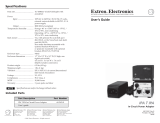Page 1 399G250 Rev B July 27
th
2018
An FSII IP Transceiver (IPT) forms a link between FSII 1.9 GHz beltpacks and a Clear-Com matrix (E-IPA-HX
interface card). The system is fully scalable and you can use up to 64 IPTs and up to 64 beltpacks to create a
customized coverage zone. The IPT can also be used in standalone mode.
The IPT is designed for use on a Local Area Network (LAN). It requires careful setup of IP settings as the E-
IPA card uses up to 3 IP addresses. It also requires careful setup of network switches. For details see: Clear-
Com AES67 Switch Recommendations and Best Practices.
The IPT can be used with the power connector supplied with the unit or Power over Ethernet (PoE).The IPT is
a Class 3 PoE device. If you exceed the power budget of your switch the units will malfunction.
IP and network switch setup
Fig 1: IP and network switch setup (example)
• Clear-Com recommends that you keep the AES67 ports and the Admin port of the E-IPA card
separate as shown in Fig. 1
• The LAN 1 connector on the CPU card of the matrix must be on the same network as the E-IPA
Admin port and the PC hosting the EHX software.
• Try to keep the number of layer 2 hops between PTP master and slave as low as possible (no more
than 3). If more are required, consider using a Boundary Clock or a Transparent Clock.
• If you change the IP address of:
o The AES67 port on the E-IPA card
o The AES67 Audio port on the IPT
the device will reset automatically. During reset, it can take up to 5 minutes for the IPT to become
fully operational again.
Start
FreeSpeak II™ IP Transceiver