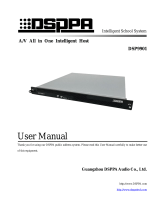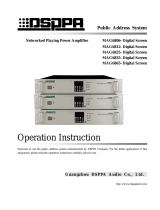Page is loading ...

Matters needing attention
Please read the following before operating the product.
Warning
The following basic requirements must be strictly observed, to avoid potential personal injury and
equipment or property damages to you or any person nearby. The basic requirements include without
limitation to the following:
Power source/power cable
• Please disconnect the device from power source
by pulling the plug other than the power cord.
Pulling the power cord may result in damages.
• Please keep the power cord away from heat source.
Do not over-bend the power cord or place it
anywhere it can be stepped on or may cause to trip.
• This is connected to power source via the plug and
any failure or danger occurs, the user can
disconnect the device from power source by pulling
out the plug out from the socket, therefore, it is
required that the power socket should be located
somewhere with easy access.
• The device is not completely disconnected from
power source when it is switched "OFF". For sake
of safety, please disconnect the device from the
socket if it is not in user.
Positioning
• Please disconnect the device from power source
before relocating the device.
• For avoiding deformation of panels and damages
to internal components, please do NOT place the
device where there is heavy dust or violent
vibration, or where it is extremely cold or hot.
• Please keep this device off water drops or splash
or vase filled with water or any other articles of
similar nature.
Connection
• Please disconnect other equipment from power
source before they are connected to this product.
Please tune volume to its minimum level before the
device is powered ON or OFF.
• All terminals on the device marked with are
live and dangerous, and should be connected by
trained personnel.
When abnormal conditions are realized
• Please disconnect the device from power source
immediately in case the power cord is worn or
damaged or if the sound is suddenly cut off or any
abnormal odor or smoke comes out from the device,
and then have the device inspected and repaired by
professional personnel.
Precautions in Operation
• Please do NOT insert any finger into any gap or
opening of the device.
• Please prevent foreign objects (paper, plastics or
metal etc.) from being inserted or falling into any
gap or opening of the device. In such case, please
cut off power source immediately.
• Please do NOT put the body or any heavy object
on the device and do NOT operate the buttons or
switches or connections with excessive force.
Do NOT open
• Please do NOT remove the cover of the equipment,
otherwise you may get an electric shock.
• Do NOT attempt to remove any internal
component from the device, or to modify the
equipment in whatever manner. In case of any
abnormal condition, please stop using the device
immediately and have it inspected and repaired by
professional personnel.
Other Precautions
• Our company shall not be responsible for data loss
or damages due to improper use of unauthorized
modification to the device.
• The images and screen display in this Manual are
only for description and may be different from
screen images in actual operation. The screen
display depends on the product.

* * A/V All in One
1
Content
1. Product Description ................................................................................................................................................ 2
1.1 About DSP9903 Terminal ............................................................................................................................. 2
1.2 Features ........................................................................................................................................................ 2
2. Description of Appearance ..................................................................................................................................... 3
2.1 Description of front panel ............................................................................................................................. 3
2.2. Description of rear panel ............................................................................................................................. 3
3. Connection Diagram ............................................................................................................................................... 5
3.1 DSP9903/DSP9903A application diagram in system ................................................................................... 5
3.2 POE6463 connection diagram of interface ................................................................................................... 5
4. Software Operation ................................................................................................................................................. 6
4.1 Log in ........................................................................................................................................................... 6
4.2 Function of main interface ............................................................................................................................ 6
4.3 Device control .............................................................................................................................................. 7
4.4 Recording configuration ............................................................................................................................. 13
4.6 System upgrading ....................................................................................................................................... 14
4.7 About .......................................................................................................................................................... 15
Safety Precautions .................................................................................................................................................... 17
Packing List .............................................................................................................................................................. 18
Specification ............................................................................................................................................................. 19

* * A/V All in One
2
1. Product Description
1.1 About DSP9903 Terminal
DSP9903/DSP9903A is a highly integrated terminal combines transmission and control of audio and video and
recording. It has super strong video coding and decoding capacity which could satisfy need of A/V broadcast, interaction,
recording and intelligent control. Each classroom could be recording classroom. This is an ideal choice for intelligent
schools.
1.2 Features
Built-in A/V software V1.0
Embedded design, industrial embedded CPU, Linux operation system, top coding and decoding chip, low power
consumption, safe and stable
Support A/V broadcast, 1080P HD output, low bandwidth but high quality coding and decoding
Support coding and decoding levels such as H.264BP, H.264MP, H.264HP
Ultra-low coding and decoding delay, delay lower than 300MS
Support audio and video play on-demand, live and timing playback
Support double-stream live mode
Support pure audio broadcast 48KHz sampling, 16 bit decoding of digital audio code stream
Support recording, three modes: Single scree, Film mode, Three screen
Two recording and live modes: single stream with multiple screens and resource mode, format supported: MP4, AVI
and so on
Support video matrix, 3 channels of HDMI input, 2 channels of SDI input, 2 channels of HDMI output, 1 VDA output
Support audio matrix, 2 channels of line input, 2 channels of pickup input, 2 channels of line output
Support 2.4G wireless MIC, most advanced digital wireless audio technique, high fidelity, clear sound with little noise,
super strong pickup ability
Built-in 2*30W high fidelity digital amplifier, low power consumption
Built-in 2 channels of programmable RS232 interface to control on/off status
Built-in 1 channel of programmable I/0 interface to control on/off status of electronic lock
Built-in 2 channels of 220V AC power output to give power supply to other devices
Built-in 1 channel of 100M/1000M Ethernet interface
Support intelligent control of multi-media equipment (computer, high-speed scanner, projector) and environmental
equipment (light, air-conditioner, curtain), support remote upgrade and maintain
Support device inspection, on-time alarm when break down

* * A/V All in One
3
2. Description of Appearance
2.1 Description of front panel
1 USB interface (DSP9903A)
DSP9903A supports external USB, keyboard and mouse.
2 Network interface
This indicator will be turned on when host is connected successfully to the network.
3 Working status indicator
This indicator will be turned on when this device receive the task from host.
4 Power indicator
This indicator will be turned on when there is power supply.
2.2. Description of rear panel
1. Projection screen control

* * A/V All in One
4
This interface is to control the lifting of electronic projection screen. 1-2 are live wires and 3 is null wire.
2. Interface of electronic lock
This interface is to connect with electronic lock. It support lock with status feedback function.
3. Air-conditioner control serial interface
This interface is an RS232 air-conditioner control serial interface to connect with projectors with control interface.
4. Projector control serial interface
This interface is to control RS232 projector control serial interface to connect with projector with control interface.
5. Paging station control
This interface is to connect with desktop paging station (DSP9904).
6. Amplifier output
This interface is a 2-channel amplifier output interface to connect with constant impedance speakers.
7. Line output
To connect with other amplifiers.
8. Resetting button
Long press this button for 5 seconds to restore factory settings. (IP: 172.16.0.100, Subnet mask: 255.255.255.0, Network
gateway: 172.16.0.1)
9. Communication network interface
Network communication interface of audio and video broadcast to connect with switch.
10. USB interface
USB upgrading interface to upgrade. Please upgrade according to instruction of upgrading package.
11. VGA output
Support output resolution of 1920*1080 to connect with projectors.
12. HDMI output
Support 2 channels of HDMI output and 1920*1080 output resolution. HDMI 1 is to connect with stage display. HDMI 2 is
to connect with projection screen.
13. SDI input
Support 2 channels of SDI input. Support input resolution of 1920*1080. SDI 1 is to connect with teacher tracking camera
and SDI 2 is to connect with student tracking camera.
14. SDI input indicator
This interface is to indicate 2 channels of SDI signal. This indicator will be turned on when there is signal.
15. HDMI input
Support 2 channels of HDMI input and input resolution of 1920*1080. HDMI 1 is to connect with computer and HDMI 2 is
to connect with exhibition platform.
16. HDMI input indicator
This interface is to indicate 2 channels of HDMI signal. This indicator will be turned on when there is signal.
17. Built-in computer network interface
Only support DSP9903A. It is to connect network signal of built-in computer to switch.
18. ANT antenna interface
This interface is the external antenna interface of wireless MIC.
19. Fan
20. Pickup MIC input
This interface is to connect with pickup MIC which supports 2 channels of input.
21. Line input
This interface is to connect external audio. Support 2 channels of input.
22. Power of projector
This interface is the power supply interface of projector.

* * A/V All in One
5
23. Power switch
This interface is to control the on/off AC220V power.
24. Power supply interface
AC220V power supply interface. When connecting, please connect 电源输入接口,连接时请先将电源线与机器接好,
再接入电网中。
25. Ground terminal
3. Connection Diagram
3.1 DSP9903/DSP9903A application diagram in system
3.2 POE6463 connection diagram of interface

* * A/V All in One
6
4. Software Operation
4.1 Log in
This is the login interface of the software. Users only need to enter IP in the Browser. Then enter user name and
password to log in.
Login Interface
4.2 Function of main interface
The following interface is the management interface which contains five modules:
Device control: to realize video switch, volume adjustment, intelligent control and linkage control
Parameter configuration: to set up Network and Serial interface
Recording configuration: to control playback and recording
System upgrading: to upgrade current system
About: to display information of the device

* * A/V All in One
7
Main interface
4.3 Device control
1) Video Switch
You can control video switch on this interface. There is an original interface to display current status. By switching
among buttons, you can control video displayed.
Projection output: there are four options- built-in computer, external HDMI, physical exhibition platform and
broadcast source. You can choose to control display of different projection screens.
Stage screen: there are four options- built-in computer, external HDMI, physical exhibition platform and broadcast
source. You can choose the one you want to control.
PPT lock: PPT is locked under live, interaction and recording mode. When it is not locked, it will show (not exist).
Video Switch (with PPT)

* * A/V All in One
8
2) Volume control
You can control master volume on the interface. There will be an original value. You can slide the bar to
control the volume.
Volume control
3) Intelligent control
The current status will be shown on the original interface including device and serial port control:
On/Off switch projector power, magnetic lock and built-in computer
Projection screen: to control the lifting, descending and stop
Projector control: to control on/off of projector and video signal
Intelligent control

* * A/V All in One
9
4) Air-conditioning control
Enter the interface and you can control mode, temperature and on/off status.
Air-conditioning control
5) Network configuration
This interface contains remoter communication server, remote recording server, and parameter configuration.
When opening the interface, you will receive original value sent by server.
Remote communication server: to change IP and parameters.
Remote recording server: to modify parameters.
Local configuration: to configure Network parameters.

* * A/V All in One
10
Network Configuration
Local configuration
6) Serial interface configuration
Projector control: when the function is closed, the parameter is locked and cannot be changed. In addition,
the projector is gray and cannot be controlled. When the function is opened, parameter and projector could be
controllable.

* * A/V All in One
11
Serial interface configuration
7) Paging station linkage
When paging station is connected to terminal, interface will show its status.
Configuration support
8) Disable and enable of device
You can choose whether to enable device on this interface.

* * A/V All in One
12
Disable and enable device
9) Configuration support
You can choose to play in single group or multiple groups.
Configuration support
10) Air-conditioning configuration
You can configure parameters of air-conditioning including infrared code and others.

* * A/V All in One
13
Air-conditioning configuration
4.4 Recording configuration
1) Recording command configuration
The original status is shown on the interface, mainly including recording camera configuration, teacher
tracking camera and student tracking camera.
Recording camera configuration: to modify camera IP and interface parameters.
Teacher tracking camera: to send command to control the camera.
Student tracking camera: to send command to control the camera.

* * A/V All in One
14
Recording command configuration
2) Recording control
The original status is shown on the interface, mainly including detection time of PPT and camera.
Recording control
4.6 System upgrading
There are two main functions on the interface: version No. (cannot be changed) and system upgrading.
System upgrading: to upload upgrading files and upgrade.

* * A/V All in One
15
System Upgrading
4.7 About
Version No. will be shown on the interface. You can reboot and restore factory settings.
Version no. cannot be changed.
About this device

* * A/V All in One
16
Online status

* * A/V All in One
17
Safety Precautions
1. Safety Precautions
Please do NOT connect this device to the power source, before the system is correctly wired.
It is important to ensure that input voltage to the device is the same as required voltage of the device,
otherwise the device may be damaged.
There is dangerous voltage in the device, which may cause personal electric shock. Please do NOT open
the case without permission, to avoid potential risks of electric shock.
The device is not completely disconnected from power source when it is switched "OFF". For sake of
safety, please disconnect the device from the socket if it is not in use.
Please do NOT place the device where it is extremely cold or hot.
Good ventilation must be provided in the working environment of the device, to avoid excessive
temperature during its operation, which may cause damages to the device.
Please unplug the device from power socket in raining and wet days or if the device is not in use for a
long time.
Please disconnect the power plug from sockets, to ensure the device has been completely disconnected
from power source, before any component is removed from or re-installed in the device or before any
electric connector of the device is disconnected or reconnected.
In case of any failure of the device, please do NOT open the case and repair without permission from a
professional personnel, to avoid accident or additional damages to the device.
Please do NOT place any corrosive chemicals near or on the device.
2. Matters needing attention
Our company provides a three-year free warranty service (including free replacement parts) over quality
issues as from the date of purchase, provided that the device is installed and used in accordance with
requirements specified in the User Manual.
For warranty, the user must show the Warranty Card and the receipt kept by the user and purchase
invoice of the device as supporting documents.
The following conditions are beyond the scope of warranty:
1.Product damage due to improper installation, use or handling;
2.Product damage due to abnormal conditions (such as excessive power source voltage or ambient
humidity);
3.Product damage due to acts of God;
4.Product SN is changed, altered or removed;
5.Product has been repaired or modified by any person without duly authorization from our company;
Please keep the User Manual and Warranty Card in good custody.
For issues and precautions not mentioned in this User Manual, if required, please contact the distributor
or visit our website at http://www.dsppatech.com.
In case of any failure in the warranty period, please contact service personnel (or distributor) of our
company for service. The company shall not be made liable for damages due to unauthorized
dis-assembly or maintenance or service by unauthorized personnel.

* * A/V All in One
18
Packing List
No.
List
Quantity
1
2.4G Microphone, charger, lanyard
1
2
9P green interface
1
3
4P green interface
1
4
Projection screen power 3P plug (White)
1
5
10A international standard MP-P power cable
1
6
1m Network Cable
1
7
Audio cable with RCA plug
4
8
5×19 countersunk head screw (Silver)
4
9
Washer (Black)
4
10
User Manual
1
11
Certificate
1
12
Warranty Card
1
13
Converter
2
14
ANT antenna
1
15
A/V terminal
1
/