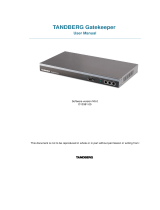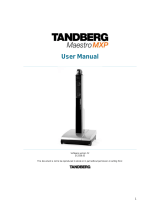Page is loading ...

D14324.04—DECEMBER 2009
1
Profile series with Codec C60
Administrator Guide
Software version TC2.1
DECEMBER 2009
Contents Introduction Getting started About the menus The settings menu Settings Library Cameras Appendices Contact us
Administrator Guide
TANDBERG Profile
- with Codec C60
Profile 42” Profile 52” Profile 52” Dual Profile 65”
Contents
Contact us
Introduction
Getting started
About the menus
The Settings menu
The Settings library
Cameras
Appendices

D14324.04—DECEMBER 2009
2
Profile series with Codec C60
Administrator Guide
Hidden text anchor
Contents Introduction Getting started About the menus The settings menu Settings Library Cameras Appendices Contact us
The top menu bar and the entries in the Table
of Contents are all hyperlinks, just click on
them to go to the topic.
We recommend you visit the TANDBERG
web site regularly for updated versions of this
guide. Go to: http://www.tandberg.com/docs
Table of Contents
Introduction
What’s new ...................................................................................5
What’s new this guide ............................................................... 5
What’s new in this software version ..........................................5
Intellectual Property Rights ........................................................... 6
Trademark ..................................................................................... 6
Disclaimer ..................................................................................... 6
Patent Information ......................................................................... 6
Copyright and License Notice ....................................................... 6
Safety Instructions ........................................................................ 7
Safety Instructions .................................................................... 7
FCC rules 15B, acc. to Class A limits ........................................ 8
EMC A-Class declaration .......................................................... 8
FCC rules 15B, acc. to Class A limits ........................................ 8
EMC A-Class declaration .......................................................... 8
Environmental Issues .................................................................... 9
Getting started
System overview ......................................................................... 11
TANDBERG Profile 42” ............................................................ 11
TANDBERG Profile 52” ............................................................ 12
TANDBERG Profile 52” Dual.................................................... 13
TANDBERG Profile 65” ............................................................ 14
Codec cable configuration .......................................................... 15
Using the Remote Control ........................................................... 16
Initial configurations .................................................................... 18
Waking up the system ............................................................. 18
Verify IP address settings ........................................................ 18
If you need to set a static IP address ...................................... 18
Adding the system to the network .......................................... 19
Verify your settings .................................................................. 19
Adjusting the date and time settings ....................................... 19
Setting a menu password ....................................................... 20
About the menus
The Home menu ......................................................................... 22
The Settings menu ...................................................................... 22
The Advanced menu ................................................................... 22
The system settings menus
The Advanced menus ................................................................. 24
How to change a value............................................................ 24
Description of each setting ..................................................... 24
The search functionality .......................................................... 25
How to change the menu password ....................................... 26
The system settings library
Description of the System settings .............................................. 28
The Audio settings .................................................................. 28
The Camera settings ............................................................... 30
The Conference settings ......................................................... 31
The H323 Profile settings ........................................................ 32
The Network settings .............................................................. 33
The Network Services settings ............................................... 35
The Phonebook settings ......................................................... 37
The Provisioning settings ........................................................ 37
The Serial Port settings ........................................................... 37
The SIP Profile settings ........................................................... 38
The Standby settings .............................................................. 39
The System Unit settings ........................................................ 39
The Time settings.................................................................... 40
The Video settings .................................................................. 41
Cameras
The PrecisionHD 1080p camera .................................................48
Connecting the camera .......................................................... 49
Best view—Face recognition ...................................................50
Using Best view ..................................................................50
Video output formats .............................................................. 51
DIP switch settings for video output formats ...................... 51
Line voltage frequency ........................................................ 51
What’s in
this guide?
Contents
Introduction
Getting started
About the menus
The Settings menu
The Settings library
Cameras
Appendices
Contact us
Contents

D14324.04—DECEMBER 2009
3
Profile series with Codec C60
Administrator Guide
Contents Introduction Getting started About the menus The settings menu Settings Library Cameras Appendices Contact us
Appendices
General room guidelines ............................................................. 53
The physical conditions ..........................................................53
The room equipment............................................................... 53
Environmental considerations .................................................53
The audio quality ..................................................................... 54
Natural communication ...........................................................54
Guidelines for meeting room setup ............................................. 55
Sharing a PC presentation ...................................................... 56
Other presentation sources .................................................... 56
TANDBERG Remote Control TRC5 ............................................. 57
Password protection ................................................................... 58
Setting the codec administrator password ............................. 58
Password protection of the web interface ........................... 58
Setting the menu password .................................................... 58
Startup script .............................................................................. 59
Adding a startup script ........................................................... 59
The web interface ....................................................................... 60
Password protection of the web interface ...............................60
The system info page ..............................................................60
The Upgrade software page ................................................... 61
The Advanced configuration page ..........................................62
The Advanced configuration, search functionality ..................63
The Wallpaper page ................................................................ 64
The Call page ..........................................................................65
The SSL Certificates page ......................................................66
The XML files page .................................................................. 67
The Logs page ........................................................................68
The Add release key page .......................................................69
TANDBERG DNAM for Profile 42”/52” ......................................... 70
The DNAM Loudspeaker Cabinet ........................................... 70
The DNAM Amplifier................................................................ 70
TANDBERG DNAM for Profile 65” ............................................... 71
The DNAM Loudspeaker Cabinet ........................................... 71
The DNAM Amplifier................................................................ 71
Supported RFCs in SIP ............................................................... 72
Current RFCs and drafts supported in SIP ............................. 72
Media capabilities supported in SIP ........................................ 72
China RoHS table ....................................................................... 73
CE Declaration for TANDBERG Profile ........................................ 74
Dimensions ................................................................................. 75
Profile 42” with standalone foot............................................... 75
Profile 42” with wall mount foot ............................................... 76
Profile 42” with wheelbase foot ............................................... 77
Profile 52” with standalone foot............................................... 78
Profile 52” with wall mount foot ............................................... 79
Profile 52” with wheelbase foot ............................................... 80
Profile 52” Dual with standalone foot ...................................... 81
Profile wall mount setup .......................................................... 82
Profile 65” with standalone foot............................................... 83
Profile 65” with wall mounting foot .......................................... 84
PrecisionHD 1080p camera .................................................... 85
Technical specifications for Profile 42”/52”.................................. 86
Technical specifications for Profile 65” ........................................ 88
Contents
Introduction
Getting started
About the menus
The Settings menu
The Settings library
Cameras
Appendices
Contact us
Contents

D14324.04—DECEMBER 2009
4
Profile series with Codec C60
Administrator Guide
Contents Introduction Getting started About the menus The settings menu Settings Library Cameras Appendices Contact us
Introduction
In this chapter...
TANDBERG Profile At a glance
Intellectual property rights
Trademark
Copyright
Disclaimer
Patent information
Safety instructions
Environmental issues
Chapter 1
Thank you for choosing TANDBERG!
TANDBERG Profile has been designed
to give you many years of safe, reliable
operation.
How to read this document
You will find that some places information
has been copied from other chapters (but
adapted, when needed) to let you have all
the relevant information there and then.
This helps eliminating the need to read
through long sections before you can even
think of getting started.
Our main objective with this user guide is
to address your goals and needs. Please
let us know how well we succeeded!
We recommend you visit the TANDBERG
web site regularly for updated versions of
the manual.
Go to: http://www.tandberg.com/docs
Contents
Introduction
Getting started
About the menus
The Settings menu
The Settings library
Cameras
Appendices
Contact us
Introduction

D14324.04—DECEMBER 2009
5
Profile series with Codec C60
Administrator Guide
Contents Introduction Getting started About the menus The settings menu Settings Library Cameras Appendices Contact us
What’s new
What’s new this guide
The TANDBERG Profile 65” with Codec C60 has been added to the
Profile series and is described in this guide.
What’s new in this software version
The latest software versions for the Codec C60 is TC2.1. The
Advanced configurations menu changes are described on this page.
For a complete overview of the news and changes from TC2.0
to TC2.1 we recommend reading the software release notes
TANDBERG TC Software Release Notes (TC2).
Go to: http://www.tandberg.com/docs
Advanced configuration —Settings added
Standby StandbyAction
Value space: <None/PrivacyPosition>
• None: No action.
• PrivacyPosition: Turns the camera to a sideways position for
privacy.
NOTE! The settings within the Experimental menu can be used
‘as is’. The content of the Experimental menu will change in future
software releases.
Experimental Audio Input Microphone [1..4] EchoControl
HighPassFilter
Value space: <On/Off>
Experimental Video OptimalDefinition Profile
Value space: <Normal/Medium/High>
See the table below to find when to choose Normal, Medium or
High for the optimal definition profile.
Advanced configuration —Value space changed
SerialPort BaudRate
Previous version: <9600/19200/38400/115200>
New value space: <9600/19200/38400/57600/115200>
SystemUnit MenuLanguage
Previous version: <English/Norwegian/Swedish/German/
French/Italian/Japanese/Chinese/Russian/Spanish/
Korean/Turkish>
New value space: <English/Norwegian/Swedish/German/
French/Italian/Japanese/Russian/Spanish/Korean/
Finnish/ChineseSimplified/ChineseTraditional/
PortugueseBrazilian/Turkish/Polish>
Advanced configuration —Removed settings
The Experimental settings are subject to change without notice.
They can be used “as is”. In version TC2.1 the following settings are
removed:
Experimental Audio Input Line [3..4] Equalizer Mode
Experimental Audio Input Line [3..4] Equalizer Number
Experimental Audio Output Line [3..6] Equalizer Mode
Experimental Audio Output Line [3..6] Equalizer Number
Experimental SoftwareUpgrade Mode
Experimental SoftwareUpgrade ServerAddress
Experimental > Video > Optimal definition, for systems supporting 1080p
w288p30 w448p30 w576p30 720p30 1080p30
Normal 256kbit/s 512 kbit/s 768 kbit/s 1152 kbit/s 2560 kbit/s
Medium 128kbit/s 384 kbit/s 512 kbit/s 768 kbit/s 1920 kbit/s
High 128kbit/s 256 kbit/s 512 kbit/s 768 kbit/s 1472 kbit/s
Experimental > Video > Optimal definition, for systems supporting 720p60
w144p60 w288p60 w448p60 w576p60 720p60
Normal 128kbit/s 512 kbit/s 1152 kbit/s 1472 kbit/s 2240 kbit/s
Medium 128kbit/s 384 kbit/s 768 kbit/s 1152 kbit/s 1472 kbit/s
High 128kbit/s 256 kbit/s 512 kbit/s 768 kbit/s 1152 kbit/s
Contents
Introduction
Getting started
About the menus
The Settings menu
The Settings library
Cameras
Appendices
Contact us
Introduction

D14324.04—DECEMBER 2009
6
Profile series with Codec C60
Administrator Guide
Contents Introduction Getting started About the menus The settings menu Settings Library Cameras Appendices Contact us
Intellectual Property Rights
This Administrator Guide and the Products to which it relates contain
information that is proprietary to TANDBERG and its licensors.
Information regarding the Products is found on the page entitled
License Agreements and Patent Information.
This Administrator Guide may be reproduced in its entirety,
including all copyright and intellectual property notices, in limited
quantities in connection with the use of the Products. Except for
the limited exception set forth in the previous sentence, no part of
this Administrator Guide may be reproduced, stored in a retrieval
system, or transmitted, in any form, or by any means, electronically,
mechanically, by photocopying, or otherwise, without the prior written
permission of TANDBERG. Requests for such permission should be
addressed to tandberg@tandberg.com.
Trademark
TANDBERG® is a registered trademark belonging to Tandberg ASA.
Other trademarks used in this document are the property of their
respective holders.
COPYRIGHT © 2008–2009, TANDBERG
All rights reserved.
Philip Pedersens vei 20
1366 Lysaker, Norway
Tel: +47 67 125 125 Fax: +47 67 125 234
E-mail: tandberg@tandberg.com
Disclaimer
The specifications for the Products and the information in this
document are subject to change at any time, without notice, by
TANDBERG.
Every effort has been made to supply complete and accurate
information in this Administrator Guide, however, TANDBERG
assumes no responsibility or liability for any errors or inaccuracies that
may appear in this document.
INTELLECTUAL PROPERTY RIGHTS
The Products that are covered by this Administrator Guide are
protected under copyright, patent, and other intellectual property
rights of various jurisdictions. Any applicable software licenses and
any limited warranty are located in the Copyright and License Notice
section in this guide.
This Product is
COPYRIGHT © 2008–2009, TANDBERG
All rights reserved.
Patent Information
The products described in this manual are covered by one or more of
the following patents:
US6,584,077 US5,838,664 US5,600,646
US5,003,532 US5,768,263 US5,991,277
US7,034,860 US7,010,119 EP01953201
US6.731.334 GB1338127
Other patents pending.
Please view www.tandberg.com/tandberg_pm.jsp for an updated
list
Copyright and License Notice
The product that is covered by this Administrator Guide is protected
under copyright, patent, and other intellectual property rights of
various jurisdictions. This product is Copyright © 2009, Tandberg
Telecom AS. All rights reserved. This product includes copyrighted
software licensed from others.
A document describing the copyright notices and the terms and
conditions of use can be found at: http://www.tandberg.com/docs
See the document: TANDBERG Codecs C90C60C20 Copyright and
License_Information (TC20).pdf.
IMPORTANT: USE OF THIS PRODUCT IS SUBJECT IN ALL CASES
TO THE COPYRIGHT RIGHTS AND THE TERMS AND CONDITIONS
OF USE REFERRED TO ABOVE. USE OF THIS PRODUCT
CONSTITUTES AGREEMENT TO SUCH TERMS AND CONDITIONS.
Contents
Introduction
Getting started
About the menus
The Settings menu
The Settings library
Cameras
Appendices
Contact us
Introduction

D14324.04—DECEMBER 2009
7
Profile series with Codec C60
Administrator Guide
Contents Introduction Getting started About the menus The settings menu Settings Library Cameras Appendices Contact us
Safety Instructions
For your protection please read these safety
instructions completely before you connect the
equipment to the power source. Carefully observe
all warnings, precautions and instructions both on
the apparatus and in these operating instructions.
Retain this manual for future reference.
Safety Instructions
Water and Moisture
Do not operate the apparatus under or near water – for example near a
bathtub, kitchen sink, or laundry tub, in a wet basement, near a swimming pool
or in other areas with high humidity.
• Never install jacks for communication cables in wet locations unless the
jack is specifically designed for wet locations.
• Do not touch the product with wet hands.
Cleaning
Unplug the apparatus from communication lines, mains power-outlet or any
power source before cleaning or polishing. Do not use liquid cleaners or
aerosol cleaners. Use a lint-free cloth lightly moistened with water for cleaning
the exterior of the apparatus.
Ventilation
Do not block any of the ventilation openings of the apparatus. Never cover the
slots and openings with a cloth or other material. Never install the apparatus
near heat sources such as radiators, heat registers, stoves, or other apparatus
(including amplifiers) that produce heat.
Do not place the product in direct sunlight or close to a surface directly heated
by the sun.
Lightning
Never use this apparatus, or connect/disconnect communication cables or
power cables during lightning storms.
Dust
Do not operate the apparatus in areas with high concentration of dust.
Vibration
Do not operate the apparatus in areas with vibration or place it on an unstable
surface.
Power Connection and Hazardous Voltage
The product may have hazardous voltage inside.
• Never attempt to open this product, or any peripherals connected to the
product, where this action requires a tool.
• This product should always be powered from an earthed power outlet.
• Never connect attached power supply cord to other products.
• In case any parts of the product has visual damage never attempt to
connect main power, or any other power source, before consulting service
personnel
• The plug connecting the power cord to the product/power supply serves
as the main disconnect device for this equipment. The power cord must
always be easily accessible.
• Route the power cord so as to avoid it being walked on or pinched by items
placed upon or against it. Pay particular attention to the plugs, receptacles
and the point where the cord exits from the apparatus.
• Do not tug the power cord.
• If the provided plug does not fit into your outlet, consult an electrician.
• Never install cables, or any peripherals, without first unplugging the device
from its power source.
NOTE: The TANDBERG Profile 42”/52”/52”Dual/65” must be installed near a
socket-outlet. The socket-outlet shall be easily accessible after installation.
Servicing
• Do not attempt to service the apparatus yourself as opening or removing
covers may expose you to dangerous voltages or other hazards, and will
void the warranty. Refer all servicing to qualified service personnel.
• Unplug the apparatus from its power source and refer servicing to qualified
personnel under the following conditions:
• If the power cord or plug is damaged or frayed.
• If liquid has been spilled into the apparatus.
• If objects have fallen into the apparatus.
• If the apparatus has been exposed to rain or moisture
• If the apparatus has been subjected to excessive shock by being
dropped.
• If the cabinet has been damaged.
• If the apparatus seems to be overheated.
• If the apparatus emits smoke or abnormal odor.
• If the apparatus fails to operate in accordance with the operating
instructions.
Accessories
Use only accessories specified by the manufacturer, or sold with the
apparatus.
Communication Lines
Do not use communication equipment to report a gas leak in the vicinity of the
leak.
Contents
Introduction
Getting started
About the menus
The Settings menu
The Settings library
Cameras
Appendices
Contact us
Introduction

D14324.04—DECEMBER 2009
8
Profile series with Codec C60
Administrator Guide
Contents Introduction Getting started About the menus The settings menu Settings Library Cameras Appendices Contact us
FCC rules 15B, acc. to Class A limits
Applies to: TANDBERG Profile 42”/52”/52”Dual
Class A digital device, pursuant to part 15 of the FCC Rules (For the US only).
Note : This equipment has been tested and found to comply with the limits for
a Class A digital device, pursuant to part 15 of the FCC Rules. These limits are
designed to provide reasonable protection against harmful interference when the
equipment is operated in a commercial environment. This equipment generates,
uses and can radiate radio frequency energy and, if not installed and used in
accordance with the instruction manual, may cause harmful interference to radio
communications. Operation of this equipment in a residential area is likely to
cause harmful interference in which case the user will be required to correct the
interference at his own expense.
EMC A-Class declaration
Applies to: TANDBERG Profile 42”/52”/52”Dual
A 级声明( A Class product declaration)
本产品为 A 级 ITE,在其使用说明,铭牌等显著位置中已包含如下内
容的声明(We declare here that the subject product is A Class ITE
product, and the following statement is clearly marked in the user
manual and nameplate :
声 明
此为 A 级产品
,在生活环境中,该产品可能会造成无线电干扰。在这
种情况下,可能需要用户对其干扰采取切实可行的措施。
WARNING:
This is a class A product. In a domestic environment this product may
cause radio interference in which case the user may be required to take
adequate measures.
声明所在位置
Position of the Declaration: nameplate □
User manual □
公司 Company Name:
签字/盖章 Signature/ Stamp:
Contents
Introduction
Getting started
About the menus
The Settings menu
The Settings library
Cameras
Appendices
Contact us
Introduction

D14324.04—DECEMBER 2009
9
Profile series with Codec C60
Administrator Guide
Contents Introduction Getting started About the menus The settings menu Settings Library Cameras Appendices Contact us
Environmental Issues
Thank you for buying a product which contributes
to a reduction in pollution, and thereby helps save
the environment. Our products reduce the need for
travel and transport and thereby reduce pollution.
Our products have either none or few consumable
parts (chemicals, toner, gas, paper).
TANDBERG’s Environmental Policy
Environmental stewardship is important to
TANDBERG’s culture. As a global company with
strong corporate values, TANDBERG is committed
to following international environmental legislation
and designing technologies that help companies,
individuals and communities creatively address
environmental challenges.
TANDBERG’s environmental objectives are to:
• Develop products that reduce energy
consumption, CO2 emissions, and traffic
congestion
• Provide products and services that improve
quality of life for our customers
• Produce products that can be recycled or
disposed of safely at the end of product life
• Comply with all relevant environmental
legislation.
Digital User Guides
TANDBERG is pleased to announce that we have
replaced the printed versions of our user guides
with digital versions available on the TANDBERG
web site: http://www.tandberg.com/docs. The
environmental benefits of this are significant. The
user guides can still be printed locally, whenever
needed.
European Environmental Directives
As a manufacturer of electrical and electronic
equipment TANDBERG is responsible for
compliance with the requirements in the European
Directives 2002/96/EC (WEEE - Waste Electrical
and Electronic Equipment) and 2002/95/EC
(RoHS).
The primary aim of the WEEE Directive and RoHS
Directive is to reduce the impact of disposal of
electrical and electronic equipment at end-of-life.
The WEEE Directive aims to reduce the amount
of waste electrical and electronic equipment sent
for disposal to landfill or incineration by requiring
producers to arrange for collection and recycling.
The RoHS Directive bans the use of certain heavy
metals and brominated flame retardants to reduce
the environmental impact of WEEE which is in
landfill or incinerated.
TANDBERG has implemented necessary process
changes to comply with the European WEEE
Directive (2002/96/EC) and the European RoHS
Directive (2002/95/EC).
Waste Handling
In order to avoid the dissemination of hazardous
substances in our environment and to diminish the
pressure on natural resources, we encourage you
to use the appropriate recycling systems in your
area. Those systems will reuse or recycle most
of the materials of your end of life equipment in a
sound way.
TANDBERG products put on the market after
August 2005 are marked with a crossed-out
wheelie bin symbol that invites you to use
those take-back systems.
Please contact your local supplier, the regional
waste administration or visit our web page http://
www.tandberg.com/recycling if you need more
information on the collection and recycling system
in your area.
Information for Recyclers
As part of compliance with the European
WEEE Directive, TANDBERG provides recycling
information on request for all types of new
equipment put on the market in Europe after
August 13th 2005.
Please contact TANDBERG and provide the
following details for the product for which you
would like to receive recycling information:
• Model number of TANDBERG product
• Your company’s name
• Contact name
• Address
• Telephone number
• E-mail.
Contents
Introduction
Getting started
About the menus
The Settings menu
The Settings library
Cameras
Appendices
Contact us
Introduction

D14324.04—DECEMBER 2009
10
Profile series with Codec C60
Administrator Guide
Contents Introduction Getting started About the menus The settings menu Settings Library Cameras Appendices Contact us
Getting started
Chapter 2
In this chapter...
System overview
Cable configurations
Using the remote control
Initial configurations
Waking up the system
Verify IP address settings
Setting a static IP address
Add the system to the network
Verify your settings
Date and time settings
Menu password
This chapter introduces you to the video
system and gets you up and going.
The guide has been divided into several
chapters, all of which provide different
information. You can access the chapters
directly by clicking on the menu bar at the
top of this page.
Contents
Introduction
Getting started
About the menus
The Settings menu
The Settings library
Cameras
Appendices
Contact us
Getting started

D14324.04—DECEMBER 2009
11
Profile series with Codec C60
Administrator Guide
Contents Introduction Getting started About the menus The settings menu Settings Library Cameras Appendices Contact us
Power cable
Mic cable
PC cable
Ethernet cable
TANDBERG Profile 42”
3 x Microphones
with cables
Remote control
with batteries
System overview
See the installation sheet for the TANDBERG Profile 42” for
instructions on how to install the system.
Codec C60
• Full HD video
• High resolution data sharing
• Full HD Multisite
• Rich I/O capabilities
PrecisionHD 1080p camera
Full HD Camera designed for visual communication with:
• 12 x optical zoom
• Fast and precise pan, tilt and zoom
Monitor
42” Full HD LCD, 16:9, 1080 x 1920 resolution
Audio module
Wide band audio module supporting:
• 20 kHz AAC-LD
• Full echo canceling
• Stereo
Audio amplifier
Optimized DNAM for TANDBERG Profile providing
crystal clear and natural audio.
Microphones
3 x Microphones
Remote control
• 1 x TANDBERG Remote Control TRC5
• 4 x AAA batteries
Foot stand
1 x Foot stand
• Standalone, wheelbase or wall mounting
In the bottom module:
• Audio amplifier (DNAM)
• TANDBERG Codec C60
PrecisionHD 1080p camera
Monitor 42’’
Full HD LCD
Foot stand (standalone, wheelbase
or wall mounting foot module)
Contents
Introduction
Getting started
About the menus
The Settings menu
The Settings library
Cameras
Appendices
Contact us
Getting started

D14324.04—DECEMBER 2009
12
Profile series with Codec C60
Administrator Guide
Contents Introduction Getting started About the menus The settings menu Settings Library Cameras Appendices Contact us
Power cable
Mic cable
PC cable
Ethernet cable
Foot stand (standalone, wheelbase
or wall mounting foot module)
PrecisionHD 1080p camera
Monitor 52’’
Full HD LCD
In the bottom module:
• Audio amplifier (DNAM)
• TANDBERG Codec C60
TANDBERG Profile 52”
3 x Microphones
with cables
Remote control
with batteries
System overview
See the installation sheet for the TANDBERG Profile 52” for
instructions on how to install the system.
Codec C60
• Full HD video
• High resolution data sharing
• Full HD Multisite
• Rich I/O capabilities
PrecisionHD 1080p camera
Full HD Camera designed for visual communication with:
• 12 x optical zoom
• Fast and precise pan, tilt and zoom
Monitor
52” Full HD LCD, 16:9, 1080 x 1920 resolution
Audio module
Wide band audio module supporting:
• 20 kHz AAC-LD
• Full echo canceling
• Stereo
Audio amplifier
Optimized DNAM for TANDBERG Profile providing
crystal clear and natural audio.
Microphones
3 x Microphones
Remote control
• 1 x TANDBERG Remote Control TRC5
• 4 x AAA batteries
Foot stand
1 x Foot stand
• Standalone, wheelbase or wall mounting
Contents
Introduction
Getting started
About the menus
The Settings menu
The Settings library
Cameras
Appendices
Contact us
Getting started

D14324.04—DECEMBER 2009
13
Profile series with Codec C60
Administrator Guide
Contents Introduction Getting started About the menus The settings menu Settings Library Cameras Appendices Contact us
Power cable
Mic cable
PC cable
Ethernet cable
TANDBERG Profile 52” Dual
4 x Microphones
with cables
Remote control
with batteries
System overview
See the installation sheet for the TANDBERG Profile 52” for
instructions on how to install the system.
Codec C60
• Full HD video
• High resolution data sharing
• Full HD Multisite
• Rich I/O capabilities
PrecisionHD 1080p camera
Full HD Camera designed for visual communication with:
• 12 x optical zoom
• Fast and precise pan, tilt and zoom
Dual monitor
Dual 52” Full HD LCD, 16:9, 1080 x 1920 resolution
Audio module
Wide band audio module supporting:
• 20 kHz AAC-LD
• Full echo canceling
• Stereo
Audio amplifier
Optimized DNAM for TANDBERG Profile providing
crystal clear and natural audio.
Microphones
4 x Microphones
Remote control
• 1 x TANDBERG Remote Control TRC5
• 4 x AAA batteries
Foot stand
1 x Foot stand
• Standalone or wall mounting
PrecisionHD 1080p camera
Dual 52’’ monitor
Full HD LCD
In the bottom module:
• Audio amplifier (DNAM)
• TANDBERG Codec C60
Foot stand (standalone or
wall mounting foot module)
Contents
Introduction
Getting started
About the menus
The Settings menu
The Settings library
Cameras
Appendices
Contact us
Getting started

D14324.04—DECEMBER 2009
14
Profile series with Codec C60
Administrator Guide
Contents Introduction Getting started About the menus The settings menu Settings Library Cameras Appendices Contact us
Power cable
Mic cables
PC cable
Ethernet cable
System overview
See the TANDBERG Profile 65” Installation Sheet for instructions of
how to assemble the system.
Codec C60
• Full HD video
• High resolution data sharing
• Full HD Multisite
• Rich I/O capabilities
PrecisionHD 1080p camera
Full HD Camera designed for Visual communication with:
• 12 x optical zoom
• Fast and precise pan, tilt and zoom
Monitor 65”
65” Full HD LCD, 16:9, 1080 x 1920 resolution
Audio module
Wide band audio module supporting:
• 20 kHz AAC-LD
• Full echo canceling
• Stereo
Audio amplifier
Optimized DNAM for TANDBERG Profile 65” providing
crystal clear and natural audio.
Microphones
3 x Microphones
Remote control
• TANDBERG Remote Control TRC5
• 4 x AAA batteries
Foot stand
Foot stand (standalone or wall mounting)
Foot stand (standalone or wall
mounting foot module)
PrecisionHD 1080p camera
Monitor 65”
Full HD LCD
TANDBERG Profile 65”
Remote control
with batteries
In the bottom module:
• Audio amplifier (DNAM)
• TANDBERG Codec C60
3 x Microphones
with cables
Contents
Introduction
Getting started
About the menus
The Settings menu
The Settings library
Cameras
Appendices
Contact us
Getting started

D14324.04—DECEMBER 2009
15
Profile series with Codec C60
Administrator Guide
Contents Introduction Getting started About the menus The settings menu Settings Library Cameras Appendices Contact us
!
Codec cable configuration
The illustration shows you the basic setup when connecting the monitor, PC,
camera, microphone, LAN and line voltage to the TANDBERG Codec C60.
Make sure the codec has been switched off and
disconnected from the line voltage whenever
connecting or disconnecting other equipment.
Video to the camera
(HDMI to HDMI)
LAN/
Ethernet
Mains Power
Cable
Camera control cable
(RJ45 to DSUB)
PC (audio
to Line In 1)
Profile 42”/52”/65”: Single monitor to DVI-I 2
Profile 52” Dual: Dual monitors to HDMI 1 and DVI-I 2
Microphones
INPUTS OUTPUTS TANDBERG Basic Setup
1 1
The main connectors for
TANDBERG basic setup
are highlighted in orange.
PC (video
to DVI 3)
Contents
Introduction
Getting started
About the menus
The Settings menu
The Settings library
Cameras
Appendices
Contact us
Getting started

D14324.04—DECEMBER 2009
16
Profile series with Codec C60
Administrator Guide
Contents Introduction Getting started About the menus The settings menu Settings Library Cameras Appendices Contact us
Using the Remote Control
The functions keys
in the upper part of
the remote control
reflects the soft keys
on screen.
... and the middle
part of the remote
control is used to
handle the video
part of the call.
... while the lower
part of the remote
control resembles
very much the
keypad of a mobile
phone
HOME: Press the
Home key to go back
to the main menu.
PHONE BOOK: Press
the Phone Book key to
display the local phone
book.
LAYOUT: Press the Layout
key to display the layout
menu, then select a view
in the menu.
Batteries
Make sure the remote control has
working batteries (4 x AAA batteries).
ARROW UP/DOWN: Use
the up and down
arrow keys to navigate in
the menu.
ARROW LEFT: Press
the left arrow key
to go one step back
in the menu or to
move to the left in a
text field.
ARROW RIGHT: Press
the right arrow key
to expand the selected
menu item or to move
to the right in a text
field.
FUNCTION KEYS: Each key reflects
a soft key on screen and represents
shortcuts and advanced functions.
MICROPHONE: Press the
Microphone key to toggle
the microphones on/off.
VOLUME: Press
the + or – on the
Volume key to adjust
the codec volume.
MUTE: Press the – to
mute an incoming call.
PRESENTATION: Press the
Presentation key to show/hide
a presentation.
ZOOM: Press
the + or – on the Zoom
key to zoom the camera
in and out.
OK/SELECT: Press the OK/
Select key to confirm your
choice or selection.
Contents
Introduction
Getting started
About the menus
The Settings menu
The Settings library
Cameras
Appendices
Contact us
Getting started

D14324.04—DECEMBER 2009
17
Profile series with Codec C60
Administrator Guide
Contents Introduction Getting started About the menus The settings menu Settings Library Cameras Appendices Contact us
Waking up the system
Press any key on the remote control to wake up the system.
IR sensor range (DIP switch setting)
The IR sensor has a short and long range. Open the battery cover and remove
the batteries to set the DIP switch.
• Short range (1 m): Move the DIP switch down
• Long range: Move the DIP switch up.
ALPHANUMERIC KEYPAD
Use the keypad in the same way as you would
use a cellular phone.
Using the Remote
Control, cont...
The functions keys
in the upper part of
the remote control
reflects the soft keys
on screen.
... and the middle
part of the remote
control is used to
handle the video
part of the call.
... while the lower
part of the remote
control resembles
very much the
keypad of a mobile
phone
Touch the rubber
line sensors along
the sides to wake
up the system
Press the HOME
key to show the
menu on screen
The DIP
switch
abc/123 #: Press the # key to
toggle between lower case
characters and numbers.
0-9, a-z, period (.), @, space, *:
Press a key repeatedly to toggle
between the options displayed
on each key.
CALL KEY
INITIATE CALL: Select a name from the Phone book or enter the
name, number or URI and press the Call key to initiate the call.
SHORTCUT TO RECENT CALLS: Use the Call button as a
shortcut to Recent Calls when the Call menu is not visible.
CLEAR: Press the Cancel
key to remove characters
in a text field.
END CALL, STANDBY:
Press the End Call
key to end a call, or
when idle, press and
hold the key to go into
standby mode.
Contents
Introduction
Getting started
About the menus
The Settings menu
The Settings library
Cameras
Appendices
Contact us
Getting started

D14324.04—DECEMBER 2009
18
Profile series with Codec C60
Administrator Guide
Contents Introduction Getting started About the menus The settings menu Settings Library Cameras Appendices Contact us
Waking up the system
If no menu on screen, press Home ( ) on the remote control to show
the menu on screen.
If the system does not show any menu on screen:
1. Make sure the monitor has been turned on
2. Make sure the remote control has the batteries installed
3. Make sure the codec has been turned on
4. If the system has just been turned on, wait a few minutes to allow the
system to startup
1
3
If you need to set a static IP address
How to set the static IP address:
1. Navigate to Settings > Advanced > IP settings.
2. Set IP Assignment to Static. Press OK ( ) to save the change.
3. Enter the IP Address, Subnet Mask and Gateway address in the address fields. The
sequence is shown below.
4. Navigate to OK to save the changes, or Cancel to leave without saving.
5. Press Home ( ) to exit.
Verify IP address settings
How to go to the System Information page to verify the IP address:
1. Navigate to Settings > System Information to open the System
information page.
2. When the IP address is automatically assigned from a DHCP server, the
network IP address of the codec is shown on the System Information
page.
3. Press Home ( ) to exit.
2
Initial configurations
Before you can start making calls with the system you will need to set the IP address,
add the system to the network and check if the date and time settings needs to be
adjusted. When starting up the system the first time the menu password is not set. But,
when done it is recommended to set a menu password to get access to the Advanced
configuration menu.
Password protection of the Advanced menu
If a menu password has been set you will be asked to enter a password to get access to the Advanced menu. By default, the
menu password is not set when starting up the system for the first time.
After having finished the initial configurations it is recommended to define an menu password.
192.168.1.1
255.255.255.0
192.168.1.1
Contents
Introduction
Getting started
About the menus
The Settings menu
The Settings library
Cameras
Appendices
Contact us
Getting started

D14324.04—DECEMBER 2009
19
Profile series with Codec C60
Administrator Guide
Contents Introduction Getting started About the menus The settings menu Settings Library Cameras Appendices Contact us
firstname.lastname@company.com
4 5
Adding the system to the network
Your service provider should have provided you with the information you need to
get online.
• For H.323 type of communication, this will include such things as system
name, H.323 alias, gatekeeper address, etc.
• For SIP type of communication, similar type of information will be supplied.
• For networks administrated through TMS (TANDBERG Management Suite),
your TMS administrator will be able to assist you when configuring.
The H.323 and SIP profiles are configured from the Advanced configurations
menu:
Navigate to Settings > Advanced > Advanced configuration and make a search
for H323 or SIP, or select H323 > Profile 1 or SIP > Profile 1 from the menu
• Expand the items in need of modification and enter the information supplied by
your service provider.
Verify your settings
We strongly recommend that you verify the settings by inspecting the System
Information list.
You do this by accessing the System Information in the same way as you did
when you verified you IP address setting.
1. Navigate to Settings > System Information
2. Verify the previous configurations.
• If you successfully registered to a Gatekeeper the Status will show
Registered. If the registration failed the Status will show Not registered.
• If you successfully registered to a SIP server the Status will show
Registered. If the registration failed the Status will show Not registered.
3. Press Home ( ) to exit.
6
Adjusting the date and time settings
Verify the date and time to see if the date and time settings need to be adjusted.
The date and time is located in the upper right corner on screen.
How to adjust the date and time settings:
1. Navigate to Settings > Date and time
2. When Set date and time is set to Auto there will be an automatic update of
the date and time settings. If you want to manually adjust the date and time
settings, select Manual and enter the Day, Month, Year and Time. After
having adjusted the settings manually you can set the Set date and time
back to Auto for automatic update.
3. Select the appropriate Time zone from the list of GMT time zones.
4. Select the appropriate Date format from the list.
5. Select the appropriate Time format from the list.
6. Press Home ( ) to exit.
Configure the H.323 Profile in the
Advanced configuration menu
Configure the SIP Profile in the
Advanced configuration menu
ADVANCED CONFIGURATION
ADVANCED CONFIGURATION
Contents
Introduction
Getting started
About the menus
The Settings menu
The Settings library
Cameras
Appendices
Contact us
Getting started

D14324.04—DECEMBER 2009
20
Profile series with Codec C60
Administrator Guide
Contents Introduction Getting started About the menus The settings menu Settings Library Cameras Appendices Contact us
7
Setting a menu password
It is highly recommended to define a password to access the Advanced menus.
Changing these settings may affect the behavior of the system and should be
done by the system administrator.
NOTE! The menu password will only apply to the Advanced menu. The codec and
the web interface can be password protected with an administrator password.
See the Password protection section in the Appendices for a detailed description.
NOTE! When you define or change a password make sure you save a copy of the
password in a safe place.
How to set the menu password
Navigate to Settings > Advanced > Change password
1. On the remote control, press the # key to toggle between lower or upper case
characters and numbers: abc/ABC/123
2. Enter the menu password. The password you enter is hidden, as each
character is replaced with a star (*).
3. Navigate to Save to save the changes, or Cancel to leave without saving.
4. Press Home ( ) to exit.
Contents
Introduction
Getting started
About the menus
The Settings menu
The Settings library
Cameras
Appendices
Contact us
Getting started
/