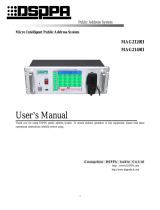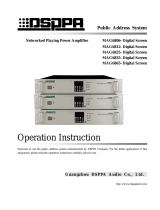Page is loading ...

Matters needing attention
Please read the following before operating the product.
Warning
The following basic requirements must be strictly observed, to avoid potential personal injury and
equipment or property damages to you or any person nearby. The basic requirements include without
limitation to the following:
Power source/power cable
• Please disconnect the device from power source
by pulling the plug other than the power cord.
Pulling the power cord may result in damages.
• Please keep the power cord away from heat source.
Do not over-bend the power cord or place it
anywhere it can be stepped on or may cause to trip.
• This is connected to power source via the plug and
any failure or danger occurs, the user can
disconnect the device from power source by pulling
out the plug out from the socket, therefore, it is
required that the power socket should be located
somewhere with easy access.
• The device is not completely disconnected from
power source when it is switched "OFF". For sake
of safety, please disconnect the device from the
socket if it is not in user.
Positioning
• Please disconnect the device from power source
before relocating the device.
• For avoiding deformation of panels and damages
to internal components, please do NOT place the
device where there is heavy dust or violent
vibration, or where it is extremely cold or hot.
• Please keep this device off water drops or splash
or vase filled with water or any other articles of
similar nature.
Connection
• Please disconnect other equipment from power
source before they are connected to this product.
Please tune volume to its minimum level before the
device is powered ON or OFF.
• All terminals on the device marked with are
live and dangerous, and should be connected by
trained personnel.
When abnormal conditions are realized
• Please disconnect the device from power source
immediately in case the power cord is worn or
damaged or if the sound is suddenly cut off or any
abnormal odor or smoke comes out from the device,
and then have the device inspected and repaired by
professional personnel.
Precautions in Operation
• Please do NOT insert any finger into any gap or
opening of the device.
• Please prevent foreign objects (paper, plastics or
metal etc.) from being inserted or falling into any
gap or opening of the device. In such case, please
cut off power source immediately.
• Please do NOT put the body or any heavy object
on the device and do NOT operate the buttons or
switches or connections with excessive force.
Do NOT open
• Please do NOT remove the cover of the equipment,
otherwise you may get an electric shock.
• Do NOT attempt to remove any internal
component from the device, or to modify the
equipment in whatever manner. In case of any
abnormal condition, please stop using the device
immediately and have it inspected and repaired by
professional personnel.
Other Precautions
• Our company shall not be responsible for data loss
or damages due to improper use of unauthorized
modification to the device.
• The images and screen display in this Manual are
only for description and may be different from
screen images in actual operation. The screen
display depends on the product.

* * A/V All in One Intelligent Host
Content
http://www.dsppatech.com ......................................................................................................................................... 1
1. System Introduction............................................................................................................................................ 1
2 System Topology ..................................................................................................................................................... 1
3. System Function ..................................................................................................................................................... 2
3.1 A/V Broadcast .............................................................................................................................................. 2
3.2 Paging business ............................................................................................................................................ 2
3.3 Audio and video live ..................................................................................................................................... 2
3.4 Interactive class ............................................................................................................................................ 3
3.5 Class recording ............................................................................................................................................. 3
3.6 Intelligent control ......................................................................................................................................... 3
3.7 Fire broadcast ............................................................................................................................................... 4
3.8 Remote control of broadcast ......................................................................................................................... 4
3.9 Priority level ................................................................................................................................................. 4
3.10 System log .................................................................................................................................................. 5
4. Software Operation Instruction .............................................................................................................................. 5
4.1 Login ............................................................................................................................................................ 5
4.2 Function introduction ................................................................................................................................... 6
4.2.1 Terminal control ................................................................................................................................ 6
4.2.2 Resource management ..................................................................................................................... 11
4.3.3 My resource ..................................................................................................................................... 12
4.3.4 Device management ........................................................................................................................ 13
4.3.5 User Management ............................................................................................................................ 13
4.3.6 System log ....................................................................................................................................... 15
4.3.7 Network settings .............................................................................................................................. 15
2. Matters needing attention .................................................................................................................. 16
Packing List............................................................................................................................................................. 18
Specification ............................................................................................................................................................ 18

* * A/V All in One Intelligent Host
1
1. System Introduction
A/V All in One Intelligent school system is an integrated system that combines transmission and control of
audio and video and recording. It has super strong coding and decoding capacity which satisfies the need of A/V
broadcast, A/V live, A/V interaction, recording and intelligent control. One host to control all classrooms, each of
which could be recorded. This system is an ideal choice for schools.
This is a systematic platform that is composed of Intelligent Host, Wall Mount PA Terminal, Integrated A/V
Broadcasting Terminal, Audio Broadcasting Terminal and Management Central Console. All devices are
connected to Local Area Network. You can just operate on software or device interface.
2 System Topology

* * A/V All in One Intelligent Host
2
3. System Function
3.1 A/V Broadcast
1) With timing function
2) Support simultaneous play of 64 channels of audio and video stream;
3) Support prevailing audio and video formats, support creating program source and uploading to PC software;
4) Support public space and private space of program source. Each account could select between public program
source and private program source;
5) Maximally support video file of 1060P 60 frame.
3.2 Paging business
1) Based on IP Network, low delay;
2) Support partition and grouping.
3.3 Audio and video live
1) With timing function;
2) Support signal stitching live broadcast of 2 channels of SDI and 3 channels of HDMI
3) Three modes: Single screen, Power mode, and Three screen;
4) Support double stream mode;
5) Support camera tracking mode;
6) Support hardware coding to display high quality image;
7) Support real-time preview of 8 camera screens;
8) Support zooming of video screen;
9) Support compositing screens of 2 cameras and 1 PPT.
10) Support recording live audio and video stream and saving as MP4 file;
11) Support platform server recording and terminal hard disk recording.

* * A/V All in One Intelligent Host
3
3.4 Interactive class
1) With timing function;
2) Support signal stitching of 2 channels of SDI and 3 channels of HDMI
3) Three modes: Single screen, Power mode, and Three screen;
4) Support double stream mode;
5) Support camera tracking mode;
6) Support hardware coding to display high quality image;
7) Support real-time preview of 8 camera screens;
8) Support zooming of video screen;
9) Support compositing screens of 2 cameras and 1 PPT.
10) Support recording interaction audio and video stream and saving as MP4 file;
11) Support platform server recording and terminal hard disk recording;
12) Support application for statement in interactive classrooms.
3.5 Class recording
1) Support platform server recording and terminal hard disk recording;
2) Three modes: Single screen, Power mode, and Three screen;
3) Support camera tracking mode;
4) Support signal stitching recording of 2 channels of SDI and 3 channels of HDMI
5) Support remote download of recorded files;
6) Support playback of recorded files.
3.6 Intelligent control
1) Support remote control of projector;
2) Support lifting control of projection screen;
3) Support control of light;
4) Support remote control of air-conditioning, compatible with all air-conditioning product in the market;
5) Support control of integrated teaching machine;

* * A/V All in One Intelligent Host
4
6) Support open, control, and open degree of curtains.
3.7 Fire broadcast
1) Support 32-channel fire signal of fire alarm machine;
2) IP communication, easy to deploy;
3) Extendable to 32 fire alarm machines;
4) Support audio fire broadcast and video fire broadcast.
3.8 Remote control of broadcast
1) Support 100m remote control;
2) Support audio broadcast, video broadcast and fire drill broadcast.
3.9 Priority level
1) Priority level could be changed by software;
2) Default priority is as follows:
NO
Business
Priority
level
Note
1
Fire broadcast
0
Highest level, could interrupt other broadcast
2
A/V broadcast
3
Background broadcast, could continue to play
after being interrupted
3
Paging business
1
Business broadcast, could interrupt other
business with lower priority level and continue
to restore previous business after paging.
4
A/V live
2
Business broadcast, could be interrupted by fire
broadcast and paging broadcast, and could
restore after being interrupted

* * A/V All in One Intelligent Host
5
5
Interactive class
2
Business broadcast, could be interrupted by fire
broadcast and paging broadcast, and could
restore after being interrupted
6
Class recording
2
Business broadcast, could be interrupted by fire
broadcast and paging broadcast, and could
restore after being interrupted
3.10 System log
1) Support search by requirements;
2) Support export log;
3) Longest saving time– half year.
4. Software Operation Instruction
4.1 Login
Open the Browser and input IP address of the host. After entering login interface, as follows:
you need to enter user name and password then click “Log in” to enter main interface.

* * A/V All in One Intelligent Host
6
4.2 Function introduction
Terminal control, task management, resource management, device management, user management, system
log, and network settings.
4.2.1 Terminal control
After logging in, you will see the following control interface:
File play
To play audio and video files. Click “File play” and choose classrooms and programs.
Online live
To give live broadcast and interaction among classrooms and to save class videos. Click “Online live” and
“Live broadcast” will pop up. You can set up mode (Single screen, Movie, Three screen, Double stream), host
recording (Not record and Host record), live time, main classroom and sub-classrooms. (On the left is Not record,

* * A/V All in One Intelligent Host
7
and on the right is Host recording)
Interactive class
To make interaction among classrooms. Click “Interactive class” and you will be able to choose mode
(Single screen, Movie, Three screen, Double stream), host recording (Not record and Host record), live time, main
classroom and sub-classrooms.
Class recording
To record teaching videos. Click “Class recording” and the window will pop up. You can input subject, time,
choose mode (Single screen, Movie, Three screen, Double stream) and set up recorded classroom.

* * A/V All in One Intelligent Host
8
Playback progress
To show playback progress of audio and video.
Select all
To select all devices except offline device. When selected, the border will turn yellow.

* * A/V All in One Intelligent Host
9
Stop
Select working device and click “Stop” and the device will stop playing. When the device is playing, it is
orange. When stop, it is green.
Search
Click “Search” and the window will pop up. Input device name and star searching.
Task Management
Click “Task Management” to enter the interface.
Timing scheme
To set up time scheme. Click “New scheme” and the window will pop up. Input name to create new scheme.
“Modify” is to modify name and “Delete” is to delete name. (Default scheme and scheme that is being used

* * A/V All in One Intelligent Host
10
cannot be deleted.)
Timing task
After choosing scheme, you can set up timing task. Input task name to view its timing point. “Modify” is to
modify name and “Delete” is to delete timing point that is not needed.
Click “Create timing point” and the window will pop up. You can set up by inputting timing point period,
time, program, partition and play mode.

* * A/V All in One Intelligent Host
11
4.2.2 Resource management
Click “Resource management” and you will see the following interface, including Teaching resource and My
resource.
Teaching resource
Mainly are public resources. “Preview” is to preview video. “Download” is to download video. “Rename” is
to rename file. “Delete” is to delete this file. (Only recording directory could be previewed but is irremovable).
“Download” in other directory is to download the video. “Rename” is to change the name of files. “Move” is
to move the video to folder other than recording files in teaching resource.

* * A/V All in One Intelligent Host
12
Note: files in recording directory of teaching resource is the ones when there is no user name.
4.3.3 My resource
To view the program source of private account. “Preview” is to preview video. “Download” is to download
video. “Rename” is to rename file. “Delete” is to delete this file. “Share” is to share the resource to other folders
other than recording directory.
“Download” is to download video. “Rename” is to rename file. “Move” is to move the video to My video
folders other than recording directory. “Delete” is to delete this file. “Share” is to share the resource to other
folders other than recording directory.

* * A/V All in One Intelligent Host
13
4.3.4 Device management
Click “Device management” to enter the interface. You can sort and rename devices. “Delete” is to delete
offline devices.
4.3.5 User Management
Click “User management” to enter the interface. You can set up basic information and user access.

* * A/V All in One Intelligent Host
14
Account management
To modify current account. Click “Edit” and the window will pop up. You can change user information.
“Delete” is to delete the selected account.
Permission management
To set up permissions. Click “Edit”. Then you can change character name, module settings and permission
settings. Click “delete” to delete selected character. (Only characters that will not be used can be deleted.)

* * A/V All in One Intelligent Host
15
4.3.6 System log
Click “System log” to enter the interface. You can view and delete logs. “Log level” is to view level of logs.
4.3.7 Network settings
Click “Network settings” to enter the interface. You can modify IP address, subnet, and gateway.

* * A/V All in One Intelligent Host
16
Safety Precautions
1. Safety Precautions
Please do NOT connect this device to the power source, before the system is correctly wired.
It is important to ensure that input voltage to the device is the same as required voltage of the device,
otherwise the device may be damaged.
There is dangerous voltage in the device, which may cause personal electric shock. Please do NOT open
the case without permission, to avoid potential risks of electric shock.
The device is not completely disconnected from power source when it is switched "OFF". For sake of
safety, please disconnect the device from the socket if it is not in use.
Please do NOT place the device where it is extremely cold or hot.
Good ventilation must be provided in the working environment of the device, to avoid excessive
temperature during its operation, which may cause damages to the device.
Please unplug the device from power socket in raining and wet days or if the device is not in use for a
long time.
Please disconnect the power plug from sockets, to ensure the device has been completely disconnected
from power source, before any component is removed from or re-installed in the device or before any
electric connector of the device is disconnected or reconnected.
In case of any failure of the device, please do NOT open the case and repair without permission from a
professional personnel, to avoid accident or additional damages to the device.
Please do NOT place any corrosive chemicals near or on the device.
2. Matters needing attention
Our company provides a three-year free warranty service (including free replacement parts) over quality
issues as from the date of purchase, provided that the device is installed and used in accordance with
requirements specified in the User Manual.
For warranty, the user must show the Warranty Card and the receipt kept by the user and purchase
invoice of the device as supporting documents.
The following conditions are beyond the scope of warranty:
1.Product damage due to improper installation, use or handling;
2.Product damage due to abnormal conditions (such as excessive power source voltage or ambient
humidity);
3.Product damage due to acts of God;
4.Product SN is changed, altered or removed;
5.Product has been repaired or modified by any person without duly authorization from our company;
Please keep the User Manual and Warranty Card in good custody.
For issues and precautions not mentioned in this User Manual, if required, please contact the distributor
or visit our website at http://www.dsppatech.com.
In case of any failure in the warranty period, please contact service personnel (or distributor) of our
company for service. The company shall not be made liable for damages due to unauthorized
dis-assembly or maintenance or service by unauthorized personnel.

* * A/V All in One Intelligent Host
17
/