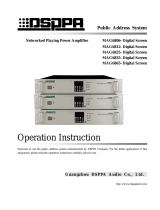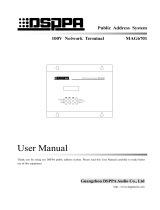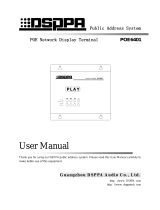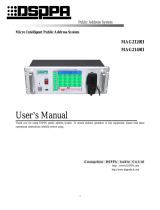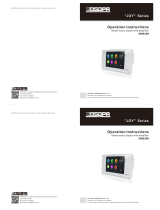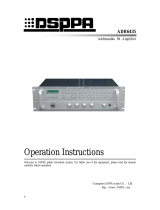Page is loading ...

Public Address System
Network PA System On-Demand Terminal
MAG6402
Directions for Use
Thank you for choosing DSPPA PA System. To ensure better use of the equipment, please read this manual
carefully before usage.
G u a n g z h o u D S P PA A u d i o C o . , L t d .
http://www.dsppatech.com

About the instructions
The instructions are used from the development completion date of the Network PA System
On-Demand Terminal MAG6402. The instructions include product introduction, precautions
for use, instructions for system connection, instructions for product use, and technical
indicators of the product and other contents of the Network PA System On-Demand
Terminal. Prior to connection, installation and use, the user shall carefully read the
instructions, and conduct operation according to indication in the instructions.
The instructions with the label on the back panel of the machine are the matters to be notice.
Please conduct use or operation according to these instructions during use.
Please properly keep the instructions in case of need.

Network PA System On-Demand Terminal
1
1. Features
Touch panel control, luxurious design, TFT true color screen display;
Equipped with the basic operation functions of the host, including audio source choosing
and etc;
Can play the files chosen by the host, and also can choose the files that stored in the
terminal for play;
Host override function available, able to paging to other zones from this terminal, can also
accept paging from other zones and the override of host emergency broadcast;
Can receive infrared remote control operation;
With screen protection function for energy saving.
2. Appearance
2.1 Introduction of main menu
All the operation buttons are placed on the main interface; please touch these buttons for
operation control.
1. Playing Files Name
2. Frequency Spectrum
3. Playing Progress
4. Previous/Next/Play and Stop Button
5. Refresh the File List
6. Files Catalogue
7. Files Name
8. Page Up/Page Down
9. System Setting
10. Zonal Paging Button
11. Volume Adjustment
12. Playing Mode

Network PA System On-Demand Terminal
2
3. Instructions
File choosing, playing mode, volume control, download and refresh file list, paging and system
setting can be realized by touching the corresponding button on the main interface.
Remark: When receiving host paging, host emergency alarm, telephone override, and paging
between terminals, the on-demand terminal will enter the correspondent interface. When the host
is playing the scheduled files, the terminal can not stop the host playing and play other files. Only
when the host is playing other files, the terminal can stop the host playing and play other files.
3.1 Zone Paging
As shown below, you can dial the terminal number for zone paging. Enter the terminal number
and click the “Paging” button in the lower right corner of the interface to start paging. The interface
also displays paging success / paging failure status.
1. Download terminal information
2. Dial paging terminal number area
3. Page All/ Page button
4. Back to homepage
Operating Steps:
Paging to a zone:
First Step: Touch “Page All” button to page to all zones.
Second Step: Enter the terminal number, touch “Page” button to page to the terminal number.
Third Step: Touch “Stop” button to stop paging.
3.2 System Setup
1. Enter the system setup interface by touching the “System Setting” button on the home page,
as shown below. The backlight control, playlist, backlight time, password, touch calibration
and other functions of the terminal can be set.
1
4
2
3

Network PA System On-Demand Terminal
3
2. Playlist setup:
Click the playlist button on the interface, as shown below. Select the server song directory, and
click the “Add” button, and then the song can be added to the local directory. When you want to
delete a song, you can remove it, or move up and down.
3. The on-demand terminal has auto receiving telephone paging function. When there is a
telephone paging broadcast, a prominent telephone paging prompt box will pop up
automatically on the display screen of the paged broadcast zone.
4. When the on-demand terminal receives a paging signal from the host, it will display “Host
Paging” interface.
5. When the on-demand terminal receives an emergency alarm signal from the host, the host
can issue an alarm to some selected zones or all zones.
6. When the on-demand terminal being paged by the paging station or other terminals, it will
show “Paging between Terminals”. And after the paging is ended, the terminal will return to
its homepage automatically.

Network PA System On-Demand Terminal
4
4. Dimension
5. Connection
The On-demand terminal and the Output only terminal can be connected by the network cable.
The network cable and the 8-pin cable should be connected as below:
Note: One end of the 8-pin port plug is connected to the socket on the rear of the on-demand terminal, the
other end to the network terminal.
The wiring method to the network terminal is as shown below. Plug the green terminal into the color
on-demand terminal connection port of the network terminal, and then connect the network cable to
the corresponding green terminal.
Dimension of the front panel
Dimension of the package box
Inlet hole
蓝
橙白
绿
绿白
8
7
6
5
4
3
2
1
橙
蓝白
棕白
棕
棕 - 棕白
橙 - 橙白
蓝白
蓝
8
7
6
5
4
3
2
1
空
空
空
空
8位网口插头
8. Brown
7. Brown/white
6. Orange
5. Blue/white
4. Blue
3. Orange/white
2. Green
1. Green/white
8-pin port plug
8. Empty
7. Empty
6. Empty
5. Empty
4. Brown-Brown/white
3. Orange-Orange/white
2. Blue/white
1. Blue
On-demand terminal

Network PA System On-Demand Terminal
5
8位数据插头
A
B
12-24V
COM
棕白
棕
蓝-蓝白
橙 - 橙白
Note: The brown/white cable corresponds to the terminal A of the color on-demand terminal, the brown cable
corresponds to terminal B, the blue and blue/white cables correspond to COM terminal, and the orange and
orange/white cables corresponds to voltage terminal (12V-14V).
Green terminal
The color on-demand terminal
connection port of the network terminal
Brown/white
Brown
Blue-Blue/white
Orange-Orange/white
8-pin data plug

Network PA System On-Demand Terminal
6
6. Remote controller
Please find below the control panel of the remote controller.
7. Installation
Instructions:
After install the installation box inside the wall, please install the fixed accessory of the remote
controller on the box.
As the accessory is fixed on the box from the bottom by screws, please make sure that the two
screw holes should be align with the bottom edge of the box.
Installation Steps:
Step one: Connect with the host.
Step two: Finish the installation of the box follow below picture.
1
2
3
4
6
5
7
8
9
Installation of the remote controller
installation box
Installation Box
Controller
1. Stand-by
2. Catalogue Selection
3. Page Up/ Page Down
4. Play
5. Previous/ Next File
6. File Selection
7. Volume Control
8. Play Mode
9. Play/Stop

Network PA System On-Demand Terminal
7
Specification
Item
Index
Input Voltage
DC24V
Input Current(24V)
≤100mA
Power Consumption
≤3W
Standby Power
Consumption
≤1.5W
Infrared Ray Control
Distance
≥10M
Line Transmission
Distance
≥300M
Data Interface
RS485
Functions
Play Mode, Volume Control, Zone On/Off, File Selection, Screen Calibration,
Paging, etc
Display Screen
320*240 3.2inch True Color Screen
Dimension(mm)
86×86×10(Base not included)
Net Weight
110g(Including Installation Box)
Item
Index
Input Voltage
DC24V
Input Current(24V)
≤100mA
Power Consumption
≤3W
Standby Power
Consumption
≤1.5W
Infrared Ray Control
Distance
≥10M
Line Transmission
Distance
≥300M
Data Interface
RS485
Functions
Play Mode, Volume Control, Zone On/Off, File Selection, Screen Calibration,
Paging, etc
Display Screen
320*240 3.2inch True Color Screen
Dimension(mm)
86×86×10(Base not included)
Gross weight
1kg
Net Weight
0.22kg(Including Installation Box)

Network PA System On-Demand Terminal
8
Guangzhou DSPPA Audio Co., Ltd.
Attention
When the power supply switch of the equipment is in the "off" state, the machine shall not be disconnected
completely with the grid power supply. The power plug shall be unplugged from the socket for safety when
the equipment is not used.
The equipment cannot be subject to water drop or water splash, and the vase filled with water and other
articles cannot be placed on the equipment.
Please do not open the machine cover plate at discretion, so as to prevent electric shock. The professional
with professional certificate shall conduct repair if necessary.
The terminal marked with symbol in the equipment represents hazardous live, and operation of
connecting these terminals shall be completed by the personnel guided.
The equipment is connected with the electric network source through the power cord plug. In case of any
failure or danger of the equipment, connection between the equipment and the power grid can be
disconnected by unplugging the power cord plug. Therefore, it is required to place the power socket at the
position convenient for swap operation of the power cord.
/