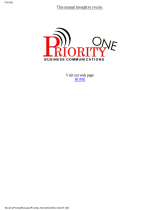Page is loading ...

Digital Telephone System
Attendant’s Supplement
COMDWL
’
Made rigb in the USA

This user guide is applicable for the following system and
telephone models:
System Models:
CO408, C0816, and Cl632
(with software release 10 [SW 101 or later)
Telephone Model:
77OOS-+* Rev. I and later
77143~++ Rev. I and later
7714X-++ Rev. I and later

Table Of Contents
LCD Display Abbreviations
.........................
iV
Using This Supplement
..............................
1
Programming The Attendant Features
................ .2
Creating The LCD Response Messages
..............
.2
Direct Inward Station Dialing
...................... .6
Naming The System Telephones
.................... .7
SettingTheMusicOnHoldFeature
................
.lO
Setting The Night Transfer Of Ringing Mode
........
.12
Setting The System Clock
........................
.14
Station Message Detail Accounting (SMDA) Printout
.. .15
Storing The System Speed Dial Numbers
...........
.16
System Alarm Reporting
.........................
.20
Transferring Calls To The Voice Mail System
........ .22
Transferring Recalls To A Secondary
AttendantTelephone........................... 4
Understanding The LCD Displays
...................
.25
Glossary Of Terms .................................
33
Index ............................................
36
. . .
111

LW visplay Abbreviations
LCD Display Abbreviations
This cha
display.
ll
-
I identifies the abbreviations that appear in your LCD
ADIAL Automatic Dial
1
ALL
All
ANS Answer
ARDL Automatic Redial
BGM Background Music
BKSP Back Space
BLOCK Block
CAMP
Camp
CFWD Call Forward
CLBK Call Back
CLEAR
clear
DSS
EXIT
FEAT
Direct Station Select
Exit
Feature
FWD
Forward
G (followed by a number) Group
HOLD Hold
. .
MSG
Message
NEXT Next Display
OVER Override
P (followed by a number) Port
PERS
Personal
PREV Previous Display
RECALL Recall
RECON Reconnect
RING
Ring Tone
S (followed by a number)
Staticn
SAVE Save Number
SDIAL
Speed Dial
SEND Send Transfer
SET
SOHVA
TIMER
TKMSG
VAB
Voice Ann. Block
Set
Secure Off-Hook Voice
Announcement
Timer
Take Message
Voice Announce Block
Voice Announce Block
iV

Using This Supplement
To help you use your attendant’s telephone to its fullest capacity, this
supplement to the-DigiTech system user’s guide describes the
attendant’s telephone and tells you how to use it.
You can program special features on your telephone that are unique to
attendant station operation. The instructions for programming these fea-
tures are included in the section titled
l Programming The Attendant Features
For your convenience, a display summary, a glossary of terms and an
index are included in the back of this supplement.
The operation sections of the accompanying user’s guide define often-
used features and provide instructions for their use. Please refer to the
following sections of the user’s guide (publication GCA 70-220 or
GCA 70-221, provided separately) for more information about your
telephone’s basic functions:
l
b
0
.
b
.
.
.
l
0
.
l
b
Knowing Your Telephone
Understanding What The Lights Mean
Using Your Telephone To Answer Calls
Using Your Telephone To Make Calls
Using Your Telephone To Place Calls On Hold
Using Your Telephone To Transfer Calls
Using Your Telephone For Conference Calls
Using The Other Telephone Features
Sending And Receiving Non-Verbal Messages
Using The Auxiliary Jack
Programming Your Telephone
Using Your Quick Reference Guide
Troubleshooting Your Telephone

Creating The LCD Response Messages
When you are busy or are away from your desk, you can set a message
at your telephone that will be received by any LCD speakerphone
within your system. Your system provides two default messages:
“Back at . . .‘I and “Call . . .”
In addition, you can add eight customized
messages, or you can create up to ten messages if you choose not to use
the two default messages.
Note:
If
you intend to create a response message to a voice announce,
remember that this is also a message, and that it uses one of
your message locations.
To store the LCD messages, proceed as follows:
write your messages on the chart on page 5 (each message can
have up to 16 characters),
use the letter code table (on page 4) to assign a number to each let-
ter,
write these numbers on the chart line beside the message letters,
press ITCM,
dial+##O 5,
dial a message location number (l-O),
dial # to clear current message,
compose your messages by dialing the two-digit codes that relate
to the letters,
dial +# to save message,
dial next location number, #to clear it, two-digit codes for the
message, and +# to save,
repeat previous step until all messages are stored,
press SPKR to end.
Example: Create a message that will read as “TAKE MESSAGE” and
program it into message location number 3.
- press ITCM, dial + # 0 5,
- dial 3 #,
- dial +1,11,22,22 12
61, 32,73, 73;21,41 32
space M E S S A G’E
- dial #, and press SPKR to end.
2

rrvgrarrrrnmg I rie fmzrmmr rearures
When you are finished creating and programming messages, fill in the
list on page 5 of this guide. Make a list of the stored messages and
their location numbers, and give each station user a copy.
00 00
00 00
00
0
00 0
@---pg @@@
0 0 0 0 0 0
000000
I
Y
000000
000000
Im
muI
,SPKR
Button
Antercom
Light
-ITCM
Button
Continued on the following page .
3

rrvyrarrmmy
I ne menaanl tearures
Letter Code Table
4

LCD Message List
5

rrvyra 111,111, ,y IIICirl~1GIIUCIIII rGcJ,“IGa
Direct Inward Station Dialing
The direct inward station dialing (DISD) feature allows an external
party to call an intercom station directly without assistance from the at-
tendant if the call is made over a line programmed for that purpose. As
the system attendant, you may instruct callers to make DISD calls when
necessary.
For example, if a caller regularly dials a number that rings at the
attendant’s station for service, you may give the caller the DISD line
number and the extension number associated with the station he is
trying to reach. Future calls from the caller to a specific party will not
have to be serviced at the attendant’s station, although a ring-no answer
or busy condition at the called party’s station will result in the system’s
handling the call in another manner (described below).
When a caller makes a DISD call from an outside line, he or she will in-
itially hear ringing. The system will answer the call with a DISD con-
tinuous dial tone; the caller can then dial an extension number.
-
If
called station is
idle, a tone is sounded and called station rings.
- If the
call is answered by another station user, the
caller can ask for
transfer to desired station.
- If
ringing stops
and dial tone sounds again, the caller can dial another
extension number.
-
If
called station has callforward
feature set, forward station rings.
-
If
calied’station is busy,
call is placed on hold and camped-on at busy
station. If
camp-on is not answered
within a transfer recall timeout
period, busy tone is given, followed by a DISD dial tone.
Note: The system will return the caller to DISD dial tone two additional times
and then drop the line.
-
If
called station is busy but ispartof a huntgroup,
DISD call is routed
to idle station in hunt group, if available; otherwise, the call is camped-
on at dialed station. Hunt group is not followed when caller hears
ringing but receives no answer.
-
If
an invalid extension number
is
dialed,
an error tone is sounded
before DISD dial tone is returned (caller can redial). If
mistake in
dialing is made,
caller can dial +K for new DISD dial tone.
Note: The system will return the caller to DISD dial tonetwo additional times
and then drop the line.
-
If
extension number dialing is not completed within the programmed
dial time limit,
call is routed to DISD assist station if available;
otherwise, the line is dropped.
6

Naming The System Telephones
If you have an LCD speakerphone, this feature lets you know who is
calling you. You can assign either a personal name or a group name to
each system telephone. This name can be up to seven letters in length
and will show up in the user’s display and/or in the called party’s dis-
play. Typical names could be SRVC, MKTG 1, K SMITH.
Name the system telephones as follows:
l use letter code table (page 8) to compose names for all telephones
requiring them (up to seven letters per name is allowed),
l press ITCM,
l dial%#OO,
l dial the station number of the telephone to be named (lo-57),
l dial # to clear current entry,
l dial two-digit codes that correspond to letters in name,
l dial +l+ to continue entering station names (repeat above steps
beginning with station selection lo-57),
l press SPKR to end,
l record names on page 9.
7

I
E 132 1
H 1 42
L 53
M 61
N 62
0 63
P 71
Q
11
R 72
S 73
Letter Code Table
8

Station Names
(Record telephone names here. Copy this sheet if you need more
record space.)
9

rrvyrdrrrrrrrrry I IICZ rl,LlG,I”clll‘ rGa‘“,Ga
Setting The Music On Hold Feature
Music that is provided to outside lines while those lines are on hold can
be enabled and disabled through the attendant’s station:
TC 3 set the music on hold feature,
l press
ITCM,
l dial+%#OO,
l press
A 1
(top, left-hand programmable button) to alternate the
feature on and off,
q
l dial
1
to enable,
l dial 2 to disable,
Note:
Associated light will turn on when
music
on hold is provided and turn off
when the feature is disabled,
l press
SPKR
to end.
10

rrvyrarrrrr~~r~y I IIG ~~uziiucuit rci’diuiea
000000
0-o--r
I
1
000000
0000-0~
tm
IlO
-Al
/
*
c
#
1-O
- SPKR
Button
/ ITCM
Button
11

rrogrammlng I ne Hrrenaanr Pearures
Setting The Night Transfer
Of
Ringing Mode
The
day (or normal) ringing assignments of incoming lines can be trans-
ferred to a particular station or stations for off-hour or special purpose
answering (such line/station ringing assignments are made through
class of service programming). Additionally, stations can be arranged
through class of service programming to answer any ringing outside
line. The ability to answer a line from any station is also enabled
through the night transfer of ringing mode.
To set the night transfer mode,
l press
ITCM,
l dial+#OO,
l press
Al
(top, left-hand programmable button) to alternate the fea-
ture between on and off,
q
l dial
1
to enable,
l dial 2 to disable,
Note: Associated light will turn on when night tran&er is active and will turn off
when the feature is disabled.
l press
SPKR
to end.
Because Night Transfer is a commonly used feature, you may wish to
program a button to serve as the Night Transfer button.
To do this,
l press
ITCM,
l dialS+l,
l press one of the programmable buttons,
l press
ITCM,
l dial+k#OO,
l press
SPKR
to end.
To set the Night Transfer Of Ringing mode, simply press the Night
Transfer button you’ve programmed. To return ringing to the
attendant’s station, press the Night Transfer button again.
12

..
:
I
/
/
mcmcn
00
00
00
00
00
00
00
-Al
*
4
#
1-o
- SPKR
Button
/ ITCM
Button
j ._
: :
:
73

Setting The System Clock
The system clock can be programmed to maintain current date and time
information. This information is provided to the LCD speakerphone
for display.
To set the system clock from the attendant’s station,
l press ITCM,
l dial*#Ol,
l dial two digits (00-99) for year,
l dial two digits (01-12) for month,
l dial two digits (01-31) for day,
l dial two digits (00-23) for hour,
l dial two digits (00-59) for minutes,
l press SPKR to end.
r *
14

Station Message Detail Accounting (SMDA) Printout
If your system is connected to a printer, you can command the system
to print several different types of reports and to delete all stored SMDA
records.
To print an SMDA report,
; :
j..’
.:
l press
ITCM,
l dial*#OO,
l choose report to be printed:
- dial 1 # for station report
- dial 2 # for line report
- dial 3 # for SMDA department report
- dial 4 # for account code report
- dial 5 # for automatic reports
- dial 6 #to print all records.
- dial 7 #to delete SMDA records
- dial 0 # for Departmental Call Distribution (DCD) report
- dial 8 to obtain the number of free records remaining in the
system (appears in LCD display)
- dial 9 to abort printing
l press
SPKR
to end.

Storing The System Speed Dial Numbers
You can store up to 99 system speed dial numbers at your attendant
telephone that every system user can access from his or her telephone.
Typically, these are numbers that are frequently called by many dif-
ferent users and emergency numbers that you want readily available to
everyone. Distribute a list of these stored numbers to the system users
for their reference.
To program system speed dial numbers from the attendant’s station,
l press
ITCM,
l dial%# 02.
l dial
01
- 99 to choose storage location,
l dial # to clear current entry,
a choose line that is to be used:
- dial 90 for no line assignment (system will choose last line used
at calling station or prime line if one is assigned to calling
station),
q
- press buttons
Al
-
Al4
for lines 1-14 or dial
01 - 14,
q
- press buttons
Bl, B2
for lines 15, 16 or dial
15,16,
q
-
-,,s;FOLD
then press buttons
Al
-
A8
for lines 17 - 24 or dial
- 9
q
- dial 91- 94 for line groups 1 - 4,
q
-
press
ITCM
for intercom line,
l dial the number to be stored (32 digits maximum),
-
press
HOLD
to store pause (if required),
-
press
TAP
to store flash (if required),
l press
TRANS/CONF
to save number,
l repeat above steps (beginning with choice of storage location) to
store next number,
l press
SPKR
to end.
76
/