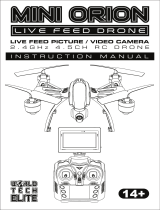Page is loading ...

2
14
TABLE OF CONTENTS
INTRODUCTION
SAFETY & PRECAUTIONS
DRONE DIAGRAM
TRANSMITTER DIAGRAM
INSTALLING THE TRANSMITTER BATTERY
INSTALLING THE DRONE BATTERY
CHARGING THE DRONE BATTERY
SYNCING THE DRONE TO THE TRANSMITTER
TRANSMITTER LCD INTERFACE
FLIGHT CONTROLS
LIVE FEED CAMERA APP OPERATION
USING THE DRONE CAMERA
ADJUSTING THE TRIM
SPECIAL ACTIONS
POST FLIGHT
LOW VOLTAGE ALARM PROTECTION
REPLACING THE ROTORS
TROUBLESHOOTING
BATTERY DISPOSAL WARNINGS
NOTES:
3
3
4
4
5
5
6
7
7
8
9
FLIGHT CONTROLS - AUTOPILOT:TAKE OFF/LANDING 7
9
9
10
11
12
11
12
13
13
ATTACHING THE DRONE CAMERA
ATTACHING THE SMART PHONE CRADLE 5
ATTACHING THE SMART PHONE 5

3
INTRODUCTION
SAFETY & PRECAUTIONS
Thank you for purchasing this amazing World Tech Toys product. This drone is designed for outdoor
flight. Please carefully read the entire manual before operating this drone and keep it for reference in
the future.
1. Important Instructions
2. Safety Instructions
3. Flight Environment
3. Attention Before Flying
1) This product is not a toy. It is a precision piece of equipment with integrated mechanical
technologies, electronic, aero dynamics and radio frequencies. To avoid accidents, the
operator must read these instructions carefully, prior to operation. If operated incorrectly,
serious physical injury and/or property loss may occur.
2) This product is suitable for operators with previous hobby flying experience, age 14 and up.
3) Only fly in a safe environment that is legal for remote control flying.
4) We are not responsible for the operation and control of this device and related safety
responsibilities.
1) The minimum recommended flying area is 25ft x 25ft x 15ft.
2) Be sure that the transmitter and drone batteries are fully charged.
3) Be sure that the throttle is at its lowest position to avoid premature flight.
4) Always turn on the drone first, then turn on the transmitter. Incorrect operation may result in
failure and the possible influencing of other devices in area.
5) Ensure that all plugs and wires are secure and in place as they may loosen over time.
The inside of this drone is integrated with precision electronic and mechanical parts. Avoid
contact with water and wet environments as it may result in parts breakdowns and accidents
may occur.
1) Always operate far away from obstacles and crowds. This drone has uncertain flying speeds
and conditions which present potential danger. Fly away from people, animals, high buildings,
high voltage wiring, etc. To ensure a safe and fun flying environment avoid bad weather
conditions like wind, rain, and thunder.
2) Avoid high temperatures. This drone is made of metal, plastic, electronic components and
other materials. Keep away from any heat source and avoid using in high temperatures to
prevent transformation and broken parts resulting from the heat.

4
DRONE DIAGRAM
TRANSMITTER DIAGRAM
*Speed Control Modes:
• Low Speed: Transmitter beeps once.
• High Speed: Transmitter beeps twice.
NOTE: Drone starts in the Low Speed Mode.
Press the HIGH SPEED GEAR button to toggle.
Rotor
Landing Skids
HD Picture/Video Camera
Landing
Skids
LED
Lights
BOTTOM OF DRONE
Power
Switch
Battery
Compartment
Left/Right Trim Adjustment
Smart Phone
Cradle
Power Switch
A Return
Camera
Power Indicator
Auto Pilot
Rudder
HD Picture/Video
Camera Mount
Throttle
Video
Camera Fine
Tuning
Speed Control
Follow Me
Orbit
GPS Switch
Forward/Backward
Trim Adjustment

5
Battery Cover
4 AA Batteries
(NOT INCLUDED)
First remove the battery cover by sliding down. Next
install 4 AA batteries with the correct polarity. Finally
replace the battery cover.
Align the connectors of the battery pack to
the drone, then slide the battery pack into the
drone until a click is heard.
CAUTION:
1. Make sure the batteries are
installed with the correct polarity.
2. Do not mix old and new batteries.
3. Do not mix different types
of batteries.
INSTALLING THE TRANSMITTER BATTERY
INSTALLING THE DRONE BATTERY
Power Switch
Make sure the power switch on the battery
pack is in the OFF position and the drone is
free of debris.
ATTACHING THE SMART PHONE CRADLE
Align the Smart Phone Cradle with the
opening on top of the remote and slide in.
To attach smart device, pull up on the black
handle on top of the cradle and insert device
between foam protectors.
Battery
Compartment
ATTACHING THE SMART PHONE

6
BATTERY PACK SPECIFICATIONS
CAUTION WHILE CHARGING:
Do not charge with batteries still installed. Do not charge battery unsupervised. Do not immediately charge after
use. Do not overcharge battery. Ideal charge time is 90-100 minutes. Overcharging can cause a catastrophic
failure. Always charge on dry and ventilated areas away from any heat source or flammable materials. Always
use the original charger provided. Promptly change and replace old or defective batteries.
Lithium Polymer 7.4V 2000mAh Flight Duration 5.5 - 6.5 minutes Charging Time 90 -100 minutes
CHARGING THE DRONE BATTERY
USB CHARGER LED LIGHT INDICATOR
Please Note: The charger light will turn on
when plugged in to indicate there is power
running through the device. Once the battery
is connected the light will turn green. The
light will turn back to red when charging is
complete.
Make sure the drone power button is in the
OFF position. Push down on the button on
top of the battery pack, above the power
button.
Connect the included USB charger via the
port shown on the battery pack.
Slide the battery out of the drone.
Plug the USB charger into any standard USB
Power Adaptor or computer USB power
supply. Your battery will automatically
charge.
Green Light
Charging
Red Light
Usage DurationBattery SpecificationBattery Type Charge Time
Charger is connected to a power supply without
the battery attached.
Battery pack is fully charged.
To Computer USB
Power Supply

SYNCING THE DRONE TO THE TRANSMITTER
TRANSMITTER LCD INTERFACE
Switch ON the drone and place it on a flat surface. The drone’s LED lights
will start flashing. Switch ON the transmitter and position the
Ascend/Descend joystick (left joystick) straight down. The transmitter will
emit 2 short beeps and the drone’s LED lights will stop flashing. The signal
icon “ ” will appear on the top left of the LCD screen indicating there is no
signal. The power indicator will flash for approximately 5 seconds. After the
transmitter successfully pairs with the drone, the signal icon will change to
“ ”. The transmitter has successfully paired with the drone and control
information will now appear on the LCD screen.
Battery Level
Forward/Backward
Trim Display
GPS Display
Speedometer
Camera Indicator
7
FLIGHT CONTROLS - AUTOPILOT: TAKE OFF/LANDING
AUTOMATIC TAKE OFF
AUTOMATIC LANDING
AUTO PILOT
Once you’ve gone through the flight preparation, press the
AUTO PILOT button once and the drone’s rotors will start to
spin. You can now slowly press up on the Ascend/Descend
stick (left joystick) and the drone will take off.
When you are ready to land, press the AUTO PILOT button
and the drone will slowly descend and land from an elevation
of approximately 2 meters. Pressing again will cancel the
operation.
YOU MUST PRESS THE A KEY OFF BUTTON TO START
THE ROTORS SPINNING. YOU WILL NOT BE ABLE TO
TAKE OFF UNTIL YOU PRESS THIS BUTTON.
Before flying the drone for the first time please read the
instructions carefully and make sure you fully understand
how to control your drone.
Signal Icon
Height/Distance Display
AUTO PILOT
Speed Mode (Low/High)

LIVE FEED CAMERA APP OPERATION
USING THE DRONE CAMERA
Scan the corresponding QR code to download the application
intended for you device. You can also download via the “App
Store”, “Google Play”, or “360.”
Make sure the both the drone and transmitter are turned on, and the transmitter is synced with the drone.
Taking a Photo: Press the PHOTO button once on the transmitter. The
camera indicator light located inside the camera will flash RED once when a
photo is taken.
Recording Video: Press the VIDEO button once on the transmitter. The
camera indicator light located inside the camera will start flashing RED when
recording video. Press the VIDEO button again to stop recording video.
9
The drone comes equipped with a 1 axis camera gimbal, and the camera angle can
be adjusted using the CAMERA FINE-TUNING switch located next to the
ASCEND/DESCEND joystick.
CAMERA FINE-TUNING: Slide to adjust the lens angle forward and
backwards.
NOTE: YOU CAN NOT TAKE A PHOTO WHILE RECORDING VIDEO.
ATTACHING THE DRONE CAMERA
Once camera is secured in the bracket, connect the
three prong cord and the mini USB to the drone.
Make sure the drone power switch is in the OFF
position. Slide the camera onto the bracket on the
bottom of the drone.
1. Search your phones application store for “ECHO FPV” and
download the free app. This application allows you to see a live
feed of your drones camera and take photos/videos that can be
kept in the app or saved to your phone.
2. Turn on the drone, go into the WI-Fi settings of your phone and
select the network “ WIFIUFO-XXX” (X’s are the unique ID of
your drone) to establish a connection. This must be done
every time the drone is first turned on.
3. Open the ECHO FPV app and select “PLAY” to go to live feed
screen shown to the right. Start flying and use touch controls to
take photos or start and stop recording. Select Gallery to
view/delete photos and videos in app. Copies
are automatically saved to your phones media viewer.
Additional info available in Help section on app.
* NOTE: Some features listed may not be available for
your device.
Return
Take
Photo
Record
Gallery
Speed
Atmospheric
Pressure
Gravity
Toggle
Controls
Reverse
Picture Stop
360°
Flip
Reset
Gyro
3D
Mode
Speed up
Speed down
Turn
Left
Turn
Right
Yaw Fine Tune Roll Fine Tune
Fly forward
Fly backwards
Fly to
the left
Fly
to the
right
Pitch Fine Tune

10
ADJUSTING THE TRIM
When the drone moves without transmitter input, adjust the trim controls until hovering is stable.
Drone is turning
to the right.
Move Right
Trim
Push the LEFT TRIM
button until the drone
stops turning.
Push the BACKWARD
TRIM button until the
drone stops.
Turn Left
Trim
Drone is moving
forward.
Drone is turning
to the left.
Push the RIGHT
TRIM button until the
drone stops turning.
Turn Right
Trim
FRONT
BACK
Push the FORWARD
TRIM button until the
drone stops.
Forward
Trim
Drone is moving
backward.
FRONT
BACK
Push the MOVE
RIGHT TRIM button
until the drone stops.
Drone is moving
to the left.
FRONT
BACK
Push the MOVE
LEFT TRIM button
until the drone stops.
Drone is moving
to the right.
FRONT
BACK
Backward
Trim
Move Left
Trim

11
SPECIAL ACTIONS
ORBIT
The drone can circle the location of the remote automatically. Press the POINT OF
INTEREST button and the drone will automatically rise to an altitude of 3 meters and
fly a clockwise flight path around the area of the remote.
FOLLOW ME
You can set your drone to follow a consistent flight path by pushing the
FOLLOW ME button. The drone will automatically fly to an altitude of
3 meters, stabilize and maintain its flight path in relation to the remote control.
GPS RETURN
Engages a simple return of the drone to the GPS location of the remote transmitter.
Press the GPS SWITCH to activate.
LOW VOLTAGE ALARM PROTECTION
1. When the battery voltage reaches the range of 6.5V-7.1V, the
low voltage alarm will trigger and the front and rear lights on the
drone will flash.
2. The Power Indicator Light located on the remote will flash.
3. Once the drone enters this mode, safe flight time is
approximately 2-3 minutes. Operator should make any
adjustments to the flight path in order to ensure a safe landing.
4. After the drone is safely landed and powered down, make sure
to replace the batteries as needed before operating again.
Power indicator
FOLLOW ME
In FOLLOW ME mode, the drone will realign itself to follow the direction of the remote control. The
drone will adjust to correspond with the trajectory of the remote. It will maintain the same distance and
move relative to the transmitter.
Be sure to always be aware of your surroundings. Check to make sure there are no obstacles in the
drone’s or pilot’s path when engaged in FOLLOW ME.
To disengage FOLLOW ME, simply press the FOLLOW ME button again and resume normal control of
the drone.
For safety precautions, the drone will automatically notify the operator in the event of a low voltage
occurrence that causes the signal from the remote to be interrupted.

12
REPLACING THE ROTORS
The rotors may become damaged during a
collision. The drone comes with 4 spare rotors.
Please replace damaged rotors immediately.
The drone comes with 2 A rotors and 2 B rotors.
The A and B rotors must be installed on specific
locations on the drone for it to fly properly. Check
the bottom of each rotor to see if it’s labeled
either A or B. Use the illustration to the right to
install them in the correct location.
FRONT
BACK
Remove the decorative cap on the
propeller by turning in a counter-
clockwise motion.
Remove the damaged rotor by lifting
upward. Be sure not to misplace the
cap.
Place the correct A or B rotor on top of
the peg.
Replace the cap on the rotor. Repeat
the process for any other rotors that
need replacing.
POST FLIGHT
After you are done flying the drone make sure the battery pack is disconnected and the transmitter
power is turned off. If you are not going to use the drone for a long period of time, please remove the AA
batteries from the transmitter to prevent them from draining or leaking.
A
B
B
A

13
TROUBLESHOOTING
PROBLEM CAUSE SOLUTION
Drone is unresponsive. The
transmitter light keeps flashing.
Drone is unresponsive.
Both drone and transmitter are ON.
Drone is unresponsive.
Drone’s rotors spins but doesn’t take
off.
Drone is shaking when flying.
Drone still moves forward after
adjusting the trim.
Drone moves while hovering without
transmitter input. Trim needs to be adjusted. Adjust the trim.
Gyroscope midpoint is off. Turn off both transmitter and drone. Go
through power on process and make
sure you place the drone on a flat
surface before taking off.
Transmitter batteries are installed
incorrectly.
Transmitter and or drone is not
powered ON.
Turn both transmitter and drone ON.
Transmitter batteries are drained.
Drone’s battery pack is drained.
Autopilot isn’t activated.
Rotors are damaged. Replace the damaged rotors.
Rotors are damaged. Replace the damaged rotors.
Drone is not on a flat surface. Place the drone on a flat surface before
attempting to take off.
Charge the drone’s battery pack.
Press the Autopilot button once and the
rotors will start spinning. You will now be
able to take off.
Drone’s battery pack is drained. Charge the drone’s battery pack.
Install fresh batteries in the transmitter.
Install the batteries with the correct
polarity.
Transmitter is not syncing with
drone.
Repeat the power up process.
BATTERY DISPOSAL WARNINGS
The battery lifespan is estimated to be approximately 300 charges. After this, it is recommended to
replace the battery. Please follow all local, state and federal laws when disposing of electronics and
electronic waste. It is recommended that the battery be fully discharged before discarding.
If you plan to store your drone for an extended period of time, it is recommended to discharge the
battery to at least 50% capacity before storing. Charging the stored battery once every three months
will help maintain the battery life and ensure that a charge can be held.
Should the battery expand or become physically damaged, it is recommended to stop using
immediately and replace the battery. Continued use of a damaged battery could result in fire, explosion
or other hazards.

14
Website: www.worldtechtoys.com
Email: [email protected]
Phone: (877) 498-8697
Monday - Friday / 8:00AM - 5:00PM / Pacific Time
MADE IN CHINA
SPECIFICATIONS,
COLORS AND CONTENT
MAY VARY FROM ILLUSTRATIONS
NOTES:
/