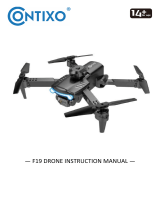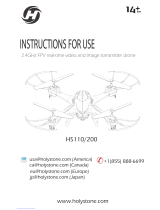4
• Do not fly the drone over areas affecting public safety or where there are emergency
operations taking place.
• This drone contains electrical components. Always keep this drone away from water
and other liquids. Exposure to water or moisture in any form can cause this drone to
malfunction resulting in a crash.
• To avoid a potential fire hazard, do not short, reverse the polarity, or puncture batteries.
Battery charging must be done under supervision and in a location out of reach of
children.
• Remove the batteries if they will not be used on the drone for an extended period.
Always dispose of old batteries according to the laws of local environmental authorities.
• Li-Polymer batteries pose higher operational risks compared to other battery types; thus
it is imperative to follow its usage instructions.
• Avoid contact between the battery and metallic objects.
• If there is an increase in battery temperature after operation, cease use immediately
and allow it to cool down. Continuous use of this battery may cause it to expand,
deform, explode, or result in potential fire hazards.
• Do not place heavy objects directly onto the drone or any of its components.
• Images used in this user guide are for reference only.
Battery warnings
• There is a certain risk when using a lithium battery. It may cause fire, bodily injuries, or
property loss. Users must be aware of the risks and take full of responsibility if using the
battery improperly.
• If battery leakage occurs, avoid contact with your eyes or skin. If there is contact, wash
your eyes with water and seek medical care immediately.
• Remove the plug immediately if there is any peculiar smell, noise, or smog.
• Do not use third-party chargers.
• Do not charge a diluted or outworn battery.
• Do not overcharge the battery. Unplug the charger once fully charged.
• Do not charge the battery next to inflammables (for example, carpet, timber floors,
wood furniture, or on the surface of electro-conductive objects).
• Always keep an eye on the battery when charging.
• Do not charge the battery if it has not had sufficient time to cool after use.
• The ambient temperature when charging is between 0–40°C.
• Do not dispose of the battery as rubbish. Familiarise yourself with the local disposal
laws and follow them accordingly.