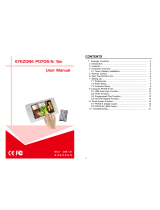Page is loading ...

EYEZONE P070S-6
User Manual
F e b 2 3 , 1 0
3 4 5 3 4 0 0
1
FCC Notices
It’s herewith confirmed to comply with the requirements of FCC Part 15 Rules. Operation is
subject to the following two conditions:
This device may not cause harmful interference.
This device must accept any interference received, including interference that may
cause undesired operation.
Note: This equipment has been tested and found to comply with the limits for a Class B
digital device, pursuant to part 15 of the FCC Rules. These limits are designed to provide
reasonable protection against harmful interference when the equipment is operated in a
residential installation. This equipment generated uses and can radiate radio frequency
energy and if not installed and used in accordance with the instruction manual may cause
harmful interference to radio communications. However, there is no guarantee that
interference will not occur in a particular installation. If this equipment does cause harmful
interference to radio of television reception, which can be determined by turning the
equipment off or on, the user is encouraged to try to correct the interference by one or more
of the following measures:
Reorient or relocate the receiving antenna.
Increase the separation between the equipment and receiver.
Connect the equipment into an outlet on a circuit different from that to which the
receiver is connected.
Consult the dealer or an experienced radio TV technician for help.
CE Declaration
This device complies with CE class B.
*EN55013
EN61000-3-2
EN61000-3-3
EN55020
Printed in Taiwan R.O.C.
All contents are subject to change without notice.
All trademarks are the property of their respective owner.

2
CONTENTS
1. Package Contents……………………..………………………..
3
2. Introduction……………………………….……………………...
3
3. Features………………………………………….………………
3
4. Hardware Overview…………………..………………………...
4
4.1 Timer’s Battery Installation….…....….…………………….
5
5. Remote Control…………………………..……………………..
6
6. Start The P070S-6……..………………………………………..
7
7. Setting Up………………………………………………………..
8
7.1 Preferences…….…………………..….…………………….
8
7.2 Photo Setup…………….……………………………………
10
7.3 Firmware Setup……………………………………………..
10
8. Using the P070S-6..………………………..…………………...
11
8.1 USB Auto-Copy Function………….……………………….
11
8.2 Timer Function..………....…………..…………..………….
12
8.3 Programmed Play Function.…....…………...…………….
13
8.4 One File Repeat Function………………………………….
14
9. Troubleshooting……….…………………………..…………….
15
3
1. PACKAGE CONTENTS
1. P070S-6
2. User Manual
3. Remote Control
4. Power Adapter (DC12V, 2A)
5. Bracket
6. Protective Cover
2. INTRODUCTION
FJ Display is pleased to introduce the ultra-slim 7 inch digital signage, P070S-6. The P070S-6
features USB Auto-Copy function, Timer function, Programmed Play and One File Repeat
function.
USB Auto-Copy Function: Automatically copy the media files from Pen Driver to CF card.
Timer Function: The P070S-6 will power on/ off automatically at the specified time.
Programmed Play Function: Set the files to play on the list, and make them in the order you
like.
One File Repeat Function: Repeat only the selected file.
The portable P070S-6 is an ideal digital signage display solution for advertising, presentations,
training, and other media applications.
3. FEATURES
Supports multiple file formats: Picture, Music and Video.
Supports Pen Driver, CF and SD(HC) memory card.
Built-in 7” TFT-LCD display and stereo speakers (1W*2).
Supports resolution (video files) up to 720 x 576.
USB Auto-Copy Function: Automatically copy the media files from USB pen driver to CF
card.
Timer Function: The P070S-6 will power on/ off at the specified time.
Programmed Play Function: Set the files to play on the list, and make them in the order you
like
One File Repeat Function: Repeat only the selected file.
External brightness, color and volume adjustment control buttons.
Includes a full-function infrared remote control.
Multi-Language OSD: English, French, German, Italian, Portuguese, Spanish, Netherlands,
Japanese and Chinese.
Supports SLIDE SHOW Function: With 14 kinds of transition effects.
Supports SLIDE TIME (INTERVAL) Mode: Interval time with 1, 3, 5, 10, 30, 60 seconds.
Supports MUSIC SLIDE Show: Music and pictures play at the same time.
Dimension (W/ H/ D): 220x116x25mm.

4
4. HARDWARE OVERVIEW
5
4.1 Timer’s Battery Installation
Step1. Remove the battery cover screw, and then slide off the battery cover.
Step2. Insert the battery (CR1220 3V) with correct polarity (+/-), and then close the battery cover, and
fasten it with the screw.

6
5. REMOTE CONTROL
1
2
3
4
5
6
7
8
9
10
11
12
13
14
15
16
17
18
19
20
21
22
23
24
25
Power on/ off
No function
Open the setup menu
Memory card selection
Mute sound
Move the cursor
Confirm the selection/ entry
Open the timer setup window
Volume up/ down
List all the pictures.
List all the music
List all the videos
Open the file library (list all the files)
Pause/ resume playback
Stop playback
Play the selected file
Select the repeat mode
Forward videos or music
Rewind videos or music
View the previous file
Play the previous file if in playback
View the next file
Play the next file if in playback
Set the transition effect
Set the slideshow interval time
Play music and pictures at the same time
Rotate photo 90 degrees clockwise on the
screen
7
6. START THE P070S-6
Power On
Insert the memory card that has videos, pictures or music.
Connect the provided power adapter and turn on the power switch, and the P070S-6 will
power on automatically.
Status After Power On
Status 1: If the “Auto Start (ALL, Photo + Music, One File Repeat or Programmed Play)”
function is enabled and there are media files on the memory card, the P070S-6 will auto play
media files after power on.
Status 2: If the “Auto Start” function is disabled, after power on the main menu will appear as
shown in the following figure. There are six items in the main menu.
Power Off: Turn off the power switch or press the “POWER” button on the remote control to
power off.

8
7. SETTING UP
In the main menu, using the “▲、▼、
▲
、
▼
” button on remote control to select the “Setup” item,
and then press the “ENTER” button. You will be presented with the P070S-6 settings screen.
You can also press the “SETUP” button on remote control to directly open the settings screen.
(If there is file that is being play, please stop first.)
7.1 PREFERENCES
OSD Language: Select the OSD language (English/ Chinese/ French/ German/ Italian/
Portuguese/ Spanish/ Dutch/ Japanese).
9
Auto Start: Enable/ disable the auto play function after power on.
- OFF: Disable the auto start function
- ALL: Play all media files on the memory card after power on.
- Photo + Music: Play the pictures with music.
- One File Repeat: Repeat only the selected file.
- Programmed Play: Set the files to play on the list, and make them in the order you like
Reset: Reset all settings to the original (factory) settings.
Timer Message: Turn on/ off the time message displayed on the screen.

10
7.2 PHOTO SETUP
Slideshow Mode: Enable/ disable the slideshow function.
Interval Time: Set the time each photo is shown to 1, 3, 5, 10, 30 or 60 seconds.
Transition Mode: Set transition effects between photos.
7.3 FIRMWARE SETUP
Firmware Version: Display the current firmware version.
11
8. USING THE P070S-6
8.1 USB AUTO-COPY FUNCTION
Step1: Use the “Notepad” to create a file on your PC. Type “AUTOCOPY” and named the file
“AUTOCOPY.ini”.
Step2: Put the files that you want to copy and the file “AUTOCOPY.ini” to the USB pen driver.
NOTE:
1. If the file “AUTOCOPY.ini” is not on Pen Driver, the P070S-6 will not execute the Auto-Copy function.
2. Please confirm there are no “Folder”, “Hidden File” and “System File” on the USB pen driver and CF card.
How to see the hidden file:
Browse your USB pen driver or CF card using “My Computer”. From the file menu click on “TOOLS” → “FOLDER
OPTIONS”, then click on the “VIEW” tab. Select the option “SHOW HIDDEN FILES AND FOLDERS” inside the
“Advanced Settings” box. If there are hidden files on the USB pen driver or CF card, they will now appear in your file
list.
3. If the total size of the files on the USB pen driver is bigger than the CF card size, the auto-copy function will stop
after the CF card is full
4. The transfer rate is up to 10MB per minute.
Step3: Insert the CF card and turn on the P070S-6.
Step4: Insert the USB pen driver while playing media files.
AUTOCOPY.ini

12
Step5: The P070S-6 will copy all files from USB pen driver to the CF card automatically.
NOTE: All files on the CF card will be deleted before copying.
Step6: After copying has finished, the message “COPY DONE” will appear. Remove the USB pen
driver, and the P070S-6 will play the files automatically.
8.2 TIMER FUNCTION
NOTE: Make sure the timer’s battery is installed (please refer to section 4.1).
Step1: Press the “EDIT” button on remote control to open the timer setup window.
Use the
▲
and
▼
buttons on the remote control to select each item.
Use the ▲ and ▼ buttons on the remote control to set the value.
Step2:
Date/Time Setup: Set the current date and time.
Timer Setup
- Power On Time: Set the time of auto power on.
- Power Off Time: Set the time of auto power off.
Step3: Press “EDIT” button on remote control to save and quit the timer setup window.
13
8.3 PROGRAMMED PLAY FUNCTION
Step1: Confirm the Programmed Play function is enabled.
<PREFERENCES> → <Auto Start> → <Programmed Play>
Please restart the P070S-6 after setting, and the P070S-6 will play the file automatically.
Step2: Press the “STOP” button to stop playing, and the file list will be shown. Use the ▲ and ▼
buttons to select file. Use the
▼
button to confirm the selected file, and the “Programmed Play”
window will appear. The selected file will be added to the Programmed Play list.
Step3: Use the
▲
button to back to file list screen, and repeat step2 to add other files (you may add
up to 10 files to the Programmed Play list).
NOTE: Use the ▲ or ▼ button to select the “Clear” item, and press the “ENTER” button to clear the
Programmed Play list (all the play lists will be deleted).
Step4: After finish setting, press the
▲
button to back to file list screen and restart the P070S-6. The
P070S-6 will execute the Programmed Play function.

14
8.4 ONE FILE REPEAT FUNCTION
Step1: Confirm the ONE FILE REPEAT function is enabled.
<PREFERENCES> → <Auto Start> → <One File Repeat>
Step2: Press the “STOP” button to stop playing, and the file list will be shown. Use the ▲ and ▼
buttons to select file, and press the “ENTER” button to confirm the selected file (the check mark will
appear on the left side of the selected file).
Step3: Restart the P070S-6 after setting, and the P070S-6 will execute the One File Repeat function.
15
9. TROUBLESHOOTING
Situation Check Point
No Picture
1. Check power cable and power switches.
2. Make sure the file format on the memory card is correct.
No Response From
the Remote Control
1. Ensure that the battery (CR2025 3v lithium battery) in the remote
control and it is inserted the correctly.
2. Check for any barrier between the remote control and the
product.
No sound
1. Check if the mute function is on.
2. Check if the volume is set properly.
Can’t execute
auto-copy function
1. Confirm the file “AUTOCOPY.ini” is in the USB pen driver (refer
to the section 8.1)
Can’t execute
Programmed Play function
1. Confirm the Programmed Play function is enabled (refer to the
section 8.3).
Can’t execute
One File Repeat function
1. Confirm the One File Repeat function is enabled (refer to the
section 8.4).
/