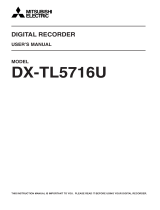Page is loading ...

1
DIGITAL RECORDER
USER’S MANUAL
MODEL
DX-TL5000U
THIS INSTRUCTION MANUAL IS IMPORTANT TO YOU. PLEASE READ IT BEFORE USING YOUR DIGITAL RECORDER.

••••••••••••••••••••••••••••••••••••••••••••••••••••••••••••••••••••••••••••••••••••••••••••••••••••••••••••••••••••••••••••••••••••••••••••••••••••••••••
WARNING:
TO PREVENT FIRE OR SHOCK HAZARD, DO NOT EXPOSE THIS APPLIANCE TO RAIN OR
MOISTURE.
CAUTION:
TO PREVENT ELECTRIC SHOCK DO NOT USE THIS (POLARIZED) PLUG WITH AN
EXTENSION CORD, RECEPTACLE OR OTHER OUTLET UNLESS THE BLADES CAN BE
FULLY INSERTED TO PREVENT BLADE EXPOSURE.
WARNING: TO REDUCE THE RISK OF ELECTRIC SHOCK,
DO NOT REMOVE COVER (OR BACK)
NO USER-SERVICEABLE PARTS INSIDE
REFER SERVICING TO QUALIFIED SERVICE PERSONNEL.
RISK OF ELECTRIC SHOCK
DO NOT OPEN
WARNING
The lightning flash with arrowhead symbol, within
an equilateral triangle, is intended to alert the user
to the presence of uninsulated “dangerous voltage”
within the product’s enclosure that may be of
sufficient magnitude to constitute a risk of electric
shock.
The exclamation point within an equilateral triangle
is intended to alert the user to the presence of
important operating and maintenance (servicing)
instructions in the literature accompanying the
appliance.
i

••••••••••••••••••••••••••••••••••••••••••••••••••••••••••••••••••••••••••••••••••••••••••••••••••••••••••••••••••••••••••••••••••••••••••••• Beginning
AVERTISSEMENT
DANGER D’ÉLECTROCUTION
NE PAS OUVRIR
AVERTISSEMENT: POUR ÉLIMINER TOUT RISQUE D’ÉLECTRO-
CUTION, NE PAS OUVRIR LE COUVERCLE
(OU LA PARTIE ARRIÈRE). AUCUNE PIECE
RÉPARABLE PAR L’UTILISATEUR NE SE
TROUVE À L’INTÉRIEUR.
POUR TOUTE INTERVENTION D’ENTRETIEN
OU DE RÉPARATION SE CONFIER AUX TECH-
NICIENS QUALIFIÉS.
La flèche symbolisant l’éclair dans un triangle équilateral
a pour objet de tirer l’attention de l’utilisateur sur le fait,
qu’il y a des “tensions dangereuses” non-isolées à
l’intérieur de l’enceinte du produit qui peuvent être
suffisamment importantes pour conduire au risque
d’électrocution.
Le point d’exclamation au sein d’un triangle équilateral a
pour objet de tirer l’attention de l’utilisateur sur le fait qu’il
y a des instructions de mise en service et d’entretien (de
réparation) dans les fiches descriptives de l’appareil qui
doivent obligatoirement être respectées.
AVERTISSEMENT:
AFIN D’ÉVITER TOUT RISQUE D’INCENDIE OU D’ÉLECTROCUTION, NE PAS EXPOSER CET
APPAREIL À LA PLUIE NI À L’HUMIDITÉ.
ATTENTION:
POUR PRÉVENIR LES CHOCS ÉLECTRIQUES NE PAS UTILISER CETTE FICHE POLARISÉE
AVEC UN PROLONGATEUR, UNE PRISE DE COURANT OU UNE AUTRE SORTIE DE
COURANT, SAUF SI LES LAMES PEUVENT ÊTRE INSÉRÉES À FOND SANS EN LAISSER
AUCUNE PARTIE À DÉCOUVERT.
ii

••••••••••••••••••••••••••••••••••••••••••••••••••••••••••••••••••••••••••••••••••••••••••••••••••••••••••••••••••••••••••••••••••••••••••••••••••••••••••
Important safeguards
PLEASE READ ALL THESE INSTRUCTIONS REGARDING YOUR RECORDER AND RETAIN FOR FUTURE
REFERENCE. FOLLOW ALL WARNINGS AND INSTRUCTIONS MARKED ON THE RECORDER.
1. Read Instructions
All the safety and operating instructions should be
read before the appliance is operated.
2. Retain Instructions
The safety and operating instructions should be re-
tained for future reference.
3. Heed Warnings
All warnings on the appliance and in the operating
instructions should be adhered to.
4. Follow Instructions
All operating and use instructions should be followed.
5. Cleaning
Unplug this product from the wall outlet before clean-
ing. Do not use liquid or aerosol cleaners. Use a
damp cloth for cleaning.
6. Attachments
Do not use attachments not recommended by the
product manufacturer as they may cause
hazards.
7. Water and Moisture
Do not use this product near water – for example,
near a bath tub, wash bowl, kitchen sink, or laundry
tub, in a wet basement, or near a swimming pool,
and the like.
8. Accessories
Do not place the product on an unstable cart, stand,
tripod, bracket, or table. The product may fall, caus-
ing serious injury. Any mounting of the appliance
should follow the manufacturer’s instructions, and
should use a mounting accessory recommended by
the manufacturer.
An appliance and cart combination should be moved
with care. Quick stops, excessive force, and uneven
surfaces may cause the appliance and cart combi-
nation to overturn.
9. Ventilation
Slots and openings in the cabinet are provided for
ventilation and to ensure reliable operation of the
product and to protect it from overheating, and these
openings must not be blocked or covered. This prod-
uct should never be placed near or over a radiator or
heat register. This product should not be placed in
a built-in installation such as a bookcase or rack un-
less proper ventilation is provided or the manufac-
turer’s instructions have been adhered to.
10.Power Sources
This product should be operated only from the type
of power source indicated on the marking label. For
products intended to operate from battery power,
other sources, refer to the operating instructions.
11. Grounding or Polarization
This product is equipped with a 3-wire grounding-
type plug, a plug having a third (grounding) pin. This
plug will only fit into a grounding-type power outlet.
This is a safety feature. If you are unable to insert
the plug into the outlet, contact your electrician to
replace your obsolete outlet. Do not defeat the safety
purpose of the grounding-type plug.
12.Power-Cord Protection
Power-supply cords should be routed so that they
are not likely to be walked on or pinched by items
placed upon or against them, paying particular at-
tention to cord at plugs, convenience receptacles,
and the point where they exit from the appliance.
13.Lightning
For added protection for this product receiver during
a lightning storm, or when it is left unattended and
unused for long periods of time, unplug it from the
wall outlet. This will prevent damage to the product
due to lightning and power-line surges.
14.Overloading
Do not overload wall outlets and extension cords as
this can result in a risk of fire or electric shock.
15.Object and Liquid Entry
Never spill liquid of any kind on the product.
iii

••••••••••••••••••••••••••••••••••••••••••••••••••••••••••••••••••••••••••••••••••••••••••••••••••••••••••••••••••••••••••••••••••••••••••••• Beginning
16.Servicing
Do not attempt to service this product yourself as
opening or removing covers may expose you to dan-
gerous voltage or other hazards. Refer all servicing
to qualified service personnel.
17.Damage requiring Service
Unplug this product from the wall outlet and refer serv-
icing to qualified service personnel under the follow-
ing conditions:
(a) When the power-supply cord or plug is damaged.
(b) If liquid has been spilled, or objects have fallen
into the product.
(c) If the product has been exposed to rain or water.
(d) If the product does not operate normally by fol-
lowing the operating instructions. Adjust only
those controls that are covered by the operating
instructions as an improper adjustment of other
controls may result in damage and will often re-
quire extensive work by a qualified technician to
restore the product to its normal operation.
(e) If the product has been dropped or the cabinet
has been damaged.
(f) When the product exhibits a distinct change in
performance, this indicates a need for service.
18.Replacement Parts
When replacement parts are required, be sure the
service technician has used replacement parts
specified by the manufacturer or have the same
characteristics as the original part. Unauthorized
substitutions may result in fire, electric shock or other
hazards.
19.Safety Check
Upon completion of any service or repairs to this
product, ask the service technician to perform safety
checks to determine that the product is in safe oper-
ating conditions.
20.Heat
The product should be situated away from heat
sources such as radiators, heat registers, stoves,
or other products (including amplifiers) that product
heat.
NOTE
THIS CLASS A DIGITAL APPARATUS COMPLIES WITH CANADIAN ICES-003.
CET APPAREIL NUMÉRIQUE DE LA CLASSE A EST CONFORME À LA NORME NMB-003 DU CANADA.
NOTE
This equipment has been tested and found to comply with the limits for a Class A digital device, pursuant
to Part 15 of the FCC Rules. These limits are designed to provide reasonable protection against harmful
interference when the equipment is operated in a commercial environment. This equipment generates,
uses, and can radiate radio frequency energy and, if not installed and used in accordance with the instruc-
tion manual, may cause harmful interference to radio communications. Operation of this equipment in a
residential area is likely to cause harmful interference in which case the user will be required to correct the
interference at his own expense. Changes or modifications not expressly approved by the party responsi-
ble for compliance could void the user's authority to operate the equipment.
iv

••••••••••••••••••••••••••••••••••••••••••••••••••••••••••••••••••••••••••••••••••••••••••••••••••••••••••••••••••••••••••••••••••••••••••••••••••••••••••
2
HEAVY OBJECTS SHOULD NEVER BE PLACED ON THE UNIT (E.G., MONITOR)
NEVER TOUCH OR INSERT ANY OBJECT INSIDE THE UNIT
Touching the inside of the cabinet or inserting foreign objects of any kind through the disc loading slot or ventilation holes not
only creates a safety hazard but can also cause extensive damage.
PROTECT THE POWER CORD
Damage to the power cord may cause fire or shock hazard. If the power cord is damaged, turn OFF the MAIN switch and
carefully unplug the cord by holding the main plug.
If this unit is moved with the power on status, the built-in HDD may be damaged. Confirm that more than one minute have
passed since the power cord and the connecting cords were disconnected, then move this unit. Make sure to take the disc out
and close the disc loading slot.
UNPLUG THE POWER CORD DURING A LONG ABSENCE
Turn off the power and unplug the power cord during a long absence.
MAINTAIN GOOD VENTILATION
Do not obstruct the many ventilation holes on the unit. For maximum ventilation, leave some space around the unit and place
the unit on a hard level surface only, and ensure it is not covered during use. Heavy objects should never be placed on the unit.
WHEN NOT IN USE
When not in use, always eject the disc and turn OFF the MAIN switch.
CABINET CARE
Never use petroleum-based cleaners. Clean with a soft cloth moistened with soap and water and wipe dry.
PVC cables or leads should not be left in contact with the cabinet surface for long periods.
INSTALLATION LOCATION
For excellent performance and lasting reliability install in a location that is:-
1. Well ventilated, out of direct sunlight and away from direct heat.
2. A solid vibration-free surface.
3. Free from high humidity, excessive dust and away from magnetic fields.
4. Please ensure that the ventilation fan located on the unit’s back panel is not blocked.
UNSUITABLE LOCATIONS
Placing the unit in the following places might shorten the product life:
• Extremely cold places, such as refrigerated warehouses and ice houses
• Places where excessive hydrogen sulfide is likely to be generated, such as hot-springs areas
• Places or locations with salt air environment.
NO OBJECTS FILLED WITH LIQUIDS, SUCH AS VASES, SHALL BE PLACED ON THE APPARATUS.
DO NOT PLACE HEAVY OBJECT ON THIS UNIT.
DO NOT STEP ONTO THIS UNIT.
DO NOT PLACE ANY OBJECTS IN FRONT OF THE DISC LOADING SLOT.
The unit may drop or fall by losing its balance. It may cause injury or failure of the unit.
WARNING: TO PREVENT FIRE OR SHOCK HAZARD, DO NOT EXPOSE THIS APPARATUS TO RAIN OR MOISTURE.
THIS APPARATUS MUST BE GROUNDED.
Caution and care

••••••••••••••••••••••••••••••••••••••••••••••••••••••••••••••••••••••••••••••••••••••••••••••••••••••••••••••••••••••••••••••••••••••••••••• Beginning
3
There may be cases when the unit’s built-in MOTION DETECTION function does not operate properly due to external
condition or video input signal or other factors.
The user will not be indemnified for problems (e.g., recording failure or playback failure) that occur with either the unit or a
connected device during operation. It is recommended that backups of important recordings are made regularly as a
precaution against possible breakdowns and accidents.
• This unit uses a built-in hard disk, which is a precision device. Please handle this unit with sufficient care.
• Do not subject this unit to vibrations or shocks. This may cause trouble specially when the power of the unit is turned on
or when the hard disk is being accessed, and sufficient care is required.
• Do not disconnect the power plug while the power of the unit is turned on or while recording or playing.
• For early detection of faults, we recommend that you request inspection once a year.
Notice about construction of the surveillance system using this unit
• This unit can be controlled by the external devices via RS-232C terminal or LAN terminal. This unit can also be used to
control external devices via external terminal, RS-422/485, or RS-232C terminal. Owning to these functions, this unit
flexibly applies to the high grade security system, but the whole surveillance system may be affected by the malfunction
of this unit or the external devices depending on the setting contents of this unit, or the connection or combination
between the external devices.
• When configuring a surveillance system using this unit, it is recommended to confirm first that this unit operates normally
with the other devices connected.
• It is recommended to copy or back up the important recorded contents.
• Damages rising out of any operational error of the surveillance system or loss of the recorded data or any other damages
because of any user malfunction of this unit are not covered.
Recordable time and product warranty
Continuous recordable time and the estimated time displayed on the menu screen is the continuous recordable time when
operating this unit and is not the product warranty period. Furthermore, it is not the period that guarantees life time at the
unit.
The hard disk and cooling fan are not permanent items and will need replacing with time. When operated in an ambient
temperature of 25 °C, it is recommended that both of the hard disk and fan are replaced every 30,000 hours.
(This figure is only a guide, and should not be taken as a guaranteed lifespan of the products. Use the <Elapsed Operating
Time> (System Menu Service Info) as a guide to perform checkups.)
WARNING:
The supplied power cord is used for 120 V only. Never connect to any outlet or power supply having a
different voltage or frequency.

••••••••••••••••••••••••••••••••••••••••••••••••••••••••••••••••••••••••••••••••••••••••••••••••••••••••••••••••••••••••••••••••••••••••••••••••••••••••••
4
INSTALLATION LOCATION AND HANDLING
• Place this unit horizontally and in a stable place. If this unit is not placed correctly and used in an unstable place, the unit
may be damaged such as removal of the DVD/CD disc.
• Do not place this unit close to other electronic or magnetic equipment. This will avoid video and audio distortion.
• When a monitor and this unit are placed vertically, the pictures may be distorted or DVD/CD disc may not be ejected.
• Do not let stick your hands into the disc loading slot. You may get your hand caught in the slot and may got injured. If you get
your hand caught, do not get out of the slot by force. Contact your dealer after turning off the power and disconnecting the
plug.
DVD/CD DISC
• Do not use the disc cracked, deformed or repaired with adhesive. The disc may fly into pieces and cause injury.
• Do not touch the playback surface when holding the disc.
• When dew condensation occurs on the disc, wipe the surface off before use.
• Dirt such as fingerprints or dust causes the deterioration of the picture quality and audio quality. Gently wipe the DVD/CD
disc from the center to the outside with a soft cloth.
• When the disc is very dirty, soak a soft cloth with water and screw water of it, wipe off the dirt lightly, then wipe with a dry
cloth.
• Do not use solvent such as benzine and thinner, a record cleaner, and static-stopper. They may damage the disc.
• Do not use the disc described below. They may damage the disk itself or this unit.
Discs on which a piece of paper or sticker is put, or a disk damaged.
Discs which the label is peeled or a disk with oozing.
Discs cracked, deformed, or repaired with adhesive.
• Store the disc in the specified casing, avoiding the following places.
Places where it will be subjected to direct sunlight.
Places with excessive dust.
Places where it will be subjected to high temperatures or high humidity.
• DVD movie (cinema) or personal recorded picture cannot be played back on this unit. Only the pictures recorded on this unit
can be played back.
MAINTENANCE OF THE LENS FOR RECORDING/PLAYBACK (LASER PICKUP)
• When any dust adheres on the lens for recording/playback, the image may be distorted or the audio may skip. Also normal
recording or playback may not work. Ask your dealer how to correct this problem.
Be careful, do not use the commercial lens cleaning disk, they may damage the lens.
Caution and care (continued)
DISCLAIMER
In any event, Mitsubishi assumes no responsibility or reliability for the following:
1. Disassembly, repair, or alteration of this unit by user or installer.
2. Failure or breakdown in or damage to this unit resulting from misuse or careless handling by user or installer.
3. Inconvenience or damages arising out of inability to display or record images due to any reason or cause other than
breakdown or failure in this unit.
4. Failure in this unit due to combination with other equipment manufactured by a third party or inconvenience or damages
resulting from such failure.
5. Inconvenience, damages, or claims arising out of breakdown in this unit or loss of recorded video data due to replace-
ment of the built-in HDD by user or installer.
6. Inconvenience or damages arising out of breakdown in this unit or inability to display or record images due to natural
disaster including earthquake and storm.
7. Inconvenience, damages, or claims arising out of breakdown in this unit or loss of recorded video data due to impact or
vibration to the built-in HDD or an environmental factor such as temperature at the installation site.
8. Demand for damages or other claim of infringement of privacy if the images monitored or recorded by user become
public or are used for any purpose other than surveillance for whatever reason.

••••••••••••••••••••••••••••••••••••••••••••••••••••••••••••••••••••••••••••••••••••••••••••••••••••••••••••••••••••••••••••••••••••••••••••• Beginning
5
Important safeguards .................................................... i-iv
Caution and care ............................................................ 2-4
Contents............................................................................. 5
Note .................................................................................... 6
Software License Agreement ........................................... 7
How to set the menus .................................................. 8-11
Setting the menus ............................................... 8-10
Setting the menu using a mouse ....................... 8
Setting the menu using the front panel buttons . 8
Displaying a menu screen .................................. 9
Closing a menu screen ...................................... 9
Selecting an item ............................................... 9
Inputting numbers ............................................ 10
Setting parameters ........................................... 10
Symbols in the menus ............................................ 11
Setting the time and date ............................................... 12
Time/Date Setting (Setup Menu
System Time/Date
Setting) .................................................................. 12
Using the basic multiplexer functions .......................... 13
Basic multiplexer functions .................................... 13
Multiplexer buttons ........................................... 13
Using the cascade function ........................................... 14
Cascade................................................................. 14
Controlling the camera ................................................... 15
PTZ control using the menu (User Menu
PTZ
Control) .................................................................. 15
PTZ control using the front panel buttons .............. 15
Recording the picture manually .................................... 16
Basic manual recording ......................................... 16
Setting the recording rate and picture grade for
normal recording .............................................. 16
Playing back the recorded data ..................................... 17
Basic playback ....................................................... 17
Searching the desired picture .................................. 18,19
Basic search ..................................................... 18,19
Search by Time and Date ................................ 18
Search by Alarm List ........................................ 19
Copying the recorded data........................................ 20-23
Copy (User Menu
Copy) ................................. 20,21
Copy Data to Copy 1 Drive/Set Copy 1 Drive .. 20
Copy Data to Copy 2 Drive/Set Copy 2 Drive
.................................................................... 20,21
Copying the data of this unit to a video cassette ... 21
Playback software............................................. 22,23
System requirements ....................................... 22
Starting up the application software ................. 22
Operational panel ............................................. 22
File menu ......................................................... 22
Search menu .................................................... 23
Operation menu ............................................... 23
Bookmark menu ............................................... 23
View menu ....................................................... 23
Grouping menu ................................................ 23
Menus apperaing with right button clicking ...... 23
• Viewing displays
(Refer to this information when operating):
Reference information concerning operation
(Caution required):
Cautionary items concerning operation
• Finding desired information
There is a “Contents” at the beginning of this manual.
• Troubleshooting
Read Troubleshooting (pages 32, 33) for possible
remedies to the problem.
How to read this manual
Microsoft is either registered trademarks or trademarks
of Microsoft Corporation in the United States and/or
other countries.
Contents
Communications by Web Browser ........................... 24-31
Communications by Web Browser......................... 24
The personal computer product requirements . 24
Connections ..................................................... 24
Login ................................................................. 24,25
Main Menu ........................................................ 25-31
Live Monitoring ................................................. 26
Playback........................................................... 27
Configuration Menu ..................................... 28-30
User Registration ................................... 28,29
Recorder Title & Camera Titles ................... 29
E-mail Setup........................................... 29,30
NAS Setup .................................................. 30
Clock Setup ................................................. 30
Logout .............................................................. 31
Change Login User .......................................... 31
Troubleshooting ......................................................... 32,33
Warnings and CALL OUT output .............................. 34,35
Warnings and their appropriate countermeasures
.......................................................................... 34,35

••••••••••••••••••••••••••••••••••••••••••••••••••••••••••••••••••••••••••••••••••••••••••••••••••••••••••••••••••••••••••••••••••••••••••••••••••••••••••
6
Note
Thank you for purchasing Mitsubishi digital recorder DX-TL5000U (hereinafter referred to as “Product”). Before using this
Product, please be sure to read the following Software License Agreement with regard to the software contained in this
Product (hereinafter referred to as “Licensed Software”). By using this Product, you are agreeing to be bound by the
terms and conditions of the following Software License Agreement.
This Product contains software programs that are covered by GNU General Public License or GNU Lesser General Public
License. Such software programs are excluded from Licensed Software and not covered by the following Software License
Agreement. For the terms and conditions for use of the software programs covered by GNU General Public License or GNU
Lesser General Public License, please see “Notice about software to which GNU GPL/LGPL is applied”*.
In addition, this Product contains “Apache” and “OpenSSL (including “Original SSLeay” library).” These software programs
are also excluded from Licensed Software and not covered by the following Software License Agreement. For the terms and
conditions for use of these software programs, please see “Notice about Apache software”* and “Notice about OpenSSL
software”*.
Each of “Berkeley Database,” “agetty,” “expat,” and “zlib” contained in this Product is other open source software. These
software programs are excluded from Licensed Software and not covered by the following Software License Agreement. For
the terms and conditions for use of these software programs, please see “Notice about other open source software”*.
*
The documents of “Notice about software to which GNU GPL/LGPL is applied,” “Notice about Apache software,” “Notice about
OpenSSL software,” and “Notice about other open source software” are contained (in the format of electronic files as
notice_GPL_LGPL_ja.pdf, notice_Apache_ja.pdf, notice_OpenSSL_ja.pdf, and notice_other_ja.pdf) in the “OpenSoft_License”
folder in the accessory CD supplied with this Product.

••••••••••••••••••••••••••••••••••••••••••••••••••••••••••••••••••••••••••••••••••••••••••••••••••••••••••••••••••••••••••••••••••••••••••••• Beginning
7
This Software License Agreement (“Agreement”) is an agreement between you (“User”) and Mitsubishi Electric Corporation
(“Licensor”) with regard to the license to use Licensed Software.
Article 1 (Grant of license)
Licensor hereby grants to User a nonexclusive, nontransferable license to use Licensed Software.
Article 2 (License)
1. The license to use Licensed Software granted hereunder shall mean the User’s right to use Licensed Software solely
on this Product. User is hereby allowed to refer to the descriptions and instructions related to Licensed Software
contained in the user’s guide of this Product to the extent necessary for use of such Licensed Software.
2. User shall not reproduce, copy, or modify, in whole or in part, or make addition or alteration to Licensed Software and
pertinent documents.
3. User shall use Licensed Software in accordance with the operating instructions described in the user’s guide.
Article 3 (License conditions)
1. User shall not transfer to any third party the license stipulated in the preceding article.
2. User shall not disassemble, decompile, or otherwise analyze the source code of Licensed Software.
Article 4 (Ownership of Licensed Software)
All and any rights including copyrights related to Licensed Software and pertinent documents shall be owned by
Licensor or the original right holder who granted to Licensor the right to sublicense Licensed Software (hereinafter
referred to as “Original Right Holder”). User shall not own any rights other than the license granted hereunder with
regard to Licensed Software and pertinent documents.
Article 5 (Disclaimer)
Licensor and Original Right Holder shall make no warranties whatsoever with regard to Licensed Software and have
no liability for any damages suffered by User or any third party arising out of User’s execution of the license granted
hereunder, except in cases where any applicable laws are extended.
Article 6 (Responsibility toward third party)
Any issues related to intellectual property rights, including but not limited to rights of privacy, copyright, and patent,
involving any third party arising out of User’s use of Licensed Software shall be settled by User on its own responsibil-
ity, and Licensor shall have no responsibilities for such issues.
Article 7 (Confidentiality)
User shall keep secret the details of Licensed Software and pertinent documents provided hereunder and the
contents of this Agreement that are unknown publicly and shall not disclose or leak such details and contents to any
third party without consent of Licensor.
Article 8 (Termination)
In case of either of the following events, Licensor may terminate this Agreement immediately and may claim against
User for resulting damages it suffers.
(1) User’s violation of any provision of this Agreement.
(2) Occurrence of filing against User for seizure, provisional seizure, provisional injunction, or other forcible
execution.
Article 9 (Disposal of Licensed Software)
If this Agreement is terminated pursuant to the preceding article, User shall dispose of Licensed Software, pertinent
documents, and any copies thereof in its possession within two weeks after termination hereof and shall provide
Licensor with a written certification of such disposal.
Article 10 (Update of Licensed Software)
If User updates Licensed Software using an update CD supplied or sold by Licensor or any other means, this
Agreement shall remain applicable to the updated version of such Licensed Software, unless Licensor provides
additional separate terms and conditions for using the updated version of such Licensed Software.
Article 11 (Miscellaneous)
1. If any provision of this Agreement is determined to be invalid by law, the remaining provisions hereof shall remain
valid and enforceable.
2. If any doubt arises in relation to matters not defined herein or interpretation hereof, Licensor and User shall discuss
such doubt and attain a solution in a faithful manner.
Software License Agreement

8
••••••••••••••••••••••••••••••••••••••••••••••••••••••••••••••••••••••••••••••••••••••••••••••••••••••••••••••••••••••••••••••••••••••••••••••••••••••••••
How to set the menus
Setting the menus
The operations of this unit can be set via a menu displayed on OUTPUT A monitor. You can select and set the operational
conditions by using the buttons on the front panel or using a USB mouse connected to the unit. When using the front
panel buttons, the numbers 1-16 (camera number buttons) and letters A to E (SPLIT screen buttons) represent the GUI
button of the menu screen.
• The menu can only be displayed through OUTPUT A monitor. The menu cannot be displayed through OUTPUT B
monitor.
Setting the menu using a mouse
• Setting a mouse
step1. Attach the supplied ferrite core to the cable of the
mouse as illustrated to the left.
• Setting a menu with a mouse
step1. Use the left and right mouse buttons to set the menu.
• Click the left button to open the menu or select
a needed item, etc.
• Click the right button to select the active area
for motion detection function.
• The wheel on a mouse does not work with this
unit.
Setting the menu using the front panel buttons
step1. Use the SET UP button, camera number buttons,
and the SPLIT screen buttons (A to E) to set the
menu.
• Press the SET UP button to display the menu
screen.
• Press the camera number buttons (1 to 16) and
the SPLIT screen buttons (A to E) to open each
menu or select the needed item.
Mouse
Right buttonLeft button
Wheel
M-DET
DOT ON/OFF
M-DET
AREA SET UP

9
•••••••••••••••••••••••••••••••••••••••••••••••••••••••••••••••••••••••••••••••••••••••••••••••••••••••••••••••••••••••••••••• How to set the menus
Displaying a menu screen
step1. Press the SET UP button or click the left button on
the mouse to display a menu.
• The <User Menu> appears.
• To open other menu, press the D button or left-
click on “Next
.”
• When you use a mouse, click the following area to
operate.
Closing a menu screen
step1. Press the E button or left-click on the “Exit” to close
the menu.
• You cannot close the menu by pressing the SET UP
button on the unit.
Selecting an item
step1. Press the front panel button of the needed item or
left click on the needed item.
• The item menu opens.
• Select an item and press the number or click
on the menu to open the item.
100 000 000
1
Search
4
Audio
2
Copy
5
Protect Data
3
Information
6
PTZ Control
D
Next
E
Exit
User Menu
Setup Menu
1
Recording
System
4
2
Timer
Motion Det
Menu Data
5
3
Option
6
D
Next
E
Exit
200 000 000
M-DET
DOT ON/OFF
M DET
Setup Menu
1
Recording
4
System
2
Timer
5
3
Motion Det
6
Option
Menu Data
D
Next
E
Exit
200 000
8
Reset to Factory Setting
E
Exit
7
Audio Setting
6
On Screen Display Setting
5
Multiplexer Setting
4
Password Setting
3
Rear Terminal Setting
2
Menu Language Selection
1
Time/Date Setting
E
Exit
Click this area

10
••••••••••••••••••••••••••••••••••••••••••••••••••••••••••••••••••••••••••••••••••••••••••••••••••••••••••••••••••••••••••••••••••••••••••••••••••••••••••
How to set the menus (continued)
Inputting numbers
Using the front buttons of the unit:
step1. The number displayed in red can be changed.
Pressing the camera number buttons (0 to 9) will
input and use that number.
step2. To move to the next input area, press the 16 button.
To go back to the previous area, press the 14 button.
Using a mouse:
step1. Left-click on the number in red until the needed
number appears.
To change another area, left-click on the needed
area or left-click
or .
Setting parameters
step1. Press the A button or left-click on the parameter box
until the item to be set appears.
step2. For some items, more detailed setting is required.
In this case, an item such as “D(Set >)” is displayed.
If necessary, press the D button or left-click on the
“Set >” to set more details.
• When you close the menu, press the E button or left
click on “Return” or “Exit.”
• You cannot close the menu by pressing the SET UP
button on the unit.
Time Date Setting
Time Date Setting
Day Light Saving Setting
Set time and date.
E
Return
241 000 000
?
A
Auto
D
Set >
01 - 01 0420 00
14 16
0000::-
Number input area
Time Date Setting
Time Date Setting
Day Light Saving Setting
Set time and date.
E
Return
241 000 000
?
A
Auto
D
Set >
01 - 01 0420 00
14 16
0000::-
Setting or selecting area

11
•••••••••••••••••••••••••••••••••••••••••••••••••••••••••••••••••••••••••••••••••••••••••••••••••••••••••••••••••••••••••••••• How to set the menus
Symbols in the menus
Some symbols appear in the menu screens. The meanings are as follows.
?
(Help) When you press the HELP button or click this symbol, the detailed information on the menu appears.
(Left) When you press the 14 button or click this symbol, the item to be set shifts to left.
(Right) When you press the 16 button or click this symbol, the item to be set shifts to right.
(Up) When you press the 11 button or click this symbol, the value of selected item increases.
(Down) When you press the 15 button or click this symbol, the value of selected item decreases.
Menu address A unique number for each menu page. You can go directly to each menu page by inputting the menu
address number using the front buttons of the unit.
For example, when opening the <Motion Search> menu, press the SET UP button and then press the
camera number button in the order of 1, 6.
Motion Search (Main - Normal)
E
Return
D
Search
116 000 000
?
Motion Detection Settings
A
1
13
Oldest
B
Next >
C
Motion A
12
same
01 - 01 0420 00
14 16
0000::-
11 15
Same as Recording Setting
Search Start Position
Setup date search starts from.
Camera Select
Help button
Left button
Right button
Up button
Down button
Menu address

12
••••••••••••••••••••••••••••••••••••••••••••••••••••••••••••••••••••••••••••••••••••••••••••••••••••••••••••••••••••••••••••••••••••••••••••••••••••••••••
Setting the time and date
Time/Date Setting (Setup Menu System Time/
Date Setting)
This item is used to set the present date, time, and auto
daylight saving. Auto daylight saving function is used to
automatically gain the clock of the unit an hour for the
specified time period.
Start/end time of the auto daylight savings can be checked
and if needed, changed.
• Before you start recording, accurately set the present
date and time.
• The recording and playback are not performed
correctly when the clock of this unit does not run.
Check that the clock of this unit is running before
operation.
Setup Menu
System
Time/Date Setting
Day Light Saving Setting
4
D
1
steps
1, 2
step
3
step1. Set the present month, date, year, hour, minute, and
second.
step2. Select the desired setting for daylight saving.
Auto: Automatically adjust forward or back an hour
for the time period set in the <Day Light Saving
Setting>.
Off: Auto daylight saving function is not used.
step3. Date and time of Auto Day Light Saving Setting can
be adjusted as needed.
• The time is indicated using the 24-hour system.
• This unit uses 4 digits to display the year. The
available display range is 37 years between 1/1/2001
to 31/12/2037. The unit is also equipped with a
function to automatically calculate leap years. The
year returns to 2001 after 31/12/2037.

13
••••••••••••••••••••••••••••••••••••••••••••••••••••••••••••••••••••••••••••••••••••••••••••••••••••••••••••••••••••••••••••••••••••• Basic operations
Using the basic multiplexer functions
Basic multiplexer functions
This function is used to activate multiplexer functions using
the buttons on the front panel.
Camera number buttons
DIGITAL ZOOM button
SPLIT screen buttons
Move buttons
SEQUENCE button
OUTPUT A/B button
Multiplexer buttons
1. Camera number buttons (1 to 16)
Displays the picture supplied from the cameras
connected to CAMERA IN terminals 1 to 16 on the rear
panel in the single screen display.
• Pictures can be displayed even if the camera is not
set to record.
2. SPLIT screen buttons
Displays the split screen in the following order.
SPLIT4 (
) button : SPLIT 4a SPLIT 4b
SPLIT 4c SPLIT 4d SPLIT 4a
• • •
SPLIT9 ( ) button : SPLIT 9a SPLIT 9b
SPLIT 9a • • •
SPLIT10 ( ) button : SPLIT 10a SPLIT 10b
SPLIT 10a • • •
SPLIT13 (
) button : SPLIT 13a SPLIT 13b
SPLIT 13a • • •
SPLIT16 (
) button : SPLIT 16 screen
3. SEQUENCE button
Displays the sequential screen in the split screen or the
single screen display. Make the detailed settings of this
display in the <Multiplexer Setting> (Setup Menu
System Multiplexer Setting). Sequential display does
not appear during playback.
• The sequential display is cancelled when a different
type of split screen or single screen is selected.
• Pressing the OUTPUT A/B button on the front panel
switches the multiplexer video output. When OUTPUT
A is selected, the button light indicator is off. When
OUTPUT B is selected, the button light indicator is
on, and camera number buttons, SPLIT screen
buttons, and SEQUENCE button are operated for the
monitor screen connected to the OUTPUT B
connector. Pressing the OUTPUT A/B button again
switches the multiplexer output to OUTPUT A.
4. DIGITAL ZOOM button
Pressing this button in single screen mode displays the
screen at 100%. At this time, the magnification center
point (X) appears. Pressing the button again switches
the magnification to 200%, and then 400%. By pressing
the MOVE buttons, the center point moves vertically or
horizontally.
When the DIGITAL ZOOM button is pressed, camera
number buttons 11, 14, 15, and 16 move the “X” in the
screen.

14
••••••••••••••••••••••••••••••••••••••••••••••••••••••••••••••••••••••••••••••••••••••••••••••••••••••••••••••••••••••••••••••••••••••••••••••••••••••••••
Cascade
This unit supports cascade connection where up to 16 DX-
TL5000U can be connected together. Control of recorder’s
down the chain is possible from the master recorder. View
of picture from cameras connected to slave recorders can
be done from the master recorder monitor.
• Before using the cascade function, check the
following:
• The recorders are connected via the RS-485
terminal. Cascade connection for audio and video
is made.
• The ID number of the master recorder is set to
“Master ID : 01” and that of the slave recorders are
set to any number from “Slave ID : 01 to 16.”
step1. Press the PTZ button for more than 2 seconds.
• The unit switches to the cascade mode.
• On the slave recorder, the status of the cascade
mode is shown on the LCD display.
During cascade mode (during connecting):
01-01-2004 00:00:00
CASCADE ON
During cascade standby mode:
01-01-2004 00:00:00
CASCADE MODE
step2. Press the camera number button corresponding to
the ID number of the slave recorder to be controlled.
• Press the camera number button within 3 seconds
of switching the unit to the cascade mode.
• The picture from the selected recorder is
displayed on the monitor connected to the VIDEO
CASCADE OUT terminal of the master recorder.
By using the buttons of the master recorder, the
multiplexer function of the slave recorder can be
operated. And also by operating PTZ of the
master recorder, the camera connected to the
slave recorder can be controlled.
• The ID number of the slave recorder controlled
appears on the LCD display on the front panel of
the master recorder.
01-01-2004 00:00:00
CASCADE ID02
It is also displayed on the monitor screen.
step3. To control the other recorder, repeat steps 1 and 2
above.
• Press the PTZ button for more than 2 seconds to
cancel the operation of the slave recorder and
displays the picture supplied from the camera
connected to the master recorder again.
Using the cascade function
• During cascade mode, the picture from the slave
recorder is displayed on the monitor connected to
VIDEO CASCADE OUT connector of the master
recorder.
• You can operate the multiple recorders also using the
optional keyboard DX-KB5UE. For the connection and
operation, refer to the installer’s manual of this unit or
the installation and operation manual of the keyboard.

15
••••••••••••••••••••••••••••••••••••••••••••••••••••••••••••••••••••••••••••••••••••••••••••••••••••••••••••••••••••••••••••••••••••• Basic operations
This function is used to control the cameras connected via
RS-232C or RS-422/485 terminal.
PTZ control using the menu (User
Menu
PTZ Control)
Go to PTZ Control
Zoom, iris, focus adjustment,Auto pan
Add Preset
1
Select PTZ Camera
2
User Menu
PTZ Control
6
step
2
step
1
step
3
step
4
step1. Pan or tilt the PTZ camera connected.
• Click the gray area by using the mouse to adjust
the camera angle.
adjusts the camera angle
in the upward direction
adjusts the
camera angle
in the rightward
direction
adjusts the
camera angle
in the leftward
direction
adjusts the camera angle
in the downward direction
step2. Adjust zoom, iris, and focus. And activate auto pan.
step3. Preset the watching points 1 to 16.
• The preset points are registered to the PTZ
camera for auto pan function.
step4. Switch the camera number to be controlled.
• The camera number to be controlled appears on
the LCD display on the front panel.
01-01-2004 00:00:00
PTZ CAM1
• <PTZ Control> can be set using the mouse only. You
cannot set it using front panel buttons.
Controlling the camera
PTZ control using the front panel buttons
step1. Press the camera number button of the PTZ camera
number to be controlled and display the picture in
the single screen display.
step2. Press the PTZ button.
• The unit switches to PTZ mode and the button
lights up. “PTZ” appears on the LCD display on
the front panel during PTZ mode.
01-01-2004 00:00:00
PTZ
• The camera number to be controlled appears on
the LCD display on the front panel.
01-01-2004 00:00:00
PTZ CAM1
step3. Control the camera.
Tilt: Press the TILT
button to tilt the camera in
the upward direction. Press the TILT button to
tilt the camera in the downward direction.
Pan: Turn the SHUTTLE ring to the right to pan
the camera in the rightward direction. Turn the
SHUTTLE ring to the left to pan the camera in
the leftward direction.
Camera zoom: Press the CAMERA ZOOM
button and then turn the JOG dial to the left (wide)
or right (tele) to adjust the camera zoom.
Focus: Press the FOCUS button and then turn
the JOG dial to the left (far) or right (near) to
adjust the focus of a camera.
Iris: Press the IRIS button and then turn the JOG
dial to the left (close) or right (open) to adjust the
iris of a camera.
Preset: Press the PRESET button and then
press the camera number buttons within 3
seconds to preset the watching points. Up to 16
points can be set.
Auto pan: Press the AUTO PAN button to
activate the auto pan function of the camera.

16
••••••••••••••••••••••••••••••••••••••••••••••••••••••••••••••••••••••••••••••••••••••••••••••••••••••••••••••••••••••••••••••••••••••••••••••••••••••••••
Basic manual recording
This function is to setup the recording parameters of
recording setting pattern A to start recording manually.
Ensure all the cameras are connected and time and date
has been set correctly. Before you start recording, check
the repeat recording settings in the <Data Management
Setting for Main Memory> (System Menu Memory Data
Management Setting for Main Memory) first, and then make
the recording settings.
• Make the manual recording settings on the <Set
Recording Pattern A (Normal/Timer)> (Setup Menu
Recording Set Recording Pattern A (Normal/
Timer)).
• <Set Recording Pattern A (Normal/Timer)> can be
used for manual or timer recording. <Set Recording
Pattern B (Timer)> to <Set Recording Pattern D
(Timer)> are used for timer recording only.
• Settings here are for manual recording only. For timer
recording, settings must be made on the <Timer>
menu (Setup Menu
Timer).
step
2
Set Recording Pattern A (Normal/Timer)
Camera Check
Normal Recording Menu
Setup Menu
Recording1
1
2
1
Recording Setting A-Normal (Auto)
2 + D
Recording Setting A-Normal (Easy)
Recording Setting A-Normal (Manual)
Recording Setting A-Normal
Recording Setting A-Normal
Recording Setting A-Normal
step
1
D
D
D
2 + D
2 + D
Setting the recording rate and picture grade for
normal recording
step1. Execute camera check.
• The unit automatically detects the cameras with
video signal at their input when you select
“Execute.” The detected cameras will be used in
the Auto and Easy settings calculation in step 2.
• After executing the camera check, the recording
settings are made only for the camera numbers with
the video signal input when using auto or easy setting.
step2. Set the normal recording menu.
Auto: Automatically sets the picture grade and the
recording rate by setting the recording cycle and
the recording hour per day. Set the desired settings
and then select “Execute.”
• The preview screen appears automatically when
the auto setting is executed.
Easy: Sets the frame or field recording, recording
rate, and picture grade for normal recording to the
same settings for all the cameras. When the
recording rate is set to “– – –” for all the camera
numbers, normal recording does not perform. Set
the desired settings and then select “Execute.”
• The preview screen appears automatically when
the easy setting is executed.
Manual: Sets per camera, the frame or field
recording, recording rate, and picture grade for
normal recording. When you set “– – –” for the
recording rate, the recording does not perform for
that camera number.
• Select “View” to display the preview screen and
check your settings.
• When you set frame recording, the recording rate
display in the preview screen turns green.
• The recording rate display in the preview screen turns
red when the value exceeds 240 pps in total.
<Estimated Recording Time>
• The estimated continuous recordable time is displayed
on the bottom of the preview screen which is dependent
on the picture grade and the recording rate settings for
normal recording. (The time does not change or reflect
alarm recording settings.)
• When the main device is partitioned, <Estimated
Recording Time> shows the estimated recordable time
for normal recording.
step3. Press the REC/STOP button.
• The REC/STOP button lights up and recording
starts.
step4. To stop recording, press the REC/STOP button for
more than 2 seconds.
• Recording stops and the light turns off.
REC/STOP
Recording the picture manually
/